Dashboard
Overview
A dashboard that shows an overview of the used status of the entire storage system is displayed.
The dashboard is the homepage of Easy Administration View.
If there are no Thin Provisioning Pools, "Top 3 Pools by Used Rate" is not displayed.
If there are no Thin Provisioning Pools where Data Reduction is enabled in the storage system, "Data Reduction" is not displayed.
If there are no Thin Provisioning Pools, where Data Reduction is disabled in the storage system, "Top 3 Pools by Provisioned Rate" is not displayed.
A warning message appears when the password will expire in 7 days.
Screenshots
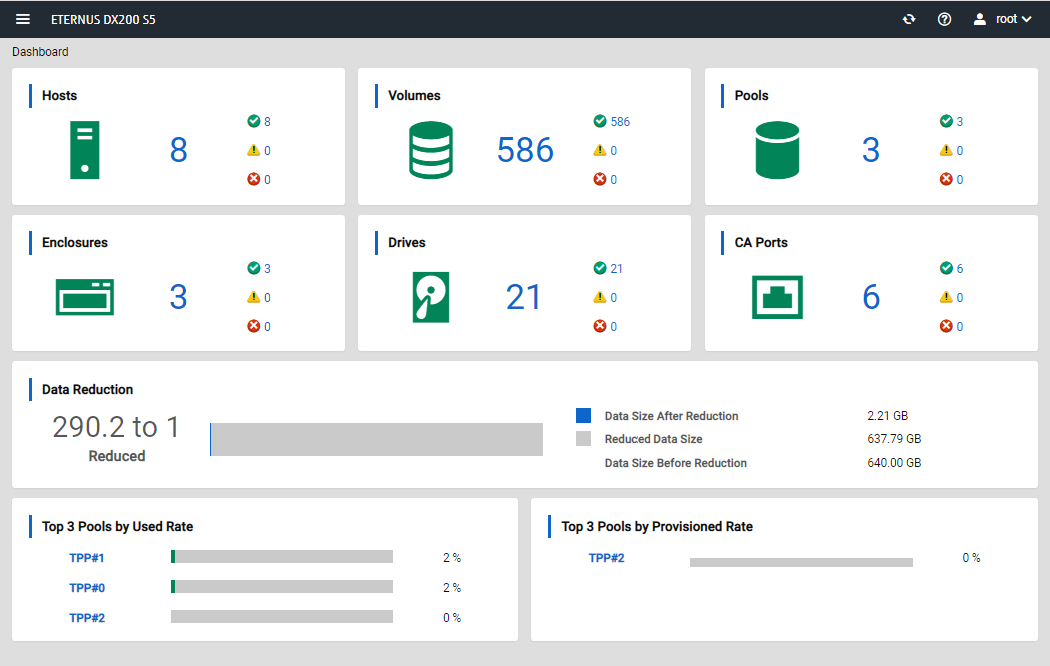
Display Items
Hosts
| Parameter Name | Description |
|---|---|
 |
The following information is displayed.
Click the number of hosts to display Host List View.
|
 |
The number of hosts in the normal status (Normal, Maintenance, or Unused) is displayed. Click the number of hosts to display Host List View that is filtered by the host status (Normal, Maintenance, and Unused). |
 |
The number of hosts in the Warning status is displayed. Click the number of hosts to display Host List View that is filtered by the host status (Warning). |
 |
The number of hosts in the Error status is displayed. Click the number of hosts to display Host List View that is filtered by the host status (Error). |
Volumes
| Parameter Name | Description |
|---|---|
 |
The following information is displayed.
Click the number of volumes to display Volume List View.
|
 |
The number of volumes in the normal status (Normal or Maintenance) is displayed. Click the number of volumes to display Volume List View that is filtered by the volume status (Normal and Maintenance). |
 |
The number of volumes in the Warning status is displayed. Click the number of volumes to display Volume List View that is filtered by the volume status (Warning). |
 |
The number of volumes in the Error status is displayed. Click the number of volumes to display Volume List View that is filtered by the volume status (Error). |
Pools
| Parameter Name | Description |
|---|---|
 |
The following information is displayed.
Click the number of Thin Provisioning Pools to display Pool List View.
|
 |
The number of Thin Provisioning Pools in the normal status (Normal or Maintenance) is displayed. Click the number of Thin Provisioning Pools to display Pool List View that is filtered by the Thin Provisioning Pool status (Normal and Maintenance). |
 |
The number of Thin Provisioning Pools in the Warning status is displayed. Click the number of Thin Provisioning Pools to display Pool List View that is filtered by the Thin Provisioning Pool status (Warning). |
 |
The number of Thin Provisioning Pools in the Error status is displayed. Click the number of Thin Provisioning Pools to display Pool List View that is filtered by the Thin Provisioning Pool status (Error). |
Enclosures
| Parameter Name | Description |
|---|---|
 |
The following information is displayed.
Click the number of enclosures to display Enclosure List View.
|
 |
The number of enclosures in the normal status (Normal, Maintenance, or Unused) is displayed. Click the number of enclosures to display Enclosure List View that is filtered by the enclosure status (Normal, Maintenance, and Unused). |
 |
The number of enclosures in the Warning status is displayed. Click the number of enclosures to display Enclosure List View that is filtered by the enclosure status (Warning). |
 |
The number of enclosures in the Error status is displayed. Click the number of enclosures to display Enclosure List View that is filtered by the enclosure status (Error). |
Drives
| Parameter Name | Description |
|---|---|
 |
The following information is displayed.
Click the number of drives to display Drive List View.
|
 |
The number of drives in the normal status (Normal, Maintenance, or Unused) is displayed. Click the number of drives to display Drive List View that is filtered by the drive status (Normal, Maintenance, and Unused). |
 |
The number of drives in the Warning status is displayed. Click the number of drives to display Drive List View that is filtered by the drive status (Warning). |
 |
The number of drives in the Error status is displayed. Click the number of drives to display Drive List View that is filtered by the drive status (Error). |
CA Ports
| Parameter Name | Description |
|---|---|
 |
The following information is displayed.
Click the number of CA ports to display CA Port List View.
|
 |
The number of CA ports in the normal status (Normal, Maintenance, or Unused) is displayed. Click the number of CA ports to display CA Port List View that is filtered by the CA port status (Normal, Maintenance, and Unused). |
 |
The number of CA ports in the Warning status is displayed. Click the number of CA ports to display CA Port List View that is filtered by the CA port status (Warning). |
 |
The number of CA ports in the Error status is displayed. Click the number of CA ports to display CA Port List View that is filtered by the CA port status (Error). |
Data Reduction
| Parameter Name | Description |
|---|---|
Data Reduction Ratio |
The ratio of the reduced data size by Data Reduction to the written data size is displayed. This item is displayed as a band chart and numerical value. The value is displayed in the "X : 1" format (X is the pre-reduction data capacity size when the post-reduction data capacity is assumed to be "1"). |
Data Size After Reduction |
The post-reduction data capacity is displayed. The displayed value is the total capacity of the post-reduction data written to the volume that belongs to the Thin Provisioning Pool whose Data Reduction is enabled. The capacity is displayed up to the second decimal place with the appropriate "MB", "GB", "TB", or "PB" unit. |
Reduced Data Size |
The deleted data capacity is displayed. The displayed value is the total capacity of the data that is deleted by Data Reduction from the data written to the volume that belongs to the Thin Provisioning Pool whose Data Reduction is enabled. The capacity is displayed up to the second decimal place with the appropriate "MB", "GB", "TB", or "PB" unit. |
Data Size Before Reduction |
The pre-reduction data capacity is displayed. The displayed value is the total capacity of the pre-reduction data written to the volume that belongs to the Thin Provisioning Pool whose Data Reduction is enabled. The capacity is displayed up to the second decimal place with the appropriate "MB", "GB", "TB", or "PB" unit. |
Top 3 Pools by Used Rate
| Parameter Name | Description |
|---|---|
Name |
The Thin Provisioning Pool name is displayed. Among the Thin Provisioning Pools that can be used by the currently logged in user account, the top three Thin Provisioning Pools with the highest Used Rate (the ratio of the used capacity to the total physical capacity) are displayed in descending order according to the Used Rate. Click a Thin Provisioning Pool name to display its Detail View. |
Used Rate |
The used rate of the Thin Provisioning Pool is displayed. The ratio of the used capacity to the total physical capacity is displayed in a band chart and numerical value. The unit is "%". |
Top 3 Pools by Provisioned Rate
| Parameter Name | Description |
|---|---|
Name |
The Thin Provisioning Pool name is displayed. Among the Thin Provisioning Pools that can be used by the currently logged in user account, the top three Thin Provisioning Pools with the highest Provisioned Rate (the ratio of the total logical capacity to the total physical capacity) are displayed in descending order according to the Provisioned Rate. Click a Thin Provisioning Pool name to display its Detail View. |
Provisioned Capacity |
The total logical capacity of the volumes in the Thin Provisioning Pool is displayed in a bar chart. |
Capacity |
The total physical capacity of the Thin Provisioning Pool is displayed in a bar chart. |
Provisioned Rate |
The provisioning rate of the Thin Provisioning Pool is displayed. The ratio of the total logical capacity to the total physical capacity is displayed. The unit is "%". |


























