Drives
Overview
This function displays the drive information.
Display Contents
The drive information is displayed.
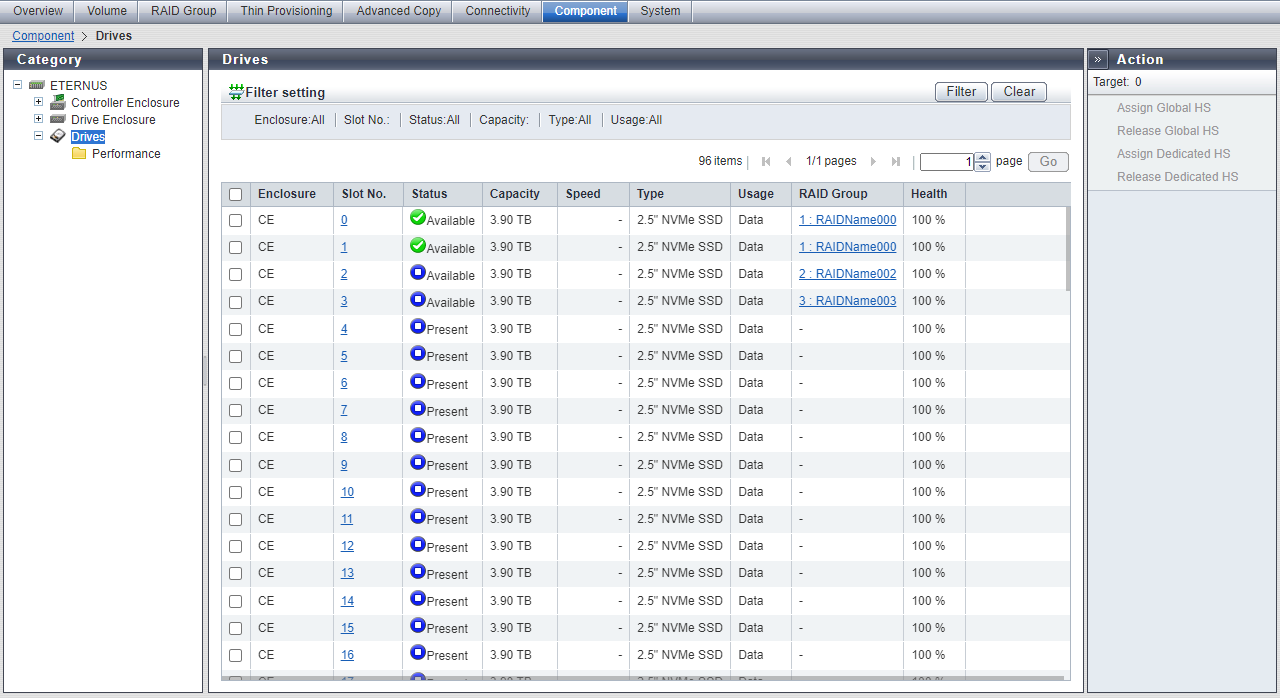
Drive List
| Item | Description |
|---|---|
Enclosure |
The enclosure where the drive is installed is displayed. CE: Controller Enclosure DE: Drive Enclosure CE CE#n DE#n |
Slot No. |
The slot number of the enclosure where the drive is installed is displayed. Click this item to display the [Drive Detail] Screen. |
Status |
The drive status is displayed. Refer to Drive Status for details. |
Capacity |
The capacity of the drive is displayed. Caution
|
Speed |
The drive speed is displayed. For SSD, NVMe SSD, SSD SED, or NVMe SSD SED, a "-" (hyphen) is displayed. 10000 rpm 7200 rpm |
Type |
Refer to Drive Type for details. |
Usage |
The usage of the drive is displayed.
|
RAID Group |
When the drive belongs to a RAID group, the RAID group number and the RAID group name are displayed. However, if the drive usage is "Dedicated Hot Spare", the RAID group number and the RAID group name are displayed even when the drive is not used as a Hot Spare. Click this item to display the [RAID Group Detail] Screen. When the usage is not "Dedicated Hot Spare" and the drive is not registered in a RAID group, a "-" (hyphen) is displayed. |
Health |
The drive lifetime information (0 to 100 %) is displayed. As the lifetime of the drive is reduced, the health level of the drive is decreased. A "-" (hyphen) is displayed in the following conditions:
|
[Drive Detail] Screen
The detailed information of the drive is displayed.
[Summary] Tab
Controller Enclosure#n Slot#n InformationDrive Enclosure#n Slot#n Information
| Item | Description | |
|---|---|---|
Location |
The installation location of the drive is displayed. Slot#n |
|
Status |
The drive status is displayed. Refer to Drive Status for details. |
|
Status Code |
The drive status code is displayed. |
|
Error Code |
The drive error code is displayed. |
|
Capacity |
The capacity of the drive is displayed. |
|
Type |
Refer to Drive Type for details. |
|
Speed |
The drive speed is displayed. This item is not displayed when the drive type is "SSD", "NVMe SSD", "SSD SED", or "NVMe SSD SED". 10000 rpm 7200 rpm |
|
Health |
The drive lifetime information (0 to 100 %) is displayed. As the lifetime of the drive is reduced, the health level of the drive is decreased. This item is displayed when the drive type is "SSD" or "SSD SED". A "-" (hyphen) is displayed in the following conditions:
|
|
Usage |
The usage of the drive is displayed. Data Global Hot Spare Dedicated Hot Spare |
|
RAID Group |
When the drive belongs to a RAID group, the RAID group number and the RAID group name are displayed. However, if the drive usage is "Dedicated Hot Spare", the RAID group number and the RAID group name are displayed even when the drive is not used as a Hot Spare. Click this item to display the [RAID Group Detail] Screen ([Basic] Tab). When the usage is not "Dedicated Hot Spare" and the drive is not registered in a RAID group, a "-" (hyphen) is displayed. |
|
Motor Status |
The drive motor status is displayed. When the drive motors are activated: "Active" When the drive motors are starting up: "In the Boot Process" When the drive motors are stopped: "Idle" When the drive motors are being stopped: "In the Stop Process" When the drive motors are turned off: "Power Off" |
|
Rebuild/Copyback Progress |
When executing rebuild or copyback, the progress rate (0 to 100 %) is displayed. A "-" (hyphen) is displayed in the following conditions:
|
|
Patrol |
Total completed passes |
The current total number of completed disk drive patrol cycles is displayed. "Completed passes" indicates the number of times the disk patrol for all of the target drives is complete. Caution
|
Progress with current pass |
The progress rate (0 to 100 %) of the currently running disk drive patrol process is displayed. If the patrol is not operating for reasons such as a drive failure or a drive being formatted, a "-" (hyphen) is displayed. |
|
Completed passes since last Power On |
The current total number of completed disk drive patrol cycles since the last power on is displayed. Caution
|
|
Vendor ID |
The drive manufacturer name is displayed. |
|
Product ID |
The drive product name is displayed. |
|
Serial Number |
The serial number of the drive is displayed. |
|
WWN |
The drive WWN is displayed. |
|
Firmware Revision |
The drive firmware version is displayed. |
|
[View] Tab
Controller Enclosure#n Slot#n Front ViewDrive Enclosure#n Slot#n Front View
| Item | Description |
|---|---|
(Storage system image) |
The front view of the CE or DE that is installed in the storage system is displayed. The following number of drives can be installed for each enclosure. The drive status is displayed with an icon. Refer to Component Status for details. |



