Volume (Basic Information)
Overview
This function displays the basic information of volumes.
In this manual, "volumes" include "External Volumes" if differentiation is not specifically required.
Display Contents
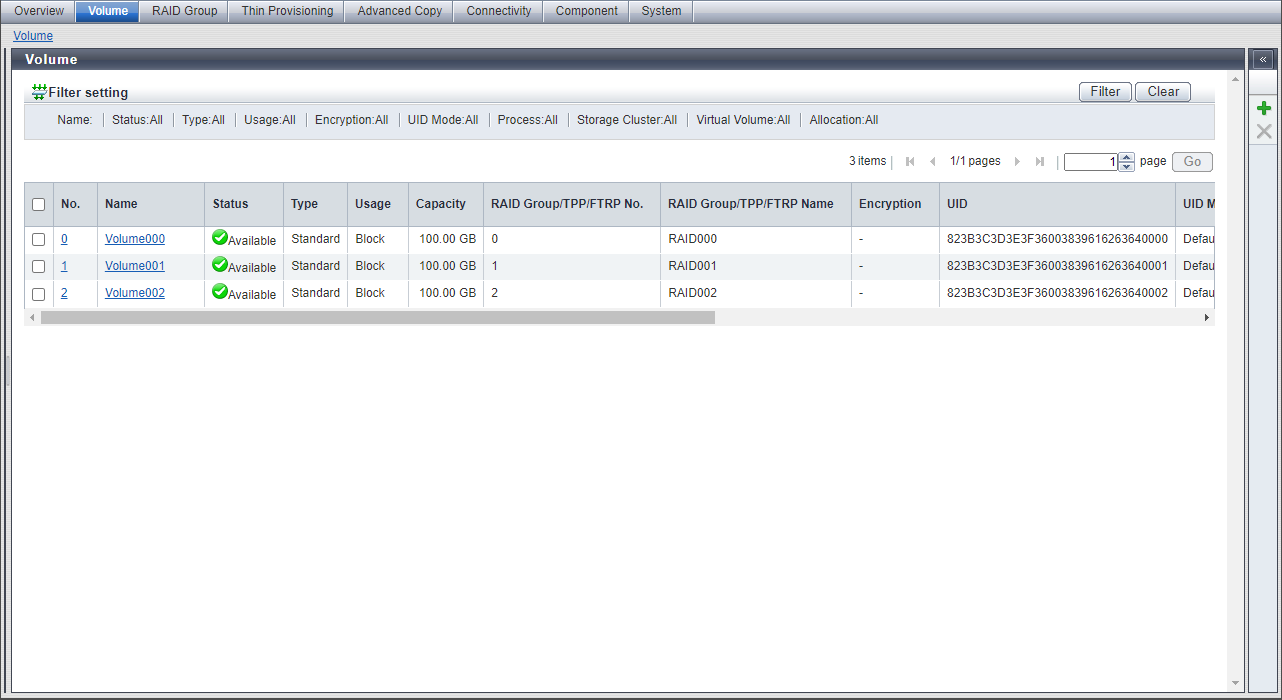
In this screen, the basic information of volumes is displayed in a list.
Volume List
| Item | Description | |||
|---|---|---|---|---|
|
No. |
The volume number is displayed. The volume number can be automatically selected or manually specified when creating a volume. When using an automatically selected volume number, the volume number is allocated in ascending order. Click this item to display the [Volume Detail] Screen ([Basic] Tab). |
|||
|
Name |
The volume name is displayed. Click this item to display the [Volume Detail] Screen ([Basic] Tab). |
|||
|
Status |
The volume status is displayed. When the volume status is normal, "Available" is displayed. Refer to Volume Status for details. |
|||
|
Type |
The volume type is displayed. Standard WSV TPV FTV SDV SDPV Temporary |
|||
|
Usage |
The usage of the volume is displayed. Refer to Usage of Volumes for details. |
|||
|
Capacity |
The volume capacity is displayed. When the volume type is "SDV", the virtual capacity is displayed. |
|||
|
RAID Group/TPP/FTRP No. |
The following number is displayed:
|
|||
|
RAID Group/TPP/FTRP Name |
The following name is displayed:
|
|||
|
Encryption |
The encryption status is displayed. |
|||
|
UID |
The Universal Identifier (UID) is displayed. The UID is an identifier (storage system name) to specify a volume from the open system server. The UID status is displayed in the "UID Mode" field. A "-" (hyphen) is displayed for the Data Container Volume. 32-digit capital letters and numeric characters (hexadecimal) Note
|
|||
|
UID Mode |
The UID status is displayed. A "-" (hyphen) is displayed for the Data Container Volume.
Note
|
|||
|
Process |
A process that is being performed for the volume is displayed. If multiple processes are currently being performed, the processes are separated with a ":" (colon) and displayed in the "xx:yy:zz" format. "Encrypting", "Formatting", "Migrating", or "Balancing" is displayed as "xx". "Optimizing Capacity", "Reserved Optimizing Capacity", "Automatic Stop", or "Manual Stop" is displayed as "yy". "Optimizing Capacity" or "Reserved Optimizing Capacity" is displayed as "zz". Note that "Automatic Stop" and "Manual Stop" are displayed only if the Non-disruptive Storage Migration License has been registered. If no process is being performed, a "-" (hyphen) is displayed.
Note
|
|||
|
Forbid Advanced Copy |
The protection status of the volume or the volume attribute (such as mirroring reservation) is displayed. "No" is displayed for Data Container Volumes.
|
|||
|
Storage Cluster |
When the volume is being used by the Storage Cluster function, "Enable" is displayed. When no volumes are used for the Storage Cluster function, "Disable" is displayed. This item is only displayed when "Enable" is selected for the Storage Cluster function. |
|||
|
Virtual Volume |
When the volume is being used by the Virtual Volume function, "Enable" is displayed. When no volumes are used for the Virtual Volume function, "Disable" is displayed. For $VVOL_META, "Disable" is displayed even if the relevant volume is being used for the Virtual Volume function. "$VVOL_META" is a system volume that is used for storing the management information (metadata) of the Virtual Volume function. This item is only displayed when "Enable" is selected for the Virtual Volume function. |
|||
|
Allocation |
The allocation method for the volume is displayed. A "-" (hyphen) is displayed when the volume type is other than "TPV" or "FTV".
|
|||
|
Used Capacity |
The used capacity (physically allocated capacity) of volume is displayed. A "-" (hyphen) is displayed in the following conditions:
|
|||
|
Original Data Size |
The pre-compression capacity (logically allocated capacity) of the data written to a volume is displayed. For volumes other than the Deduplication/Compression Volumes, the same value as "Used Capacity" is displayed. A "-" (hyphen) is displayed in the following conditions:
This item is displayed only when the Deduplication/Compression function is enabled. |
|||
|
Used Rate |
The volume utilization (0 to 100 %) is displayed.
A "-" (hyphen) is displayed when the volume type is other than "TPV" and "FTV". |
|||
|
Threshold |
The threshold for monitoring the volume utilization (0 to 100 %) is displayed. If the "Used Rate" value exceeds the "Threshold", a Host Sense Key Code Qualifier is notified. A "-" (hyphen) is displayed in the following conditions:
Note
|
|||
|
Data Reduction Processing CM |
For Deduplication/Compression Volumes and Data Container Volumes, a CM that controls data deduplication/compression is displayed. For the other volumes, a "-" (hyphen) is displayed. This item is displayed only when the Deduplication/Compression function is enabled. CE#n CM#n or CM#n Note
|
|||
|
External LU Information |
Whether the volume inherits the External LU Information is displayed. This item displays "Inherited" for External Volumes that inherit the External LU Information while "Usage" is "Migration" (if a data migration has not been performed or if a data migration is being performed). A "-" (hyphen) is displayed for the following volumes.
This item is displayed only if the Non-disruptive Storage Migration License has been registered. |
|||
|
Snapshot Name |
For volumes that can be operated from Veeam Backup & Replication (hereinafter referred to as "Veeam B&R"), the following names are displayed.
For the other volumes, a "-" (hyphen) is displayed. |
When the selected volume is a WSV or a volume that is concatenated by the [LUN Concatenation] function, the [Used RAID Group] tab is displayed. For display items, refer to the [Volume Detail] Screen ([Used RAID Group] Tab).
[Volume Detail] Screen ([Basic] Tab)
Volume Information
The volume number, volume name, type, and usage are displayed.
| Item | Description | ||||||||||||||||||||||||||||||||||||||
|---|---|---|---|---|---|---|---|---|---|---|---|---|---|---|---|---|---|---|---|---|---|---|---|---|---|---|---|---|---|---|---|---|---|---|---|---|---|---|---|
|
Status |
The volume status is displayed. When the volume status is normal, "Available" is displayed. Refer to Volume Status for details. |
||||||||||||||||||||||||||||||||||||||
|
Used Status |
The used status of the Data Container Volume is displayed.
This item is displayed when the volume type is "TPV" or "FTV". |
||||||||||||||||||||||||||||||||||||||
|
Capacity |
The volume capacity is displayed with a unit that is determined according to the actual volume size. |
||||||||||||||||||||||||||||||||||||||
|
Capacity on RAID Group |
The volume capacity is displayed with a unit that is determined according to the volume size secured in the RAID group or External RAID Group. While the capacity that is specified by the user when creating the volume is displayed in the "Capacity" field described above, the volume capacity that is actually secured in units of the basic volume size in the RAID group is displayed in this field. This item is displayed when the volume type is "Standard", "WSV", "SDV", "SDPV", or "Temporary". |
||||||||||||||||||||||||||||||||||||||
|
Used Capacity |
The used capacity (physically allocated capacity) of volume is displayed. A "-" (hyphen) is displayed for the Deduplication/Compression Volume. This item is displayed when the volume type is "TPV" or "FTV". |
||||||||||||||||||||||||||||||||||||||
|
Original Data Size |
The pre-compression capacity (logically allocated capacity) of the data written to a volume is displayed. For volumes other than the Deduplication/Compression Volumes, the same value as "Used Capacity" is displayed. A "-" (hyphen) is displayed in the following conditions:
This item is displayed when the Deduplication/Compression function is enabled and the volume type is "TPV" or "FTV". |
||||||||||||||||||||||||||||||||||||||
|
Used Rate |
The volume utilization (0 to 100 %) is displayed.
This item is displayed when the volume type is "TPV" or "FTV". |
||||||||||||||||||||||||||||||||||||||
|
Threshold |
The threshold for monitoring the volume utilization (0 to 100 %) is displayed. If the "Used Rate" value exceeds the "Threshold", a Host Sense Key Code Qualifier is notified. A "-" (hyphen) is displayed for the Data Container Volume. This item is displayed when the volume type is "TPV" or "FTV". 8 KB 32 KB 256 KB |
||||||||||||||||||||||||||||||||||||||
|
RAID Group No. |
The RAID group number or External RAID Group number to which the volume belongs is displayed. If the type is "WSV", the RAID group number to which the representative volume belongs is displayed. This item is not displayed when the volume type is "TPV" or "FTV". |
||||||||||||||||||||||||||||||||||||||
|
RAID group name |
The RAID group name or External RAID Group name to which the volume belongs is displayed. If the type is "WSV", the RAID group name to which the representative volume belongs is displayed. This item is not displayed when the volume type is "TPV" or "FTV". |
||||||||||||||||||||||||||||||||||||||
|
Thin Provisioning Pool No. |
The TPP number to which the volume belongs is displayed. This item is displayed only when the volume type is "TPV". |
||||||||||||||||||||||||||||||||||||||
|
Thin Provisioning Pool Name |
The TPP name to which the volume belongs is displayed. This item is displayed only when the volume type is "TPV". |
||||||||||||||||||||||||||||||||||||||
|
FTRP No. |
The FTRP number to which the volume belongs is displayed. This item is displayed only when the volume type is "FTV". |
||||||||||||||||||||||||||||||||||||||
|
FTRP name |
The FTRP name to which the volume belongs is displayed. This item is displayed only when the volume type is "FTV". |
||||||||||||||||||||||||||||||||||||||
|
Encryption |
The encryption status of the volume is displayed. CM "-" (hyphen) SED |
||||||||||||||||||||||||||||||||||||||
|
Data Integrity |
The volume protection method is displayed.
|
||||||||||||||||||||||||||||||||||||||
|
Wide Stripe Size |
The Wide Stripe Size is displayed. "Wide Stripe Size" is the size of the WSV Unit that is allocated to each RAID group in series. A "-" (hyphen) is displayed when the volume type is other than "WSV".
|
||||||||||||||||||||||||||||||||||||||
|
Reserved Deletion |
The "Reserved Deletion" state of the SDPV is displayed. If an SDPV is currently being used and the SDPV is deleted by using the [Delete Snap Data Pool Volume] function, the target SDPV status changes to "Reserved Deletion". A "-" (hyphen) is displayed when the volume type is other than "SDPV".
|
||||||||||||||||||||||||||||||||||||||
|
UID |
The UID is displayed. A "-" (hyphen) is displayed for the Data Container Volume. 32-digit capital letters and numeric characters (hexadecimal) Note
|
||||||||||||||||||||||||||||||||||||||
|
UID Mode |
The UID status is displayed. A "-" (hyphen) is displayed for the Data Container Volume. Default Custom External Note
|
||||||||||||||||||||||||||||||||||||||
|
Storage Cluster |
When the volume is being used by the Storage Cluster function, "Enable" is displayed. When no volumes are used for the Storage Cluster function, "Disable" is displayed. This item is only displayed when "Enable" is selected for the Storage Cluster function. |
||||||||||||||||||||||||||||||||||||||
|
Virtual Volume |
When the volume is being used by the Virtual Volume function, "Enable" is displayed. When no volumes are used for the Virtual Volume function, "Disable" is displayed. For $VVOL_META, "Disable" is displayed even if the relevant volume is being used for the Virtual Volume function. This item is only displayed when "Enable" is selected for the Virtual Volume function. |
||||||||||||||||||||||||||||||||||||||
|
Allocation |
The allocation method for the volume is displayed. A "-" (hyphen) is displayed when the volume type is other than "TPV" or "FTV". Thin Thick |
||||||||||||||||||||||||||||||||||||||
|
Usage Details |
The detailed usage of the volume is displayed.
|
||||||||||||||||||||||||||||||||||||||
|
Data Reduction Processing CM |
For Deduplication/Compression Volumes and Data Container Volumes, a CM that controls data deduplication/compression is displayed. For the other volumes, a "-" (hyphen) is displayed. This item is displayed only when the Deduplication/Compression function is enabled. CE#n CM#n or CM#n |
||||||||||||||||||||||||||||||||||||||
|
Process |
A process that is being performed for the volume is displayed. If no process is being performed, a "-" (hyphen) is displayed. If multiple processes are currently being performed, the processes are separated with a ":" (colon) and displayed in the "xx:yy:zz" format. "Encrypting", "Formatting", "Migrating", or "Balancing" is displayed as "xx". "Optimizing Capacity", "Reserved Optimizing Capacity", "Automatic Stop", or "Manual Stop" is displayed as "yy". "Optimizing Capacity" or "Reserved Optimizing Capacity" is displayed as "zz". Note that "Automatic Stop" and "Manual Stop" are displayed only if the Non-disruptive Storage Migration License has been registered. Note
|
||||||||||||||||||||||||||||||||||||||
|
Migration Status |
The RAID migration status is displayed. This item is not displayed when the process is other than "Migrating".
|
||||||||||||||||||||||||||||||||||||||
|
Progress |
The progress of a process that is being performed is displayed with a bar and a rate (0 to 100 %). To display the latest progress, refresh the screen. If no process is being performed, or if the migration status is "Reserved", a "-" (hyphen) is displayed. |
||||||||||||||||||||||||||||||||||||||
|
Estimated Time Left |
The estimated remaining time before formatting is complete is displayed. To display the latest estimated remaining time, refresh the screen. This item is not displayed when the process is other than "Formatting".
Caution
|
||||||||||||||||||||||||||||||||||||||
|
Remaining Size |
The remaining size of the unformatted volume is displayed. To display the latest size, refresh the screen. This item is not displayed when the process is other than "Formatting". |
||||||||||||||||||||||||||||||||||||||
|
Optimizing Capacity Progress |
The progress of capacity optimization processes that are being performed is displayed with a bar and a rate (0 to 100 %). To display the latest progress for the capacity optimization, refresh the screen. When capacity optimization is not being performed, a "-" (hyphen) is displayed. When the storage system status is "Not Ready", the field is blank. |
||||||||||||||||||||||||||||||||||||||
|
External LU Information |
Whether the volume inherits the External LU Information is displayed. This item displays "Inherited" for External Volumes that inherit the External LU Information while "Usage" is "Migration" (if a data migration has not been performed or if a data migration is being performed). A "-" (hyphen) is displayed for the following volumes.
This item is displayed only if the Non-disruptive Storage Migration License has been registered. |
||||||||||||||||||||||||||||||||||||||
|
Snapshot Name |
For volumes that can be operated from Veeam B&R, the following names are displayed.
For the other volumes, a "-" (hyphen) is displayed. |
[Volume Detail] Screen ([Used RAID Group] Tab)
The [Used RAID Group] tab is not displayed when the volume type is "TPV" and "FTV".
Used RAID Group Information
The information for a RAID group that is being used is displayed in the following order. Note that sorting of the display contents is not available.
When the volume type is "Standard", volumes are displayed in concatenation order with the LUN Concatenation function
When the volume type is "WSV", volumes are displayed according to the concatenation number of the WSV Unit (the order of allocating the WSV unit to the RAID group)
| Item | Description |
|---|---|
|
RAID Group No. |
The RAID group number to which the concatenated volume or WSV Unit belongs is displayed. |
|
RAID Group Name |
The RAID group name to which the concatenated volume or WSV Unit belongs is displayed. |
|
Capacity |
The capacity of the concatenated volume or the WSV Unit is displayed. The capacity is displayed with a unit that is determined according to the actual size. |
|
Capacity on RAID Group |
The capacity that is secured in the RAID group by the concatenated volume or the WSV Unit is displayed. The capacity is displayed with a unit that is determined according to the secured size. |



