Modify Host Affinity
Overview
This function is used to perform the following operations to the existing host affinities.
Changing the "CA Port Group" allocation
Changing the "CA Port" allocation
Changing the "LUN Group" allocation
Changing the path between the host and the port in "CA Port Group"
Changing the "Host Response" allocation (only when "Host Group" or "Host" is "All")
The number of hosts that can be associated with the CA port using this function is determined based on the total number of hosts described below. Note that the maximum number of hosts is 256 (32 for the ETERNUS DX60 S5).
The number of member hosts in the host group that is associated with the CA port
The number of hosts that do not belong to the host group that is associated with the CA port
Use each functions for the following each operation.
Adding or deleting hosts from the host group ([Modify Host Group])
Adding or deleting member ports from the CA port group ([Modify CA Port Group])
Adding, changing, or deleting volume allocation from the LUN group ([Modify LUN Group])
Changing the host response that is specified for the host group ([Modify Host Group])
-
Changing the host response that is specified for the host ([Modify FC Host], [Modify iSCSI Host], or [Modify SAS Host])
When setting an active host affinity, make sure to stop the access of the host which has been associated with the host affinity to be set. The server must be rebooted after the host response is changed. The host response can be changed only if the host group or host is "All".
A host can be a member of multiple host groups. In addition, a CA port can be a member of multiple CA port groups. However, only one LUN group can be allocated to host and port combinations when changing host affinity settings.
- The following host affinities cannot be modified by using Web GUI. To change host affinities, use the ETERNUS SF Storage Cruiser.
A host affinity that is used for the Storage Cluster function
Host affinities of which the Virtual Volume function is enabled
When one CA port is registered in multiple CA port groups, and the host affinity setting has been configured on one of the CA port groups including the corresponding port, the same affinity mode is applied to all the CA port groups, which include the corresponding port, and also on the member ports.
CA port groups or CA ports without the host affinity setting can be used for creating a host affinity regardless of whether the affinity mode is enabled (ON) or disabled (OFF).
When a host is added to a host group with the [Modify Host Group] function, the paths between the added host and all of the CA ports in the associated CA port group are configured.
When a CA port is added to a CA port group with the [Modify CA Port Group] function, the paths between all of the hosts in the host group and the added CA port are configured.
-
FC host groups can be used to configure host affinity with CA port groups whose CA type is "FC".
User Privileges
Availability of Executions in the Default Role
| Default role | Availability of executions |
|---|---|
| Monitor | |
| Admin | |
| StorageAdmin | |
| AccountAdmin | |
| SecurityAdmin | |
| Maintainer |
Refer to "User Roles and Policies" for details on the policies and roles.
Display Contents
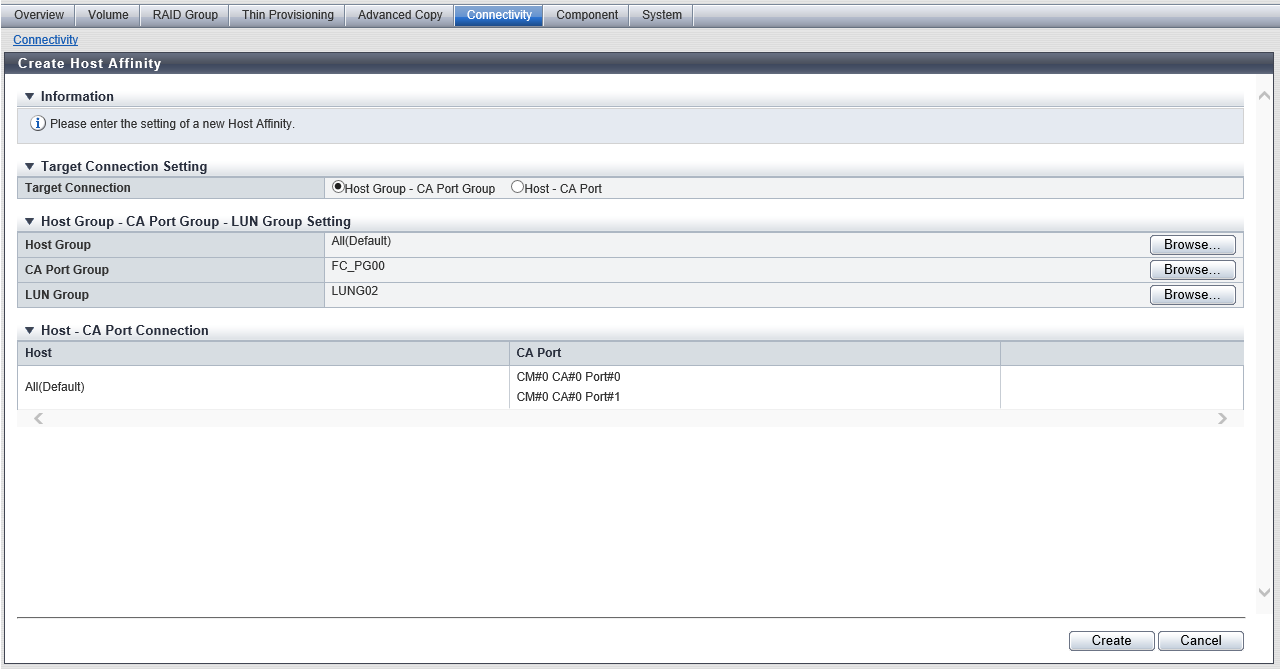
Target Connection Setting
The connection target selected in the [Connectivity] screen is displayed. The host affinity setting screen that is to be displayed depends on the selected connection target.
| Item | Description |
|---|---|
|
Target Connection |
The connection target that is to be changed is displayed.
|
Settings
Host Group - CA Port Group - LUN Group Setting
The "Host Group", the "CA Port Group", and the "LUN Group" for the selected host affinity is displayed. In this screen, specify the "CA Port Group" or the "LUN Group" for the host affinity, and modify the host affinity. Note that when the selected host group is "All (host response name)", the host response settings can be changed with this function.
| Item | Description | Setting values |
|---|---|---|
Host Group |
The host group for the selected host affinity is displayed. When the selected host group is "All (host response name)", the host response settings can be changed. Click the [Browse...] button, and select a host response on the [Select Host Group] Screen. |
|
CA Port Group |
Click the [Browse...] button, and select a CA port group to configure host affinity on the [Select CA Port Group] Screen. |
CA port group name |
LUN Group |
Click the [Browse...] button, and select a LUN group to configure a host affinity on the [Select LUN Group] Screen. |
LUN group name |
Host - CA Port Connection
The path between the host and the CA port for the selected host affinity is displayed. Click the [Edit] button and edit the path between the host and the CA port.
| Item | Description |
|---|---|
|
Host |
The hosts for the selected host affinity are displayed. When configuring a path with any hosts, "All (host response name)"is displayed. |
|
CA Port |
The location information of the corresponding host and the CA port of which a path has been configured are displayed. Click the [Edit] button to display the [Select CA Port] Screen. Edit the path between a host and a CA port on the [Select CA Port] Screen. The "CA Port" field is updated after editing. For the ETERNUS DX900 S5 or the ETERNUS DX8900 S4 CE#x CM#y CA#z Port#w For the other models CM#y CA#z Port#w x: CE number y: CM number z: CA number w: Port number |
[Select Host Group] Screen / [Select Host] Screen
Select a host response to be assigned to any host.
Target Connection Setting
| Item | Description |
|---|---|
Target Connection |
"All" (any hosts) is displayed. |
| Item | Description |
|---|---|
|
Radio buttons to select a host response |
Select the host response that is to be newly assigned by using the radio button. |
|
Host Response |
The host responses that have been registered in the storage system are displayed. Default Solaris MPxIO HP-UX AIX AIX VxVM VS850/SVC BS2000 Host responses registered in the storage system |
[Select CA Port Group] Screen
In this screen, select a CA port group to configure a host affinity.
| Item | Description |
|---|---|
|
Radio buttons to select a CA port group |
Select the radio button for the CA port group that is newly used to configure the host affinity. Note
|
|
CA Port Group |
The CA port group name is displayed. |
|
Type |
The CA type of a CA port group is displayed. FC iSCSI SAS |
|
Member |
The location information of member ports of a CA port group are displayed. For the ETERNUS DX900 S5 or the ETERNUS DX8900 S4 CE#x CM#y CA#z Port#w For the other models CM#y CA#z Port#w x: CE number y: CM number z: CA number w: Port number |
|
Affinity Mode |
The affinity mode of a CA port group is displayed. If the affinity mode is neither "ON" nor "OFF", the field is blank. |
[Select LUN Group] Screen
In this screen, select a LUN group to configure a host affinity.
| Item | Description | ||||||||||||||||||||
|---|---|---|---|---|---|---|---|---|---|---|---|---|---|---|---|---|---|---|---|---|---|
|
Radio buttons to select a LUN group |
Select the radio button for the LUN group that is newly used to configure a host affinity. Caution
Note
|
||||||||||||||||||||
|
Name |
The LUN group name is displayed. |
||||||||||||||||||||
|
Status |
Whether the LUN group is "Active" or "Inactive" for other Host Affinity settings is displayed.
|
||||||||||||||||||||
|
Number of LUNs |
The number of mappings (1 to 4096) in a LUN group is displayed. |
||||||||||||||||||||
|
LUN Overlap |
Whether the LUN group includes volumes that are allocated to other LUN groups is displayed.
|
||||||||||||||||||||
|
Veeam |
If the LUN group is used for Veeam Storage Integration, "Yes" is displayed. If the LUN group is not used for Veeam Storage Integration, a "-" (hyphen) is displayed. This item is displayed only when the Veeam Storage Integration License has been registered. |
||||||||||||||||||||
[Select CA Port] Screen
In this screen, edit the path between the corresponding host and a CA port.
CA Port Group
| Item | Description |
|---|---|
|
Name |
The CA port group name is displayed. |
| Item | Description |
|---|---|
|
Checkbox to select a CA port |
To configure a path between the corresponding host and a CA port, select the checkbox. To delete the path between a host and a CA port, clear the checkbox. |
|
CA Port |
The location information of a CA port is displayed. For the ETERNUS DX900 S5 or the ETERNUS DX8900 S4 CE#x CM#y CA#z Port#w For the other models CM#y CA#z Port#w x: CE number y: CM number z: CA number w: Port number |
Host - CA Port - LUN Group Setting
The "Host", the "CA Port", and the "LUN Group" for the selected host affinity is displayed. In this screen, specify the "CA Port" or the "LUN Group" for the host affinity, and modify the host affinity. Note that when the selected host is "All (host response name)", the host response settings can be changed with this function.
| Item | Description |
|---|---|
|
Host |
The hosts for the selected host affinity are displayed. When the selected host is "All (host response name)", the host response settings can be changed. Click the [Browse...] button, and select a host response on the [Select Host] Screen. |
|
CA Port |
Click the [Browse...] button, and select a CA port to configure host affinity on the [Select CA Port] Screen. |
|
LUN Group |
Click the [Browse...] button, and select a LUN group to configure a host affinity on the [Select LUN Group] Screen. |
[Select CA Port] Screen
In this screen, select a CA port to configure a host affinity.
| Item | Description |
|---|---|
|
Radio buttons to select a CA port |
Select the radio button for the CA port that is newly used to configure a host affinity. Note
|
|
CA Port |
The location information of a CA port is displayed. For the ETERNUS DX900 S5 or the ETERNUS DX8900 S4 CE#x CM#y CA#z Port#w For the other models CM#y CA#z Port#w x: CE number y: CM number z: CA number w: Port number |
|
Type |
The CA port type is displayed. FC iSCSI SAS |
|
Affinity Mode |
The affinity mode of the CA port is displayed. If the affinity mode is neither "ON" nor "OFF", the field is blank. |
Function Button
| Item | Description |
|---|---|
[Browse...] |
Displays a selection screen for a "Host Group", a "Host", a "CA Port Group", a "CA port", or a "LUN Group". |
[Edit] |
Edits the path between a host and a CA port. |
Operating Procedures
When Selecting a Host Affinity for "Host Group - CA Port Group"
In this screen, change the host affinity settings.
Select the host affinity to be set, and click [Modify Host Affinity] in [Action].
Check the display contents of the host groups.
The next step that needs to be performed depends on the display contents.
- When "All (host response name)" is displayed for the host group
Click the [Browse...] button.
→ The [Select Host Group] screen appears. Proceed to Step 3.
When the host group is not "All (host response name)"
→ Proceed to Step 4.
- When "All (host response name)" is displayed for the host group
Select the host response that is to be assigned to any host, and click the [OK] button.
→ The display returns to the initial screen.
Click the [Browse...] button for the CA port group.
→ The [Select CA Port Group] screen appears.
Select a CA port group to configure a host affinity, and click the [OK] button.
→ The display returns to the initial screen.
Click the [Browse...] button for the LUN group.
→ The [Select LUN Group] screen appears.
Select a LUN group to configure a host affinity, and click the [OK] button.
→ The display returns to the initial screen.
To edit the path between a host and a CA port, click the [Edit] button for the path to be edited.
→ The [Select CA Port] screen appears.
Select whether to enable or disable the path between a host and a CA port, and click the [OK] button.
To enable the path between a host and a CA port, select the checkbox of the CA port.
To disable the path between a host and a CA port, clear the checkbox of the CA port.
Confirm the modified host affinity setting and the path between the host and the CA port, click the [Modify] button.
→ A confirmation screen appears.
Caution- An error screen appears in the following conditions:
The host interface of the host group and the CA type of the CA port group do not match
The number of hosts exceeds the maximum number per CA port
Some LUNs cannot be referenced from the host
- An error screen appears in the following conditions:
Click the [OK] button.
→ The modification of the host affinity starts.
Click the [Done] button to return to the [Connectivity] screen.
When Selecting a Host Affinity for "Host - CA Port"
In this screen, change the host affinity settings.
Select the host affinity to be set, and click [Modify Host Affinity] in [Action].
Check the display contents of the hosts.
The next step that needs to be performed depends on the display contents.
- When "All (host response name)" is displayed for the host
Click the [Browse...] button.
→ The [Select Host] screen appears. Proceed to Step 3.
When the host is not "All (host response name)"
→ Proceed to Step 4.
- When "All (host response name)" is displayed for the host
Select the host response that is to be assigned to any host, and click the [OK] button.
→ The display returns to the initial screen.
Click the [Browse...] button for the CA port.
→ The [Select CA Port] screen appears.
Select a CA port to configure a host affinity, and click the [OK] button.
→ The display returns to the initial screen.
Click the [Browse...] button for the LUN group.
→ The [Select LUN Group] screen appears.
Select a LUN group to configure a host affinity, and click the [OK] button.
→ The display returns to the initial screen.
After confirming the host affinity settings, click the [Modify] button.
→ A confirmation screen appears.
Caution- An error screen appears in the following conditions:
The host interface type of the host group and the CA type of the CA port group do not match
The number of hosts exceeds the maximum number per CA port
Some LUNs cannot be referenced from the host
- An error screen appears in the following conditions:
Click the [OK] button.
→ The modification of the host affinity starts.
Click the [Done] button to return to the [Connectivity] screen.



