Eco-mode
Overview
A list of the Eco-mode set state and the Eco-mode schedule that is registered in the storage system is displayed.
The Eco-mode function schedules the drive operating time in compliance with Massive Arrays of Idle Disks (MAID). This function saves power by stopping the drive motors or turning off the drives power outside of the scheduled operating time period.
User Privileges
Availability of Executions in the Default Role
| Default role | Availability of executions |
|---|---|
| Monitor | |
| Admin | |
| StorageAdmin | |
| AccountAdmin | |
| SecurityAdmin | |
| Maintainer |
Refer to "User Roles and Policies" for details on the policies and roles.
Display Contents
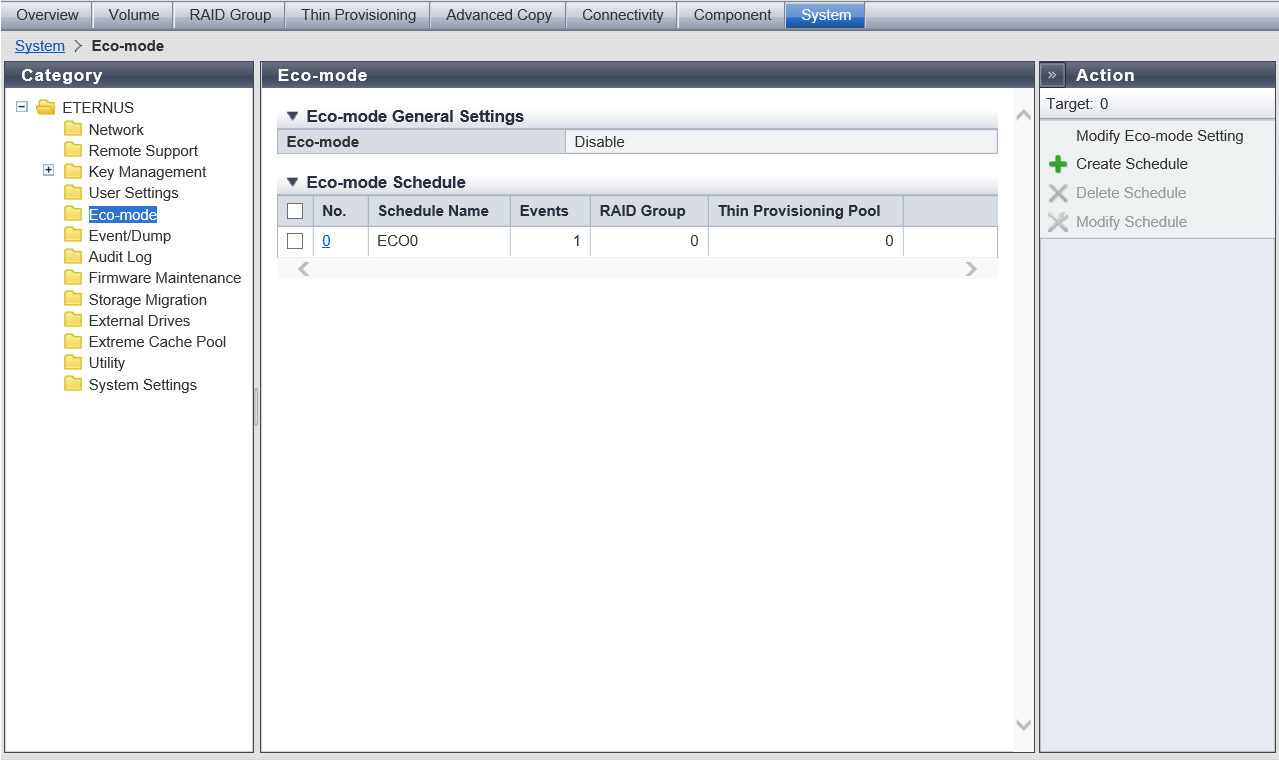
Eco-mode General Settings
The Eco-mode setting (enabled or disabled) in the storage system is displayed.
| Item | Description |
|---|---|
Eco-mode |
The Eco-mode setting (enabled or disabled) for the storage system is displayed. |
Host I/O Monitoring Interval |
When "Eco-mode" is "Enable", the I/O monitoring time interval between the last time that the drive is accessed and the time that the drive motor is stopped is displayed. If drive access is detected during the monitoring time, the monitoring time is extended for the specified minutes after access to the relevant drive is complete. If drive access is not detected during the monitoring time, the drive motor is stopped. Drive access is monitored for each RAID group or each Thin Provisioning Pool. This item is available when logged in using a user account with the "Maintenance Operation" policy. 10 min 20 min 30 min 40 min 50 min 60 min |
Disk Motor Spin-down Limit Count |
When "Eco-mode" is "Enable", the maximum number (1 to 25) of drive motor spin-downs per day is displayed. The number of drive motor spin-downs is monitored over the duration of the day. If the number reaches the specified maximum, the drive motors are not stopped. Disk Motor Spin-down is monitored for each RAID group or each Thin Provisioning Pool. The Disk Motor Spin-down Count is reset to "0" at 0:00 every day. This item is available when logged in using a user account with the "Maintenance Operation" policy. |
Eco-mode Schedule
The Eco-mode schedule that is registered in the storage system is displayed. The drive motors are activated during the scheduled times that are specified.
| Item | Description |
|---|---|
No. |
The Eco-mode schedule number (0 to 63) is displayed. Click the [No.] link to display the [Eco-mode Schedule] Screen. If the Eco-mode is controlled with FUJITSU ETERNUS SF Storage Management Software, a "-" (hyphen) is displayed. |
Schedule Name |
The Eco-mode schedule name is displayed. If the Eco-mode is controlled with FUJITSU ETERNUS SF Storage Management Software, "External" is displayed. |
Events |
The number of events that are registered in the Eco-mode schedule is displayed. If the Eco-mode is controlled with FUJITSU ETERNUS SF Storage Management Software, a "-" (hyphen) is displayed. |
RAID Group |
The number of RAID groups for which the Eco-mode schedule is allocated to is displayed. |
Thin Provisioning Pool |
The number of Thin Provisioning Pools for which the Eco-mode schedule is allocated to is displayed. |
[Eco-mode Schedule] Screen
In this screen, detailed information for the Eco-mode schedule (schedule number, schedule name, and event list) is displayed.
Schedule
| Item | Description |
|---|---|
|
No. |
The Eco-mode schedule number (0 to 63) is displayed. |
|
Schedule Name |
The Eco-mode schedule name is displayed. |
Event List
| Item | Description |
|---|---|
Event |
The event contents is displayed. An Eco-mode schedule is composed of "Event", "From Time", and "To Time". The drive motors are activated during this Eco-mode schedule period. Refer to "Event Setting Example" for details. |
From Time |
The time at which the event application is started is displayed. |
To Time |
The time at which the event application is stopped is displayed. |
Event Setting Example
| No. | Event | Display example (Event, From Time, To Time) |
Description |
|---|---|---|---|
1 |
everyday |
everyday 08:00 17:00 |
Activate the drive motor from "08:00" to "17:00" everyday. |
2 |
Every week [Start day] |
Every week Monday 08:00 17:00 |
Activate the drive motor from "08:00" to "17:00" every Monday. |
3 |
Every week [Start day] to [End day] |
Every week Monday to Friday 08:00 17:00 |
Activate the drive motor from "08:00" to "17:00" between Monday and Friday every week. |
4 |
[Month] [Start day] [Term] |
Specific days 10 One day only 08:00 17:00 |
Activate the drive motor from "08:00" to "17:00" on the 10th of every month. |
5 |
Specific days 10 3 days 08:00 17:00 |
Activate the drive motor from "08:00" to "17:00" for 3 days between the 10th and 12th of every month. |
|
6 |
03 20 7 days 08:00 17:00 |
Activate the drive motor from "08:00" to "17:00" for 7 days between the 20th and 26th of March. |
|
7 |
[Month] [Start week] [Start day] |
Every Month 1st Monday 08:00 17:00 |
Activate the drive motor from "08:00" to "17:00" on the first Monday of every month. |
8 |
[Month] [Start week] [Start day] to [End day] |
Every Month 1st Monday to Tuesday 08:00 17:00 |
Activate the drive motor from "08:00" to "17:00" for 2 days between the first Monday and the first Tuesday of every month. |
9 |
08 1st Monday to Tuesday 08:00 17:00 |
Activate the drive motor from "08:00" to "17:00" for 2 days between the first Monday and the first Tuesday of August. |
|
10 |
08 Last Monday to Sunday 08:00 17:00 |
Activate the drive motor from "08:00" to "17:00" for 3 days between the last Friday of August and the following Sunday. |



