Setup Extreme Cache
Overview
This function is used to perform the following settings for Extreme Cache.
The Extreme Cache setting (enabled or disabled)
Extreme Cache capacity
Tuning parameters
To use an Extreme Cache, PCIe Flash Modules (PFMs) installed in the CE are required.
After installing PFMs in the storage system, use this function to set the Extreme Cache capacity.
Extreme Cache stores data in the RAID group that is controlled by the CM within the CE where PFMs are installed.
PFMs can be installed in the ETERNUS DX500 S5/DX600 S5/DX900 S5 and the ETERNUS DX8900 S4.
-
Extreme Cache cannot be enabled under the following conditions:
Pinned data exists in the storage system
A CM that is not in the "Normal" state exists in the CE where PFMs are installed
A PFM that is not in the "Normal" or "Warning" state exists
- All of the following conditions are satisfied.
The ETERNUS DX8900 S4 is used
"GS License" has been registered in the storage system (*1)
The usable capacity is 16 GB/CE (or "memory expansion license" has not been registered (*1))
*1 : The registration state of the "GS License" and the system memory capacity of each CE can be checked from the [System] screen. Refer to the [System] function for details.
Extreme Cache uses cache memory to store the control information.
Cache memory is not only used for Extreme Cache, but also used for REC Buffers, copy tables, the Thin Provisioning function (*1), the Storage Cluster function (*1), and the Non-disruptive Storage Migration function. Therefore, Extreme Cache may not be enabled or the Extreme Cache capacity cannot be configured depending on the followings.
Memory capacity in the storage system
REC Buffer size
Copy table size
Maximum pool capacity
Total TFOV capacity (*2)
License registration for the Non-disruptive Storage Migration function
*1 : When the maximum pool capacity is expanded to "1.5 PB" or larger, the shared area in the cache memory is used. Refer to the descriptions about "Storage Cluster" in the [System] screen for the default capacity of the TFOV for each model.
*2 : The total TFOV capacity indicates the total capacity of the volumes that are used for the Storage Cluster function in a storage system. If Extreme Cache exists in the storage system, it cannot be disabled. Use this function to confirm that "Current" is all "0.0 TB". Refer to the [Release Extreme Cache] function for details.
The Extreme Cache setting (enabled or disabled), the memory size, and the tuning parameters can be changed during business operations.
The Extreme Cache mode (enabled or disabled) of the storage system and the set states of the Extreme Cache mode for each volume are not linked. Regardless of the mode of the Extreme Cache for the storage system, the default state of Extreme Cache for each volume is "Enable".
Regardless of whether the Extreme Cache is enabled (or disabled) for each volume, External Volumes do not use the Extreme Cache.
The cache hit rate of Extreme Cache for each volume can be checked in the [Performance Information] screen. Refer to the [Performance (Host I/O)] function or the [Performance (Advanced Copy)] function for details.
Installing the same number of PFMs for each CE is not required. By clicking the [Set] button, the PFM capacity that is installed in each CE is set as the available Extreme Cache capacity.
When the performance monitoring process is started, the current PFM busy rate can be checked. Refer to the [Performance (PCIe Flash Module)] function for details.
Enabling or disabling Extreme Cache for each volume can be performed. Refer to the [Modify Cache Parameters] function for details.
Extreme Cache can be used when Extreme Cache for the storage system and Extreme Cache for the relevant volume are both enabled.
To stop using Extreme Cache in a specific CE, release Extreme Cache for the relevant CE. Refer to the [Release Extreme Cache] function for details.
User Privileges
Availability of Executions in the Default Role
| Default role | Availability of executions |
|---|---|
| Monitor | |
| Admin | |
| StorageAdmin | |
| AccountAdmin | |
| SecurityAdmin | |
| Maintainer |
Refer to "User Roles and Policies" for details on the policies and roles.
Settings (Extreme Cache Settings)
Extreme Cache Settings
| Item | Description | Setting values |
|---|---|---|
Mode |
Select whether to enable or disable the Extreme Cache for the storage system. Refer to "Procedure to Enable or Disable Extreme Cache" for details about the Extreme Cache settings. |
Enable Disable (Default) |
Usage |
The usage of the Extreme Cache (Read-Only Cache) is displayed. A "-" (hyphen) is displayed when the mode is "Disable". |
Procedure to Enable or Disable Extreme Cache
- Using Extreme Cache (Mode: disable → enable)
Add a PFM to a CE in hot mode.
Use this function to enable Extreme Cache.
→ The Extreme Cache capacity is set.
- Expanding the Extreme Cache capacity in a specific CE (Mode: enable → enable)
Add a PFM to the relevant CE in hot mode.
Click the [Set] button of this function.
→ The Extreme Cache capacity is set again.
- Stopping the use of Extreme Cache memory in a specific CE (Mode: enable → enable)
Release Extreme Cache from the relevant CE. Refer to the [Release Extreme Cache] function for details.
→ The Extreme Cache capacity of the relevant CE is changed to "0.0 TB".
Remove a PFM from the relevant CE in hot mode.
- Stopping the use of Extreme Cache memory in all the CEs (Mode: enable → disable)
Release Extreme Cache from all the CEs. Refer to the [Release Extreme Cache] function for details.
→ The Extreme Cache capacity of all the CEs is changed to "0.0 TB".
Use this function to disable Extreme Cache.
Remove the PFMs from all the CEs in hot mode.
Display Contents
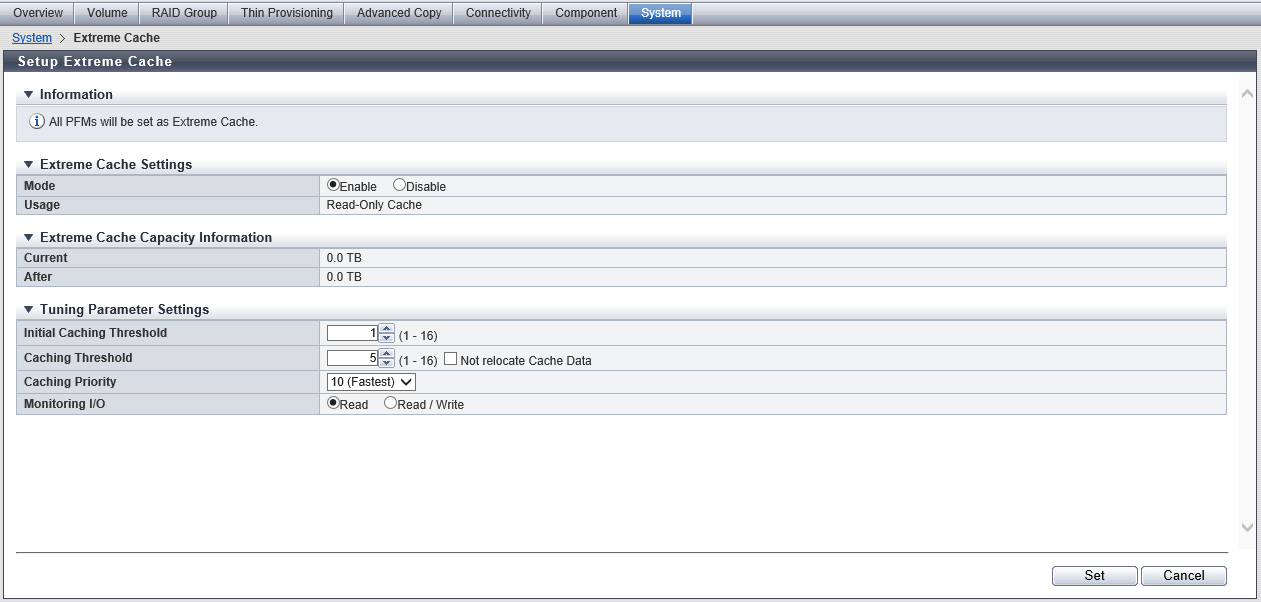
If the Extreme Cache capacity is not set after adding the PFM in hot mode, the "Current" (or Extreme Cache capacity) of the relevant CE (*1) is not updated. If "Current" and "After" do not match, use this function to set the Extreme Cache capacity.
*1 : For the ETERNUS DX500 S5/DX600 S5, "relevant CE" refers to CE#0.
Extreme Cache Capacity Information
| Item | Description |
|---|---|
Owner |
All the CEs in the storage system are displayed. This item is displayed for the ETERNUS DX900 S5 or the ETERNUS DX8900 S4. CE#x x: CE number |
Current |
The total capacity that can be used as Extreme Cache in the PFM installed in the relevant CE is displayed. After PFMs are installed, if the Extreme Cache capacity is not specified, "0.0 TB" is displayed. |
After |
The total of the following values are displayed: the capacity to be newly added and the total capacity that can be used as Extreme Cache in the PFM installed in the relevant CE. |
Settings (Tuning Parameter Settings)
Tuning Parameter Settings
| Item | Description | Setting values |
|---|---|---|
Initial Caching Threshold |
Specify the threshold that affects how frequently data is stored in Extreme Cache. The greater the value is, the less frequently data is stored in Extreme Cache. The smaller the value is, the more frequently data is stored in Extreme Cache. If the set value is exceeded, it is assumed that the relevant data is read frequently and the data is stored in Extreme Cache. This parameter specifies the threshold value that is used until the Extreme Cache memory is full after Extreme Cache is enabled. Caution
|
1 (Default) -16 |
Caching Threshold |
Similar to "Initial Caching Threshold", this parameter specifies the threshold that affects how frequently data is stored in Extreme Cache. If the set value is exceeded, it is assumed that the relevant data is read frequently and the data is stored in Extreme Cache. This threshold value is used after the Extreme Cache memory is full. Caution
|
1 - 16 5 (Default) |
"Not relocate Cache Data" checkbox |
Select or clear the "Not relocate Cache Data" checkbox. If the checkbox is selected, new data is not stored (relocated) after the Extreme Cache memory is full. If the checkbox is cleared, the storage system chronologically deletes the stored data from Extreme Cache beginning with the oldest and stores (relocates) new data. |
If the data is not relocated, select the checkbox If the data is relocated, clear the checkbox (Default) |
Caching Priority |
Specify the concurrency of the staging process when data is stored in Extreme Cache. The greater the value is, the higher the concurrency is set for storing data in Extreme Cache. The smaller the value is, the lower the concurrency is set for storing data in Extreme Cache. Caution
|
10 (Fastest) (Default) 9 8 7 6 5 4 3 2 1 |
Monitoring I/O |
Select the I/O type for storing data in Extreme Cache. |
Read (Default) Read / Write |
Operating Procedures
Click [Setup Extreme Cache] in [Action].
If required, set each item and then click the [Set] button.
→ A confirmation screen appears.
Note- If the "Current" value and the "After" value do not match (for each CE when the ETERNUS DX900 S5 or the ETERNUS DX8900 S4 is used), the Extreme Cache capacity must be set. When this function is successfully completed after the [Set] button is clicked, the "Current" value is automatically changed to the same size as the "After" value.
To change the Extreme Cache capacity, the other parameters do not need to be changed. The [Set] button can be clicked even if "Mode" is "Enable".
Click the [OK] button.
→ The setting of Extreme Cache starts.
Click the [Done] button to return to the [Extreme Cache] screen.



