Setup Extreme Cache Pool
Overview
This function is used to perform the following settings for Extreme Cache Pool.
The Extreme Cache Pool setting (enabled or disabled)
The Extreme Cache Pool capacity setting
Tuning parameters
To use Extreme Cache Pools, 800GB SSDs must be installed in each of the CMs in the CE or DE are required.
Extreme Cache Pool stores data in the RAID group that is controlled by the CM.
- The ETERNUS DX100 S5/DX200 S5 supports Extreme Cache Pools.
- Extreme Cache Pool does not work when operating in an environment with a high cache hit rate.
- Extreme Cache Pool cannot be enabled under the following conditions:
- Pinned data exists in the storage system
- A CM that is not in the "Normal" state exists
- If an Extreme Cache Pool includes a RAID group without an "Available" state, the setting values and mode of the tuning parameter cannot be changed.
- Value SSDs and FIPS-compliant Self Encrypting Drives cannot be used for Extreme Cache Pools.
- The Extreme Cache Pool setting (enabled or disabled), the memory size, and the tuning parameters can be changed during business operations.
- The Extreme Cache Pool mode (enabled or disabled) of the storage system and the set states of Extreme Cache Pool for each volume are not linked. Regardless of the mode of the Extreme Cache Pool for the storage system, the default state of Extreme Cache Pool for each volume is "Enable".
- Regardless of whether the Extreme Cache Pool is enabled (or disabled) for each volume, External Volumes do not use the Extreme Cache Pool.
- The cache hit rate of Extreme Cache Pool for each volume can be checked in the [Performance Information] screen. Refer to the [Performance (Host I/O)] function or the [Performance (Advanced Copy)] function for details.
- RAID groups that are used as Extreme Cache Pools are configured with RAID0 that has a single drive.
- If multiple CMs are installed in the storage system, setting the same Extreme Cache Pool capacity for each CM is recommended.
- Enabling or disabling Extreme Cache Pool for each volume can be performed. Refer to the [Modify Cache Parameters] function for details.
- Extreme Cache Pool for the relevant volume can be used when the Extreme Cache Pool for the storage system and the Extreme Cache Pool for the volume are both enabled.
- To stop using Extreme Cache Pools, release Extreme Cache Pool. Refer to the [Release Extreme Cache Pool] function for details.
User Privileges
Availability of Executions in the Default Role
| Default role | Availability of executions |
|---|---|
| Monitor | |
| Admin | |
| StorageAdmin | |
| AccountAdmin | |
| SecurityAdmin | |
| Maintainer |
Refer to "User Roles and Policies" for details on the policies and roles.
Display Contents
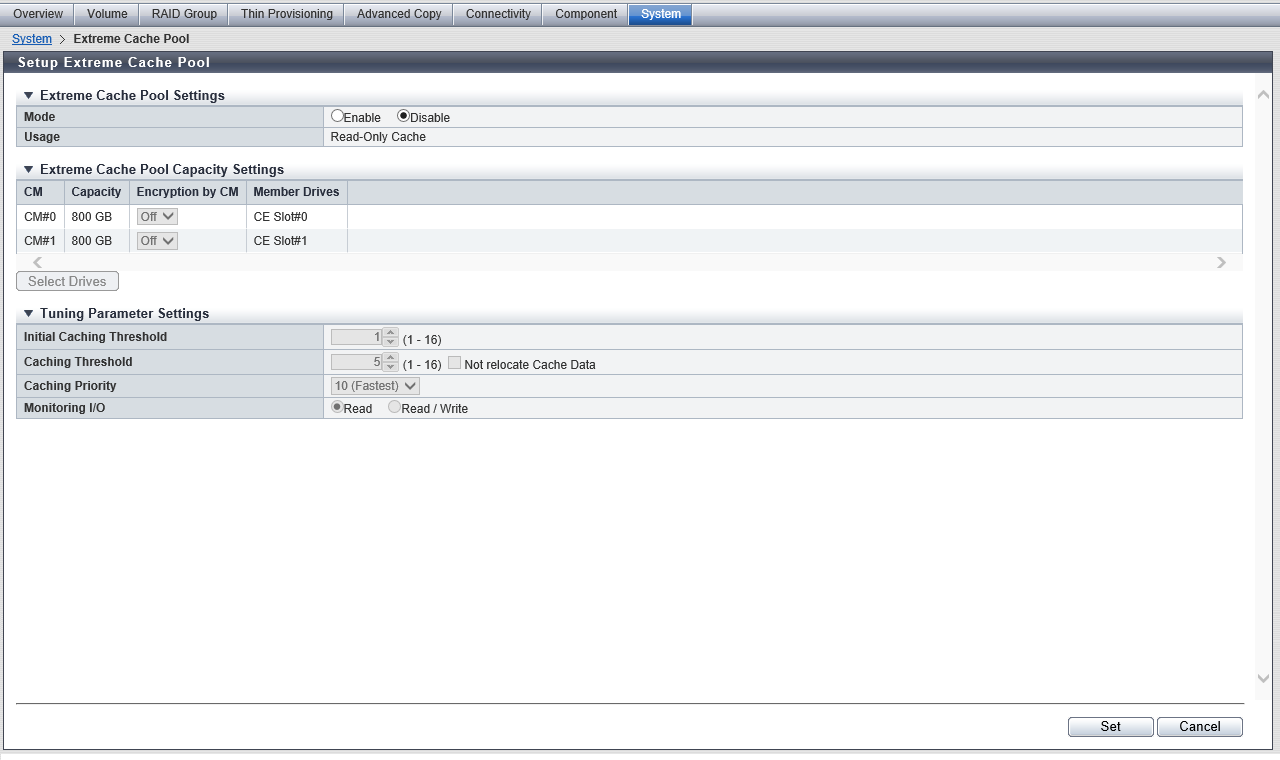
Settings (Extreme Cache Pool Settings)
Extreme Cache Pool Settings
| Item | Description | Setting values |
|---|---|---|
| Mode | Select whether to enable or disable the Extreme Cache Pool for the storage system. | Enable Disable (Default) |
| Usage | The usage of the Extreme Cache Pool (Read-Only Cache) is displayed. A "-" (hyphen) is displayed when the mode is "Disable". |
Settings (Extreme Cache Pool Capacity Settings)
Extreme Cache Pool Capacity Settings
| Item | Description | Setting values |
|---|---|---|
| CM | All the CMs in the storage system are displayed. CM#x x: CM number |
|
| Capacity | The Extreme Cache Pool capacity that is to be set to the relevant CM is displayed. If the Extreme Cache Pool capacity is not specified, "0 GB" is displayed. |
|
| Encryption by CM | Select the encryption status of the Extreme Cache Pool area in the relevant CM.
To use an Extreme Cache Pool as secondary cache memory for encrypted volumes, select "On" for this item. This mode is available only when the encryption mode is enabled. Caution
Note
|
On Off (Default) |
| Member Drives | The location information of the drives that are used as Extreme Cache Pool areas to be set in the relevant CM is displayed. If no drives are selected, a "-" (hyphen) is displayed. CE Slot#x DE#yy Slot#x x: Slot number yy: DE number |
Select Drives
Drives can be selected from the list or the installation image. To switch between the list and the installation image, click the tab.
Extreme Cache Pool Capacity Settings
| Item | Description |
|---|---|
| CM | All the CMs in the storage system are displayed. CM#x x: CM number |
| Capacity | The Extreme Cache Pool capacity that is to be set to the relevant CM is displayed. If no drives are set, "0 GB" is displayed. |
[Tabular] Tab
Click the [Tabular] tab to select drives from the list. Unused drives (SSDs or SSD SEDs) are displayed on the list.
| Item | Description |
|---|---|
| Checkbox to select drives | Select the same number of checkboxes as the number of CMs for the drives (800 GB SSDs) used in the RAID groups that configure the Extreme Cache Pools. The initially selected drive is set as the Extreme Cache Pool area for CM#0. The second selected drive is set as the Extreme Cache Pool area for CM#1. The checkbox is selected for a drive that has already been selected as the Extreme Cache Pool area. Caution
|
Refer to "Drive Selection" ([Tabular] Tab) in the [Create RAID Group] function for display items.
[Graphic] Tab
Click the [Graphic] tab to select drives from the drive installation image. The installation images of all the drives installed in the storage system are displayed. Checkboxes are displayed for unused drives (SSDs or SSD SEDs).
| Item | Description | Setting values |
|---|---|---|
| DE selection list box | Select the DE group. DE groups are displayed as options in the list box when at least one CE or DE in the DE group is installed in the storage system. |
DE#0x |
| Checkbox to select drives | Select the same number of checkboxes as the number of CMs for the drives (800 GB SSDs) used in the RAID groups that configure the Extreme Cache Pools. The initially selected drive is set as the Extreme Cache Pool area for CM#0. The second selected drive is set as the Extreme Cache Pool area for CM#1. The checkbox is selected for a drive that has already been selected as the Extreme Cache Pool area. Caution
|
Refer to "Drive Selection" ([Graphic] Tab) in the [Create RAID Group] function for display items.
Settings (Tuning Parameter Settings)
Tuning Parameter Settings
| Item | Description | Setting values |
|---|---|---|
Initial Caching Threshold |
Specify the threshold that affects how frequently data is stored in Extreme Cache Pool. The greater the value is, the less frequently data is stored in Extreme Cache Pool. The smaller the value is, the more frequently data is stored in Extreme Cache Pool. If the set value is exceeded, it is assumed that the relevant data is read frequently and the data is stored in Extreme Cache Pool. This parameter specifies the threshold value that is used until the Extreme Cache Pool memory is full after Extreme Cache Pool is enabled. Caution
|
1 (Default) -16 |
Caching Threshold |
Similar to "Initial Caching Threshold", this parameter specifies the threshold that affects how frequently data is stored in Extreme Cache Pool. If the set value is exceeded, it is assumed that the relevant data is read frequently and the data is stored in Extreme Cache Pool. This threshold value is used after the Extreme Cache Pool memory is full. Caution
|
1 - 16 5 (Default) |
"Not relocate Cache Data" checkbox |
Select or clear the "Not relocate Cache Data" checkbox. If the checkbox is selected, new data is not stored (relocated) after the Extreme Cache Pool memory is full. If the checkbox is cleared, the storage system chronologically deletes the stored data from Extreme Cache Pool beginning with the oldest and stores (relocates) new data. |
If the data is not relocated, select the checkbox If the data is relocated, clear the checkbox (Default) |
Caching Priority |
Specify the concurrency of the staging process when data is stored in Extreme Cache Pool. The greater the value is, the higher the concurrency is set for storing data in Extreme Cache Pool. The smaller the value is, the lower the concurrency is set for storing data in Extreme Cache Pool. Caution
|
10 (Fastest) (Default) 9 8 7 6 5 4 3 2 1 |
Monitoring I/O |
Select the I/O type for storing data in Extreme Cache Pool. |
Read (Default) Read / Write |
Operating Procedures
When Enabling Extreme Cache Pool
Click [Setup Extreme Cache Pool] in [Action].
Note- To change the tuning parameters only, proceed to Step 4. The [Set] button can be clicked even if "Mode" is "Enable".
Select "Enable" for "Mode".
Click the [Select Drives] button.
Select SSDs from the list or the installation image to configure an Extreme Cache Pool as the number of CMs, and click the [OK] button.
→ Returns to the [Extreme Cache Pool Settings] screen.
Caution- If the number of selected drives differs from the number of CMs, the [OK] button cannot be clicked.
If required, specify the tuning parameters and then click the [Set] button.
→ A confirmation screen appears.
Click the [OK] button.
→ The setting of Extreme Cache Pool starts.
Click the [Done] button to return to the [Extreme Cache Pool] screen.
When Disabling the Extreme Cache Pool
- To disable the Extreme Cache Pool, set the Extreme Cache Pool capacity to "0 GB" in advance. Refer to the [Release Extreme Cache Pool] function for details.
Click [Setup Extreme Cache Pool] in [Action].
Select "Disable" for "Mode" and click the [Set] button.
→ A confirmation screen appears.
Note- The tuning parameters remain even when the Extreme Cache Pool mode is changed from "Enable" to "Disable".
Click the [OK] button.
→ The setting of Extreme Cache Pool starts.
Click the [Done] button to return to the [Extreme Cache Pool] screen.



