Flexible Tier Pool (Basic Information)
Overview
This function displays the Flexible Tier Pool (FTRP) list.
The ETERNUS DX60 S5 does not support this function.
- To use the Flexible Tier function (Automated Storage Tiering), the following operations are required:
Select "Enable" for the Thin Provisioning function. Refer to the [Set Thin Provisioning] function for details.
To use Automated Storage Tiering with multiple layers, register the Optimization option license for ETERNUS SF Storage Cruiser.
- Use ETERNUS SF Storage Cruiser to perform the following procedure.
When "Attention" or "Warning" is displayed in the "Used Status" field for the FTRP list, the used capacity of the relevant FTRP has exceeded the threshold. Immediately add drives and use ETERNUS SF Storage Cruiser to expand the capacity of the appropriate FTSP (for which expansion is determined to be necessary based upon the performance and used capacity).
If the target FTRP does not exist when displaying the details screen, a message, "Target is Not Found." is displayed.
To format a Flexible Tier Pool, use ETERNUS SF Storage Cruiser. The "Maintenance Operation" policy is required to execute the process from Web GUI.
This function displays the basic FTRP information, the list of FTSPs which belong to the FTRP, the list of RAID groups which configure the FTSP, and the list of FTVs which have been registered to the FTRP.
To check whether the Thin Provisioning function is enabled or disabled, use the [Settings (Thin Provisioning)] function.
User Privileges
Availability of Executions in the Default Role
| Default role | Availability of executions |
|---|---|
| Monitor | |
| Admin | |
| StorageAdmin | |
| AccountAdmin | |
| SecurityAdmin | |
| Maintainer |
Refer to "User Roles and Policies" for details on the policies and roles.
Display Contents
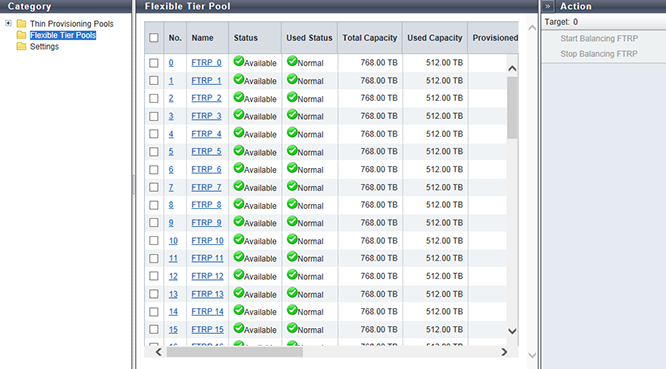
FTRP List
The list of FTRPs created in the storage system is displayed.
| Item | Description | ||||
|---|---|---|---|---|---|
No. |
The FTRP number is displayed. Click this item to display the [Flexible Tier Pool Detail] Screen ([Basic] Tab). |
||||
Name |
The FTRP name is displayed. Click this item to display the [Flexible Tier Pool Detail] Screen ([Basic] Tab). |
||||
Status |
The FTRP status is displayed. Refer to "Thin Provisioning Pool Status" for details. |
||||
Used Status |
The used status of the FTRP is displayed.
|
||||
Total Capacity |
The total capacity of the FTRP is displayed. |
||||
Used Capacity |
The used capacity of the FTRP is displayed. "Used Capacity" indicates the total for the physically allocated capacities of the FTVs in the FTRP. |
||||
Provisioned Capacity |
The total logical capacity of FTVs in the FTRP is displayed. |
||||
Provisioned Rate |
The ratio of the total logical capacity (*1) of FTVs in the FTRP to the total capacity of the FTRP is displayed.
|
||||
Warning |
The "Warning" threshold (5 to 99 %) of the FTRP is displayed. |
||||
Attention |
The "Attention" threshold (5 to 80 %) of the FTRP is displayed. When the attention threshold is omitted, "0 %" is displayed. |
||||
Encryption |
The FTRP encryption status is displayed.
|
||||
Chunk Size |
The chunk size of the FTRP is displayed. If the chunk size information cannot be obtained, a "-" (hyphen) is displayed. 21 MB 42 MB 84 MB 168 MB 336 MB |
||||
Shrinking |
The shrinking status is displayed. Shrinking is a function that deletes specific RAID groups in the FTRP to reduce the physical capacity of the FTRP. If the shrinking is not being performed, a "-" (hyphen) is displayed.
|
||||
Balancing Level |
The balancing level of the FTRP is displayed. If multiple FTSPs exist in the FTRP, the lowest balancing level among the FTSPs is displayed. A "-" (hyphen) is displayed when the balancing level cannot be obtained due to the FTRP status (*1) or when the physically allocated capacity cannot be checked due to the storage system status.
|
||||
Balancing Process |
Status |
The status of the FTRP balancing is displayed.
When FTRP balancing is not being performed, a "-" (hyphen) is displayed. |
|||
Error Code |
The error code (hexadecimal) of FTRP balancing is displayed when an error occurs. A "-" (hyphen) is displayed in the following conditions:
|
||||
[Flexible Tier Pool Detail] Screen ([Basic] Tab)
Click the [No.] or [Name] link in the FTRP list to display the corresponding FTRP information. Click each tab to check the basic information, the list of FTSPs which configure the corresponding FTRP, and the list of volumes registered in the FTRP.
For details of the basic information, refer to "Flexible Tier Pool Information". For details of the FTSP list, refer to the [Flexible Tier Pool Detail] Screen ([Flexible Tier Sub Pool] Tab). For details of the volume list, refer to the [Flexible Tier Pool Detail] Screen ([Volume] Tab).
Flexible Tier Pool Information
In this screen, the basic information of the relevant FTRP can be checked.
| Item | Description | ||||
|---|---|---|---|---|---|
Status |
The FTRP status is displayed. Refer to "Thin Provisioning Pool Status" for details. |
||||
Used Status |
The used status of the FTRP is displayed. Normal Attention Warning |
||||
Total Capacity |
The total capacity of the FTRP is displayed. In addition, the total capacity is displayed in units of MB enclosed with parentheses. |
||||
Used Capacity |
The used capacity of the FTRP is displayed. "Used Capacity" indicates the total for the physically allocated capacities of the FTVs in the FTRP. In addition, the used capacity is displayed in units of MB enclosed with parentheses. |
||||
Used Rate |
The usage rate of the FTRP is displayed. Used Rate = Used Capacity ÷ Total Capacity |
||||
Provisioned Capacity |
The total logical capacity of FTVs in the FTRP is displayed. In addition, the total logical capacity is displayed in units of MB enclosed with parentheses. |
||||
Provisioned Rate |
The ratio of the total logical capacity (*1) of FTVs in the FTRP to the total capacity of the FTRP is displayed.
|
||||
Warning |
The FTRP physical capacity "xxx", which is converted based on the FTRP warning threshold, and the threshold (yy%) are displayed. |
||||
Attention |
The FTRP physical capacity "xxx", which is converted based on the FTRP attention threshold, and the threshold (yy%) are displayed. When the attention threshold is omitted, a "-" (hyphen) is displayed. |
||||
Encryption |
The encryption status of the FTRP is displayed. CM "-" (hyphen) |
||||
Chunk Size |
The chunk size of the FTRP is displayed. If the chunk size information cannot be obtained, a "-" (hyphen) is displayed. 21 MB 42 MB 84 MB 168 MB 336 MB |
||||
Shrinking |
The shrinking status is displayed. Shrinking is a function that deletes specific RAID groups in the FTRP to reduce the physical capacity of the FTRP. If the shrinking is not being performed, a "-" (hyphen) is displayed. Executing Error |
||||
Process |
A process that is being performed for the FTRP is displayed. If no process is being performed, a "-" (hyphen) is displayed. |
||||
Progress |
The progress of a process that is being performed is displayed with a bar and a rate (0 to 100 %). To display the latest progress, refresh the screen. If no process is being performed, a "-" (hyphen) is displayed. |
||||
Estimated Time Left |
The estimated remaining time before formatting is complete is displayed. To display the latest estimated remaining time, refresh the screen. This item is not displayed when the process is other than "Formatting".
Caution
|
||||
Remaining Size |
The remaining size of the unformatted volume is displayed. To display the latest size, refresh the screen. This item is not displayed when the process is other than "Formatting". |
||||
Balancing Level |
The balancing level of the FTRP is displayed. If multiple FTSPs exist in the FTRP, the lowest balancing level among the FTSPs is displayed. A "-" (hyphen) is displayed when the balancing level cannot be obtained due to the FTRP status (*1) or when the physically allocated capacity cannot be checked due to the storage system status. High Middle Low
|
||||
Balancing Process |
Status |
The status of the FTRP balancing is displayed. When FTRP balancing is not being performed, a "-" (hyphen) is displayed. Active Error |
|||
Progress |
The lowest progress rate (0 to 100 %) among the FTV balancing sessions that are being performed in the FTRP is displayed. When FTRP balancing is not being performed, a "-" (hyphen) is displayed. |
||||
Error Code |
The error code (hexadecimal) of FTRP balancing is displayed when an error occurs. A "-" (hyphen) is displayed in the following conditions:
|
||||
[Flexible Tier Pool Detail] Screen ([Flexible Tier Sub Pool] Tab)
Flexible Tier Pool Information
The list of Flexible Tier Sub Pools (FTSPs) in the relevant FTRP is displayed.
| Item | Description | |||
|---|---|---|---|---|
No. |
The FTSP number is displayed. Click this item to display the [Flexible Tier Sub Pool Detail] Screen ([Basic] Tab). |
|||
Name |
The FTSP name is displayed. Click this item to display the [Flexible Tier Sub Pool Detail] Screen ([Basic] Tab). |
|||
Status |
The FTSP status is displayed. Refer to "Thin Provisioning Pool Status" for details. |
|||
Drive Type |
The type of drive that configures the FTSP is displayed. |
|||
RAID Level |
The level of RAID group that configures the FTSP is displayed. High Performance (RAID1+0) High Capacity (RAID5) High Reliability (RAID6) High Reliability (RAID6-FR) Mirroring (RAID1) Striping (RAID0) |
|||
Total Capacity |
The total capacity of the FTSP is displayed. |
|||
Used Capacity |
The used capacity of the FTSP is displayed. "Used Capacity" indicates the total for the physically allocated capacities of the FTVs in the FTSP. |
|||
Balancing Level |
The balancing level of the FTSP is displayed. A "-" (hyphen) is displayed when the balancing level cannot be obtained due to the FTRP status (*1) or when the physically allocated capacity cannot be checked due to the storage system status.
|
|||
Shrinking |
The shrinking status for FTSP is displayed. Shrinking is a function that deletes specific RAID groups in the FTRP to reduce the physical capacity of the FTRP. If the shrinking is not being performed, a "-" (hyphen) is displayed.
|
[Flexible Tier Pool Detail] Screen ([Volume] Tab)
Flexible Tier Pool Information
In this screen, volumes that are registered in the relevant FTRP can be checked. When no volumes are registered in the FTRP, only the item name is displayed.
| Item | Description |
|---|---|
No. |
The volume number is displayed. |
Name |
The volume name is displayed. |
Status |
The volume status is displayed. Refer to "Volume Status" for details. |
Type |
The volume type is displayed. This volume list displays only the volumes whose type is "FTV". |
Usage |
The usage of the volume is displayed.
|
FTSP Priority |
The FTSP number to which a volume is assigned on a priority basis in the FTRP is displayed. When the setting is omitted, a "-" (hyphen) is displayed. |
Allocation |
The allocation method for the volume is displayed.
|
Capacity |
The volume capacity is displayed. |
Used Capacity |
The used capacity (physically allocated capacity) of volume is displayed. |
Used Rate |
The volume utilization (0 to 100 %) is displayed. Used Rate = Used Capacity ÷ Capacity |
Threshold |
The threshold (0 to 100 %) for monitoring the volume utilization is displayed. If the "Used Rate" value exceeds the "Threshold", a Host Sense Key Code Qualifier is notified. |
[Flexible Tier Sub Pool Detail] Screen ([Basic] Tab)
Click the [No.] link or the [Name] link in the [Flexible Tier Pool Detail] ("Flexible Tier Sub Pool" tab) screen to display the detailed information for the relevant FTSP. Click each tab to display the basic information and the list of RAID groups that configure the corresponding FTSP.
For details of the basic information, refer to "Flexible Tier Sub Pool Detail". For details of the RAID group list, refer to [Flexible Tier Sub Pool Detail] Screen ([RAID Group] Tab).
Flexible Tier Sub Pool Detail
In this screen, the basic information of the relevant FTSP can be checked.
| Item | Description |
|---|---|
Status |
The FTSP status is displayed. Refer to "Thin Provisioning Pool Status" for details. |
Drive Type |
The type of drive that configures the FTSP is displayed. Online Nearline SSD Online SED Nearline SED SSD SED |
RAID Level |
The level of RAID group that configures the FTSP is displayed. High Performance (RAID1+0) High Capacity (RAID5) High Reliability (RAID6) High Reliability (RAID6-FR) Mirroring (RAID1) Striping (RAID0) |
Total Capacity |
The total capacity of the FTSP is displayed. In addition, the total capacity is displayed in units of MB enclosed with parentheses. |
Used Capacity |
The used capacity of the FTSP is displayed. "Used Capacity" indicates the total for the physically allocated capacities of the FTVs in the FTSP. In addition, the used capacity is displayed in units of MB enclosed with parentheses. |
Shrinking |
The shrinking status for FTSP is displayed. Shrinking is a function that deletes specific RAID groups in the FTRP to reduce the physical capacity of the FTRP. If the shrinking is not being performed, a "-" (hyphen) is displayed. Executing Error |
[Flexible Tier Sub Pool Detail] Screen ([RAID Group] Tab)
Flexible Tier Sub Pool Detail
In this screen, a list of the RAID groups that configure the relevant FTSP is displayed.
| Item | Description |
|---|---|
No. |
The group number of the RAID group that belongs to the FTSP is displayed. Click this item to display the [RAID Group Detail] Screen ([Basic] Tab). |
Name |
The RAID group name is displayed. Click this item to display the [RAID Group Detail] Screen ([Basic] Tab). |
Status |
The RAID group status is displayed. Refer to "RAID Group Status" for details. |
RAID Level |
The RAID level is displayed. High Performance (RAID1+0) High Capacity (RAID5) High Reliability (RAID6) High Reliability (RAID6-FR) Mirroring (RAID1) Striping (RAID0) |
Total Capacity |
The total capacity of the RAID groups is displayed. |
Used Capacity |
The used capacity of the RAID groups is displayed. "Used Capacity" indicates the total for the physically allocated capacities of the FTVs in the RAID group. |
Deleting |
The RAID group deletion status is displayed. If a RAID group deletion process is not being performed, a "-" (hyphen) is displayed.
|
[RAID Group Detail] Screen ([Basic] Tab)
Click the [No.] link or the [Name] link in the [Flexible Tier Sub Pool Detail] ("RAID Group" tab) screen to display the information for the relevant RAID group. Click each tab to display the basic information and the list of drives that configure the corresponding RAID group.
For details of the basic information, refer to "RAID Group Detail". For the drive list, refer to [RAID Group Detail] Screen ([Drives] Tab).
RAID Group Detail
In this screen, the basic information of the relevant RAID group can be checked.
| Item | Description | ||||||
|---|---|---|---|---|---|---|---|
Status |
The RAID group status is displayed. Refer to "RAID Group Status" for details. |
||||||
RAID Level |
The RAID level is displayed. High Performance (RAID1+0) High Capacity (RAID5) High Reliability (RAID6) High Reliability (RAID6-FR) Mirroring (RAID1) Striping (RAID0) |
||||||
Fast Recovery Configuration |
The drive configuration in the Fast Recovery RAID group (*1) is displayed. This item is displayed only when the RAID level is "RAID6-FR". (4D+2P)x2+1HS (6D+2P)x2+1HS (8D+2P)x3+1HS (4D+2P)x5+1HS D: Data drives P: Parity drives HS: Hot Spares
|
||||||
Total Capacity |
The total capacity of the RAID groups is displayed. In addition, the total capacity is displayed in units of MB enclosed with parentheses. |
||||||
Used Capacity |
The used capacity of the RAID groups is displayed. "Used Capacity" indicates the total for the physically allocated capacities of the FTVs in the RAID group. In addition, the used capacity is displayed in units of MB enclosed with parentheses. |
||||||
Controlling CM |
The Controlling CM of the RAID group is displayed. For the ETERNUS DX900 S5 or the ETERNUS DX8900 S4 CE#x CM#y For the other models CM#y x: CE number y: CM number |
||||||
Eco-mode Schedule |
The Eco-mode schedule name that is assigned to the RAID group is displayed. If the Eco-mode is controlled with FUJITSU ETERNUS SF Storage Management Software, "External" is displayed. When no Eco-mode schedule has been assigned, the field is blank. |
||||||
Eco-mode Action |
The Eco-mode schedule action status is displayed. When no Eco-mode schedule has been assigned, a "-" (hyphen) is displayed.
|
||||||
Motor Status |
The drive motor status is displayed.
|
||||||
Fast Recovery Drive |
When the hot spare area in the Fast Recovery RAID group is used (*1), the location information for the data recovery source drive is displayed. If Fast Recovery (*2) is not used, the field is blank. This item is displayed only when the RAID level is "RAID6-FR". For the ETERNUS DX900 S5 or the ETERNUS DX8900 S4 CE#x Slot#y DE#zz Slot#y x: CE number y: Slot number zz: DE number
|
||||||
Process |
A process that is being performed for the FTRP is displayed. If no process is being performed, a "-" (hyphen) is displayed. |
||||||
Progress |
The progress of a process that is being performed is displayed with a bar and a rate (0 to 100 %). To display the latest progress, refresh the screen. If no process is being performed, a "-" (hyphen) is displayed. |
||||||
Stripe Depth |
The Stripe Depth (*1) of the RAID group is displayed. A "-" (hyphen) is displayed when the RAID level is "RAID1". 64 KB 128 KB 256 KB 512 KB 1024 KB
|
||||||
Deleting |
The RAID group deletion status is displayed. If a RAID group deletion process is not being performed, a "-" (hyphen) is displayed. Executing Error |
||||||
|
Data Access Failed During Redundancy Loss |
The state when access to the data in the RAID group has failed is displayed. If data access fails when the RAID group redundancy is lost, "Yes" is displayed. For states other than the above, a "-" (hyphen) is displayed. |
[RAID Group Detail] Screen ([Drives] Tab)
In this screen, a list of the drives that configure the relevant RAID group is displayed.
| Item | Description | |||
|---|---|---|---|---|
Enclosure |
The number of the enclosure where the drive is installed is displayed. CE: Controller Enclosure (2.5" and 3.5") DE: Drive Enclosure (2.5", 3.5", and 3.5" high density DEs) CE#x DE#yy x: CE number yy: DE number |
|||
Slot No. |
The number of the slot where the drive is installed is displayed. 2.5" CE/DE: 0 - 23 3.5" CE/DE: 0 - 11 3.5" high density DE: 0 - 59 |
|||
Status |
The drive status is displayed. Refer to "Drive Status" for details. |
|||
Drive Type |
The drive type displayed for this item is a combination of the following.
Note that "SED" is also displayed for self encrypting drives and "AF" is also displayed for Advanced Format compliant drives.
|
|||
Capacity |
The capacity of the drive is displayed. |
|||
Speed |
The drive speed is displayed. For SSD or SSD SED, a "-" (hyphen) is displayed. 15000 rpm 10000 rpm 7200 rpm |
|||
Usage |
The usage of the drive is displayed. Data |
|||
|
Data Access Failed |
The state when access to the data in the drive has failed is displayed. If data access fails when the RAID group redundancy is lost, "Yes" is displayed. For states other than the above, a "-" (hyphen) is displayed. |



