Thin Provisioning Pool (Basic Information)
Overview
This function shows the list of Thin Provisioning Pools (TPPs).
When using the Thin Provisioning function, "Enable" the Thin Provisioning. Refer to the [Set Thin Provisioning] function for details.
If the TPP usage exceeds the threshold, immediately add drives to expand the TPP capacity. The threshold can be checked in "Used Status" of the TPP list.
This function shows the TPP basic information, a list of the RAID groups that configure the TPP, and a list of the TPVs that are registered in the TPP.
To check whether the Thin Provisioning function is enabled or disabled, use the [Settings (Thin Provisioning)] function.
To check the threshold for monitoring the TPP used capacity, use the [Threshold (Thin Provisioning Pool)] function.
To check the Eco-mode setting that is specified for the TPP, use the [Eco-mode Schedule (Thin Provisioning)] function.
User Privileges
Availability of Executions in the Default Role
| Default role | Availability of executions |
|---|---|
| Monitor | |
| Admin | |
| StorageAdmin | |
| AccountAdmin | |
| SecurityAdmin | |
| Maintainer |
Refer to "User Roles and Policies" for details on the policies and roles.
Display Contents
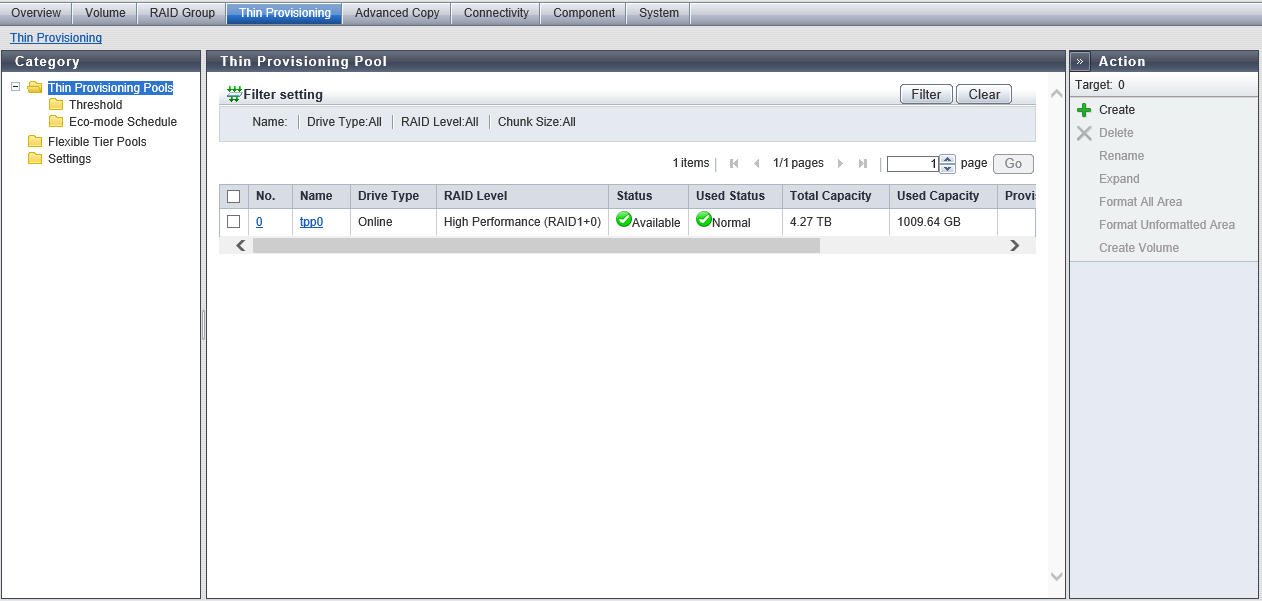
TPP List
The list of TPPs created in the storage system is displayed.
| Item | Description | |||
|---|---|---|---|---|
|
No. |
The TPP number is displayed. Click this item to display the [Thin Provisioning Pool Detail] Screen ([Basic] Tab). |
|||
|
Name |
The TPP name is displayed. Click this item to display the [Thin Provisioning Pool Detail] Screen ([Basic] Tab). |
|||
|
Drive Type |
The type of drive that configures the TPP is displayed. |
|||
|
RAID Level |
The level of RAID group that configures the TPP is displayed. High Performance (RAID1+0) High Capacity (RAID5) High Reliability (RAID6) High Reliability (RAID6-FR) Mirroring (RAID1) Striping (RAID0) |
|||
|
Status |
The TPP status is displayed. Refer to "Thin Provisioning Pool Status" for details. |
|||
|
Used Status |
The used status of the TPP or the Data Container Volume is displayed.
|
|||
|
Total Capacity |
The total capacity of TPP is displayed. |
|||
|
Used Capacity |
The used capacity of TPP is displayed. "Used Capacity" indicates the total for the physically allocated capacities of the TPVs in the TPP. |
|||
|
Provisioned Rate |
The ratio of the total logical capacity (*1) of TPVs in the TPP to the total capacity of the TPP is displayed. A "-" (hyphen) is displayed if Deduplication or Compression for a TPP is enabled.
|
|||
|
Encryption |
The TPP encryption status is displayed.
|
|||
|
Chunk Size |
The chunk size of the TPP is displayed. If the chunk size information cannot be obtained, a "-" (hyphen) is displayed. 21 MB 42 MB 84 MB 168 MB 336 MB |
|||
|
Deduplication |
The Deduplication status (whether the setting is enabled and the state of the Deduplication) for the TPP is displayed.
This item is displayed only when Deduplication/Compression for the storage system is enabled. |
|||
|
Compression |
The Compression status (whether the setting is enabled and the state of the Compression) for the TPP is displayed.
This item is displayed only when Deduplication/Compression for the storage system is enabled. |
|||
|
Data Size Before Reduction |
The total capacity of the pre-reduction data (logically allocated capacity) written to the Deduplication/Compression Volume in the TPP is displayed. A "-" (hyphen) is displayed in the following conditions:
This item is only displayed when the Deduplication/Compression function for the storage system is enabled. Note
|
|||
|
Data Size After Reduction |
The total capacity of the post-reduction data (physically allocated capacity) written to the Deduplication/Compression Volume in the TPP is displayed. A "-" (hyphen) is displayed in the following conditions:
This item is only displayed when the Deduplication/Compression function for the storage system is enabled. |
|||
|
Data Reduction Rate |
The data reduction rate for Deduplication, Compression, or both Deduplication and Compression of the TPP is displayed. If 10 TB of data is written to 3 TB after being reduced, "70 %" is displayed. A "-" (hyphen) is displayed in the following conditions:
This item is displayed only when Deduplication/Compression for the storage system is enabled. |
[Thin Provisioning Pool Detail] Screen ([Basic] Tab)
Click the [No.] or [Name] link in the TPP list to display the corresponding TPP information. Click each tab to check the basic information, the list of RAID groups which configure the corresponding TPP, and the list of volumes registered in the TPP.
For details of the basic information, refer to "Thin Provisioning Pool Information". For details of the RAID group list, refer to "[Thin Provisioning Pool Detail] Screen ([RAID Group] Tab)". For details of the volume list, refer to the "[Thin Provisioning Pool Detail] Screen ([Volume] Tab)".
Thin Provisioning Pool Information
In this screen, the basic information of the relevant TPP can be checked.
| Item | Description | |||
|---|---|---|---|---|
Drive Type |
The type of drive that configures the TPP is displayed. Online Nearline SSD Online SED Nearline SED SSD SED |
|||
RAID Level |
The level of RAID group that configures the TPP is displayed. High Performance (RAID1+0) High Capacity (RAID5) High Reliability (RAID6) High Reliability (RAID6-FR) Mirroring (RAID1) Striping (RAID0) |
|||
Fast Recovery Configuration |
The Fast Recovery configuration of the RAID group that configures TPPs is displayed. This item is displayed only when the RAID level is "RAID6-FR". (4D+2P)x2+1HS (6D+2P)x2+1HS (8D+2P)x3+1HS (4D+2P)x5+1HS D: Data drives P: Parity drives HS: Hot Spares |
|||
Status |
The TPP status is displayed. Refer to "Thin Provisioning Pool Status" for details. |
|||
Used Status |
The used status of the TPP or the Data Container Volume is displayed.
|
|||
Total Capacity |
The total capacity of TPP is displayed. In addition, the total capacity is displayed in units of MB enclosed with parentheses. |
|||
Used Capacity |
The used capacity of TPP is displayed. "Used Capacity" indicates the total for the physically allocated capacities of the TPVs in the TPP. In addition, the used capacity is displayed in units of MB enclosed with parentheses. |
|||
Used Rate |
The usage rate of the TPP is displayed. Used Rate = Used Capacity ÷ Total Capacity |
|||
Provisioned Capacity |
The total logical capacity of TPVs in the TPP is displayed. In addition, the total logical capacity is displayed in units of MB enclosed with parentheses. Note that "Provisioned Capacity" does not include the Data Container Volume capacity. |
|||
Provisioned Rate |
The ratio of the total logical capacity (*1) of TPVs in the TPP to the total capacity of the TPP is displayed. A "-" (hyphen) is displayed if Deduplication or Compression for a TPP is enabled.
|
|||
Warning |
The TPP physical capacity "xxx", which is converted based on the TPP warning threshold, and the threshold (yy%) are displayed. |
|||
Attention |
The TPP physical capacity "xxx", which is converted based on the TPP attention threshold, and the threshold (yy%) are displayed. When the attention threshold is omitted, a "-" (hyphen) is displayed. |
|||
Encryption |
The TPP encryption status is displayed. CM Encryption by CM "-" (hyphen) Unencrypted SED Encryption by SED |
|||
Chunk Size |
The chunk size of the TPP is displayed. If the chunk size information cannot be obtained, a "-" (hyphen) is displayed. 21 MB 42 MB 84 MB 168 MB 336 MB |
|||
MWC |
The Multi Writeback Count (MWC) of the TPP is displayed. This item is displayed only when a user account with the "RAID Group Management" policy is used to log in. |
|||
Usage |
"TPV" is displayed when a TPV is registered in the TPP. If there are no TPVs in the TPP, a "-" (hyphen) is displayed. |
|||
Eco-mode Schedule |
The Eco-mode schedule name that is assigned to the TPP is displayed. If the Eco-mode is controlled with FUJITSU ETERNUS SF Storage Management Software, "External" is displayed. When no Eco-mode schedule has been assigned, the field is blank. |
|||
Eco-mode Action |
The Eco-mode schedule action status is displayed. When no Eco-mode schedule has been assigned, a "-" (hyphen) is displayed.
|
|||
Motor Status |
The drive motor status is displayed.
|
|||
Process |
A process that is being performed for the TPP is displayed. If no process is being performed, a "-" (hyphen) is displayed. |
|||
Progress |
The progress of a process that is being performed is displayed with a bar and a rate (0 to 100 %). To display the latest progress, refresh the screen. If no process is being performed, a "-" (hyphen) is displayed. |
|||
Estimated Time Left |
The estimated remaining time before formatting is complete is displayed. To display the latest estimated remaining time, refresh the screen. This item is not displayed when the process is other than "Formatting".
Caution
|
|||
Remaining Size |
The remaining size of the unformatted volume is displayed. To display the latest size, refresh the screen. This item is not displayed when the process is other than "Formatting". |
|||
Stripe Depth |
The Stripe Depth value (*1) for the RAID groups that configure the TPP is displayed. If the RAID level is "RAID1", a "-" (hyphen) is displayed. 64 KB 128 KB 256 KB 512 KB 1024 KB
|
|||
Deduplication |
The Deduplication status (whether the setting is enabled and the state of the Deduplication) for the TPP is displayed. This item is displayed only when Deduplication/Compression for the storage system is enabled.
|
|||
Compression |
The Compression status (whether the setting is enabled and the state of the Compression) for the TPP is displayed. This item is displayed only when Deduplication/Compression for the storage system is enabled.
|
|||
Data Size Before Reduction |
The total capacity of the pre-reduction data (logically allocated capacity) written to the Deduplication/Compression Volume in the TPP is displayed. A "-" (hyphen) is displayed in the following conditions:
This item is only displayed when the Deduplication/Compression function for the storage system is enabled. |
|||
Data Size After Reduction |
The total capacity of the post-reduction data (physically allocated capacity) written to the Deduplication/Compression Volume in the TPP is displayed. A "-" (hyphen) is displayed in the following conditions:
This item is only displayed when the Deduplication/Compression function for the storage system is enabled. |
|||
Data Reduction Rate |
The data reduction rate for Deduplication, Compression, or both Deduplication and Compression of the TPP is displayed. If 10 TB of data is written to 3 TB after being reduced, "70 %" is displayed. A "-" (hyphen) is displayed in the following conditions:
This item is displayed only when Deduplication/Compression for the storage system is enabled. |
|||
GC Speed |
The operation speed for releasing the physically allocated area that is no longer required (Garbage Collection) in the Deduplication/Compression Volume of the TPP due to reduction is displayed. This item is supplemental information to determine whether Garbage Collection is being performed with the Deduplication/Compression function. A "-" (hyphen) is displayed in the following conditions:
This item is only displayed when the Deduplication/Compression function for the storage system is enabled. |
|||
GC Remaining Size |
The capacity of the physically allocated area that is no longer required in the Deduplication/Compression Volume of the TPP due to reduction is displayed. This area is released by the Garbage Collection. A "-" (hyphen) is displayed in the following conditions:
This item is only displayed when the Deduplication/Compression function for the storage system is enabled. |
[Thin Provisioning Pool Detail] Screen ([RAID Group] Tab)
In this screen, a list of the RAID groups that configure the relevant TPP is displayed. When no RAID groups are registered in the TPP, only the item name is displayed.
Thin Provisioning Pool Information
| Item | Description |
|---|---|
No. |
The RAID group number is displayed. Click this item to display the [RAID Group Detail] screen. |
Name |
The RAID group name is displayed. Click this item to display the [RAID Group Detail] screen. |
Status |
The RAID group status is displayed. Refer to "RAID Group Status" for details. |
RAID Level |
The RAID level is displayed. High Performance (RAID1+0) High Capacity (RAID5) High Reliability (RAID6) High Reliability (RAID6-FR) Mirroring (RAID1) Striping (RAID0) |
Total Capacity |
The total capacity of the RAID groups is displayed. |
Used Capacity |
The used capacity of the RAID groups is displayed. "Used Capacity" indicates the total for the physically allocated capacities of the TPVs in the RAID group. |
[Thin Provisioning Pool Detail] Screen ([Volume] Tab)
In this screen, the volumes that are registered in the TPP can be checked. When no volumes are registered in the TPP, only the item name is displayed.
Thin Provisioning Pool Information
| Item | Description |
|---|---|
No. |
The volume number is displayed. Click this item to display the [Volume Detail] screen. |
Name |
The volume name is displayed. Click this item to display the [Volume Detail] screen. |
Status |
The volume status is displayed. Refer to "Volume Status" for details. |
Type |
The volume type is displayed. This volume list displays only the volumes whose type is "TPV". |
Usage |
The usage of the volume is displayed.
|
Allocation |
The allocation method for the volume is displayed.
|
Capacity |
The volume capacity is displayed. |
Used Capacity |
The used capacity (physically allocated capacity) of volume is displayed. |
Used Rate |
The volume utilization (0 to 100 %) is displayed. Used Rate = Used Capacity ÷ Capacity |
Threshold |
The threshold (0 to 100 %) for monitoring the volume utilization is displayed. If the "Used Rate" value exceeds the "Threshold", a Host Sense Key Code Qualifier is notified. |
Process |
A process that is being performed for the TPP is displayed. If no process is being performed, a "-" (hyphen) is displayed. Balancing: TPV balancing is being performed. Formatting: Formatting is being performed. Migrating: RAID migration is being performed. |
Filter Setting
Function Description
Filter setting is a function used to display a list of only the TPPs satisfying all the specified conditions.
No filtering is set by default. The following table shows conditions that can be specified.
| Item | Description | Setting values |
|---|---|---|
Name |
Input the TPP name that is to be displayed. TPPs matching or partially matching the entered name are displayed. When not using the TPP name for filtering, leave this item blank. |
TPP name Blank |
Drive Type |
Select the drive type of the TPP that is to be displayed. When not using the drive type for filtering, select "All". |
All Online Nearline SSD Online SED Nearline SED SSD SED |
RAID Level |
Select the RAID level of the TPP that is to be displayed. When not using the RAID level for filtering, select "All". |
All High Performance (RAID1+0) High Capacity (RAID5) High Reliability (RAID6) High Reliability (RAID6-FR) Mirroring (RAID1) Striping (RAID0) |
Chunk Size |
Select the chunk size of the TPP that is to be displayed. When not using the chunk size for filtering, select "All". |
All 21 MB 42 MB 84 MB 168 MB 336 MB |
Deduplication |
Select the Deduplication set state of the TPP that is to be displayed. When not using the Deduplication setting for filtering, select "All". This item is displayed only when Deduplication/Compression for the storage system is enabled. |
All Enable Disable Error "-" (hyphen) |
Compression |
Select the Compression set state of the TPP that is to be displayed. When not using the Compression setting for filtering, select "All". This item is displayed only when Deduplication/Compression for the storage system is enabled. |
All Enable Disable Error "-" (hyphen) |



