Display/Delete Event Log
Overview
This function displays the event history of the storage system.
The event log is one of the internal logs stored in the storage system. The event log contains a history of events that are related to configuration information changes, such as module failures and volume creation.
Up to 400 per CM event logs can be displayed. If the number of event logs exceeds the maximum number, the oldest event log is overwritten. The recorded "Error" level event logs and "Warning" level event logs can be exported. In addition, all the event logs that are no longer required can be deleted.
Even after deleting the event log using this function, the maintenance information log remains stored in the storage system. Use the [Export/Delete Log] function to delete the maintenance information logs of the storage system.
Note that "Information" level event logs cannot be exported.
Event logs ("Error" and "Warning" level) can also be exported on the [Overview] screen. Refer to the [Overview] function for details.
All event logs are deleted in a single operation.
Display Contents
The event logs, which have been saved in the storage system, are displayed.
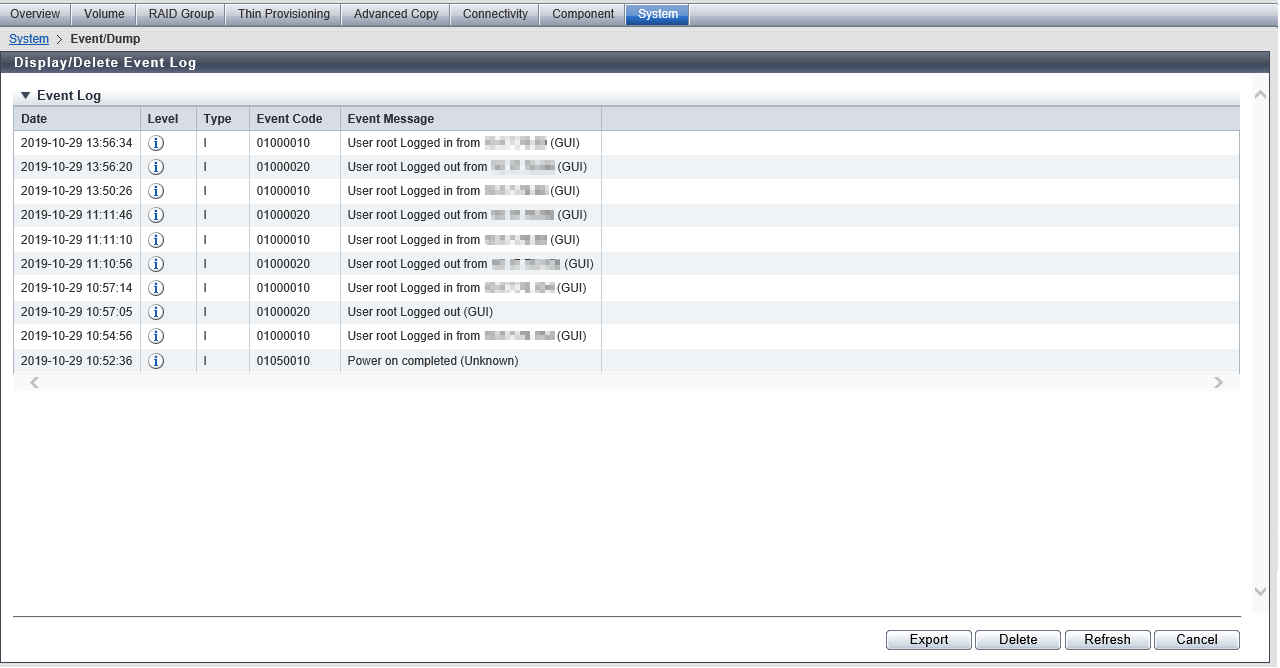
Event Log
| Item | Description |
|---|---|
Date |
The date and time (YYYY-MM-DD hh:mm:ss) when the event occurs are displayed. |
Level |
The event level is displayed with an icon.
|
Type |
The event type is displayed using symbols.
|
Event Code |
The event code is displayed. |
Event Message |
The detailed event information is displayed. |
Download Settings
When the [Export] button is clicked on the [Display/Delete Event Log] screen, the [Export Event Log] screen appears.
| Item | Description |
|---|---|
| Target Level | The target levels of the event logs that are to be downloaded are displayed. The target levels are "Error" and "Warning" (checkboxes are selected). The target levels cannot be modified. |
| Output Format | "CSV" is displayed. |
Operating Procedures
Display Event Logs
Click [Display/Delete Event Log] in [Action].
Check the displayed event logs.
NoteClick the [] icon or the [Refresh] button to display the latest screen.
Click the [Cancel] button to return to the [Event/Dump] screen.
Downloading Event Logs ("Error" and "Warning" level)
Click [Display/Delete Event Log] in [Action].
Click the [Export] button.
→ The [Export Event Log] screen appears.
Click the [Export] button.
→ Event log export starts. The progress screen is displayed.
After the event log export is finished, a screen to execute downloading the file is displayed.
Click the [Download] button to save the exported event log.
→ A dialog box to download the file appears.
Save the event log file.
The default file name is "EventLog_serial number for the storage system_YYYY-MM-DD_hh-mm-ss.csv".
(YYYY-MM-DD_hh-mm-ss: the date and time when the download screen (4) is displayed.)
Click the [Done] button to return to the [Event/Dump] screen.
Delete Event Logs
Click [Display/Delete Event Log] in [Action].
Click the [Delete] button.
→ A confirmation screen appears.
Click the [OK] button.
→ Deletion of event logs starts.
Click the [Done] button to return to the [Event/Dump] screen.



