Powering On
This section explains how to turn on the ETERNUS DX.
The following methods can be used to turn the power on:
Via the power switch
Press the Power switch to turn on the ETERNUS DX.
The following methods can be used to turn the power on by linking with the server.
Via the Wake On LAN function
Use the Wake On LAN function to turn on the power.
Before turning on the power, make sure that the main line switches of the power distribution units and the PSU switches on the power supply units of the ETERNUS DX are "ON". Do not turn the main line switches of the power distribution units and the PSU switches on the ETERNUS DX to the OFF position.
After turning the power on, it takes approximately five minutes for the ETERNUS DX to reach the READY state (READY LED [
 ] turns on). This should be taken into consideration for scheduled operations.
] turns on). This should be taken into consideration for scheduled operations.Table: Time Required to Turn the Power On (When Each Controller Is Installed with the Maximum System Memory Capacity) Model
Deduplication/Compression function is disabled
Deduplication/Compression function is enabled
Normal
Error
Normal
Error
ETERNUS DX600 S6
Approx. 7 minutes
Max. 20 minutes
Approx. 15 minutes
Max. 28 minutes
ETERNUS DX900 S6 (*1)
Approx. 10 minutes
Max. 20 minutes
Approx. 14 minutes
Max. 24 minutes
ETERNUS DX8900 S6 (*1)
Approx. 10 minutes
Max. 20 minutes
Approx. 14 minutes
Max. 24 minutes
*1 : The ETERNUS DX900 S6 and the ETERNUS DX8900 S6 support the Compression function only.
Before turning the server on, check that the ETERNUS DX and the network devices that connect the ETERNUS DX and the server are all in READY status.
If the server is turned on while any of these devices are not in READY status, the server may not be able to recognize the ETERNUS DX.
To turn on the ETERNUS DX by linking with the server, the server must wait until the ETERNUS DX is in the READY state.
If the Auto Power function is enabled via ETERNUS Web GUI or ETERNUS CLI, the ETERNUS DX is automatically turned on when power is supplied to the ETERNUS DX.
If the Power Resume function is enabled via ETERNUS Web GUI or ETERNUS CLI, the ETERNUS DX is automatically turned on after the power is restored.
After power-off, wait for about one minute before turning power on again.
If the ETERNUS DX turns off abnormally due to problems such as a power failure, it takes approximately 33 minutes (max.) longer for the ETERNUS DX600 S6 or approximately 20 minutes (max.) longer for the ETERNUS DX900 S6 to reach the READY state the next time the ETERNUS DX is turned on.
This section explains how to use the Power switch to turn on the ETERNUS DX.
For other procedures, refer to the related manuals.
Press the Power switch of the controller enclosure or the frontend enclosure.
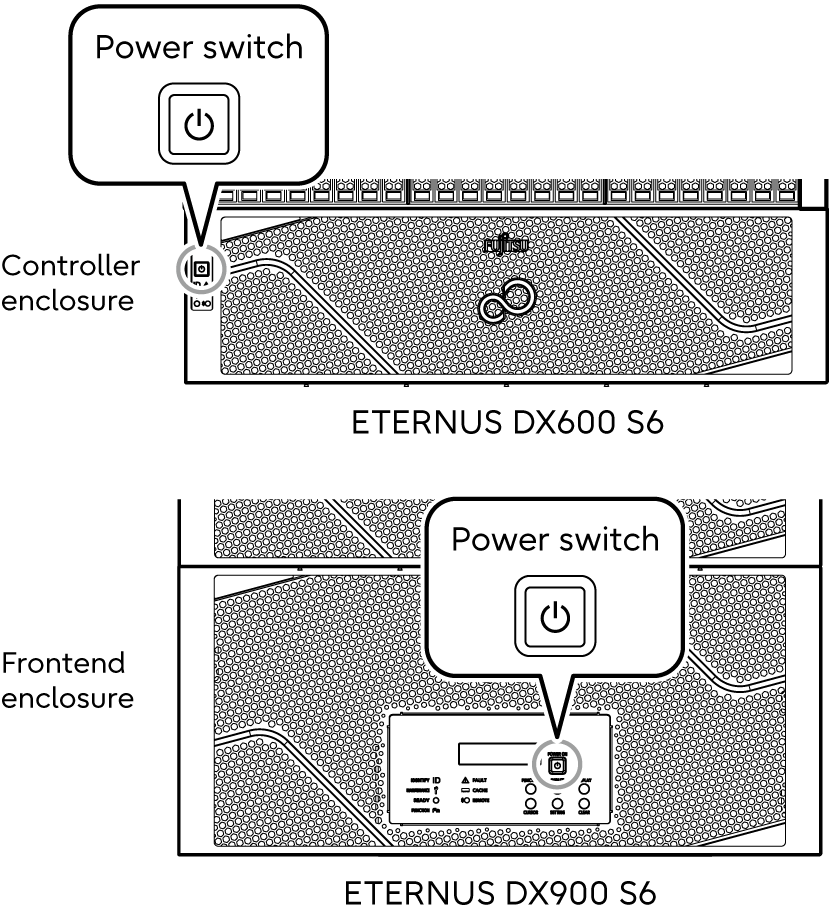
The POWER LED (
 or
or  ) on each enclosure is turned on.
) on each enclosure is turned on.Check that the READY LED (
 ) of the controller enclosure or the frontend enclosure is lit up.
) of the controller enclosure or the frontend enclosure is lit up.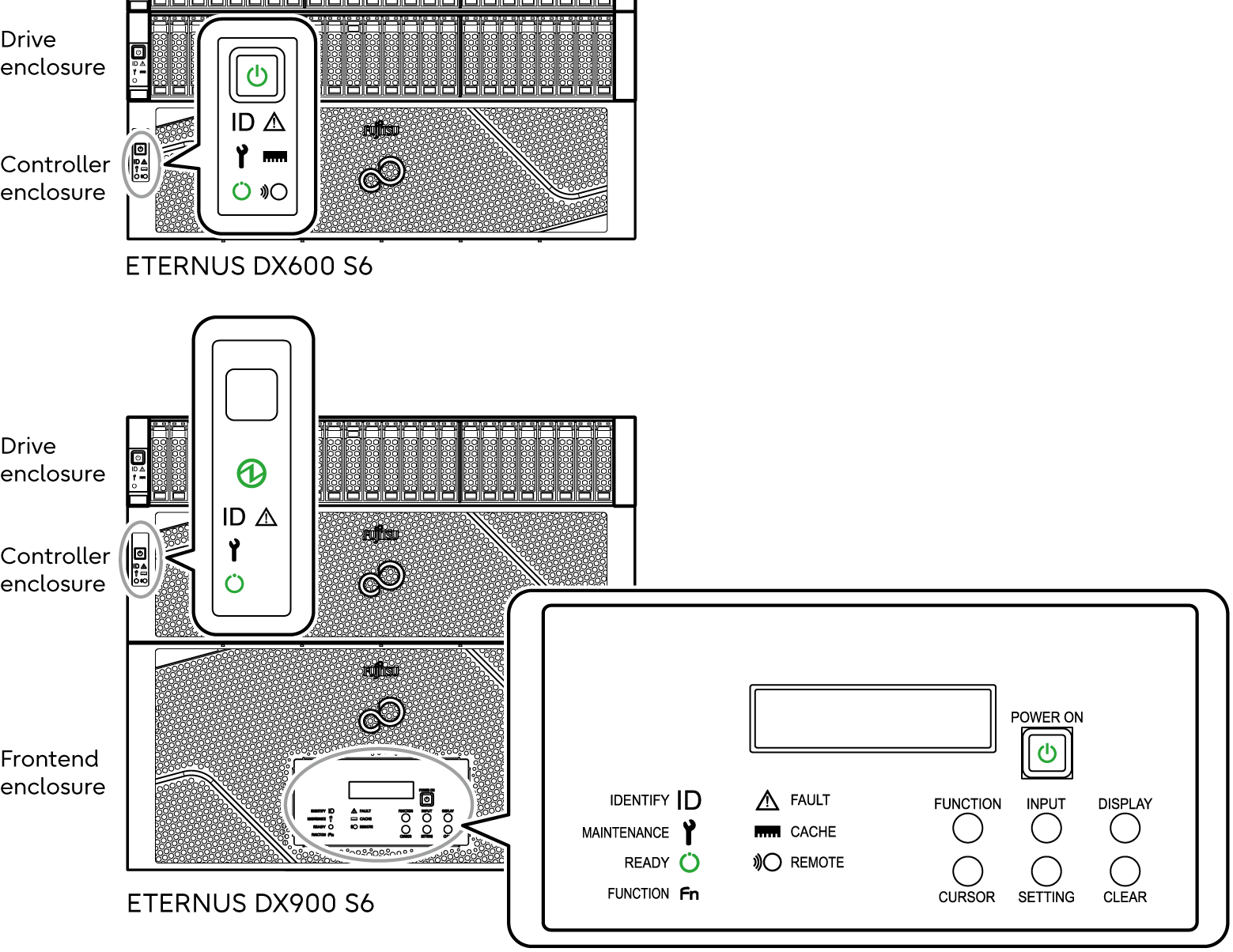
For details about the time required until the READY LED is turned on, refer to "Important" of Powering On.
When checking the connection between the administration terminal and the ETERNUS DX, execute the "ping" command at the administration command prompt. An example of ping execution is shown below. ("192.168.1.1" is the default IP address for the ETERNUS DX)
ping 192.168.1.1If the execution results in an error, check the network settings of the administration terminal.
ImportantWhen communication cannot be established even after the FST port of Controller 0 (CM#0) is connected to the LAN port of the PC terminal, make sure that the MAIN CM LED of Controller 0 (CM#0) is turned on. When two controllers are installed and the MAIN CM LED of Controller 1 (CM#1) is turned on, use the FST port of Controller 1 (CM#1).
The following figure describes the messages that are displayed on the LCD panel and the LED state when turning on the ETERNUS DX900 S6 or the ETERNUS DX8900 S6.
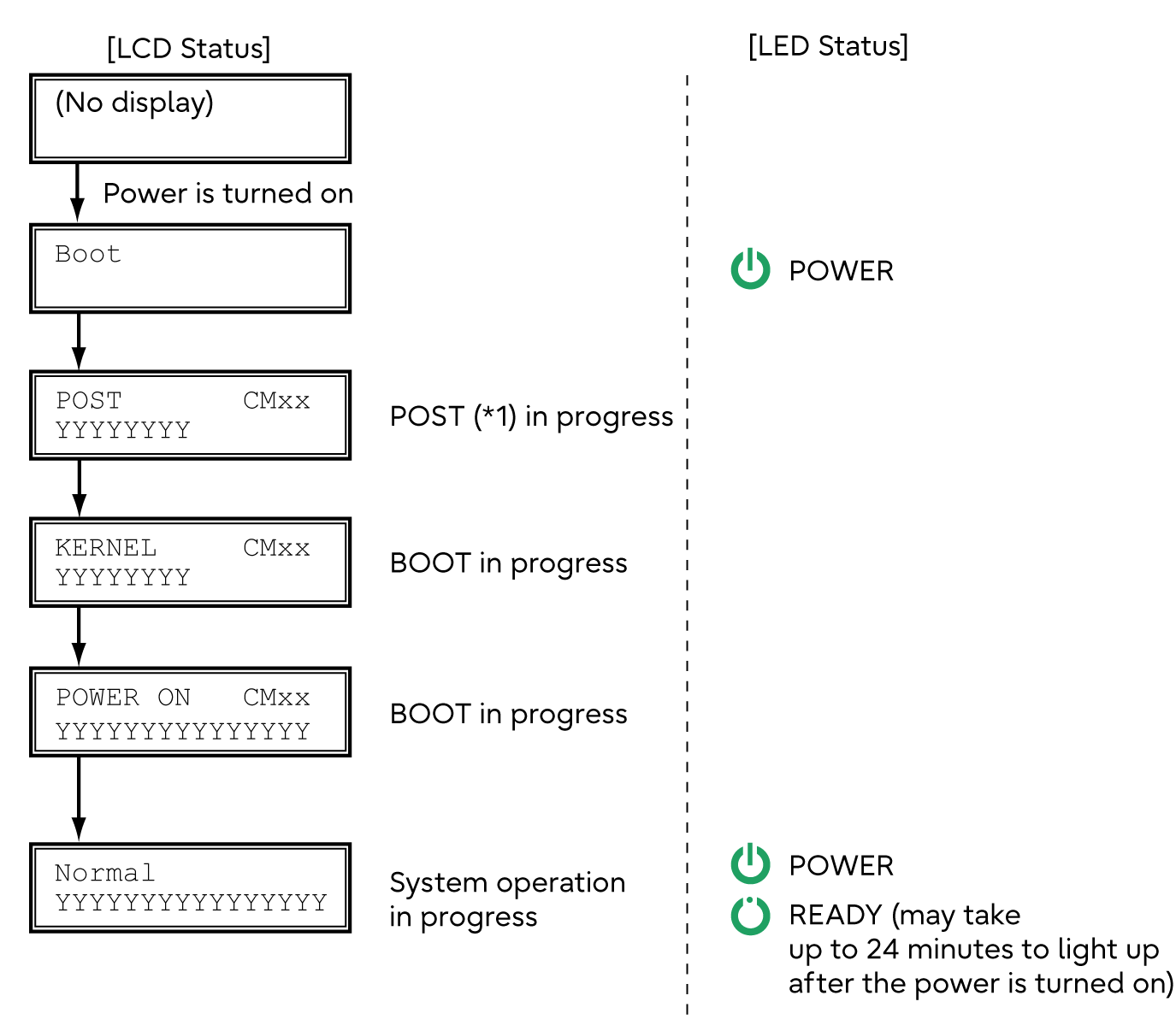
| *1 | : | Power On Self Test |



