Storage
Overview
This function displays the general information for the storage system.
User Privileges
Availability of Executions in the Default Role
| Default role | Availability of executions |
|---|---|
| Monitor | |
| Admin | |
| StorageAdmin | |
| AccountAdmin | |
| SecurityAdmin | |
| Maintainer |
Refer to "User Roles and Policies" for details on the policies and roles.
Display Contents
The general information for the storage system is displayed.
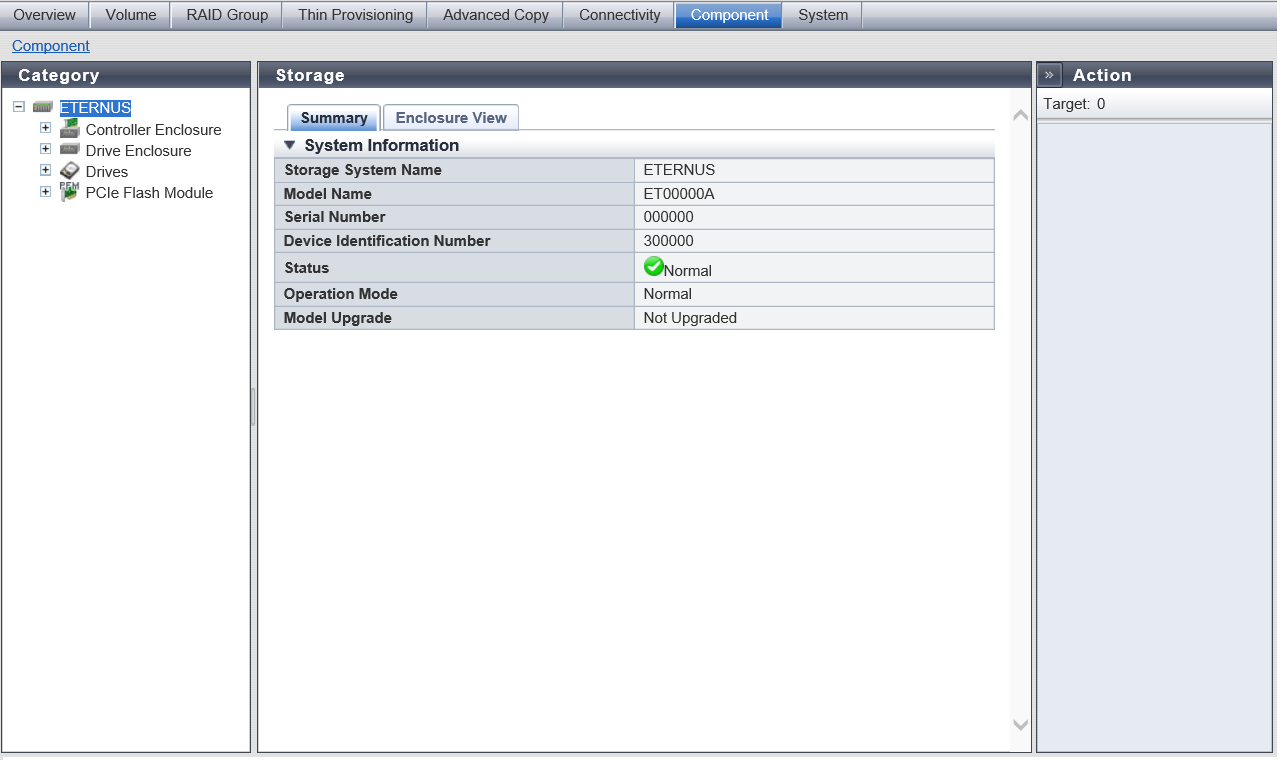
[Summary] Tab
System Information
| Item | Description |
|---|---|
|
Storage System Name |
The name of the storage system is displayed. |
|
Model Name |
The model name of the storage system is displayed. |
|
Serial Number |
The serial number of the storage system is displayed. |
|
Device Identification Number |
The identification number of the storage system is displayed. |
|
Status |
The general status (detail) of the storage system is displayed. Refer to "Storage System General Status (Detail)" for details. |
Battery |
The battery charge level is displayed. When the battery charge level is 90% or more, "Full Charge" is displayed. When the battery charge level is less than 90%, "xx%" is displayed. For the ETERNUS DX900 S5 or the ETERNUS DX8900 S4, the lowest battery charge level among all CEs is displayed. Click this item to display the [Controller Enclosure] screen. Refer to the [Controller Enclosure] function for details. This item is displayed for the ETERNUS DX500 S5/DX600 S5/DX900 S5, the ETERNUS DX8100 S4/DX8900 S4, and the ETERNUS AF650 S3. |
|
Operation Mode |
The operation mode is displayed.
|
Model Upgrade |
The model upgrade status is displayed. If this item is not displayed, a model upgrade cannot be performed.
|
[Enclosure View] Tab
| Item | Description |
|---|---|
|
(Storage system image) |
The front view of the enclosure that is installed in the storage system is displayed. The enclosure status is displayed with an icon. For the ETERNUS DX500 S5/DX600 S5 and the ETERNUS AF650 S3, specify the range of the DEs. Click the DE to display the [Drive Enclosure Detail] screen. For the ETERNUS DX900 S5 or the ETERNUS DX8900 S4, the [CE/FE] button and the [DE#xx] button are displayed. Click the [CE/FE] button to display the CE#x (x: CE number) and the Frontend Enclosure (FE) screen. Click the CE#x to display the [Controller Enclosure Detail] screen. Click the FE to display the [Frontend Enclosure] screen. Click the [DE#xx] button to display the DEs in the relevant range. Click the DE#xx to display the [Drive Enclosure Detail] screen. For the other models, click the CE to display the [Controller Enclosure Detail] screen. Click the DE to display the [Drive Enclosure Detail] screen. Refer to "Component Status" for details. |



