Quota Management
Overview
The list of quota setting information is displayed.
Quota is a function that limits drive space or the number of files used on a NAS user volume or a shared folder to prevent the depletion of resources in the storage system. There are two types of thresholds ("Warning" and "Limit").
This function is displayed in a Unified Storage environment.
Quotas for NAS user volumes are set for users or groups that are registered in the authentication server. When using this function, registering the users or groups in the authentication server in advance is necessary.
Quotas for shared folders are set for shared folders that are registered in the storage system. Create the shared folders in advance. Refer to the [Create Shared Folder] function for details.
A unified upgrade is necessary for a storage system that will be used in a Unified Storage environment if it was previously used in a SAN environment. Refer to the [Register Unified Storage License] function and the [Apply Controller Firmware] function for details. This function is added in the category after the unified upgrade is complete.
Shared folders include home directories.
User Privileges
Availability of Executions in the Default Role
| Default role | Availability of executions |
|---|---|
| Monitor | |
| Admin | |
| StorageAdmin | |
| AccountAdmin | |
| SecurityAdmin | |
| Maintainer |
Refer to User Roles and Policies for details on the policies and roles.
Display Contents
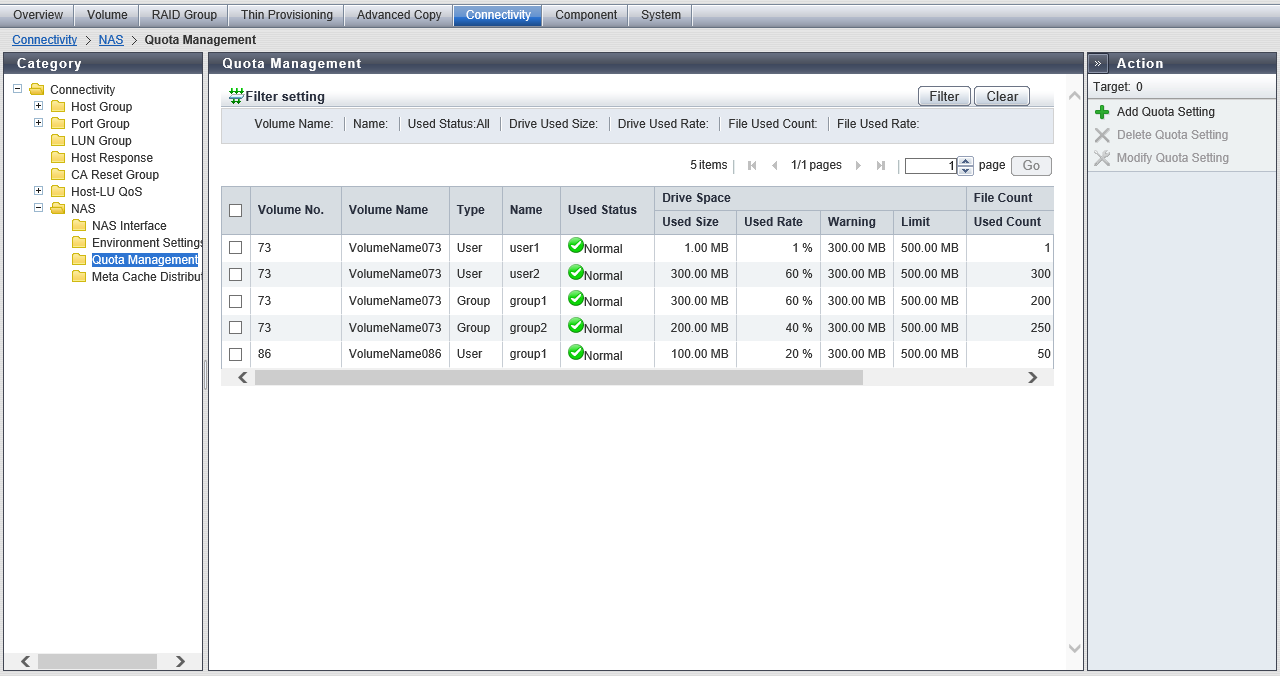
In this screen, the quota setting information is displayed.
Quota Setting Information List
| Item | Description | |
|---|---|---|
|
Volume No. |
The volume number of the quota setting target volume is displayed. |
|
|
Volume Name |
The name of the quota setting target volume is displayed. |
|
|
Type |
The quota target type is displayed. User Group Share |
|
|
Name |
The quota target user name, group name, or shared folder name is displayed. For the home directory, "homes" is displayed for this item. |
|
|
Used Status |
The use state for the quota target drive space or file count is displayed. If the drive space use state and the file count use state do not match, the use state is displayed according to the priority.
The priority for the use state is "Unknown" > "Exceeded" > "Warning" > "Normal". |
|
|
Drive Space |
Used Size |
The current drive usage amount [TB/GB/MB] is displayed. If no quota target user or group is registered in the authentication server, or if the usage amount cannot be obtained, a "-" (hyphen") is displayed. Note
|
|
Used Rate |
The usage rate (0 to 100 %) of the drive usage limit value is displayed. Used Rate = Used Size ÷ Limit A "-" (hyphen) is displayed in the following conditions:
Note
|
|
|
Warning |
The warning value [TB/GB/MB] for the drive space is displayed. If not specified, "Not Specified" is displayed. If the warning value cannot be obtained, a "-" (hyphen) is displayed. Note
|
|
|
Limit |
The limit value [TB/GB/MB] for the drive space is displayed. If not specified, "Not Specified" is displayed. If the warning value cannot be obtained, a "-" (hyphen) is displayed. Note
|
|
|
File Count |
Used Count |
The current file count is displayed. If no quota target user or group is registered in the authentication server, or if the used count cannot be obtained, a "-" (hyphen") is displayed. |
|
Used Rate |
The usage rate (0 to 100 %) of the file count limit value is displayed. Used Rate = Used Count ÷ Limit A "-" (hyphen) is displayed in the following conditions:
Note
|
|
|
Warning |
The warning value for the file count is displayed. If not specified, "Not Specified" is displayed. If the warning value cannot be obtained, a "-" (hyphen) is displayed. |
|
|
Limit |
The current limit value for the file count is displayed in the numeric characters. If not specified, "Not Specified" is displayed. If the warning value cannot be obtained, a "-" (hyphen) is displayed. |
|
Filter Setting
Function Description
Filter setting is a function used to display a list of only the quota setting information satisfying all the specified conditions.
No filtering is set by default. The following table shows conditions that can be specified.
| Item | Description | Setting values |
|---|---|---|
Volume Name |
Input the volume name that is to be displayed. When not using the volume name for filtering, leave this item blank. |
Volume name Blank |
Name |
Input the user name, group name, shared folder name of the quota target that is to be displayed, or "homes". When not using the name for filtering, leave this item blank. |
User name Group name Shared folder name "homes" Blank |
Used Status |
Select the used state that is to be displayed. |
All Normal Warning Exceeded Unknown |
Drive Space |
Input the used size of the drive that is to be displayed. The quota setting information is displayed if the drive used size is larger than or equal to the specified value. When not using the drive used size for filtering, leave this item blank. |
Up to 10-digit decimal number Unit [TB/GB/MB] 0 |
Drive Used Rate |
Input the used rate of the drive that is to be displayed. The quota setting information is displayed if the drive usage rate is larger than or equal to the specified value. When not using the drive used rate for filtering, leave this item blank. |
Up to 3-digit decimal number Blank |
File Used Count |
Input the number of used files that is to be displayed. The quota setting information is displayed if the number of used files is greater than or equal to the specified value. When not using the file used count for filtering, leave this item blank. |
Up to 10-digit decimal number Blank |
File Used Rate |
Input the used rate for the file that is to be displayed. The quota setting information is displayed if the file usage rate is larger than or equal to the specified value. When not using the file used rate for filtering, leave this item blank. |
Up to 3-digit decimal number Blank |



