REC Disk Buffer
Overview
This function displays the existing REC Disk Buffers in the storage system.
Drives are not monitored for bad sectors when the drives configure the REC Disk Buffer.
This function is displayed only when the Advanced Copy function license has been registered and a storage system model that supports REC is used.
User Privileges
Availability of Executions in the Default Role
| Default role | Availability of executions |
|---|---|
| Monitor | |
| Admin | |
| StorageAdmin | |
| AccountAdmin | |
| SecurityAdmin | |
| Maintainer |
Refer to "User Roles and Policies" for details on the policies and roles.
Display Contents
The REC Disk Buffer status is displayed on a list.
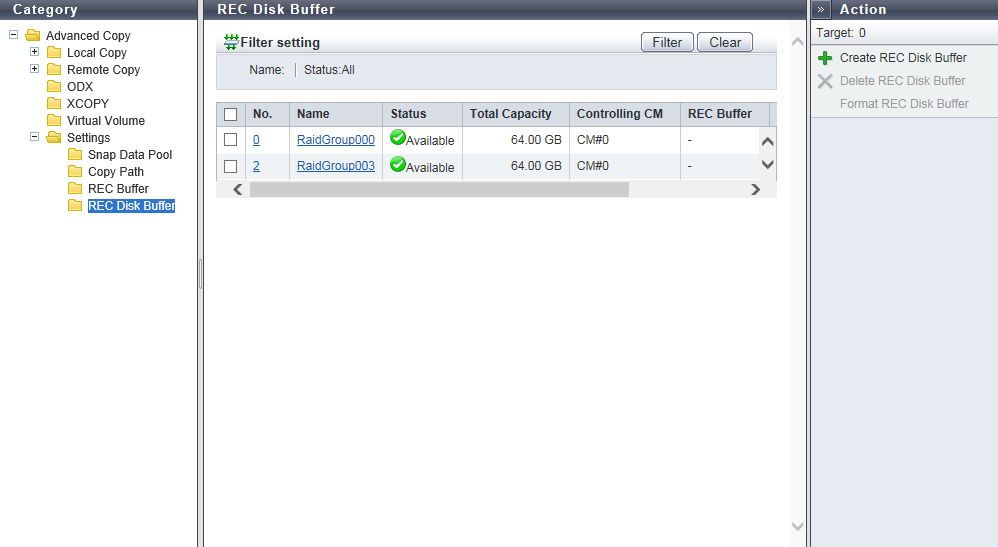
REC Disk Buffer List
| Item | Description |
|---|---|
|
No. |
The RAID group number of the REC Disk Buffer is displayed. Click this item to display the [REC Disk Buffer Detail] Screen. |
|
Name |
The REC Disk Buffer name is displayed. Click this item to display the [REC Disk Buffer Detail] Screen. |
|
Status |
The REC Disk Buffer status is displayed. Refer to "RAID Group Status" for details. |
|
Total Capacity |
The total capacity of the REC Disk Buffer is displayed. |
|
Controlling CM |
The Controlling CM of the REC Disk Buffer is displayed. For the ETERNUS DX900 S5 or the ETERNUS DX8900 S4 CE#x CM#y For the other models CM#y x: CE number y: CM number |
|
REC Buffer |
The management group number of the REC Buffer to which the REC Disk Buffer is assigned is displayed. A "-" (hyphen) is displayed for an REC Disk Buffer that is not assigned to any REC Buffers. ETERNUS DX100 S5: 0 ETERNUS DX200 S5: 0 - 3 ETERNUS DX500 S5/DX600 S5/DX900 S5: 0 - 7 ETERNUS DX8100 S4/DX8900 S4: 0 - 7 ETERNUS AF150 S3: 0 ETERNUS AF250 S3: 0 - 3 ETERNUS AF650 S3: 0 - 7 |
|
Encryption |
The encryption status of the REC Disk Buffer is displayed.
|
|
Process |
A process that is being performed for the REC Disk Buffer is displayed. If no process is being performed, a "-" (hyphen) is displayed.
|
[REC Disk Buffer Detail] Screen
[Basic] Tab
Detailed information of the RAID group to be used as an REC Disk Buffer is displayed.
The RAID group number and the RAID group name of the REC Disk Buffer are displayed.
REC Disk Buffer Information
| Item | Description | |||
|---|---|---|---|---|
|
Status |
The RAID group status is displayed. Refer to "RAID Group Status" for details. |
|||
|
Total Capacity |
The total capacity of the RAID groups is displayed. |
|||
|
Controlling CM |
The Controlling CM of the RAID group is displayed. For the ETERNUS DX900 S5 or the ETERNUS DX8900 S4 CE#x CM#y For the other models CM#y x: CE number y: CM number |
|||
|
REC Buffer |
The management group number of the REC Buffer to which the REC Disk Buffer is assigned is displayed. A "-" (hyphen) is displayed for an REC Disk Buffer that is not assigned to any REC Buffers. ETERNUS DX100 S5: 0 ETERNUS DX200 S5: 0 - 3 ETERNUS DX500 S5/DX600 S5/DX900 S5: 0 - 7 ETERNUS DX8100 S4/DX8900 S4: 0 - 7 ETERNUS AF150 S3: 0 ETERNUS AF250 S3: 0 - 3 ETERNUS AF650 S3: 0 - 7 |
|||
|
Encryption |
The encryption status of the REC Disk Buffer is displayed. CM: Encryption by CM "-" (hyphen): Unencryption SED: Encryption by SED |
|||
|
Process |
A process that is being performed for the REC Disk Buffer is displayed. If no process is being performed, a "-" (hyphen) is displayed. Recovering Formatting |
|||
|
Progress |
The progress (0 to 100 %) of a process that is being performed is displayed. |
|||
|
Stripe Depth |
The Stripe Depth (*1) of the RAID group is displayed. 64 KB 128 KB 256 KB 512 KB 1024 KB
|
[Drives] Tab
Drives configuring the REC Disk Buffer are displayed.
The RAID group number and the RAID group name of the REC Disk Buffer are displayed.
REC Disk Buffer Information
| Item | Description | |||
|---|---|---|---|---|
|
Enclosure |
The enclosure where the drive is installed is displayed. CE: Controller Enclosure (2.5" and 3.5") DE: Drive Enclosure (2.5", 3.5", and 3.5" high density DEs) CE#x DE#yy x: CE number yy: DE number |
|||
|
Slot No. |
The slot number of the enclosure where the drive is installed is displayed. 2.5" CE/DE: 0 - 23 3.5" CE/DE: 0 - 11 3.5" high density DE: 0 - 59 |
|||
|
Status |
The drive status is displayed. Refer to "Drive Status" for details. |
|||
|
Drive Type |
The drive type displayed for this item is a combination of the following.
Note that "SED" is also displayed for self encrypting drives and "AF" is also displayed for Advanced Format compliant drives.
|
|||
|
Capacity |
The capacity of the drive is displayed. Caution
|
|||
|
Speed |
The drive speed is displayed. For SSD or SSD SED, a "-" (hyphen) is displayed. 15000 rpm 10000 rpm 7200 rpm |
|||
|
Usage |
The usage of the drive is displayed. Data Global Hot Spare |
Filter Setting
Function Description
Filter setting is a function used to display a list of only the REC Disk Buffers satisfying all the specified conditions.
No filtering is set by default. The following table shows conditions that can be specified.
| Item | Description | Setting values |
|---|---|---|
Name |
Input the REC Disk Buffer name that is to be displayed. REC Disk Buffer names matching or partially matching the entered name are displayed. When not using the REC Disk Buffer name for filtering, leave this item blank. |
REC Disk Buffer name Blank |
Status |
Select the REC Disk Buffer status to be displayed. When not using the REC Disk Buffer status for filtering, select "All". |
All Refer to "RAID Group Status". |



