RAID Group (Basic Information)
Overview
This function displays the basic information of RAID groups.
User Privileges
Availability of Executions in the Default Role
| Default role | Availability of executions |
|---|---|
| Monitor | |
| Admin | |
| StorageAdmin | |
| AccountAdmin | |
| SecurityAdmin | |
| Maintainer |
Refer to "User Roles and Policies" for details on the policies and roles.
Display Contents
In this screen, the basic information of RAID groups is displayed.
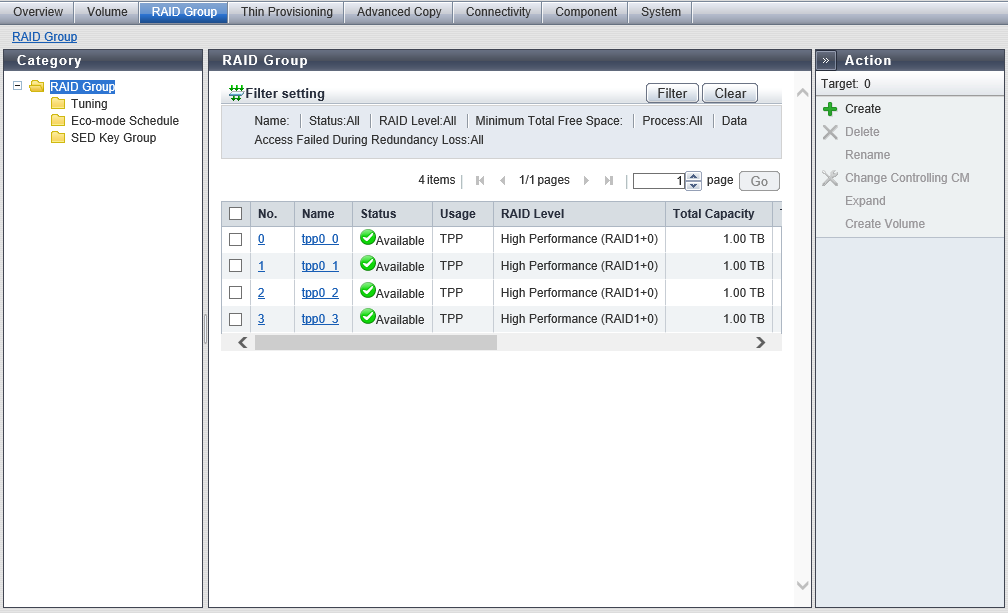
RAID Group List
| Item | Description |
|---|---|
|
No. |
The RAID group number is displayed. The number is allocated in ascending order. Click this item to display the [RAID Group Detail] Screen ([Basic] Tab). |
|
Name |
The RAID group name is displayed. Click this item to display the [RAID Group Detail] Screen ([Basic] Tab). |
|
Status |
The RAID group status is displayed. Refer to "RAID Group Status" for details. |
|
Usage |
The usage of the RAID group is displayed.
|
|
RAID Level |
The RAID level is displayed. High Performance (RAID1+0) High Capacity (RAID5) High Reliability (RAID6) High Reliability (RAID6-FR) Reliability (RAID5+0) Mirroring (RAID1) Striping (RAID0) |
|
Total Capacity |
The total capacity of the RAID groups is displayed. TB is displayed for 1 TB or more and GB is displayed for 1 GB or more. The total capacity is displayed up to the second decimal place. |
|
Total Free Space |
The total free space in the RAID groups is displayed. TB is displayed for 1 TB or more and GB is displayed for 1 GB or more. The total capacity is displayed up to the second decimal place. "Free space" means an area in the RAID group where no volume is created, and dispersed areas which became free by creating and deleting a volume. |
|
Controlling CM |
The Controlling CM of the RAID group is displayed. For the ETERNUS DX900 S5 or the ETERNUS DX8900 S4 CE#x CM#y For the other models CM#y x: CE number y: CM number |
|
Process |
A process that is being performed for the RAID group is displayed. If no process is being performed, a "-" (hyphen) is displayed.
|
|
Data Access Failed During Redundancy Loss |
The state when access to the data in the RAID group has failed is displayed. If data access fails when the RAID group redundancy is lost, "Yes" is displayed. For states other than the above, a "-" (hyphen) is displayed. |
[RAID Group Detail] Screen ([Basic] Tab)
A detailed information for the RAID group is displayed.
RAID Group Information
| Item | Description | ||||||
|---|---|---|---|---|---|---|---|
|
Status |
The RAID group status is displayed. Refer to "RAID Group Status" for details. |
||||||
|
RAID Level |
The RAID level is displayed. High Performance (RAID1+0) High Capacity (RAID5) High Reliability (RAID6) High Reliability (RAID6-FR) Reliability (RAID5+0) Mirroring (RAID1) Striping (RAID0) |
||||||
|
Fast Recovery Configuration |
The drive configuration in the Fast Recovery RAID group is displayed. This item is displayed only when the RAID level is "RAID6-FR". (3D+2P)x2+1HS (4D+2P)x2+1HS (6D+2P)x2+1HS (9D+2P)x2+1HS (12D+2P)x2+1HS (5D+2P)x4+1HS (13D+2P)x2+1HS (8D+2P)x3+1HS (4D+2P)x5+1HS (3D+2P)x6+1HS D: Data drives P: Parity drives HS: Hot Spares |
||||||
|
Total Capacity |
The total capacity of the RAID groups is displayed. In addition, the total capacity is displayed in units of MB enclosed with parentheses. |
||||||
|
Total Free Space |
The total free space in the RAID groups is displayed. In addition, the total free space is displayed in units of MB enclosed with parentheses. |
||||||
|
Controlling CM |
The Controlling CM of the RAID group is displayed. For the ETERNUS DX900 S5 or the ETERNUS DX8900 S4 CE#x CM#y For the other models CM#y x: CE number y: CM number |
||||||
|
Eco-mode Schedule |
The Eco-mode schedule name that is assigned to the RAID group is displayed. If the Eco-mode is controlled with FUJITSU ETERNUS SF Storage Management Software, "External" is displayed. When no Eco-mode schedule has been assigned, the field is blank. |
||||||
|
Eco-mode Action |
The Eco-mode schedule action status is displayed. When no Eco-mode schedule has been assigned, a "-" (hyphen) is displayed.
|
||||||
|
Motor Status |
The drive motor status is displayed.
|
||||||
|
Fast Recovery Drive |
When the hot spare area in the Fast Recovery RAID group is used (*1), the location information for the data recovery source drive is displayed. If Fast Recovery (*2) is not used, the field is blank. This item is displayed only when the RAID level is "RAID6-FR". CE Slot#y CE#x Slot#y DE#zz Slot#y x: CE number y: Slot number zz: DE number
|
||||||
|
Process |
A process that is being performed for the RAID group is displayed. If no process is being performed, a "-" (hyphen) is displayed. |
||||||
|
Progress |
The progress of a process that is being performed is displayed with a bar and a rate (0 to 100 %). To display the latest progress, refresh the screen. If no process is being performed, a "-" (hyphen) is displayed. |
||||||
|
Estimated Time Left |
The estimated remaining time before recovering is complete is displayed. To display the latest estimated remaining time, refresh the screen. This item is not displayed when the process is other than "Recovering".
x: 1 - 29 y: 0 - 23 z: 0 - 59 Caution
|
||||||
|
Remaining Size |
The remaining size of the unrecovered RAID group is displayed. To display the latest size, refresh the screen. This item is not displayed when the process is other than "Recovering". Caution
|
||||||
|
Stripe Depth |
The Stripe Depth (*1) of the RAID group is displayed. A "-" (hyphen) is displayed when the RAID level is "RAID1". 64 KB 128 KB 256 KB 512 KB 1024 KB
|
||||||
|
Data Access Failed During Redundancy Loss |
The state when access to the data in the RAID group has failed is displayed. If data access fails when the RAID group redundancy is lost, "Yes" is displayed. For states other than the above, a "-" (hyphen) is displayed. |
[RAID Group Detail] Screen ([Volume Layout] Tab)
The detailed information of the volume layout is displayed. Note that the [Volume Layout] tab is not displayed for RAID groups that are registered as Extreme Cache Pools.
RAID Group Used Summary
| Item | Description |
|---|---|
|
Start LBA |
The start Logical Block Address (LBA) (hexadecimal) of the volume is displayed. |
|
Capacity |
The volume capacity is displayed. |
|
Volume No. |
The volume number is displayed. Unused space is displayed as "Free". |
|
Volume Name |
The volume name is displayed. |
|
Volume Status |
The volume status is displayed. Refer to "Volume Status" for details. |
|
Volume Type |
The volume type is displayed. Standard WSV SDV SDPV |
[RAID Group Detail] Screen ([Drives] Tab)
Detailed information of the drives that are used in the RAID group is displayed.
RAID Group Drives Information
| Item | Description | |||
|---|---|---|---|---|
|
Enclosure |
The number of the enclosure where the drive is installed is displayed. CE: Controller Enclosure (2.5" and 3.5") DE: Drive Enclosure (2.5", 3.5", and 3.5" high density DEs) CE CE#x DE#yy x: CE number y: DE number |
|||
|
Slot No. |
The number of the slot where the drive is installed is displayed. 2.5" CE/DE: 0 - 23 3.5" CE/DE: 0 - 11 3.5" high density DE: 0 - 59 |
|||
|
Status |
The drive status is displayed. Refer to "Drive Status" for details. |
|||
|
Type |
The drive type displayed for this item is a combination of the following.
Note that "SED" is also displayed for self encrypting drives and "AF" is also displayed for Advanced Format compliant drives.
|
|||
|
Capacity |
The capacity of the drive is displayed. Caution
|
|||
|
Speed |
The drive speed is displayed. For SSD or SSD SED, a "-" (hyphen) is displayed. 15000 rpm 10000 rpm 7200 rpm |
|||
|
Usage |
The usage of the drive is displayed.
|
|||
|
Data Access Failed |
The state when access to the data in the drive has failed is displayed. If data access fails when the RAID group redundancy is lost, "Yes" is displayed. For states other than the above, a "-" (hyphen) is displayed. |
Filter Setting
Function Description
Filter setting is a function used to display a list of only the RAID groups meeting all the specified conditions.
No filtering is set by default. The following table shows conditions that can be specified.
| Item | Description | Setting values |
|---|---|---|
Name |
Input the RAID group name that is to be displayed. RAID groups matching or partially matching the entered name are displayed. When not using the RAID group name for filtering, leave this item blank. |
RAID group name Blank |
Status |
Select the status of the RAID group that is to be displayed. When not using the RAID group status for filtering, select "All". |
All Refer to "RAID Group Status". |
RAID Level |
Select the RAID level of the RAID group that is to be displayed. When not using the RAID level for filtering, select "All". |
All High Performance (RAID1+0) High Capacity (RAID5) High Reliability (RAID6) High Reliability (RAID6-FR) Reliability (RAID5+0) Mirroring (RAID1) Striping (RAID0) |
Minimum Total Free Space |
Input the minimum capacity of total free space for the RAID groups that are to be displayed and select the units of capacity. When the total free space of the RAID group is not used for filtering, leave this item blank or specify "0". |
Total free space Unit: TB/GB/MB 0 MB |
Process |
Select the process that is being performed for the RAID group to be displayed. When not using the process that is being performed for filtering, select "All". |
All Recovering Expanding Formatting "-" (hyphen) |
|
Data Access Failed During Redundancy Loss |
Select the status of "Data Access Failed During Redundancy Loss" for the RAID group that is to be displayed. When not using the status of "Data Access Failed During Redundancy Loss" for filtering, select "All". |
All "-" (hyphen) Yes |



