Create External Drive
Overview
This function creates External Drives by transferring the volume information (External LU Information) in the external storage system to the local storage system.
This function is available only if the Non-disruptive Storage Migration License has been registered.
The following list shows the maximum number of External Drives (*1) that can be created for each model.
ETERNUS DX60 S5: 512
ETERNUS DX100 S5: 2048
ETERNUS DX200 S5: 4096
ETERNUS DX500 S5: 8192
ETERNUS DX600 S5: 8192
ETERNUS DX900 S5: 16384
ETERNUS DX8900 S4: 16384
ETERNUS AF150 S3: 2048
ETERNUS AF250 S3: 4096
ETERNUS AF650 S3: 8192
| *1 | : | Up to 512 volumes can be migrated per external storage system in a single operation. |
External Drives that inherit the "External LU Information" cannot be used for the Storage Cluster function.
- The following operations are not available for the created External Drives:
Using External Drives as hot spare disks (Global Hot Spares or Dedicated Hot Spares)
Creating REC Disk Buffers with the External Drives
Setting disk patrol for the External Drives
Diagnosing the External Drives
Performing the External Drive maintenance operations (or using the [Hot Preventive Maintenance] function, the [Force Enable Module] function, the [Force Disable Module] function, and the [Remove Disk Drive] function)
External Drives that inherit volume information are displayed in the [External Drives] screen. Refer to the [External Drives] function for details.
External Drives can be deleted. Refer to the [Delete External Drive] function for details.
User Privileges
Availability of Executions in the Default Role
| Default role | Availability of executions |
|---|---|
| Monitor | |
| Admin | |
| StorageAdmin | |
| AccountAdmin | |
| SecurityAdmin | |
| Maintainer |
Refer to "User Roles and Policies" for details on the policies and roles.
Settings
External Drive Setting
| Item | Description |
|---|---|
|
External LU Information |
To inherit the volume information (External LU Information) from the external storage system when External Drives are created, select the "Inherit" checkbox. If the "Inherit" checkbox is selected (default), all External Drives that are created by this operation inherit the volume information. Caution
|
Display Contents
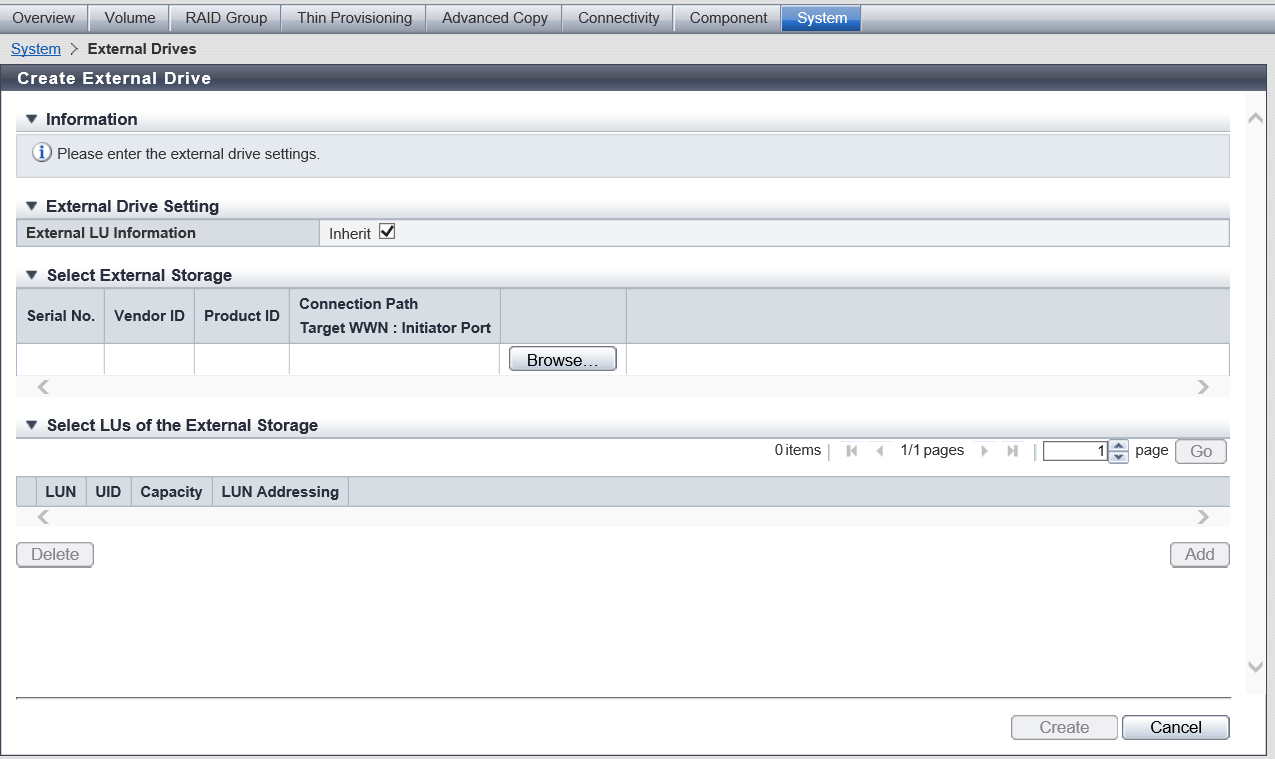
Select External Storage
The external storage system information that is selected in the [Select External Storage] Screen is displayed. The item name and the [Browse...] button are displayed if no external storage system is selected.
| Item | Description |
|---|---|
|
Serial No. |
The serial number of the external storage system is displayed. |
|
Vendor ID |
The manufacturer name of the external storage system is displayed. |
|
Product ID |
The product name of the external storage system is displayed. |
|
Connection Path Target WWN : Initiator Port |
The connection path information between the external storage system and the local storage system is separated with a ":" (colon) and displayed in the "xx:yy" format. For "xx", the WWN for the FC port in the external storage system is displayed. For "yy", the location information of the FC-Initiator port in the local storage system is displayed. If storage systems are connected with multiple paths, multiple connection path information is displayed. For the ETERNUS DX900 S5 or the ETERNUS DX8900 S4 CE#x CM#y CA#z Port#w For the other models CM#y CA#z Port#w x: CE number y: CM number z: CA number w: Port number |
Function Button
| Item | Description |
|---|---|
[Browse...] |
Selects the external storage system for the migration source. This button is available when no volumes are selected in the [Select LUs of the External Storage] Screen. Click this button to display the [Select External Storage] Screen. |
Select LUs of the External Storage
The list of volumes in the external storage system that are selected in the [Select LUs of the External Storage] Screen is displayed. If no volumes are selected, the item name and the [Add] button are displayed.
| Item | Description |
|---|---|
|
Checkbox to select the deletion target LUN |
Select the checkbox for the volume that is to be deleted. |
|
LUN |
The volume number (host LUN) of the external storage system is displayed. If the LUN Addressing is "PRHL" or "FLAT" 0 - 4095 (decimal) For the other conditions Volume number (16-digit hexadecimal) |
|
UID |
The identifier (storage system name) that uniquely identifies the volume in the external storage system from the host is displayed. 32-digit capital letters and numeric characters (hexadecimal) |
|
Capacity |
The volume capacity (TB/GB/MB) of the external storage system is displayed. |
|
LUN Addressing |
The format type of the LUN Addressing that is set for the volumes in the external storage system is displayed. If LUN Addressing is not "PRHL (Peripheral device addressing)" or "FLAT (Flat space addressing)", a "-" (hyphen) is displayed. |
Function Button
| Item | Description |
|---|---|
[Add] |
Adds volumes that transfer the External LU Information to the local storage system. Click this button to display the [Select LUs of the External Storage] Screen. If no external storage system is selected in the [Select External Storage] screen, the [Add] button cannot be clicked. Note that at this point, the list of External Drives to be created is not applied to the storage system. |
[Delete] |
Deletes the volume that is selected with the checkbox from the list. If no volumes are selected, the [Delete] button cannot be clicked. Note that at this point, the list of External Drives to be created is not applied to the storage system. |
[Select External Storage] Screen
The list of external storage systems that are connected to the local storage system is displayed.
Select an external storage system for the migration source.
| Item | Description |
|---|---|
|
Radio button to select an external storage system |
Selects the external storage system for the migration source. |
|
Serial No. |
The serial number of the external storage system is displayed. |
|
Vendor ID |
The manufacturer name of the external storage system is displayed. |
|
Product ID |
The product name of the external storage system is displayed. |
|
Connection Path Target WWN : Initiator Port |
The connection path information between the external storage system and the local storage system is separated with a ":" (colon) and displayed in the "xx:yy" format. For "xx", the WWN for the FC port in the external storage system is displayed. For "yy", the location information of the FC-Initiator port in the local storage system is displayed. If storage systems are connected with multiple paths, multiple connection path information is displayed. For the ETERNUS DX900 S5 or the ETERNUS DX8900 S4 CE#x CM#y CA#z Port#w For the other models CM#y CA#z Port#w x: CE number y: CM number z: CA number w: Port number |
[Select LUs of the External Storage] Screen
The External Storage Information that is selected in the [Select External Storage] screen and the list of volumes are displayed.
Select volumes that transfer the External LU Information to the local storage system.
External Storage Information
| Item | Description |
|---|---|
|
Serial No. |
The serial number of the external storage system is displayed. |
|
Vendor ID |
The manufacturer name of the external storage system is displayed. |
|
Product ID |
The product name of the external storage system is displayed. |
Select LUs of the External Storage
| Item | Description |
|---|---|
|
Checkbox to select External LUs |
Select a checkbox for a volume that transfers the External LU Information to the local storage system. To select all the displayed volumes, select the checkbox to the left of "LUN". Note
|
|
LUN |
The volume number (host LUN) of the external storage system is displayed. If the LUN Addressing is "PRHL" or "FLAT" 0 - 4095 (decimal) For the other conditions Volume number (16-digit hexadecimal) |
|
UID |
The identifier (storage system name) that uniquely identifies the volume in the external storage system from the host is displayed. 32-digit capital letters and numeric characters (hexadecimal) |
|
Capacity |
The volume capacity (TB/GB/MB) of the external storage system is displayed. |
|
LUN Addressing |
The format type of the LUN Addressing that is set for the volumes in the external storage system is displayed. If LUN Addressing is not "PRHL" or "FLAT", a "-" (hyphen) is displayed. |
Operating Procedures
Click [Create] in [Action].
Select whether the volume information (External LU Information) of the external storage system is inherited.
NoteTo inherit the External LU Information when External Drives are created, select the "Inherit" checkbox.
For volumes to be used for the Storage Cluster function, clear the "Inherit" checkbox.
Click the [Browse...] button for the "Select External Storage" field.
→ The [Select External Storage] Screen appears.
Select the external storage system for the migration source and click the [OK] button.
→ Returns to the original screen. The information for the selected external storage system is displayed.
When selecting the "Inherit" checkbox, add volumes of the external storage system for transferring the External LU Information to the local storage system.
Click the [Add] button on the bottom right of the "Select LUs of the External Storage" field.
→ The [Select LUs of the External Storage] Screen appears.
Select the volume for transferring the External LU Information to the local storage system (multiple selections can be made) and click the [OK] button.
→ Returns to the original screen. The information of the selected volumes is displayed.
NoteSelect the checkbox to the left of "LUN" in the [Select LUs of the External Storage] screen to select all the displayed volumes.
Repeat Step a and Step b when adding multiple volumes.
NoteUp to 512 volumes are displayed in the "Select LUs of the External Storage" field.
Click the [Create] button.
→ A confirmation screen appears.
Caution- An error screen appears in the following conditions:
The External LU Information failed to be inherited
The created External Drive is not in the normal state
The number of External Drives that can be created for each model has exceeded the maximum number
- An error screen appears in the following conditions:
Click the [OK] button.
→ External Drive creation starts.
Click the [Done] button to return to the [External Drives] screen.



