Set SSH Public Key
Overview
This function registers, changes, or deletes the current user's (your) SSH client public key.
When using the SSH Client Key authentication, create a pair of the SSH client public key and the SSH client secret key in advance, using the creation tool. One public key can be registered per user account. When this function is executed, the public key is registered in the storage system.
- The following types (formats) of public keys can be used:
IETF style DSA for SSH v2
IETF style RSA for SSH v2
User Privileges
Availability of Executions in the Default Role
| Default role | Availability of executions |
|---|---|
| Monitor | |
| Admin | |
| StorageAdmin | |
| AccountAdmin | |
| SecurityAdmin | |
| Maintainer |
Refer to "User Roles and Policies" for details on the policies and roles.
Display Contents
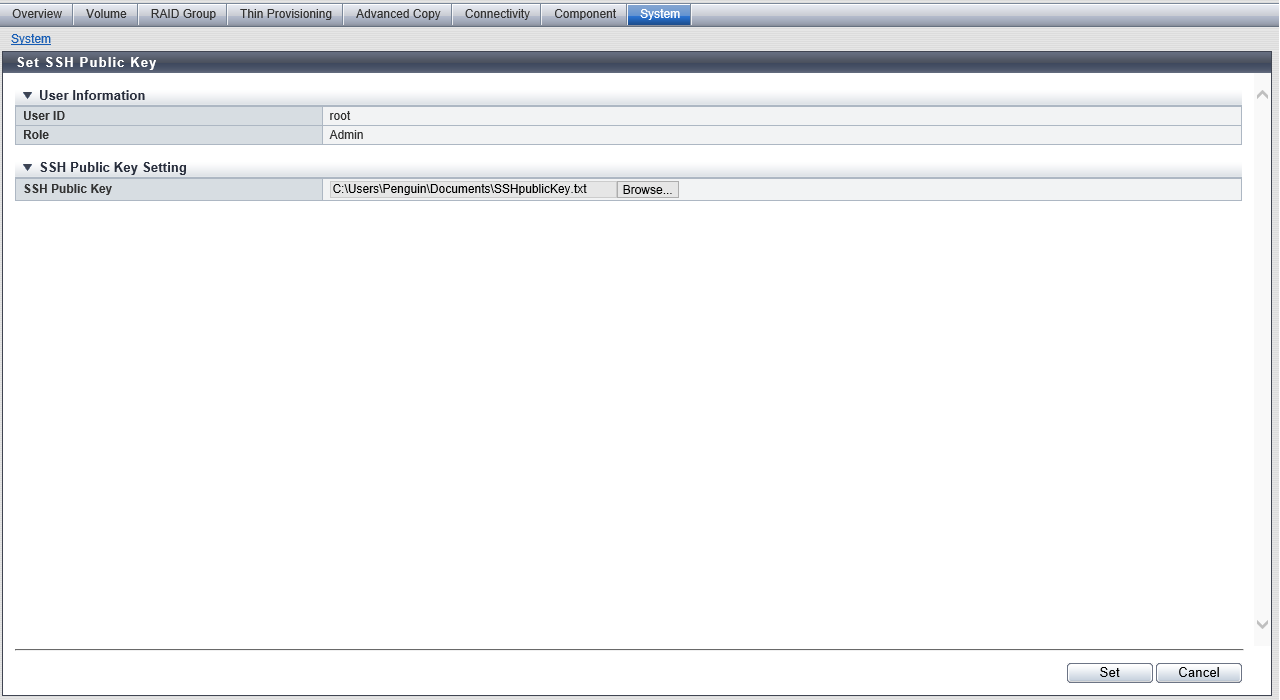
User Information
Current user's (your) information is displayed.
| Item | Description |
|---|---|
User ID |
The ID of the current user is displayed. |
Role |
Current user's (your) user role is displayed. Monitor Admin StorageAdmin AccountAdmin SecurityAdmin Maintainer Custom role |
Settings
SSH Public Key Setting
In this screen, register, change, and delete (your) SSH public key.
| Item | Description | Setting values |
|---|---|---|
Delete checkbox |
To delete the current user's (your) SSH client public key, select the checkbox. The checkbox is displayed only when the SSH client public key has been registered. |
Selected: Delete Cleared |
SSH Public Key |
Register or change the SSH client public key used for login authentication from CLI in the storage system. Click the [Browse...] button and specify the public key to be registered or to be changed. When using the SSH client key authentication, register the SSH public key in the storage system and prepare the SSH secret key, corresponding to the public key in the client PC in advance. |
SSH Public Key |
Operating Procedures
Click [Set SSH Public Key] in [Action].
Specify the SSH Public Key, and click the [Set] button.
→ A confirmation screen appears.
NoteTo delete the SSH client public key, select the "Delete" checkbox and click the [Set] button.
Click the [OK] button.
→ The registration of the SSH public key starts.
Click the [Done] button to return to the [System] screen.



