System
Overview
This function displays the system information and a list of users who are currently logged in.
If the message "Currently Network Configuration is set to factory default." is displayed, the network environment settings for the MNT port must be performed. Use the [Setup Network Environment] function in the [Network] screen under the [System] navigation. Some functions are not available if the network environment settings are incomplete.
If the message "Configuration was applied to storage system." is displayed in the system message field, the storage system must be rebooted. Any setting processes cannot be performed until the applied configuration information is enabled by rebooting the storage system.
The "Login User" list is displayed only when a user account with the "User Management" policy is used to log in.
- The following login users are displayed:
Users who logged in to the Master CM via Web GUI
Users who logged in to the Slave CM via Web GUI
Users who logged in to the Master CM via CLI or other software
(Users who are logged in to the Slave CM from CLI or other software are not displayed.)
Users who logged in to the Master CM via RESTful API
If the system message "Unified storage license has been registered." is displayed, the unified upgrade must be performed. Use the [Apply Controller Firmware] function in the [Firmware Maintenance] screen under the [System] navigation and reboot the storage system. After changing the firmware for the active controller to the unified firmware (*1), apply the same unified firmware to the inactive controller. Refer to the [Apply Controller Firmware] function for details.
*1 : A controller firmware with built-in Unified Storage functions. The storage system name is displayed at the top of the [System] navigation category.
The "Storage System Name" is specified using the [Modify Storage System Name] function. Refer to the [Modify Storage System Name] function for details.
Click the "Storage System Name" in the category again to display the latest information in the screen.
User Privileges
Availability of Executions in the Default Role
| Default role | Availability of executions |
|---|---|
| Monitor | |
| Admin | |
| StorageAdmin | |
| AccountAdmin | |
| SecurityAdmin | |
| Maintainer |
Refer to "User Roles and Policies" for details on the policies and roles.
Display Contents
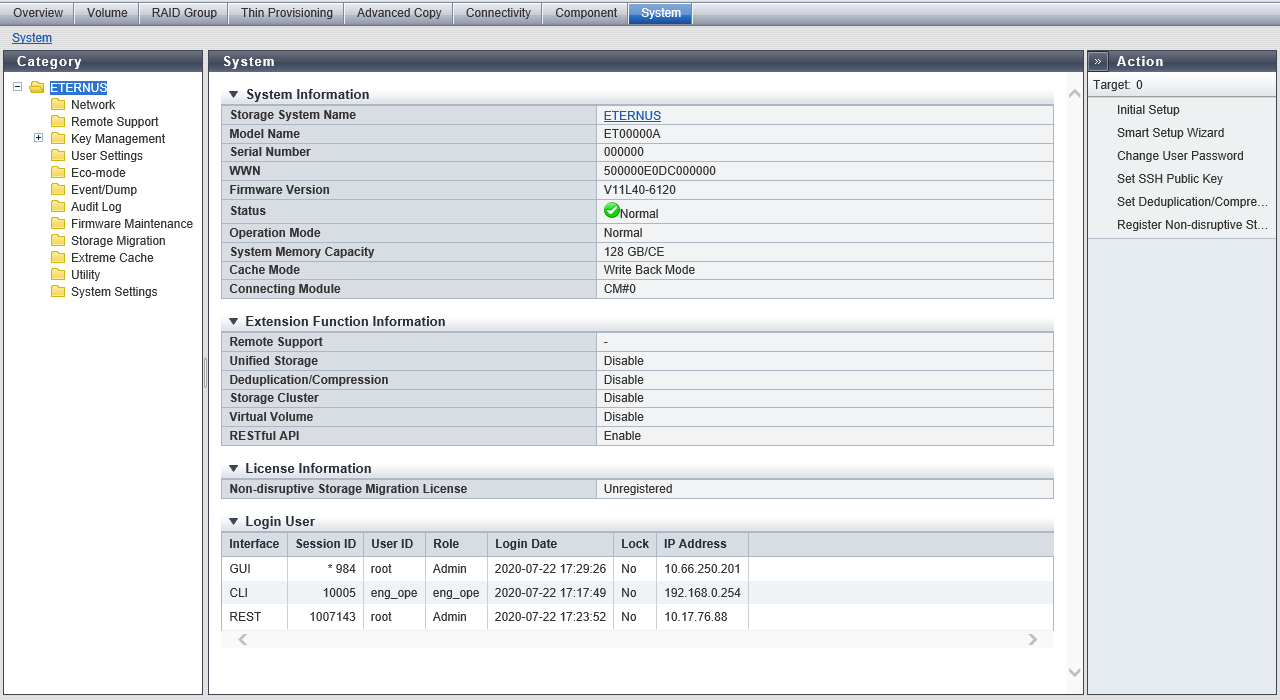
System Information
| Item | Description | ||||||
|---|---|---|---|---|---|---|---|
Storage System Name |
The name of the storage system is displayed. Click the [Storage System Name] link to display the [Storage] screen in the [Component] navigation. |
||||||
Model Name |
The model name of the storage system is displayed. |
||||||
Serial Number |
The serial number of the storage system is displayed. |
||||||
WWN |
The WWN of the storage system is displayed. |
||||||
Firmware Version |
The current controller firmware version is displayed. VxxLyy-zzzz Vxx: Version Lyy: Level zzzz: Release number |
||||||
Status |
The general status (detail) of the storage system is displayed. Refer to "Storage System General Status (Detail)" for details. |
||||||
Operation Mode |
The operation mode is displayed.
|
||||||
System Memory Capacity |
The system memory capacity of each CE that can be used in the storage system is displayed. |
||||||
Cache Mode |
The current status and the factor of the cache are displayed. The normal status is "Write Back Mode". For the ETERNUS DX900 S5 or the ETERNUS DX8900 S4, click this item to display the [Controller Enclosure] screen. Refer to the [Controller Enclosure] function for details.
|
||||||
Connecting Module |
The CM that is connected to Web GUI is displayed. For the ETERNUS DX900 S5 or the ETERNUS DX8900 S4 CE#x CM#y For the other models CM#y x: CE number y: CM number |
Extension Function Information
| Item | Description | |||
|---|---|---|---|---|
Remote Support |
The remote support status (REMCS or AIS Connect) is displayed.
|
|||
Unified Storage |
Whether the Unified Storage function is enabled or disabled is displayed. If the Unified Storage function is enabled, the storage system can be used as a Unified Storage system (a SAN and NAS system). For the ETERNUS DX60 S5, the ETERNUS DX900 S5, and the ETERNUS DX8100 S4/DX8900 S4, this item is not displayed. For the ETERNUS AF150 S3/AF250 S3/AF650 S3, "Disable" is displayed. Note
|
|||
Deduplication/Compression |
Whether Deduplication/Compression for the storage system is enabled or disabled is displayed. This function is supported in the ETERNUS DX200 S5, the ETERNUS DX500 S5/DX600 S5/DX900 S5, the ETERNUS DX8900 S4, and the ETERNUS AF250 S3/AF650 S3. The ETERNUS DX8900 S4 supports Compression only. |
|||
Storage Cluster |
If a license for the Storage Cluster function has already been registered, "Enable" is displayed. If the license is not registered, "Disable" is displayed. If this item is enabled, the total TFOV capacity per storage system (or the total capacity of volumes that are used for the Storage Cluster function in a storage system) is displayed in the "Enable (total TFOV capacity)" format. Note that Web GUI cannot be used to register a Storage Cluster license or to change the total TFOV capacity. To register the license, use ETERNUS SF Storage Cruiser. To change the total TFOV capacity, use CLI or ETERNUS SF Storage Cruiser (*1). For the ETERNUS DX60 S5, this item is not displayed. When the total TFOV capacity is expanded from the default capacity, the shared area in the cache memory is used. The default capacity of each model is as follows:
|
|||
Virtual Volume |
Whether the Virtual Volume function is enabled or disabled is displayed. The Virtual Volume function cannot be set with Web GUI. To set the Virtual Volume function, use ETERNUS SF Storage Cruiser. For the ETERNUS DX60 S5, this item is not displayed. |
|||
RESTful API |
Whether the RESTful API function is enabled or disabled is displayed. |
License Information
| Item | Description |
|---|---|
GS License |
The registration status of the GS License is displayed. This item is available when logged in to the ETERNUS DX8100 S4/DX8900 S4 using a user account with the "Maintenance Operation" policy. |
RFCF License |
The registration status of the RFCF License is displayed. This item is displayed only when the "GS License" has been registered. |
Non-disruptive Storage Migration License |
The registration status of the Non-disruptive Storage Migration License is displayed. For the ETERNUS DX8100 S4, this item is not displayed. |
Login User
Up to 96 sessions of user information for users who are logged in to the storage system from Web GUI, CLI, RESTful API, or SOFT (other software) are displayed in a list. The following shows the maximum number of sessions for each interface.
Web GUI: Up to 16 sessions
CLI (including SOFT): Up to 16 sessions
Total number of sessions for RESTful API and Easy Administration View: Up to 64 sessions
For Web GUI, the users who are logged in to both the Master CM and Slave CM are displayed. For CLI, RESTful API, or SOFT (other software), the users who are logged in to the Master CM are displayed. Login user information is sorted according to interface (GUI → CLI → SOFT → REST), login date (ascending order), and session IDs (ascending order).
| Item | Description |
|---|---|
Interface |
The interface type for users who are logged in is displayed.
|
Session ID |
An identification number (0 to 1999999) for users who are logged in is displayed. A session ID is obtained for each login and released with each logout. Because the session ID is obtained discretely, the same session ID is not used even if the same user logs in again. The following shows the range of session IDs to be used.
In a Unified Storage environment, Web GUI uses session IDs from 10001 onwards for internal processes in the same way as CLI. An "*" (asterisk) is added on top of the current user's (your) session ID. |
User ID |
The user name (user ID) for a user who is logged in is displayed. When the interface is "SOFT" (SMI-S/DLM/RJA [RESTful API JOB Agent]), the field is blank. The field is also blank for internal process sessions of Web GUI in a Unified Storage environment. |
Role |
The user role for a user who is logged in is displayed. A "-" (hyphen) is displayed for internal process sessions of Web GUI in a Unified Storage environment. Monitor Admin StorageAdmin AccountAdmin SecurityAdmin Maintainer Software Custom role |
Login Date |
The login date and time (YYYY-MM-DD hh:mm:ss) is displayed. |
Lock |
If a logged in user is updating data that is managed by the storage system, "Yes" is displayed. If a user is not updating data, "No" is displayed. When "Yes" is displayed for a user, other users with "No" displayed cannot update data. Note that multiple users cannot update data that is managed by the storage system at the same time. The storage system is exclusively used by a user who is updating the data. The exclusion is released when the updating is complete. |
IP Address |
The IP address for a user who is logged in is displayed. If an AIS Connect server is used to log in, "AIS Connect Server" is displayed. When the interface is "SOFT" (SMI-S/DLM/RJA [RESTful API JOB Agent]), the field is blank. The field is also blank for internal process sessions of Web GUI in a Unified Storage environment. For IPv4 address xxx.xxx.xxx.xxx xxx: 0 - 255 (decimal) For IPv6 address xxxx:xxxx:xxxx:xxxx:xxxx:xxxx:xxxx:xxxx xxxx: 0 - ffff (hexadecimal, "a" - "f" are lowercase letters) Refer to "IPv6 Address Notation" for details. |



