Setup SNMP Agent User
Overview
This function sets up the user which accesses the SNMP Agent.
The security level and the MIB access range are configured for each user.
Up to ten users can be specified for each storage system.
If the "SNMP Function" is disabled, this function cannot be used.
The user name that is used in the "Setup SNMP Agent Trap" cannot be changed or deleted. However, note that some of the user information (MIB View Setting, Authentication, and Encryption) can be changed.
This function must be used when using SNMPv3 in SNMP communication between the SNMP Agent and the SNMP Manager. This setting is not necessary when SNMPv1 or SNMPv2c is used for SNMP communication.
The authentication and encryption can be enabled/disabled, and also the MIB access range can be specified, for each user.
User Privileges
Availability of Executions in the Default Role
| Default role | Availability of executions |
|---|---|
| Monitor | |
| Admin | |
| StorageAdmin | |
| AccountAdmin | |
| SecurityAdmin | |
| Maintainer |
Refer to "User Roles and Policies" for details on the policies and roles.
Display Contents
The list of user information that is registered in the storage system is displayed.
Click the [Add] button to display the [Setup SNMP Agent User] Screen. Specify the user information in the [Setup SNMP Agent User] Screen.
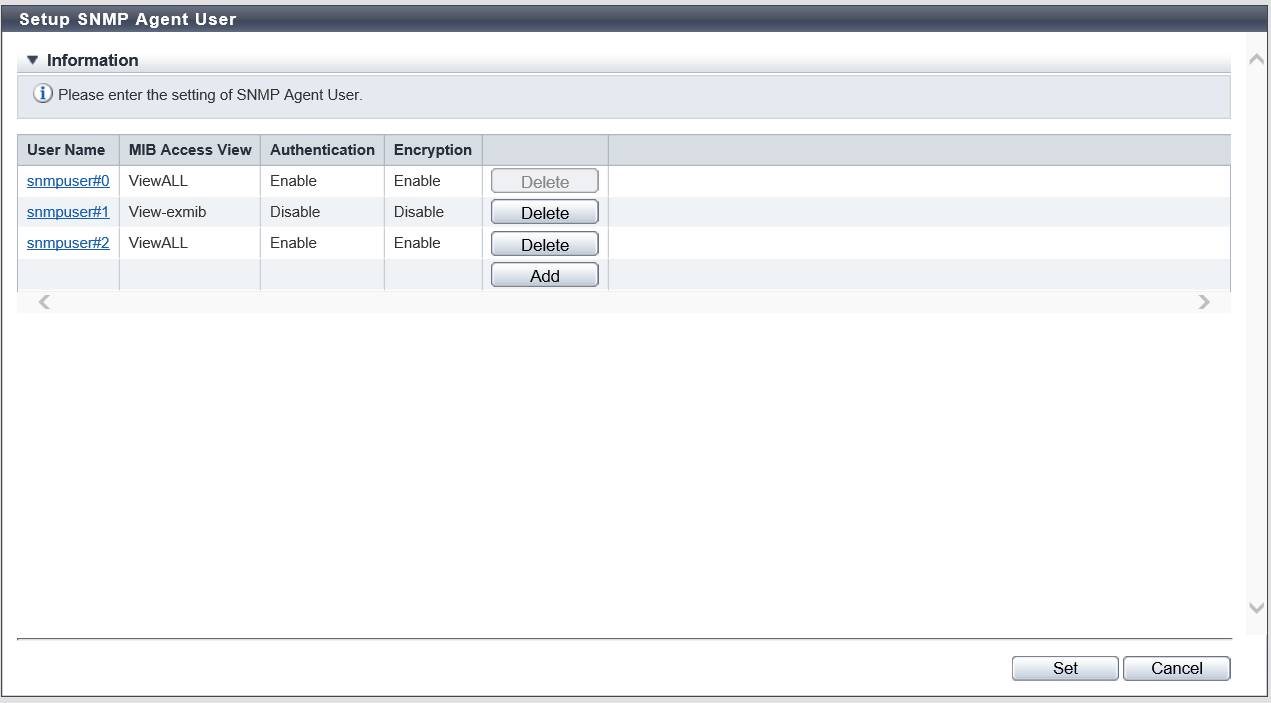
| Item | Description |
|---|---|
User Name |
The user name is displayed. Click the [User Name] link to display the [Setup SNMP Agent User] Screen. The user information can be edited in the [Setup SNMP Agent User] screen. |
MIB Access View |
The view name to indicate the MIB access range for each user is displayed. |
Authentication |
Whether the authentication is enabled or disabled is displayed. |
Encryption |
Whether the encryption is enabled or disabled is displayed. |
Settings
[Setup SNMP Agent User] Screen
In this screen, register or edit the user information.
| Item | Description | Setting values |
|---|---|---|
User Name |
Input the user name which accesses the SNMP Agent. The user name which has already been used cannot be entered. Caution
|
8 - 32 alphanumeric characters, symbols ("!", "#", "&", "_", "+", "-", "*", "/"), and spaces |
MIB View Setting |
Select the view name to specify the MIB access range for the user. A "blank" means accessing the MIB is not allowed. Note
|
ViewALL View-mib2 View-exmib The view name that is registered with the [Setup SNMP Agent MIB Access View] function Blank |
Authentication |
Select whether to enable or disable the authentication. |
Enable Disable |
Authentication Method |
When enabling authentication, select the authentication method from "MD5" (Message Digest 5) or "SHA" (Secure Hash Algorithm). |
MD5 SHA |
Authentication Password |
When enabling authentication, input the authentication password. |
8 - 64 alphanumeric characters, symbols ("!", "#", "&", "_", "+", "-", "*", "/"), and spaces |
Retype Authentication Password |
When enabling authentication, input the authentication password again. |
Input the same password as the "Authentication Password" field |
Encryption |
Select whether to enable or disable the encryption. If the authentication setting is "Disable", the encryption setting cannot be selected. |
Enable Disable |
Encryption Method |
To enable encryption, select either "DES" (Data Encryption Standard) or "AES" (Advanced Encryption Standard) as the encryption method. |
DES AES |
Encryption Password |
When enabling encryption, input the encryption password. |
8 - 64 alphanumeric characters, symbols ("!", "#", "&", "_", "+", "-", "*", "/"), and spaces |
Retype Encryption Password |
When enabling the encryption, input the encryption password again. |
Input the same password as the "Encryption Password" field |
Function Button
| Button | Description |
|---|---|
[Add] |
Adds an SNMP agent user. If the maximum number of SNMP agent users have been registered, the [Add] button cannot be clicked. |
[Delete] |
Deletes an SNMP agent user. The [Delete] button cannot be clicked in the following conditions:
|
Operating Procedures
Click [Setup SNMP User] in [Action].
When adding a user, click the [Add] button.
Click the [User Name] link to edit the user.
→ The [Setup SNMP Agent User] screen appears.
NoteTo delete the existing user, click the [Delete] button for the target user.
Add or edit the user, and click the [OK] button.
→ Returns to the original screen.
Repeat Step 2 and Step 3 to configure multiple users.
After adding or editing the user, click the [Set] button.
→ A confirmation screen appears.
Click the [OK] button.
→ The SNMP Agent User setting starts.
Click the [Done] button to return to the [Network] screen.



