Start Storage Migration
Overview
This function loads the Storage Migration setting file and starts migration.
Storage Migration is the function for migrating data by connecting other storage systems (migration source) and the storage system (migration destination). Data migration is possible regardless of the server and the OS, and without using server resources.
Data migration is performed in volume units.
Up to 16 storage systems can be specified as source storage systems.
Up to 8 migration paths can be specified per source storage system.
Up to 512 data migration LUNs can be specified per migration path.
There are two methods for migrating the data: "offline Storage Migration" and "online Storage Migration".
Both the online Storage Migration and the offline Storage Migration (hereinafter collectively referred to as "Storage Migration") require temporarily stopping the operation. To perform a Storage Migration without stopping operations, use the Non-disruptive Storage Migration function. Refer to the [Register Non-disruptive Storage Migration License] function for details.
To perform Storage Migration, the source storage systems, the destination storage systems, and the destination volumes must satisfy the conditions below.
Requirements for a Source Storage System and a Source LUN:
An FC interface is available as the host interface
The storage system is in normal status
The source LUN is a type that is accessible from the host (Standard, TPV, SDV, etc.)
Storage Migration is not yet started
Requirements for a Destination Storage System and a Destination Volume:
An FC interface is available as the host interface
The storage system is in normal status
The CA port used for migration is in normal status
The destination volume is in normal status
(The status of the destination volume is not "Readying", "Partially Exposed", "Exposed", "Not Ready", "Broken", "Data Lost", or "Unknown")
The type of the destination volume is "Standard", "WSV", "TPV", or "FTV"
- A storage system or volume cannot be specified as the destination in the following cases:
Hot controller firmware upgrade is being performed in the destination storage system
An ODX Buffer volume is selected as a destination volume
A NAS volume (NAS user volume and NAS backup volume) is selected as a destination volume
A NAS system volume is selected as a migration destination volume
A Data Container Volume is selected as a destination volume
An External Volume is selected as a destination volume
The RAID group to which the destination volume belongs to has an Eco-mode schedule configured
The Thin Provisioning Pool (TPP) to which the destination volume belongs has an Eco-mode schedule configured
The destination volume is specified as a RAID migration source or destination (*1)
The capacity of the RAID group to which the destination volume belongs is being expanded
Encryption is in progress for the destination volume
The capacity of the destination volume is being expanded
The destination volume is specified as the destination for another Storage Migration operation
The mirroring reservation attribute (*2) is added to the destination volume
The destination volume is used for the Virtual Volume function
An Advanced Copy or an XCOPY session is configured for a destination volume (*3)
A migration using the Flexible Tier is being performed for a destination volume (*1)
Capacity optimization is being performed for a destination volume (*1)
*1 : If "Operation Mode" is "Migration & Host IO", "Migration Status" is changed to "Stop". After the process has been completed, manually restart the migration. *2 : An attribute to be set to a volume being created as the REC copy destination by the Dynamic LUN Mirroring function. The volumes with this attribute may have been left in the storage system due to unsuccessful creation. Volumes that have the mirroring reservation attribute can be checked in the "Forbid Advanced Copy" field on the [Volume] screen. Refer to the [Volume (Basic Information)] function for details. *3 : If "Operation Mode" is "Migration & Host IO", "Migration Status" is changed to "Stop". After the copy sessions are deleted, manually restart the migration.
Requirements for a Destination Volume and a Source LUN:
The destination volume has the same or larger capacity than the source LUN
Note that if "Operation Mode" is "Migration & Host IO", the destination volume must be the same size as the source LUN.
To perform a Storage Migration, stop access from the host to the source LUN.
- The requirements for stopping access from the host vary depending on the operation mode.
For "Migration & Host IO", access from the host to the destination volume does not need to be stopped after the migration is started.
For "Migration", "Migration + Quick Compare", or "Quick Compare", stop access from the host to the destination volume.
For "Migration + Full Compare" or "Full Compare", stop access from the host to all the volumes in the destination storage system.
Do not specify a volume that has copy sessions as a source or destination.
Do not specify a volume as the source when formatting is in progress.
Do not execute the [Start RAID Group Diagnosis] function or the [Start Disk Diagnosis] function on the destination storage system.
If the operation mode is "Migration + Full Compare" or "Full Compare", the process takes several times longer than the data migration.
Refer to "Template File for Storage Migration Settings" and "Coding Conventions for the Storage Migration Setting File" for details about the Storage Migration setting files.
A started Storage Migration can be suspended, restarted, and stopped in volume units. Refer to the [Suspend Storage Migration] function, the [Restart Storage Migration] function, or the [Stop Storage Migration] function for details.
User Privileges
Availability of Executions in the Default Role
| Default role | Availability of executions |
|---|---|
| Monitor | |
| Admin | |
| StorageAdmin | |
| AccountAdmin | |
| SecurityAdmin | |
| Maintainer |
Refer to "User Roles and Policies" for details on the policies and roles.
| Data migration flow using the Storage Migration function | |||
|---|---|---|---|
The workflow sequence for Storage Migration is described below. The host environment must be confirmed and saved before performing the Storage Migration. Ask the system administrator to do it.
|
Settings
Storage Migration
In this screen, load the Storage Migration setting file.
| Item | Description | Setting values |
|---|---|---|
Storage migration setting file |
Input the location where the Storage Migration setting file is stored. Click the [Browse...] button to specify the storage location. |
Path to the location where the Storage Migration setting file is stored |
Display Contents
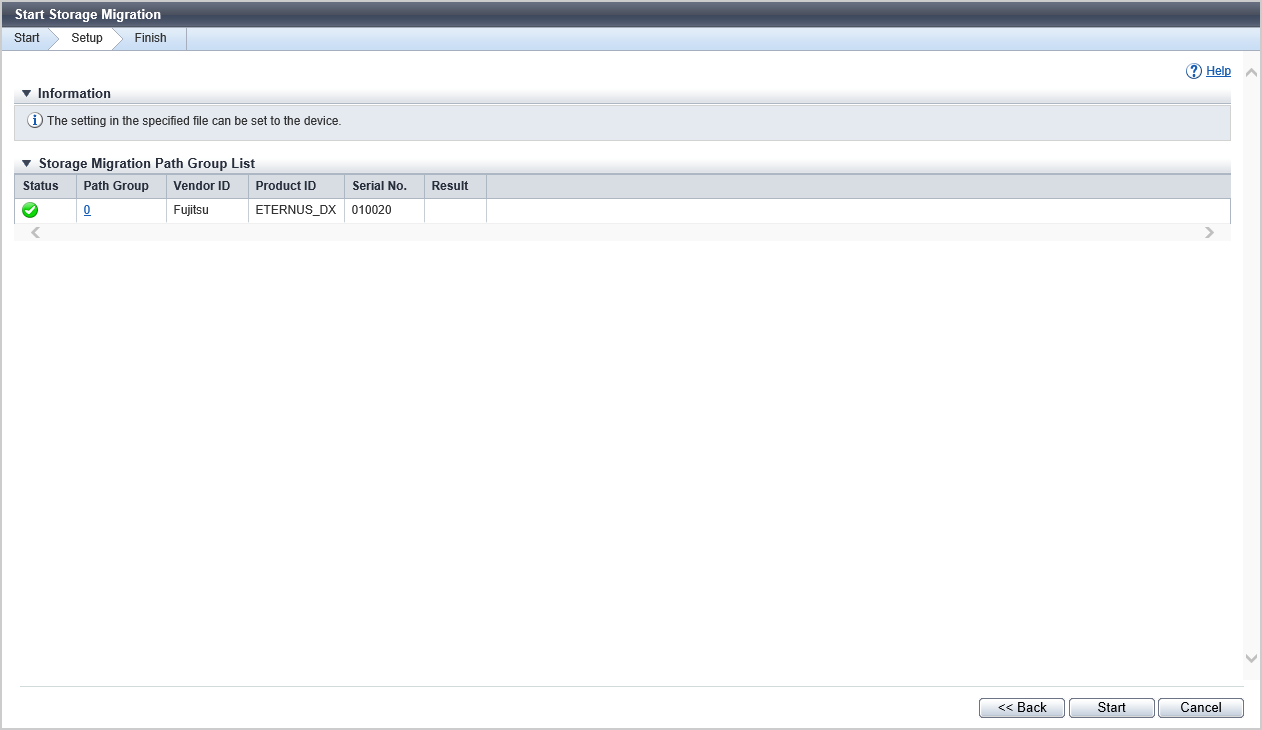
Storage Migration Path Group List
In this screen, the list of Storage Migration path groups is displayed.
| Item | Description |
|---|---|
Status |
The path group status is displayed. : The path group is in normal status. : The path group is in error status. |
Path Group |
The path group number (0 to 15) is displayed. Click this item to display the [Path Group Detail Information] Screen. A path group combines the paths for data migration into a group for each source storage system. The paths from a single source storage system to the local (destination) storage system constitute a path group. |
Vendor ID |
The manufacturer name of the source storage system to which the path is created is displayed. An inconvertible code is displayed as "*". |
Product ID |
The product name of the source storage system to which the path is created is displayed. An inconvertible code is displayed as "*". |
Serial number |
The serial number of the source storage system to which the path is established is displayed. An inconvertible code is displayed as "*". |
Result |
When the path group is in normal status, the "Result" field is blank. An error message is displayed when the source storage system information cannot be obtained or an error is detected in the path group. When an error is detected in a source LUN or destination volume, "" is displayed in the "Status" field, but the "Result" field remains blank. Error messages of the source LUN and the destination volume are displayed in [Storage Migration Volume List] of the [Path Group Detail Information] screen. |
[Path Group Detail Information] Screen
Storage Migration Path Information
In this screen, information of the selected path group is displayed.
| Item | Description |
|---|---|
Path Group |
The path group number (0 to 15) is displayed. |
Vendor ID |
The manufacturer name of the source storage system to which the path is created is displayed. An inconvertible code is displayed as "*". |
Product ID |
The product name of the source storage system to which the path is created is displayed. An inconvertible code is displayed as "*". |
Serial number |
The serial number of the source storage system to which the path is established is displayed. An inconvertible code is displayed as "*". |
Operation Mode |
The operation mode for the path group is displayed. If the operation mode setting has been omitted in the Storage Migration setting file, "Migration" is displayed.
|
Migration Connection Path
In this screen, information of the migration connection paths are displayed.
| Item | Description |
|---|---|
Source WWN |
The WWN for the source FC-CA port is displayed. |
CA Port |
The location information of the destination FC-Initiator is displayed. For the ETERNUS DX900 S5 or the ETERNUS DX8900 S4 CE#x CM#y CA#z Port#w For the other models CM#y CA#z Port#w x: CE number y: CM number z: CA number w: Port number |
Storage Migration Volume List
In this screen, the list of migration volumes of Storage Migration is displayed.
| Item | Description |
|---|---|
Source LUN |
The source LUN is displayed in decimal number. Source LUNs are displayed with decimal numbers if the source LUNs are specified with decimal numbers when Storage Migration setting files are created. Source LUNs are also displayed with decimal numbers if the source LUNs satisfy the conditions for being specified with decimal numbers. If the source LUNs do not satisfy the conditions for being specified with decimal numbers, a "-" (hyphen) is displayed. Refer to the [Download Template File for Storage Migration Settings] function for details. |
Source LUN (Hex) |
The source LUN is displayed in hexadecimal number. "0x" (2-digit) + Capital letters and numeric characters (16-digit or 4-digit) |
Source LUN Status |
The status of the source LUN is displayed. Available: The source LUN can be used Not Available: The source LUN cannot be used Not Exist: The source LUN does not exist |
Destination Volume No. |
The destination volume number is displayed in decimal number. |
Destination Volume No. (Hex) |
The destination volume number is displayed in hexadecimal number. "0x" (2-digit) + Capital letters and numeric characters (4-digit) |
Destination Volume Name |
The destination volume name is displayed. |
Capacity |
The destination volume capacity ([TB/GB/MB]) is displayed. |
Result |
When both the source LUN and the destination volume are in normal status, the "Result" field is blank. An error message is displayed when an error is detected in the source LUN or the destination volume. |
Operating Procedures
Click [Start] in [Action].
Click the [Browse...] button to select a Storage Migration setting file, and click the [Next] button.
CautionAn error screen is displayed when a timeout occurs during the retrieval of source storage system information.
- An error screen is displayed when the Storage Migration setting file is in the following conditions:
The Storage Migration setting file is not specified
A character code other than the space or tab is placed before the keyword on the left of "="
The number of the parameters on the right of "=" does not coincided with the specified number of parameters of the keyword
The identification code is invalid
"Type" is not "Open"
- The "GROUP" is in the following conditions
- Invalid characters are input
A value other than a 1-digit hexadecimal number is input after the "0x" prefix
Out of range (not in the 0 - F range)
The same value is duplicated in the Storage Migration setting file
- Invalid characters are input
The Operation mode is not one of the following items: "M", "M+QC", "M+FC", "QC", "FC", or "M & IO"
The operation mode "M & IO" is used together with other modes in the Storage Migration setting file.
- The destination CA port being set for "PATH" is in the following conditions:
The setting is not correct
The mode is not "Initiator"
The status is abnormal
The same value is duplicated in the Storage Migration setting file
The value is already used in a Storage Migration in execution
-
A CE number other than "CE0" is specified (for models other than the ETERNUS DX900 S5 or the ETERNUS DX8900 S4)
- The source WWN being set for "PATH" is in the following conditions:
The number of characters is not 16
The value is out of range
The first character is "0" or all characters are "F"
The same value is duplicated in the Storage Migration setting file
- The source LUN is in the following conditions:
- Invalid characters are input
The value is not a decimal or hexadecimal number
The value is a decimal number that exceeds 256
The value is not a 4-digit or 16-digit hexadecimal number
The same value is duplicated in the GROUP
- Invalid characters are input
- The destination volume is in the following conditions:
- Invalid characters are input
The value is not a decimal or 4-digit hexadecimal number
The volume number is out of range
Not specified
The volume is in the error state (a state other than "Available", "Copyback", "Rebuild", or "Partially Exposed Rebuild")
The volume type is not "Standard", "WSV", "TPV", or "FTV"
The same value is duplicated in the Storage Migration setting file
The value is already used in a Storage Migration in execution
- Invalid characters are input
When an error is detected in the script analysis
- An error screen is displayed when the obtained source storage system information is in the following conditions:
Two or more source storage systems are specified in single "GROUP"
The source storage system has other Storage Migration instance already started
The source storage system status is not normal
The source WWN being set for "PATH" does not exist
- The source LUN is in the following conditions:
The source storage system information does not exist
An unusable status is detected
The capacity exceeds that of the destination volume
Check the path group, and click the [Start] button.
→ A confirmation screen appears.
NoteClick the [Path Group] link to display the [Path Group Detail Information] Screen.
If a CE number is not specified for the migration path in the ETERNUS DX900 S5 or the ETERNUS DX8900 S4, "CE#0" is assumed as specified. To change the CE number, cancel the process, edit the Storage Migration setting file, and then restart this function.
Click the [OK] button.
→ Storage Migration starts.
Click the [Done] button to return to the [Storage Migration] screen.
NoteRefer to the [Storage Migration] screen for progress status of Storage Migration.
Click the [Path Group] link to display the [Path Group Detail Information] Screen.



