Stop/Restart Remote Support
Overview
This function temporarily stops the Remote Support function and starts again.
This function is used when the storage system is stopped for a prolonged period such as for relocation.
This function switches the support status from "Operating" to "Stopped" or from "Stopped" to "Operating". In "Termination in Progress", all the Remote Support functions, such as automatic notification of the storage system errors to the REMCS center, are stopped.
REMCS is not available when AIS Connect is being used. Disable "AIS Connect" and then restart the remote support (by REMCS). Refer to the [Setup AIS Connect Environment] function for details.
If the [Setup Remote Support] procedure has not been completed in advance, this function cannot be used.
This function is not available when the storage system is in "Maintenance Mode". The "Maintenance Mode" indicates that "Maintenance in Progress" is displayed as the Remote Support status.
The event of temporary stopping or restarting of the Remote Support function is transferred from the storage system to the REMCS center.
User Privileges
Availability of Executions in the Default Role
| Default role | Availability of executions |
|---|---|
| Monitor | |
| Admin | |
| StorageAdmin | |
| AccountAdmin | |
| SecurityAdmin | |
| Maintainer |
Refer to "User Roles and Policies" for details on the policies and roles.
Display Contents
The Remote Support status is displayed. In this screen, click the [Stop] or the [Restart] button to change the Remote Support status.
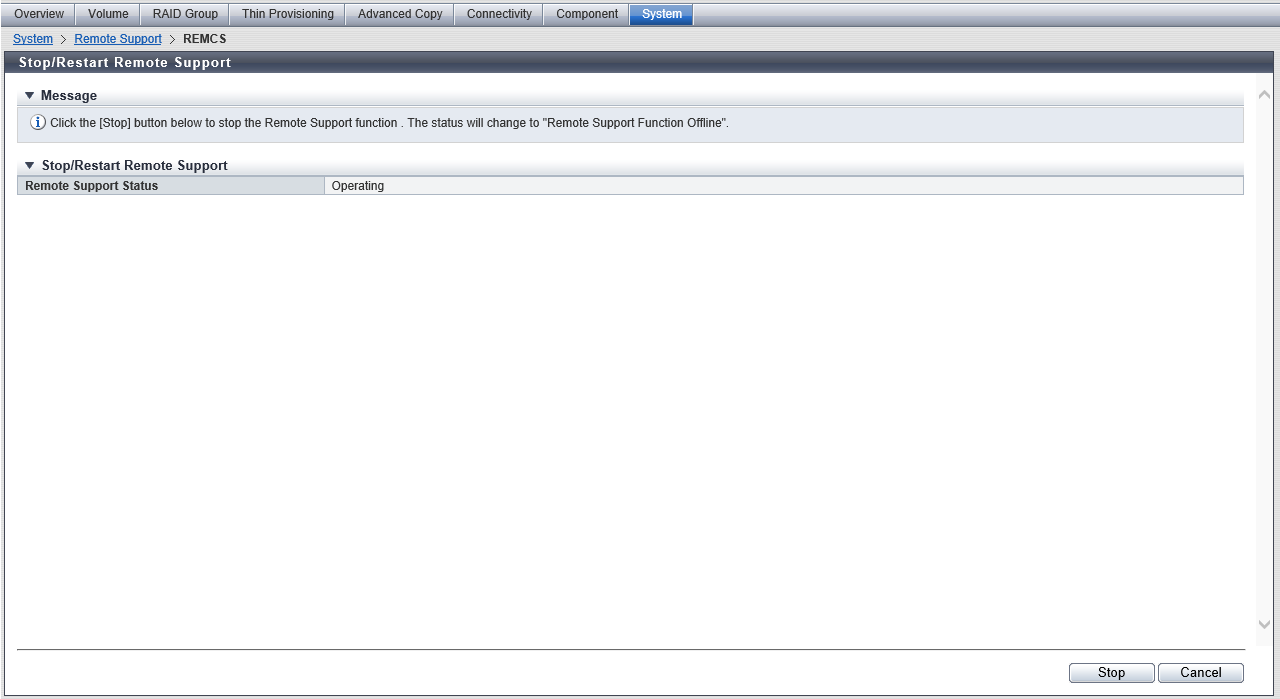
Stop/Restart Remote Support
| Item | Description |
|---|---|
Remote Support Status |
The current Remote Support status ("Operating"/"Maintenance in Progress"/"Stopped") is displayed. The [Restart] button is displayed only when the support status is "Stopped". The [Stop] button is displayed when the support status is "Operating". |
Operating Procedures
Stopping Remote Support
Temporarily stop the Remote Support. The Remote Support can be stopped only when it is "Operating".
Click [Stop/Restart Remote Support] in [Action].
→ The current Remote Support status is displayed.
Click the [Stop] button.
→ A confirmation screen appears.
Click the [OK] button.
→ The Remote Support is stopped.
Click the [Done] button to return to the screen when starting this function in Step 1.
Restarting Remote Support
Restart the Remote Support. The Remote Support can be stopped only when it is "Stopped".
Click [Stop/Restart Remote Support] in [Action].
→ The current Remote Support status is displayed.
Click the [Restart] button.
→ A confirmation screen appears.
Click the [OK] button.
→ The Remote Support is restarted.
Click the [Done] button to return to the screen when starting this function in Step 1.



