Assign Eco-mode Schedule (Thin Provisioning Pool)
Overview
This function assigns the Eco-mode schedule to the Thin Provisioning Pools (TPPs) and sets the Eco-mode action.
There are three Eco-mode actions; "Drive power off", "Drive motor off", and "Drive always on". To enable the Eco-mode, assign the Eco-mode schedule to a TPP and select "Drive power off" or "Drive motor off" as the Eco-mode action. When Eco-mode is enabled, the drives are activated during the scheduled event period. In the time periods outside the scheduled event, the drive status is changed according to the specified Eco-mode actions. Refer to "Drive Status When Eco-mode Action Is Configured" for details.
If the RAID group is accessed from the host while the drives are turned off or the drive motors are stopped, the drives are activated and can be accessed within 1 - 5 minutes.
Drive Status When Eco-mode Action Is Configured
| Eco-mode Schedule Setting | Eco-mode General Settings | ||||
|---|---|---|---|---|---|
| Enable | Disable | ||||
| Drive power | Drive motor | ||||
| Eco-mode Action | Drive power off | During scheduled event term | Drive power is on | Drive motor is activated | Drive power is on or the drive motor runs regardless of the schedule. |
| Times other than scheduled event term (*1) | Drive power is off | Drive motor is stopped | |||
| Drive motor off | During scheduled event term | Drive power is on | Drive motor is activated | ||
| Times other than scheduled event term (*1) | Drive power is on | Drive motor is stopped | |||
| Drive always on | Drive power is on | Drive motor is always activated | |||
| Eco-mode schedule is not assigned | Drive power is on | Drive motor is always activated | |||
| Drives not registered in the TPPs | Drive power is on | Drive motors are always stopped | |||
| *1 | : | If the TPP is accessed, the drives are activated and can be accessed within 1 - 5 minutes. |
When using Eco-mode, make sure to set the date/time correctly. If the time/date of the storage system is wrong, processes used for stopping and starting the drive motor cannot be performed per the Eco-mode schedule.
When "External" (drive motor management by FUJITSU ETERNUS SF Storage Management Software) is selected, it can be changed to the Eco-mode schedule. But when the Eco-mode schedule is selected, it cannot be changed to "External".
- If any of the following conditions occur during the Eco-mode scheduled time, the drive will be started even when the drive motor is inactive. The Eco-mode schedule is re-enabled when the conditions listed have finished. (*1)
The RAID group status in the TPP is not "Available"
Functions that change the TPP or the volume configuration is being performed
Rebuild or copyback is being performed in the RAID groups that configure the target TPP
Formatting is being performed in the TPP
Formatting is being performed in the volumes registered in the TPP
RAID migration is being performed in the volumes registered in the TPP
Advanced Copy is being performed in the volume registered in the TPP (copy session status is not "Suspend" or the phase is not "Tracking")
NAS system volumes exist in the TPP
During maintenance
Disk diagnosis or RAID group diagnosis (diagnosing the RAID groups that configure the TPP) is being performed, or G-List is being exported
A module error related to the access paths of the controller modules and drives is detected
If the server OS or software periodically accesses the storage system, the drive motor may not stop even when the Eco-mode is enabled. (*1)
*1 : This does not only affect the motor stoppage, but includes the cutting of the drives power as well.
Before applying Eco-mode for TPPs, use the [Modify Eco-mode General Setting] function to enable the Eco-mode setting for the storage system.
Set the Eco-mode schedule using the [Create Eco-mode Schedule] function.
When the Eco-mode is set to TPP, the same Eco-mode schedule is set for all the RAID groups configuring the TPP.
User Privileges
Availability of Executions in the Default Role
| Default role | Availability of executions |
|---|---|
| Monitor | |
| Admin | |
| StorageAdmin | |
| AccountAdmin | |
| SecurityAdmin | |
| Maintainer |
Refer to "User Roles and Policies" for details on the policies and roles.
Settings
In this screen, set the Eco-mode for TPPs.
Eco-mode Schedule Settings
| Item | Description | Setting values |
|---|---|---|
Eco-mode Schedule |
Select the Eco-mode schedule that is to be assigned to the TPP.
|
Do not change Disable Eco-mode schedule name |
Eco-mode Action |
Select the Eco-mode action. The setting for this item becomes available if "Do not change" or "Eco-mode schedule name" is selected for "Eco-mode Schedule".
Caution
|
Do not change Drive power off Drive motor off Drive always on |
Display Contents
The detailed information of the selected TPP is displayed.
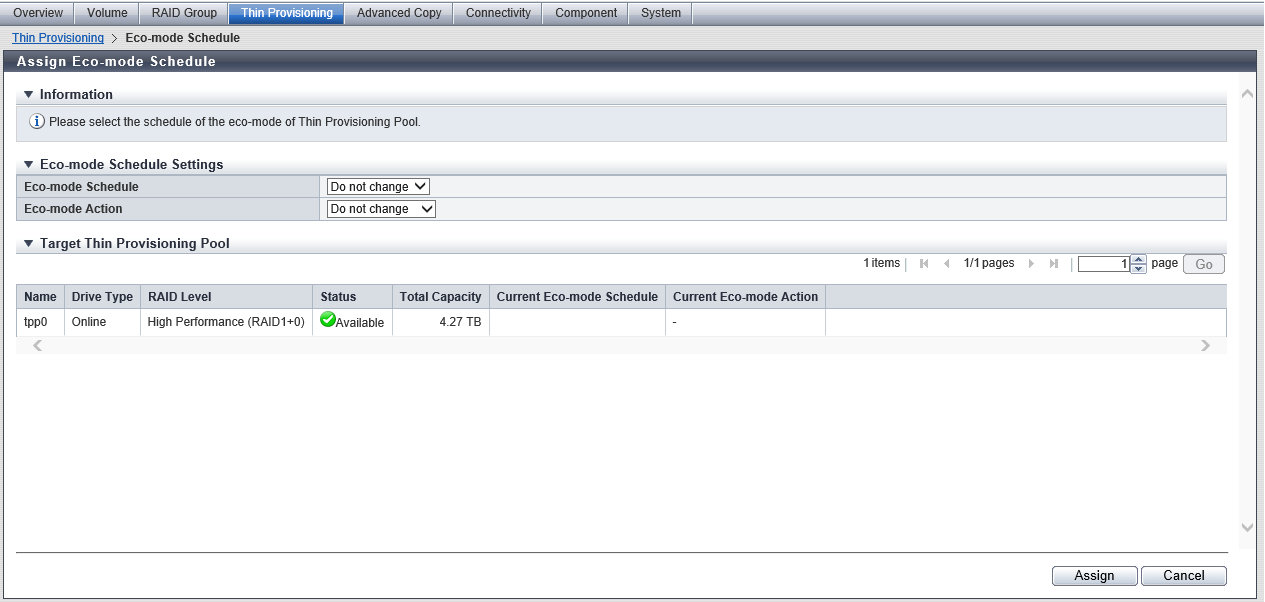
Target Thin Provisioning Pool
| Item | Description |
|---|---|
|
Name |
The TPP name is displayed. |
|
Drive Type |
The type of drive that configures the TPP is displayed. |
|
RAID Level |
The level of RAID group that configures the TPP is displayed. High Performance (RAID1+0) High Capacity (RAID5) High Reliability (RAID6) High Reliability (RAID6-FR) Mirroring (RAID1) Striping (RAID0) |
|
Status |
The TPP status is displayed. Refer to "Thin Provisioning Pool Status" for details. |
|
Total Capacity |
The total capacity of TPP is displayed. |
|
Current Eco-mode Schedule |
The assignment status of the Eco-mode schedule for the TPP is displayed.
|
|
Current Eco-mode Action |
The Eco-mode action status for the TPP is displayed. When no Eco-mode schedule has been assigned, a "-" (hyphen) is displayed.
|
Operating Procedures
Select the TPP to assign the Eco-mode schedule (multiple selections can be made) to and click [Assign Eco-mode] in [Action].
NoteBy selecting multiple TPPs as the Eco-mode targets, the same Eco-mode schedule can be specified for all the selected TPPs.
Select the Eco-mode schedule that is to be assigned, select the Eco-mode action, and then click the [Assign] button.
→ A confirmation screen appears.
Click the [OK] button.
→ Assigning of the Eco-mode schedule starts.
Click the [Done] button to return to the [Eco-mode Schedule] screen.



