Set Deduplication/Compression
Overview
This function enables or disables Deduplication/Compression for TPPs.
Deduplication and Compression can be set separately.
If Deduplication is enabled, the duplicated data blocks in a TPP are deleted. If Compression is enabled, the data blocks in a TPP are compressed.
Using this function can reduce the used area of the drive.
The following two methods are available to set Deduplication/Compression for the TPPs.
Setting Deduplication/Compression during a TPP creation
Create TPPs and perform the Deduplication/Compression setting with a single operation. Refer to the [Create Thin Provisioning Pool] function for details.
To set Deduplication/Compression for a TPP, this method is recommended because a TPP creation and the Deduplication/Compression setting of the TPP can be performed with a single operation.
Setting Deduplication/Compression after a TPP creation
Create TPPs for Deduplication/Compression and then use this function to set Deduplication/Compression for the TPPs.
The maximum number of TPPs where Deduplication or Compression can be enabled
| Model | Maximum number of TPPs |
|---|---|
| ETERNUS DX200 S5 | 4 |
| ETERNUS DX500 S5 | 4 |
| ETERNUS DX600 S5 | 8 |
| ETERNUS DX900 S5 | 8 |
| ETERNUS DX8900 S4 | 8 |
| ETERNUS AF250 S3 | 4 |
| ETERNUS AF650 S3 | 8 |
- The following settings are required before executing this function. Note that this function is not displayed if the following settings are not performed.
Enable the Thin Provisioning function. Refer to the [Set Thin Provisioning] function for details.
Enable the Deduplication/Compression function for the storage system. For the ETERNUS DX900 S5 and the ETERNUS DX8900 S4, only Compression is supported. Refer to the [Set Deduplication/Compression Mode] function for details.
If the I/O load in the storage system is high when the setting for Deduplication, Compression, or both (hereinafter referred to as "Deduplication/Compression setting") are enabled for the TPPs, changing the setting may take time. In this case, performing the Deduplication/Compression setting on one TPP at a time is recommended.
To enable the Deduplication/Compression setting for the TPP, the free space within the TPP must be 4 GB or larger.
If the Deduplication/Compression setting for the TPP fails (or "Error" is displayed in the "Current Deduplication" field and/or the "Current Compression" field), the setting may be corrected by disabling the Deduplication/Compression setting and then re-enabling it.
The Deduplication/Compression setting cannot be enabled or disabled when the TPP status is not "Available" or "Exposed".
- The Deduplication/Compression setting cannot be enabled for the selected TPPs in the following conditions.
The total number of existing TPPs where the Deduplication/Compression setting has already been enabled and the selected TPPs exceeds "The maximum number of TPPs where Deduplication or Compression can be enabled".
The total number of existing volumes and Data Container Volumes that are to be created in the selected TPP exceeds the maximum number of volumes for each model.
(Refer to the [Create Volume] function for details.)
The total capacity of existing volumes and the capacity of Data Container Volumes that are to be created in the selected TPP exceed the maximum pool capacity for each model.
(Refer to the [Settings (Thin Provisioning)] function for details.)
Eco-mode schedule is assigned to the selected TPPs.
- The Deduplication/Compression setting cannot be disabled for the selected TPPs in the following conditions.
Deduplication/Compression Volumes exist in the TPP
(To disable the setting, delete all the Deduplication/Compression Volumes in the relevant TPP in advance.)
The status of the Data Container Volume created in the TPP is "Readying", "Not Ready", "Broken", or "Data Lost"
If Deduplication or Compression is enabled when a TPP is created, skip this function.
When the Deduplication/Compression setting for the TPP is enabled, a Data Container Volume is automatically created in the relevant TPP. Refer to "Volumes automatically created by enabling the Deduplication/Compression setting for TPPs" for details.
When the Deduplication/Compression setting for the TPP is disabled, the Data Container Volume is automatically deleted from the relevant TPP.
Set a volume (or TPV) as a Deduplication/Compression target or as a non-Deduplication/Compression target during a volume creation. Refer to the [Create Volume] function for details.
Use the [Thin Provisioning Pool] screen to check whether the Deduplication/Compression setting is enabled for the relevant TPP. Refer to the [Thin Provisioning Pool (Basic Information)] function for details.
|
||||||||||||||||||||||||||||||||||
|---|---|---|---|---|---|---|---|---|---|---|---|---|---|---|---|---|---|---|---|---|---|---|---|---|---|---|---|---|---|---|---|---|---|---|
|
When the Deduplication/Compression setting for the TPP is enabled, a Data Container Volume is automatically created in the relevant TPP. The Data Container Volume is used to store data and meta data after the Deduplication/Compression setting is configured. Refer to "Data Container Volume Specifications" for details. Data Container Volume Specifications
|
User Privileges
Availability of Executions in the Default Role
| Default role | Availability of executions |
|---|---|
| Monitor | |
| Admin | |
| StorageAdmin | |
| AccountAdmin | |
| SecurityAdmin | |
| Maintainer |
Refer to "User Roles and Policies" for details on the policies and roles.
Settings
Deduplication/Compression Settings
| Item | Description | Setting values | ||||||||||||||||||||||||||||||||||||||
|---|---|---|---|---|---|---|---|---|---|---|---|---|---|---|---|---|---|---|---|---|---|---|---|---|---|---|---|---|---|---|---|---|---|---|---|---|---|---|---|---|
Deduplication |
Select whether to enable or disable the Deduplication or Compression setting for the selected TPP. For the ETERNUS DX900 S5 or the ETERNUS DX8900 S4, "Deduplication" is not displayed. If multiple TPPs are selected, the same setting is applied as a single process. The following table shows the available settings for Deduplication or Compression.
|
Enable Disable The default value for this parameter is described below.
|
||||||||||||||||||||||||||||||||||||||
Compression |
||||||||||||||||||||||||||||||||||||||||
Display Contents
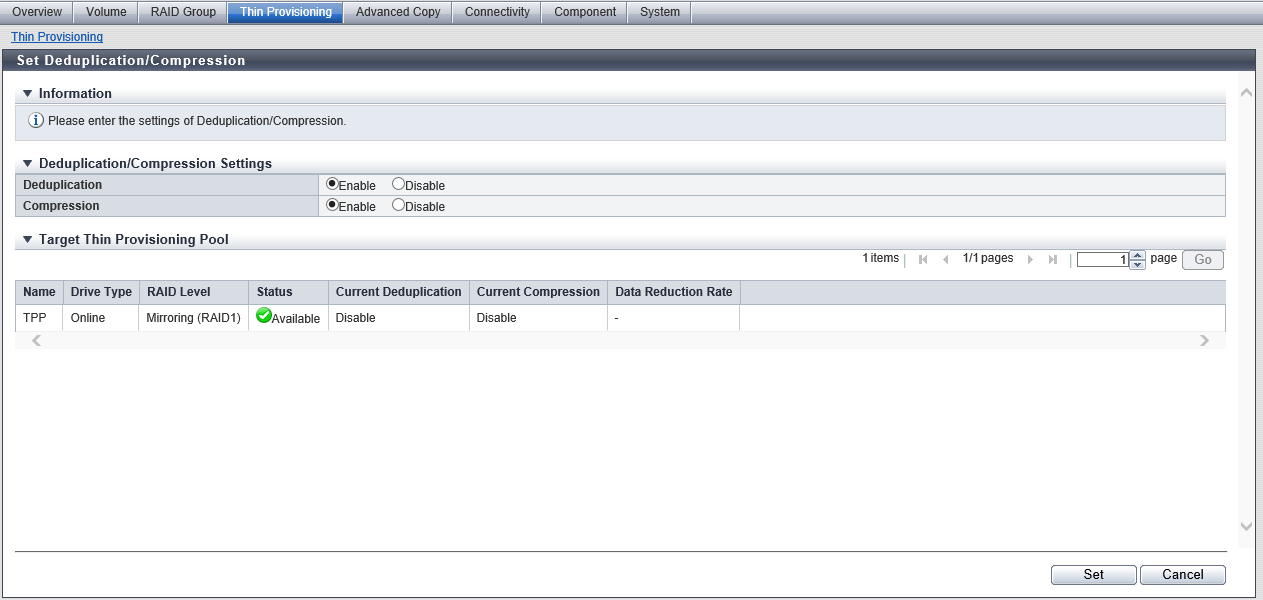
Target Thin Provisioning Pool
The list of the selected TPP is displayed.
| Item | Description |
|---|---|
Name |
The TPP name is displayed. |
Drive Type |
The type of drive that configures the TPP is displayed. |
RAID Level |
The level of RAID group that configures the TPP is displayed. High Performance (RAID1+0) High Capacity (RAID5) High Reliability (RAID6) High Reliability (RAID6-FR) Mirroring (RAID1) Striping (RAID0) |
Status |
The TPP status is displayed. Refer to "Thin Provisioning Pool Status" for details. |
Current Deduplication |
The current status of the Deduplication (whether the setting is enabled and the state of the Deduplication) for the TPP is displayed. For the ETERNUS DX900 S5 or the ETERNUS DX8900 S4, this item is not displayed.
|
Current Compression |
The current status of the Compression (whether the setting is enabled and the state of the Compression) for the TPP is displayed.
|
Data Reduction Rate |
The data reduction rate with the current Deduplication/Compression setting (Deduplication, Compression, or both) of the TPP is displayed. A "-" (hyphen) is displayed in the following conditions:
|
Operating Procedures
Select the TPP (multiple selections can be made) to configure Deduplication, Compression, or both, and click [Set Deduplication/Compression] in [Action].
Caution- If the number of selected TPPs exceeds the maximum number that can be set with Deduplication or Compression, [Set Deduplication/Compression] cannot be clicked.
Select whether to enable or disable "Deduplication" and "Compression" and click the [Set] button.
→ A confirmation screen appears.
Caution- An error screen appears in the following conditions:
The set number of TPPs for Deduplication or Compression exceeds the maximum value (when "Enable" is selected)
The total number of volumes exceeds the maximum value (when "Enable" is selected)
The total capacity of TPVs exceeds the maximum pool capacity (when "Enable" is selected)
Deduplication/Compression Volumes exist in the target TPP (when "Disable" is selected)
- An error screen appears in the following conditions:
Click the [OK] button.
→ The Deduplication/Compression setting starts.
Click the [Done] button to return to the [Thin Provisioning Pool] screen.



