Balancing Thin Provisioning Volume
Overview
This function displays the information of balancing Thin Provisioning Volumes (TPVs).
When using the Thin Provisioning function, "Enable" the Thin Provisioning. Refer to the [Set Thin Provisioning] function for details.
Deduplication/Compression Volumes and Data Container Volumes are not displayed in the TPV list because they are not targets for balancing.
To check whether the Thin Provisioning function is enabled or disabled, use the [Settings (Thin Provisioning)] function.
User Privileges
Availability of Executions in the Default Role
| Default role | Availability of executions |
|---|---|
| Monitor | |
| Admin | |
| StorageAdmin | |
| AccountAdmin | |
| SecurityAdmin | |
| Maintainer |
Refer to "User Roles and Policies" for details on the policies and roles.
Display Contents
A list of TPV balancing status is displayed.
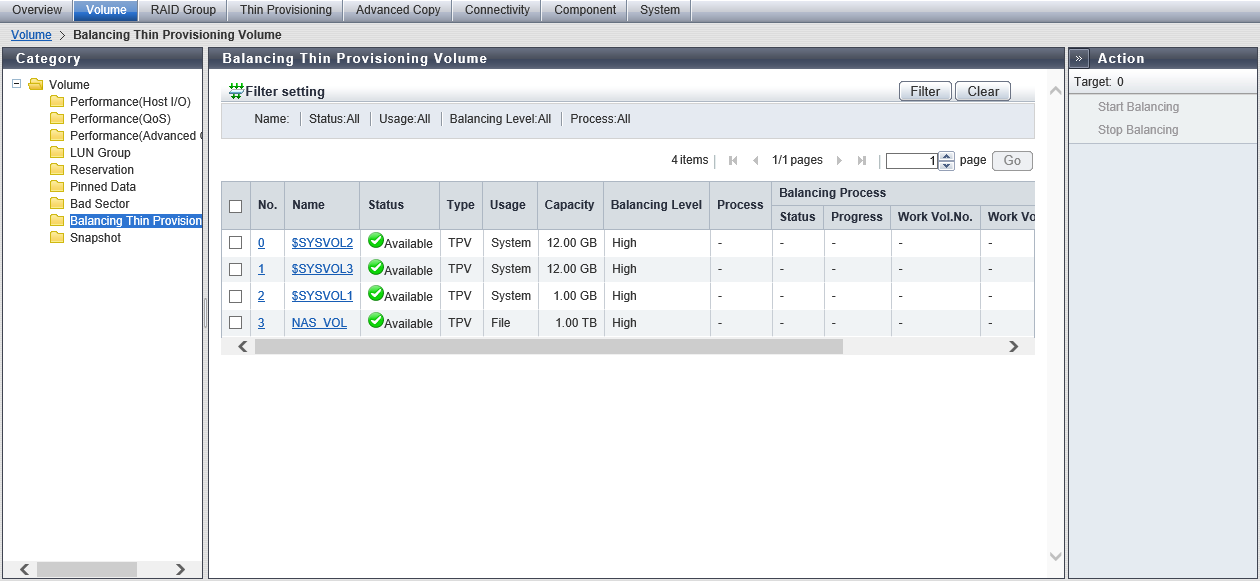
TPV List
| Item | Description | ||||
|---|---|---|---|---|---|
|
No. |
The volume number is displayed. Click this item to display the [Volume Detail] Screen ([Balancing TPV] Tab). |
||||
|
Name |
The volume name is displayed. Click this item to display the [Volume Detail] Screen ([Balancing TPV] Tab). |
||||
|
Status |
The volume status is displayed. Refer to "Volume Status" for details. |
||||
|
Type |
The volume type is displayed. TPV (fixed) |
||||
|
Usage |
The usage of the volume is displayed.
|
||||
|
Capacity |
The volume capacity is displayed. The volume capacity is displayed with "MB", "GB", or "TB". The unit of measurement for the capacity is determined according to the actual volume size. Even if "MB" is selected to create a volume, the capacity is displayed with GB when the volume capacity is larger than 1023.99 MB. When the volume capacity is larger than 1023.99 GB, the capacity is displayed with TB. |
||||
|
Balancing Level |
The balancing level of the volume is displayed.
|
||||
|
Process |
A process that is being performed for the volume is displayed. If multiple processes are currently being performed, the processes are separated with a ":" (colon) and displayed in the "xx:yy" format. "Balancing", "Formatting", or "Migrating" is displayed as "xx". "Optimizing Capacity" or "Reserved Optimizing Capacity" is displayed as "yy". If no process is being performed, a "-" (hyphen) is displayed.
|
||||
|
Balancing Process |
Status |
The status of the TPV balancing is displayed. When the process is not "Balancing", a "-" (hyphen) is displayed.
|
|||
|
Progress |
The progress (0 to 100 %) of TPV balancing is displayed. When the process is not "Balancing", a "-" (hyphen) is displayed. |
||||
|
Work Vol.No. |
The volume number undergoing TPV balancing is displayed. When the process is not "Balancing", a "-" (hyphen) is displayed. |
||||
|
Work Vol.Name |
The volume name undergoing TPV balancing is displayed. When the process is not "Balancing", a "-" (hyphen) is displayed. |
||||
|
Error code |
The error code (hexadecimal) of TPV balancing is displayed when an error occurs. When the process is not "Balancing", a "-" (hyphen) is displayed. |
||||
|
Elapsed Time |
The elapsed time of TPV balancing is displayed. The displayed time is the elapsed time at the point when this screen is displayed. When the process is not "Balancing", a "-" (hyphen) is displayed. X h Y min. Z sec. - X: 1 - Y: 0 to 59 Z: 0 to 59 |
||||
[Volume Detail] Screen ([Balancing TPV] Tab)
[Balancing TPV] Screen
The volume number, volume name, type, and usage are displayed.
| Item | Description |
|---|---|
|
No. |
The RAID group number that configures the TPP to which the target TPV belongs is displayed. |
|
RAID Group |
The name of the RAID group that configures the TPP to which the target TPV belongs is displayed. |
|
Used Capacity |
The capacity of each RAID group that is currently allocated to the target TPV is displayed. Note that it is not the capacity after re-allocating the physical capacity in the relevant TPV to the RAID groups in the TPP. |
Filter Setting
Function Description
Filter setting is a function used to display a list of only the volumes meeting all the specified conditions.
No filtering is set by default. The following table shows conditions that can be specified.
| Item | Description | Setting values |
|---|---|---|
Name |
Input the volume name that is to be displayed. When not using the volume name for filtering, leave this item blank. |
Volume name Blank |
Status |
Select the volume status that is to be displayed. |
All Refer to "Volume Status". |
Usage |
Select the usage of the volume that is to be displayed. "Migration" is displayed as an option only if the Non-disruptive Storage Migration License has been registered. "Veeam" is displayed as an option only if the Veeam Storage Integration License has been registered. |
All Block File System Migration Veeam |
Balancing Level |
Select the balancing level of the volume that is to be displayed. |
All High Middle Low "-" (hyphen) |
Process |
Select the process of the volume that is to be displayed. "Automatic Stop" and "Manual Stop" are displayed as options only if the Non-disruptive Storage Migration License has been registered. |
All Encrypting Formatting Migrating Balancing Optimizing Capacity Reserved Optimizing Capacity Automatic Stop Manual Stop "-" (hyphen) |



