Volume (Basic Information)
Overview
This function displays the basic information of volumes.
When attempting to display the list of volumes while a meta cache redistribution is being performed for NAS volumes (NAS user volumes or NAS backup volumes), the process may be delayed for a maximum of two minutes.
In this manual, "volumes" include "External Volumes" if differentiation is not specifically required.
User Privileges
Availability of Executions in the Default Role
| Default role | Availability of executions |
|---|---|
| Monitor | |
| Admin | |
| StorageAdmin | |
| AccountAdmin | |
| SecurityAdmin | |
| Maintainer |
Refer to "User Roles and Policies" for details on the policies and roles.
Display Contents
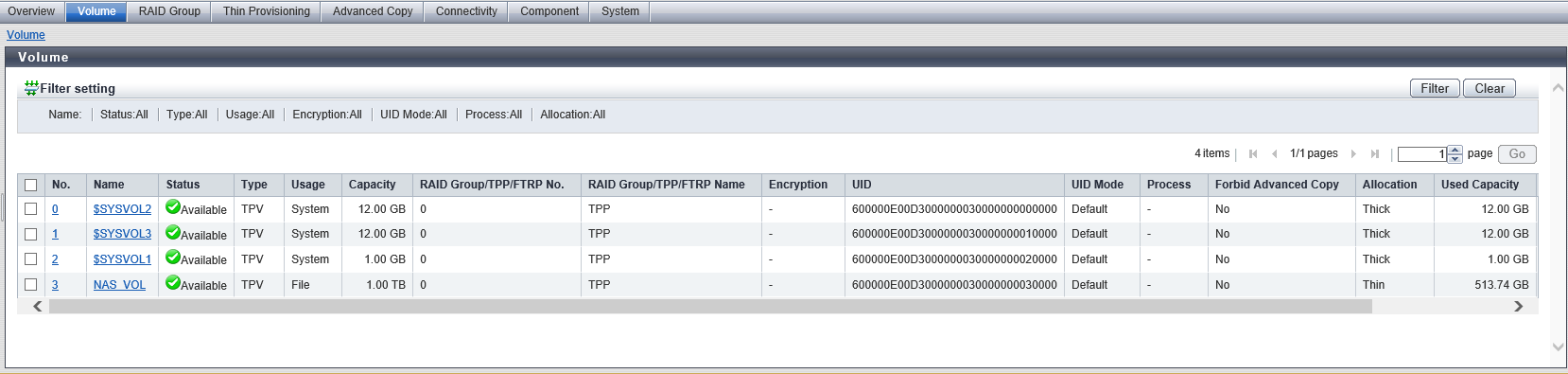
In this screen, the basic information of volumes is displayed in a list.
Volume List
| Item | Description | |||
|---|---|---|---|---|
|
No. |
The volume number is displayed. The volume number can be automatically selected or manually specified when creating a volume. When using an automatically selected volume number, the volume number is allocated in ascending order. Click this item to display the [Volume Detail] Screen ([Basic] Tab). |
|||
|
Name |
The volume name is displayed. Click this item to display the [Volume Detail] Screen ([Basic] Tab). |
|||
|
Status |
The volume status is displayed. When the volume status is normal, "Available" is displayed. Refer to "Volume Status" for details. |
|||
|
Type |
The volume type is displayed. |
|||
|
Usage |
The usage of the volume is displayed.
|
|||
|
Capacity |
The volume capacity is displayed. When the volume type is "SDV", the virtual capacity is displayed. |
|||
|
RAID Group/TPP/FTRP No. |
The following number is displayed:
|
|||
|
RAID Group/TPP/FTRP Name |
The following name is displayed:
|
|||
|
Encryption |
The encryption status is displayed. For the ETERNUS DX60 S5, this item is not displayed. |
|||
|
UID |
The Universal Identifier (UID) is displayed. The UID is an identifier (storage system name) to specify a volume from the open system server. The UID status is displayed in the "UID Mode" field. A "-" (hyphen) is displayed for the Data Container Volume. 32-digit capital letters and numeric characters (hexadecimal) Note
|
|||
|
UID Mode |
The UID status is displayed. A "-" (hyphen) is displayed for the Data Container Volume.
Note
|
|||
|
Process |
A process that is being performed for the volume is displayed. If multiple processes are currently being performed, the processes are separated with a ":" (colon) and displayed in the "xx:yy:zz" format. "Encrypting", "Formatting", "Migrating", or "Balancing" is displayed as "xx". "Optimizing Capacity", "Reserved Optimizing Capacity", "Automatic Stop", or "Manual Stop" is displayed as "yy". "Optimizing Capacity" or "Reserved Optimizing Capacity" is displayed as "zz". Note that "Automatic Stop" and "Manual Stop" are displayed only if the Non-disruptive Storage Migration License has been registered. If no process is being performed, a "-" (hyphen) is displayed.
Note
|
|||
|
Forbid Advanced Copy |
The protection status of the volume or the volume attribute (such as mirroring reservation) is displayed. "No" is displayed for Data Container Volumes.
|
|||
|
Storage Cluster |
When the volume is being used by the Storage Cluster function, "Enable" is displayed. When no volumes are used for the Storage Cluster function, "Disable" is displayed. This item is only displayed when "Enable" is selected for the Storage Cluster function. |
|||
|
Virtual Volume |
When the volume is being used by the Virtual Volume function, "Enable" is displayed. When no volumes are used for the Virtual Volume function, "Disable" is displayed. For $VVOL_META, "Disable" is displayed even if the relevant volume is being used for the Virtual Volume function. "$VVOL_META" is a system volume that is used for storing the management information (metadata) of the Virtual Volume function. This item is only displayed when "Enable" is selected for the Virtual Volume function. |
|||
|
Allocation |
The allocation method for the volume is displayed. A "-" (hyphen) is displayed when the volume type is other than "TPV" or "FTV".
|
|||
|
Used Capacity |
The used capacity (physically allocated capacity) of volume is displayed. A "-" (hyphen) is displayed in the following conditions:
|
|||
|
Original Data Size |
The pre-compression capacity (logically allocated capacity) of the data written to a volume is displayed. For volumes other than the Deduplication/Compression Volumes, the same value as "Used Capacity" is displayed. A "-" (hyphen) is displayed in the following conditions:
This item is displayed only when the Deduplication/Compression function is enabled. |
|||
|
Used Rate |
The volume utilization (0 to 100 %) is displayed.
A "-" (hyphen) is displayed when the volume type is other than "TPV" and "FTV". |
|||
|
Threshold |
The threshold for monitoring the volume utilization (0 to 100 %) is displayed. If the "Used Rate" value exceeds the "Threshold", a Host Sense Key Code Qualifier is notified. A "-" (hyphen) is displayed in the following conditions:
Note
|
|||
|
Data Reduction Processing CM |
For Deduplication/Compression Volumes and Data Container Volumes, a CM that controls data deduplication/compression is displayed. For the other volumes, a "-" (hyphen) is displayed. This item is displayed only when the Deduplication/Compression function is enabled. For the ETERNUS DX900 S5 or the ETERNUS DX8900 S4 CE#x CM#y For the other models CM#y x: CE number y: CM number Note
|
|||
|
External LU Information |
Whether the volume inherits the External LU Information is displayed. This item displays "Inherited" for External Volumes that inherit the External LU Information while "Usage" is "Migration" (if a data migration has not been performed or if a data migration is being performed). A "-" (hyphen) is displayed for the following volumes.
This item is displayed only if the Non-disruptive Storage Migration License has been registered. |
|||
|
Snapshot Name |
For volumes that can be operated from Veeam Backup & Replication (hereinafter referred to as "Veeam B&R"), the following names are displayed.
For the other volumes, a "-" (hyphen) is displayed. This item is displayed when the Veeam Storage Integration License has been registered in a storage system other than the ETERNUS DX8100 S4. |
When the selected volume is a WSV or a volume that is concatenated by the [LUN Concatenation] function, the [Used RAID Group] tab is displayed. For display items, refer to the [Volume Detail] Screen ([Used RAID Group] Tab).
[Volume Detail] Screen ([Basic] Tab)
Volume Information
The volume number, volume name, type, and usage are displayed.
| Item | Description | |||||||||||||||||||||||||||||||||||||||||||||||||||||||||||||
|---|---|---|---|---|---|---|---|---|---|---|---|---|---|---|---|---|---|---|---|---|---|---|---|---|---|---|---|---|---|---|---|---|---|---|---|---|---|---|---|---|---|---|---|---|---|---|---|---|---|---|---|---|---|---|---|---|---|---|---|---|---|---|
|
Status |
The volume status is displayed. When the volume status is normal, "Available" is displayed. Refer to "Volume Status" for details. |
|||||||||||||||||||||||||||||||||||||||||||||||||||||||||||||
|
Used Status |
The used status of the Data Container Volume is displayed.
This item is displayed when the volume type is "TPV" or "FTV". |
|||||||||||||||||||||||||||||||||||||||||||||||||||||||||||||
|
Capacity |
The volume capacity is displayed with a unit that is determined according to the actual volume size. |
|||||||||||||||||||||||||||||||||||||||||||||||||||||||||||||
|
Capacity on RAID Group |
The volume capacity is displayed with a unit that is determined according to the volume size secured in the RAID group or External RAID Group. While the capacity that is specified by the user when creating the volume is displayed in the "Capacity" field described above, the volume capacity that is actually secured in units of the basic volume size in the RAID group is displayed in this field. This item is displayed when the volume type is "Standard", "WSV", "SDV", "SDPV", or "Temporary". |
|||||||||||||||||||||||||||||||||||||||||||||||||||||||||||||
|
Used Capacity |
The used capacity (physically allocated capacity) of volume is displayed. A "-" (hyphen) is displayed for the Deduplication/Compression Volume. This item is displayed when the volume type is "TPV" or "FTV". |
|||||||||||||||||||||||||||||||||||||||||||||||||||||||||||||
|
Original Data Size |
The pre-compression capacity (logically allocated capacity) of the data written to a volume is displayed. For volumes other than the Deduplication/Compression Volumes, the same value as "Used Capacity" is displayed. A "-" (hyphen) is displayed in the following conditions:
This item is displayed when the Deduplication/Compression function is enabled and the volume type is "TPV" or "FTV". |
|||||||||||||||||||||||||||||||||||||||||||||||||||||||||||||
|
Used Rate |
The volume utilization (0 to 100 %) is displayed.
This item is displayed when the volume type is "TPV" or "FTV". |
|||||||||||||||||||||||||||||||||||||||||||||||||||||||||||||
|
Threshold |
The threshold for monitoring the volume utilization (0 to 100 %) is displayed. If the "Used Rate" value exceeds the "Threshold", a Host Sense Key Code Qualifier is notified. A "-" (hyphen) is displayed for the Data Container Volume. This item is displayed when the volume type is "TPV" or "FTV". 8 KB 32 KB 256 KB |
|||||||||||||||||||||||||||||||||||||||||||||||||||||||||||||
NAS FS Block Size |
The block size of the NAS file system (NAS user volume) is displayed. This item is displayed only when the usage details of the volume is "NAS Data". The maximum NAS user volume capacity and the maximum file size vary depending on the block size of the NAS file system. For details, refer to the following table.
|
|||||||||||||||||||||||||||||||||||||||||||||||||||||||||||||
|
The NAS file system (NAS user volume) version is displayed. This item is displayed only when the usage details of the volume is "NAS Data". For the maximum NAS user volume capacity for each "NAS FS Version", refer to "Maximum NAS User Volume Capacity and the Maximum File Size of Each "NAS FS Block Size"".
|
|||||||||||||||||||||||||||||||||||||||||||||||||||||||||||||
|
RAID Group No. |
The RAID group number or External RAID Group number to which the volume belongs is displayed. If the type is "WSV", the RAID group number to which the representative volume belongs is displayed. This item is not displayed when the volume type is "TPV" or "FTV". |
|||||||||||||||||||||||||||||||||||||||||||||||||||||||||||||
|
RAID group name |
The RAID group name or External RAID Group name to which the volume belongs is displayed. If the type is "WSV", the RAID group name to which the representative volume belongs is displayed. This item is not displayed when the volume type is "TPV" or "FTV". |
|||||||||||||||||||||||||||||||||||||||||||||||||||||||||||||
|
Thin Provisioning Pool No. |
The TPP number to which the volume belongs is displayed. This item is displayed only when the volume type is "TPV". |
|||||||||||||||||||||||||||||||||||||||||||||||||||||||||||||
|
Thin Provisioning Pool Name |
The TPP name to which the volume belongs is displayed. This item is displayed only when the volume type is "TPV". |
|||||||||||||||||||||||||||||||||||||||||||||||||||||||||||||
|
FTRP No. |
The FTRP number to which the volume belongs is displayed. This item is displayed only when the volume type is "FTV". |
|||||||||||||||||||||||||||||||||||||||||||||||||||||||||||||
|
FTRP name |
The FTRP name to which the volume belongs is displayed. This item is displayed only when the volume type is "FTV". |
|||||||||||||||||||||||||||||||||||||||||||||||||||||||||||||
|
Encryption |
The encryption status of the volume is displayed. For the ETERNUS DX60 S5, this item is not displayed. CM "-" (hyphen) SED |
|||||||||||||||||||||||||||||||||||||||||||||||||||||||||||||
|
Data Integrity |
The volume protection method is displayed.
|
|||||||||||||||||||||||||||||||||||||||||||||||||||||||||||||
|
Wide Stripe Size |
The Wide Stripe Size is displayed. "Wide Stripe Size" is the size of the WSV Unit that is allocated to each RAID group in series. A "-" (hyphen) is displayed when the volume type is other than "WSV".
|
|||||||||||||||||||||||||||||||||||||||||||||||||||||||||||||
|
Reserved Deletion |
The "Reserved Deletion" state of the SDPV is displayed. If an SDPV is currently being used and the SDPV is deleted by using the [Delete Snap Data Pool Volume] function, the target SDPV status changes to "Reserved Deletion". A "-" (hyphen) is displayed when the volume type is other than "SDPV".
|
|||||||||||||||||||||||||||||||||||||||||||||||||||||||||||||
|
UID |
The UID is displayed. A "-" (hyphen) is displayed for the Data Container Volume. 32-digit capital letters and numeric characters (hexadecimal) Note
|
|||||||||||||||||||||||||||||||||||||||||||||||||||||||||||||
|
UID Mode |
The UID status is displayed. A "-" (hyphen) is displayed for the Data Container Volume. Default Custom External Note
|
|||||||||||||||||||||||||||||||||||||||||||||||||||||||||||||
|
Storage Cluster |
When the volume is being used by the Storage Cluster function, "Enable" is displayed. When no volumes are used for the Storage Cluster function, "Disable" is displayed. This item is only displayed when "Enable" is selected for the Storage Cluster function. |
|||||||||||||||||||||||||||||||||||||||||||||||||||||||||||||
|
Virtual Volume |
When the volume is being used by the Virtual Volume function, "Enable" is displayed. When no volumes are used for the Virtual Volume function, "Disable" is displayed. For $VVOL_META, "Disable" is displayed even if the relevant volume is being used for the Virtual Volume function. This item is only displayed when "Enable" is selected for the Virtual Volume function. |
|||||||||||||||||||||||||||||||||||||||||||||||||||||||||||||
|
Allocation |
The allocation method for the volume is displayed. A "-" (hyphen) is displayed when the volume type is other than "TPV" or "FTV". Thin Thick |
|||||||||||||||||||||||||||||||||||||||||||||||||||||||||||||
|
Usage Details |
The detailed usage of the volume is displayed.
|
|||||||||||||||||||||||||||||||||||||||||||||||||||||||||||||
|
Data Reduction Processing CM |
For Deduplication/Compression Volumes and Data Container Volumes, a CM that controls data deduplication/compression is displayed. For the other volumes, a "-" (hyphen) is displayed. This item is displayed only when the Deduplication/Compression function is enabled. For the ETERNUS DX900 S5 or the ETERNUS DX8900 S4 CE#x CM#y For the other models CM#y x: CE number y: CM number |
|||||||||||||||||||||||||||||||||||||||||||||||||||||||||||||
|
Process |
A process that is being performed for the volume is displayed. If no process is being performed, a "-" (hyphen) is displayed. If multiple processes are currently being performed, the processes are separated with a ":" (colon) and displayed in the "xx:yy:zz" format. "Encrypting", "Formatting", "Migrating", or "Balancing" is displayed as "xx". "Optimizing Capacity", "Reserved Optimizing Capacity", "Automatic Stop", or "Manual Stop" is displayed as "yy". "Optimizing Capacity" or "Reserved Optimizing Capacity" is displayed as "zz". Note that "Automatic Stop" and "Manual Stop" are displayed only if the Non-disruptive Storage Migration License has been registered. Note
|
|||||||||||||||||||||||||||||||||||||||||||||||||||||||||||||
|
Migration Status |
The RAID migration status is displayed. This item is not displayed when the process is other than "Migrating".
|
|||||||||||||||||||||||||||||||||||||||||||||||||||||||||||||
|
Progress |
The progress of a process that is being performed is displayed with a bar and a rate (0 to 100 %). To display the latest progress, refresh the screen. If no process is being performed, or if the migration status is "Reserved", a "-" (hyphen) is displayed. |
|||||||||||||||||||||||||||||||||||||||||||||||||||||||||||||
|
Estimated Time Left |
The estimated remaining time before formatting is complete is displayed. To display the latest estimated remaining time, refresh the screen. This item is not displayed when the process is other than "Formatting".
Caution
|
|||||||||||||||||||||||||||||||||||||||||||||||||||||||||||||
|
Remaining Size |
The remaining size of the unformatted volume is displayed. To display the latest size, refresh the screen. This item is not displayed when the process is other than "Formatting". |
|||||||||||||||||||||||||||||||||||||||||||||||||||||||||||||
|
Optimizing Capacity Progress |
The progress of capacity optimization processes that are being performed is displayed with a bar and a rate (0 to 100 %). To display the latest progress for the capacity optimization, refresh the screen. When capacity optimization is not being performed, a "-" (hyphen) is displayed. When the storage system status is "Not Ready", the field is blank. |
|||||||||||||||||||||||||||||||||||||||||||||||||||||||||||||
Total Device Space |
The total space of the file system is displayed. The "Total Device Space" indicates the NAS user volume capacity that is available for the user. This item is displayed only when the usage details of the volume is "NAS Data". |
|||||||||||||||||||||||||||||||||||||||||||||||||||||||||||||
Used Device Space |
The used space in the file system is displayed. The "Used Device Space" indicates the NAS user volume capacity that has already been used by the user. This item is displayed only when the usage details of the volume is "NAS Data". |
|||||||||||||||||||||||||||||||||||||||||||||||||||||||||||||
Free Device Space |
The free space in the file system is displayed. The "Free Device Space" indicates the NAS user volume capacity that will be available for the user. This item is displayed only when the usage details of the volume is "NAS Data". |
|||||||||||||||||||||||||||||||||||||||||||||||||||||||||||||
File System Information |
The mount state of the file system is displayed. This item is displayed only when the usage details of the volume is "NAS Data". |
|||||||||||||||||||||||||||||||||||||||||||||||||||||||||||||
|
External LU Information |
Whether the volume inherits the External LU Information is displayed. This item displays "Inherited" for External Volumes that inherit the External LU Information while "Usage" is "Migration" (if a data migration has not been performed or if a data migration is being performed). A "-" (hyphen) is displayed for the following volumes.
This item is displayed only if the Non-disruptive Storage Migration License has been registered. |
|||||||||||||||||||||||||||||||||||||||||||||||||||||||||||||
|
Snapshot Name |
For volumes that can be operated from Veeam B&R, the following names are displayed.
For the other volumes, a "-" (hyphen) is displayed. This item is displayed when the Veeam Storage Integration License has been registered in a storage system other than the ETERNUS DX8100 S4. |
|||||||||||||||||||||||||||||||||||||||||||||||||||||||||||||
[Volume Detail] Screen ([Used RAID Group] Tab)
The [Used RAID Group] tab is not displayed when the volume type is "TPV" and "FTV".
Used RAID Group Information
The information for a RAID group that is being used is displayed in the following order. Note that sorting of the display contents is not available.
When the volume type is "Standard", volumes are displayed in concatenation order with the LUN Concatenation function
When the volume type is "WSV", volumes are displayed according to the concatenation number of the WSV Unit (the order of allocating the WSV unit to the RAID group)
| Item | Description |
|---|---|
|
RAID Group No. |
The RAID group number to which the concatenated volume or WSV Unit belongs is displayed. |
|
RAID Group Name |
The RAID group name to which the concatenated volume or WSV Unit belongs is displayed. |
|
Capacity |
The capacity of the concatenated volume or the WSV Unit is displayed. The capacity is displayed with a unit that is determined according to the actual size. |
|
Capacity on RAID Group |
The capacity that is secured in the RAID group by the concatenated volume or the WSV Unit is displayed. The capacity is displayed with a unit that is determined according to the secured size. |
[Volume Detail] Screen ([Snapshot] Tab)
The [Snapshot] tab is displayed only for NAS user volumes (volumes of which the "Usage Details" is "NAS Data").
Volume Information
The volume number, volume name, type, and usage ("File") are displayed.
| Item | Description | |
|---|---|---|
Status |
The NAS user volume status is displayed. Refer to "Volume Status" for details. |
|
Capacity |
The NAS user volume capacity is displayed. |
|
Usage Details |
The usage details of the NAS user volume are displayed. NAS Data |
|
Snapshot |
Mode |
The collection mode for the snapshot is displayed. If the snapshot is not set, a "-" (hyphen) is displayed.
|
Schedule |
Status of the scheduled operation for snapshot is displayed. If the snapshot is not set or if the collection mode (or the "Mode" setting) for snapshot is set to "Manual", a "-" (hyphen) is displayed. Active Inactive |
|
Session Status |
The session status for the snapshot is displayed. If the snapshot is not set, a "-" (hyphen) is displayed.
|
|
Schedule Day |
The snapshot acquisition schedule (set day) is displayed. If the snapshot schedule is specified for all the days of the week, "Every Day" is displayed. If the snapshot is not set or if the collection mode (or the "Mode" setting) for snapshot is set to "Manual", a "-" (hyphen) is displayed. |
|
Schedule Time |
The snapshot acquisition schedule (set time) is displayed. If the snapshot schedule is specified for all hours, "Every Hour" is displayed. If the snapshot is not set or if the collection mode (or the "Mode" setting) for snapshot is set to "Manual", a "-" (hyphen) is displayed. |
|
Number of Generations |
The number of generations for the snapshot is displayed. If the snapshot is not set, a "-" (hyphen) is displayed. ETERNUS DX100 S5: 1 - 64 ETERNUS DX200 S5: 1 - 128 ETERNUS DX500 S5: 1 - 128 ETERNUS DX600 S5: 1 - 128 |
|
RAID Group No. |
The RAID group number that the snapshot destination SDV belongs to is displayed. If the snapshot is not set, a "-" (hyphen) is displayed. |
|
RAID Group Name |
The RAID group name that the snapshot destination SDV belongs to is displayed. If the snapshot is not set, a "-" (hyphen) is displayed. |
|
Snapshot Information
| Item | Description |
|---|---|
Snapshot Date |
The date and time (YYYY-MM-DD hh:mm:ss) of when the snapshot was acquired is displayed in descending order. If the snapshot is not set, a "-" (hyphen) is displayed. |
Session Status |
The session status for the snapshot is displayed. If the snapshot is not set, a "-" (hyphen) is displayed.
|
Volume No. |
The volume number for the snapshot destination SDV is displayed. |
Volume Name |
The volume name for the snapshot destination SDV is displayed. |
Filter Setting
Function Description
Filter setting is a function used to display a list of only the volumes meeting all the specified conditions.
No filtering is set by default. The following table shows conditions that can be specified.
| Item | Description | Setting values |
|---|---|---|
Name |
Input the volume name that is to be displayed. When not using the volume name for filtering, leave this item blank. |
Volume name Blank |
Status |
Select the volume status that is to be displayed. |
All Refer to "Volume Status". |
Type |
Select the volume type that is to be displayed. "TPV" and "FTV" are displayed as options only when the Thin Provisioning function is enabled. |
All Standard TPV FTV WSV SDV SDPV Temporary |
Usage |
Select the usage of the volume that is to be displayed. "Block/Dedupe&Comp", "Block/Dedupe", and "Block/Comp" are displayed as options only if the Deduplication/Compression function is enabled. "Migration" is displayed as an option only if the Non-disruptive Storage Migration License has been registered. "Veeam", "Dedupe&Comp/Veeam", "Dedupe/Veeam", and "Comp/Veeam" are displayed as options only if the Veeam Storage Integration License has been registered. |
All Block Block/Dedupe&Comp Block/Dedupe Block/Comp File System Migration Veeam Dedupe&Comp/Veeam Dedupe/Veeam Comp/Veeam |
Encryption |
Select the encryption status of the volume that is to be displayed. |
All CM "-" (hyphen) SED |
UID Mode |
Select the UID status of the volume that is to be displayed. |
All Default Custom External "-" (hyphen) |
Process |
Select the current process of the volume that is to be displayed. "Automatic Stop" and "Manual Stop" are displayed as options only if the Non-disruptive Storage Migration License has been registered. |
All Encrypting Formatting Migrating Balancing Optimizing Capacity Reserved Optimizing Capacity Automatic Stop Manual Stop "-" (hyphen) |
Storage Cluster |
Select the Storage Cluster function usage status for the volume that is to be displayed. This item is only displayed when "Enable" is selected for the Storage Cluster function. |
All Enable Disable |
Virtual Volume |
Select the Virtual Volume function usage status for the volume that is to be displayed. This item is only displayed when "Enable" is selected for the Virtual Volume function. |
All Enable Disable |
Allocation |
Select the allocation method of the volume that is to be displayed. |
All Thin Thick |



