Performance (Advanced Copy)
Overview
This function displays the performance information of the volumes for Advanced Copy.
The performance information of the Data Container Volume is not displayed.
Performance information is obtained when performance monitoring is operated from Web GUI, CLI, or any other monitoring software. Refer to the [Start/Stop Performance Monitoring] function for details on how to start performance monitoring with Web GUI.
The interval for acquiring performance information can be specified when starting the monitoring. When using Web GUI, the default interval is 30 seconds.
The average performance values during the specified interval are displayed.
When the performance monitoring function is stopped, "0" is displayed as the performance information.
In this manual, "volumes" include "External Volumes" if differentiation is not specifically required.
User Privileges
Availability of Executions in the Default Role
| Default role | Availability of executions |
|---|---|
| Monitor | |
| Admin | |
| StorageAdmin | |
| AccountAdmin | |
| SecurityAdmin | |
| Maintainer |
Refer to "User Roles and Policies" for details on the policies and roles.
Display Contents
In this screen, the performance information of the volumes for Advanced Copy is displayed. When the performance monitoring function is stopped, "0" is displayed as the performance information.
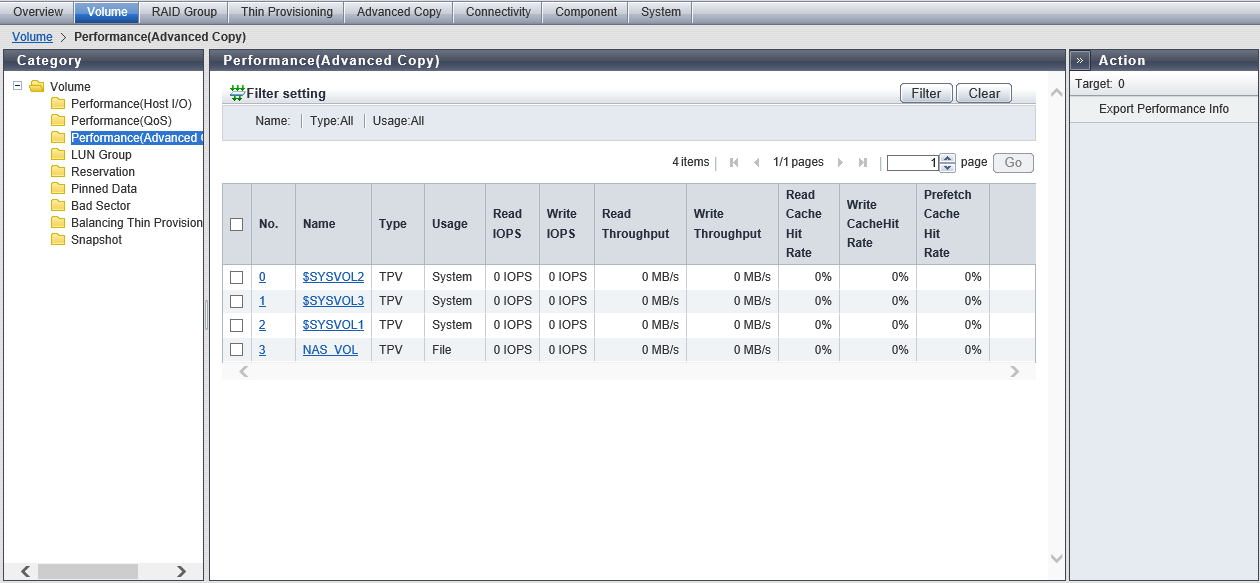
Volume List
| Item | Description |
|---|---|
No. |
The volume number is displayed. Click this item to display the [Volume Detail] screen ([Basic] tab). |
Name |
The volume name is displayed. Click this item to display the [Volume Detail] screen ([Basic] tab). |
Type |
The volume type is displayed. |
Usage |
The usage of the volume is displayed.
|
Read IOPS |
The number of reads per second is displayed. |
Write IOPS |
The number of writes per second is displayed. |
Read Throughput |
The amount of transferred data that is read per second is displayed. |
Write Throughput |
The amount of transferred data that is written per second is displayed. |
Read Cache Hit Rate |
The cache hit rate (0 to 100 %) (for read) is displayed. |
Write Cache Hit Rate |
The cache hit rate (0 to 100 %) (for write) is displayed. |
Prefetch Cache Hit Rate |
The cache hit rate (0 to 100 %) (for prefetch) is displayed. |
Extreme Cache Cache Hit Rate |
The cache hit rate (0 to 100 %) of Extreme Cache for read I/O is displayed. This item is displayed when Extreme Cache or Extreme Cache Pool is enabled for the storage system. A "-" (hyphen) is usually displayed for the following volumes:
Note
|
[Volume Detail] Screen ([Basic] Tab)
Click the [Performance Information (Advanced Copy)] tab to display the detailed information.
[Performance (Advanced Copy)] Screen
The volume number, volume name, type, and usage are displayed.
| Item | Description |
|---|---|
Read IOPS |
The number of reads per second is displayed. |
Write IOPS |
The number of writes per second is displayed. |
Read Throughput |
The amount of transferred data that is read per second is displayed. |
Write Throughput |
The amount of transferred data that is written per second is displayed. |
Read Cache Hit Rate |
The cache hit rate (0 to 100 %) (for read) is displayed. |
Write Cache Hit Rate |
The cache hit rate (0 to 100 %) (for write) is displayed. |
Prefetch Cache Hit Rate |
The cache hit rate (0 to 100 %) (for prefetch) is displayed. |
Extreme Cache Cache Hit Rate |
The cache hit rate (0 to 100 %) of Extreme Cache for read I/O is displayed. This item is displayed when Extreme Cache or Extreme Cache Pool is enabled for the storage system. A "-" (hyphen) is usually displayed for the following volumes:
|
Filter Setting
Function Description
Filter setting is a function used to display a list of only the volumes meeting all the specified conditions.
No filtering is set by default. The following table shows conditions that can be specified.
| Item | Description | Setting values |
|---|---|---|
Name |
Input the volume name that is to be displayed. When not using the volume name for filtering, leave this item blank. |
Volume name Blank |
Type |
Select the volume type that is to be displayed. "TPV" and "FTV" are displayed as options only when the Thin Provisioning function is enabled. |
All Standard TPV FTV WSV SDV SDPV Temporary |
Usage |
Select the usage of the volume that is to be displayed. "Block/Dedupe&Comp", "Block/Dedupe", and "Block/Comp" are displayed as options only if the Deduplication/Compression function is enabled. "Migration" is displayed as an option only if the Non-disruptive Storage Migration License has been registered. "Veeam", "Dedupe&Comp/Veeam", "Dedupe/Veeam", and "Comp/Veeam" are displayed as options only if the Veeam Storage Integration License has been registered. |
All Block Block/Dedupe&Comp Block/Dedupe Block/Comp File System Migration Veeam Dedupe&Comp/Veeam Dedupe/Veeam Comp/Veeam |



