Set Volume QoS
Overview
This function sets the bandwidth limit (the maximum performance limit) for the volume.
By setting the volume QoS, the total performance from multiple CA ports to the target volume can be limited.
The target volume types for this function are Standard, SDV, WSV, TPV (including NAS user volumes and Deduplication/Compression Volumes), and FTV. Note that a volume QoS cannot be set for ODX Buffer volumes, NAS backup volumes, NAS system volumes, and Data Container Volumes.
Do not set a bandwidth limit for NAS user volumes and snapshot destination SDVs.
Do not set the bandwidth limit for External Volumes (or volumes whose "Usage" is "Migration").
If the QoS Priority function is enabled, the bandwidth limit cannot be set.
This function can be used, irrespective of whether the QoS mode has been enabled or disabled. However, if the QoS mode has been disabled, the host starts the operation within the configured bandwidth limit only when the QoS mode is enabled.
To set a bandwidth limit for the volumes that are used with the Virtual Volume function, use ETERNUS SF Storage Cruiser.
To check whether the QoS mode is enabled or disabled, check the "Action" field of the [Host-LU QoS] screen under the [Connectivity] navigation. Refer to the [Enable/Disable QoS] function for details.
To limit the performance from a specific CA port to the target volume, set the Host-LU QoS. Refer to the [Set Host-LU QoS] function for details.
User Privileges
Availability of Executions in the Default Role
| Default role | Availability of executions |
|---|---|
| Monitor | |
| Admin | |
| StorageAdmin | |
| AccountAdmin | |
| SecurityAdmin | |
| Maintainer |
Refer to "User Roles and Policies" for details on the policies and roles.
Settings
Volume QoS Setting
| Item | Description | Setting values |
|---|---|---|
New Bandwidth Limit |
Select the maximum performance in IOPS (throughput value). When not setting the performance limit, select "Unlimited". The bandwidth limit can be changed using the [Set Volume QoS Pattern] function or the "set qos-bandwidth-limit" CLI command. If the value is changed, that value is displayed as an option for this item. |
Refer to the "Volume QoS" column in "Bandwidth Limit" for the setting value and the default value. |
Display Contents
In this screen, information for the volume selected from the volume list is displayed.
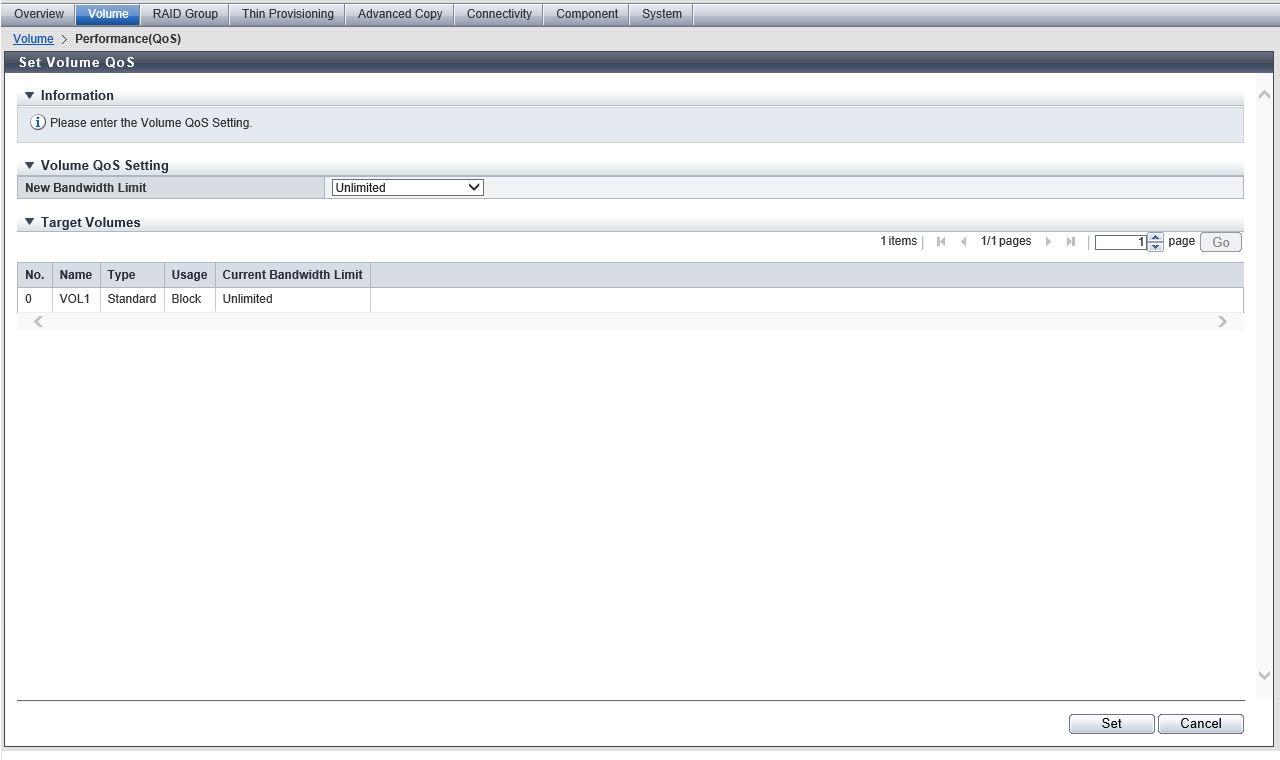
Target Volumes
| Item | Description |
|---|---|
No. |
The volume number is displayed. |
Name |
The volume name is displayed. |
Type |
The volume type is displayed. |
Usage |
The usage of the volume is displayed.
|
Current Bandwidth Limit |
The bandwidth limit currently set for the volume is displayed. Refer to the "Volume QoS" column in Bandwidth Limit for details. |
Operating Procedures
Select which volumes to set the bandwidth limit (multiple selections can be made) and click [Set QoS] in [Action].
Select a new bandwidth limit, and click the [Set] button.
→ A confirmation screen appears.
Click the [OK] button.
→ Setting of the volume QoS starts.
Click the [Done] button to return to the [Performance (QoS)] screen.



