Add Memory
Overview
This function adds memory while the storage system is operating.
After memory is added to the memory slot of the Controller Module (CM), activate it from Web GUI.
Memory Specifications of Each Model (per CM)
| Model | Memory type | Memory size | Possible number of memory modules installed | Memory expansion unit (per CM) |
|---|---|---|---|---|
| ETERNUS DX600 S6 | 16 GB, 32 GB, 64 GB, 128 GB |
128 GB, 256 GB, 512 GB, 1024 GB |
8 |
4 |
ETERNUS DX900 S6 ETERNUS DX8900 S6 |
16 GB, 32 GB, 64 GB, 128 GB | 128 GB, 256 GB, 512 GB, 1024 GB |
8 |
8 |
The ETERNUS DX8100 S6 does not support the [Add Memory] function.
Perform the start maintenance operation by using the [Start/End Maintenance] function before adding memory. If the operation has not been performed, addition cannot be started.
Be sure to use authorized additional parts. If parts other than the additional parts are used, operation is not guaranteed.
Registration of the memory license is required to use the added memory if the "GS License" has been registered in the ETERNUS DX8900 S6.
If the CM to which memory is to be added is a Main CM, the Main CM is switched.
The memory is added to all the enabled CMs installed in the storage system.
Refer to Memory Specifications of Each Model (per CM) to make sure to observe the memory expansion unit when adding memory. If the number of installed memory modules is less than the number of installed memory expansion units, the installed memory modules cannot be used.
Do not add memory when Storage Migration paths are set.
- This function cannot be used under the following conditions:
The general status of the storage system is not normal
The Drive Enclosure (DE) may be blocked
Maintenance for the CM cannot be performed
A recovery operation for the CM is being performed
The Main CM cannot be switched
An error exists in another part
If an activation fails midway through the memory adding process for the ETERNUS DX600 S6, the [Add Memory] function must be executed again.
Perform the following procedure.
Perform a maintenance for the target component that failed to be added.
Restore the memory that failed to be added back to the initial state (by performing a preventive maintenance for the target CM to remove the memory).
Refer to Hot Preventive Maintenance for details.
Execute this function again.
Even if an activation fails midway through the memory adding process for the ETERNUS DX900 S6 or the ETERNUS DX8900 S6, the process can be resumed from where it was interrupted by executing this function again after a maintenance for the target component that failed to be added is complete.
For the ETERNUS DX900 S6 or the ETERNUS DX8900 S6, memory is added in descending order from the CM (CE#n CM#n) that is installed in the CE with the largest number. Add the memory in the Main CM last.
The physical capacity of the installed memory in the CM is displayed in the "Memory Size" field on the [Controller Module Detail] screen. Refer to the [Controller Module] function for details.
Display Contents
The following screens are displayed by the wizard.
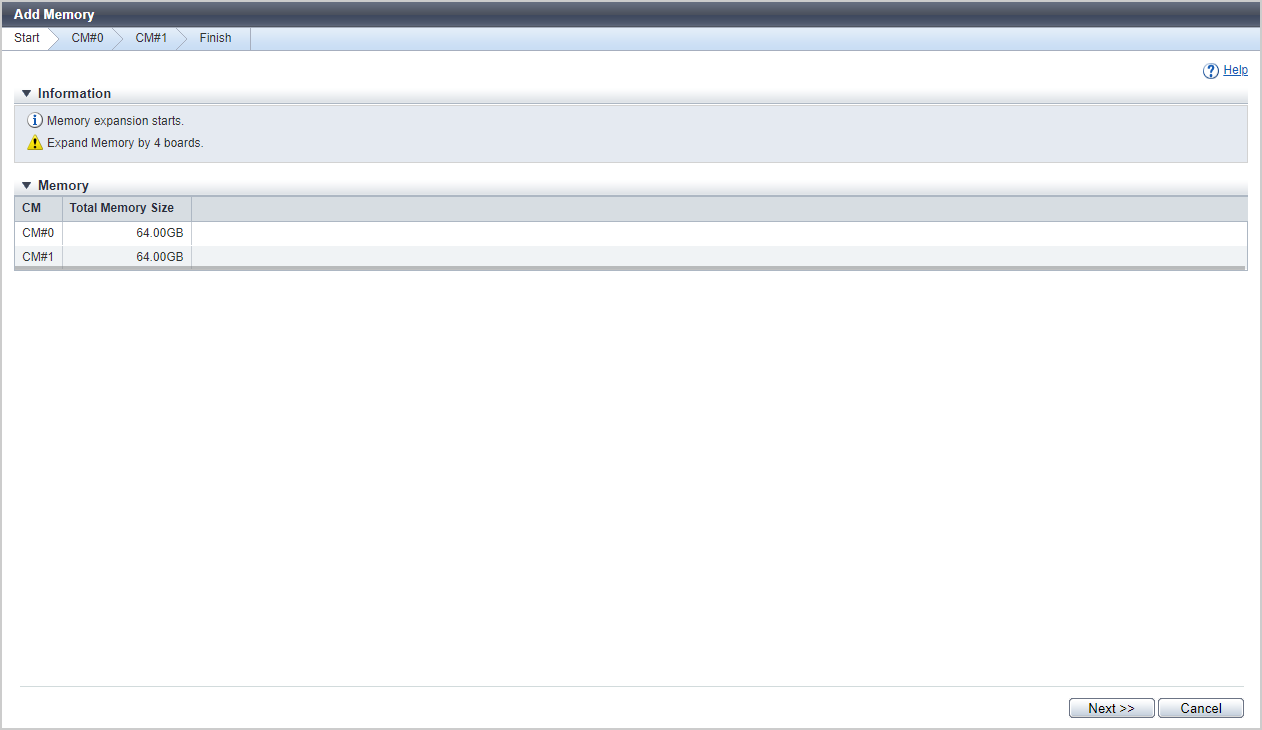
[Start] Screen
A message that indicates the start of memory expansion appears.
In addition, the current memory capacity of the CM is displayed.
Memory
| Item | Description |
|---|---|
CM |
The CM number is displayed. CE#n CM#n or CM#n |
[CM#x Start] Screen
The parts information which can be affected by adding memory is displayed.
Memory
| Item | Description |
|---|---|
Target Component |
The CM number to which memory is to be added is displayed. CE#n CM#n Memory or CM#n Memory |
Associated Component |
The parts which can be affected by adding memory are displayed. For the ETERNUS DX600 S6 CM#n CM#n CA#n BUD FAN SFP For the ETERNUS DX900 S6 or the ETERNUS DX8900 S6 CE#n CM#n CE#n CM#n CA#n BUD FAN SFP |
| Item | Description |
|---|---|
Slot |
The slot number in which memory is installed is displayed. Slot#n |
Memory Size |
The installed memory capacity is displayed. |
[Test Connection] Screen
This screen is displayed when the CM to which memory is added is a Main CM.
Follow the displayed procedure to confirm that the new Main CM is connected to a LAN.
Function Button
| Button | Description |
|---|---|
[Test Connection] |
Click this button after confirming that the new Main CM is connected to a LAN. The connection status of the new Main CM and the LAN is checked. |
[Test Connection Result] Screen
This screen is displayed when the CM to which memory is added is a Main CM.
The connection status check result of the new Main CM and the LAN is displayed.
Function Button
| Button | Description |
|---|---|
[Test Connection] |
If connection has failed, reconfirm the new Main CM is connected to a LAN, and click this button. The connection status of the new Main CM and the LAN is checked again. |
[Resume Processing] |
Click this button when connection was successful. Isolation of the CM starts. |
[Isolation Progress] Screen
The progress rate of isolating the CM is displayed.
Status Check
| Item | Description |
|---|---|
CM |
The CM number is displayed. CE#n CM#n or CM#n |
Progress |
The progress rate (0 to 100 %) of isolating the CM is displayed. |
Status |
The CM status is displayed. |
[Workflow] Screen
Memory
| Item | Description |
|---|---|
Target Component |
The CM number to which memory is to be added is displayed. CE#n CM#n Memory or CM#n Memory |
| Item | Description |
|---|---|
Slot |
The slot number in which memory is installed is displayed. Slot#n |
Memory Size |
The installed memory capacity is displayed. |
Workflow Sequence
The procedure to add memory is displayed. Add memory according to the displayed procedure.
[Activation Progress] Screen
The progress rate of the activation process of the CM and the IOM is displayed.
Status Check
| Item | Description |
|---|---|
Parts |
The target CM and the IOM which is connected to the CM are displayed. For the ETERNUS DX900 S6 or the ETERNUS DX8900 S6 CE#n CM#n DE#n IOM#n For the ETERNUS DX600 S6 CM#n DE#n IOM#n |
Progress |
The progress rate (0 to 100 %) of the activation process of the CM and the IOM is displayed. |
Status |
The status of CM and IOM is displayed. |
[CM#x End] Screen
The CM with the added memory is displayed.
Memory
| Item | Description |
|---|---|
Target Component |
The CM number to which memory has been added is displayed. CE#n CM#n Memory or CM#n Memory |
| Item | Description |
|---|---|
Slot |
The slot number in which memory is installed is displayed. Slot#n |
Memory Size |
The installed memory capacity is displayed. |
[Finish] Screen
All the CMs to which memory has been added are displayed.
Memory
| Item | Description |
|---|---|
CM |
The CM number is displayed. CE#n CM#n or CM#n |
Operating Procedures
Click [Add Memory] in [Action].
→ The [Start] Screen appears.
Click the [Next >>] button.
→ The [CM#x Start] Screen appears.
Check the parts which can be affected by adding memory and click the [Next >>] button.
→ The operations to be started and the displayed screen vary depending on the conditions as follows.
When the CM to which memory is added is a Main CM
→ The Main CM is switched, and the [Test Connection] Screen appears. Proceed to 4.
When the CM to which memory is added is a Subordinate CM
→ The CM isolation process starts, and the [Isolation Progress] Screen appears. When the CM isolation is complete, the [Workflow] Screen appears. Proceed to 7.
NoteFor the ETERNUS DX900 S6 or the ETERNUS DX8900 S6, the [Skip] button is displayed. Clicking this button skips the memory adding process and moves to the [CM#x Start] screen for the next CM.
Follow the displayed procedure to confirm that the new Main CM is connected to a LAN.
After confirming the connection, click the [Test Connection] button.
→ The [Test Connection Result] Screen appears.
Confirm the connection status check result, and click the [Resume Processing] button.
→ CM isolation starts, and the [Isolation Progress] Screen appears. When the CM isolation is complete, the [Workflow] Screen appears.
CautionIf the connection of the new Main CM and the LAN fails, check the connection status again and return to 5.
Add memory according to the displayed procedure. When the addition is complete, click the [Next >>] button.
→ The CM and IOM activation starts, and the [Activation Progress] Screen appears. When the CM and IOM activation is complete, the [CM#x End] Screen appears.
Click the [Next >>] button.
→ The [Finish] Screen appears.
CautionIf there is a CM of which memory addition has not been complete, the [CM#x Start] Screen appears. Returns to 3.
Click the [Done] button to return to the [Controller Module] screen.



