Add Controller Module
Overview
This function adds a Controller Module (CM) and an I/O Module (IOM) while the storage system is operating.
After installing a CM and an IOM in the storage system, activate them via Web GUI.
Perform the start maintenance operation by using the [Start/End Maintenance] function before adding a CM and an IOM. If the operation has not been performed, addition cannot be started.
Be sure to use authorized additional parts. If parts other than the additional parts are used, operation is not guaranteed.
- This function can be used on the following storage system:
ETERNUS DX60 S5/DX100 S5/DX200 S5 equipped with one CM
Even when a CM that is to be added already has a CA, the CA is not activated at the same time as the CM. After a CM is added, the CA must be activated by using the [Add Channel Adapter] function.
For the ETERNUS DX60 S5, adding the CA is not required because the CA is defined when adding a CM.
Do not add CMs when Storage Migration paths are set.
- This function cannot be used under the following conditions:
The general status of the storage system is not "Normal"
When performing the recovery process before adding a CM, execute this function even if the general status of the storage system is other than "Normal".
- One of the following functions is being performed in the storage system:
Format Volume
Format Thin Provisioning Pool (TPP)
Format Flexible Tier Pool (FTRP)
Expand RAID Group
Encrypt Volume
An REC Disk Buffer is being used
There is an REC session in a status other than "Suspend"
There is a RAID group in the "Rebuild", "Copyback", or "Redundant Copy" state
Even if addition of a CM fails due to a malfunction, it can be resumed from where it was interrupted after repairing the broken component.
When adding CMs in the ETERNUS DX900 S5 or the ETERNUS DX8900 S4, adding a CE is required. CMs that are already installed in the CE are added when adding CEs. Refer to the [Add Controller Enclosure] function for details.
User Privileges
Availability of Executions in the Default Role
| Default role | Availability of executions |
|---|---|
| Monitor | |
| Admin | |
| StorageAdmin | |
| AccountAdmin | |
| SecurityAdmin | |
| Maintainer |
Refer to "User Roles and Policies" for details on the policies and roles.
Display Contents
The following screens are displayed by the wizard.
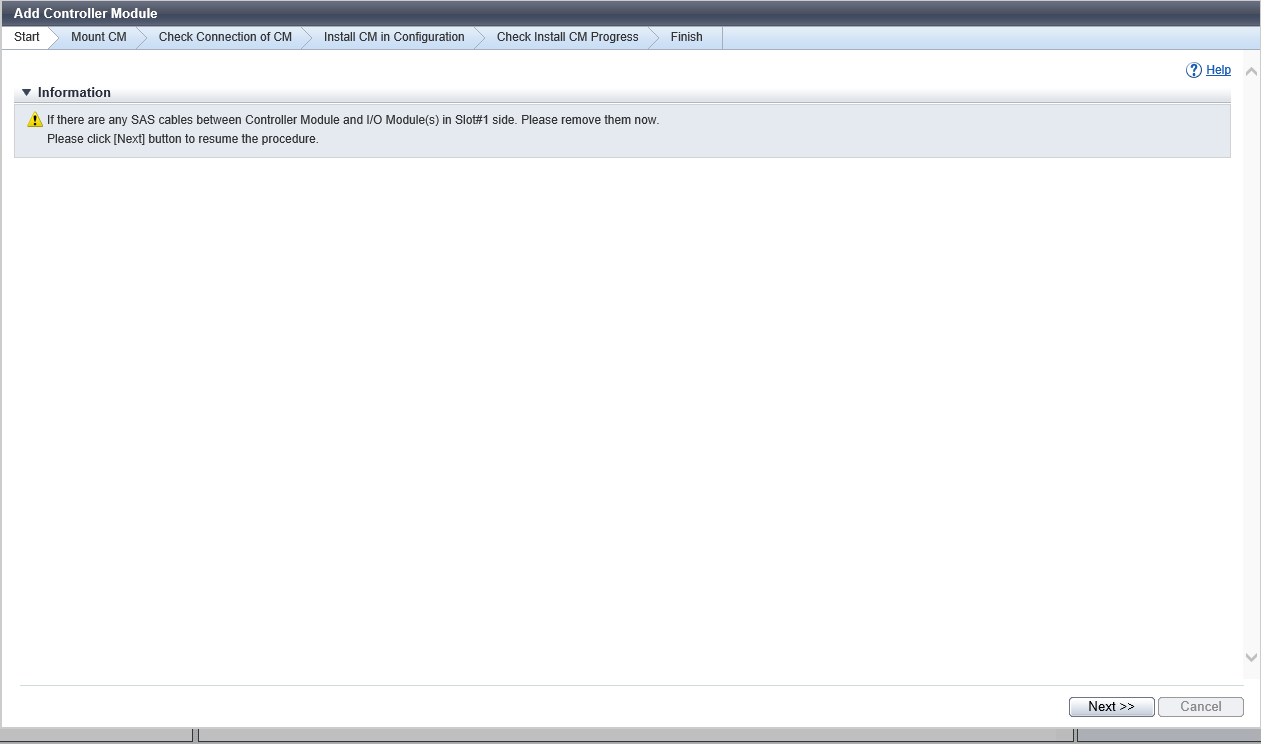
[Start] Screen/[Start] Screen (Start Recovery Process)
A message that indicates the start of adding a CM and an IOM appears.
If the recovery process needs to be performed, a message that indicates the start of recovery operation appears. Perform the recovery operation according to the displayed procedure.
[Mount IOM] Screen
The procedure to add an IOM is displayed. Mount the IOM according to the displayed procedure.
[Mount CM] Screen
The procedure to add a CM is displayed. Mount the CM according to the displayed procedure.
[Check Connection of CM] Screen / [Check Install CM/IOM Progress] Screen
The progress rate of the connection confirmation of the added CM or the progress rate of the installation process of the added CM and IOM is displayed.
| Item | Description |
|---|---|
|
Parts |
The added CM and IOM numbers are displayed. CM#x x: CM number DE#yy IOM#z yy: DE number z: IOM number |
|
Progress |
The progress rate (0 to 100 %) of the connection confirmation of the CM or the progress rate (0 to 100 %) of the installation process of the CM and IOM is displayed. |
|
Status |
The CM state and IOM state when they are added are displayed. |
[Finish] Screen
A message indicating that the CM was added successfully is displayed.
Operating Procedures
Click [Add Controller Module] in [Action].
→ The displayed screen may vary depending on whether the recovery process is required or not.
When the recovery process is required:
→ The [Start] Screen/[Start] Screen (Start Recovery Process) is displayed to start the recovery process. Proceed to Step 2.
When the recovery process is not required:
→ The [Start] Screen/[Start] Screen (Start Recovery Process) appears. Proceed to Step 3.
Perform the recovery operation according to the displayed procedure. When the recovery operation is complete, click the [Next >>] button.
→ The [Mount IOM] Screen appears. Proceed to Step 4.
Click the [Next >>] button.
→ The [Mount IOM] Screen appears.
Install the IOM according to the displayed procedure and click the [Next >>] button.
→ The [Mount CM] Screen appears.
Install the CM according to the displayed procedure and click the [Next >>] button.
→ The [Check Connection of CM] Screen / [Check Install CM/IOM Progress] Screen appears.
After confirming the connection status, the [Install CM/IOM in Configuration] screen appears.
Click the [Next >>] button.
→ The [Check Connection of CM] Screen / [Check Install CM/IOM Progress] Screen appears.
After the installation is complete, the [Finish] Screen appears.
- Click the [Done] button to return to the [Controller Module] screen.Note
The Controlling CMs for RAID groups are reassigned using all normal CMs installed in the storage system, including the added CM. The assignment sequence is the same as when "Automatic" is selected in the [Change Controlling CM] function.



