Controller Module
Overview
This function displays the Controller Module (CM) information.
User Privileges
Availability of Executions in the Default Role
| Default role | Availability of executions |
|---|---|
| Monitor | |
| Admin | |
| StorageAdmin | |
| AccountAdmin | |
| SecurityAdmin | |
| Maintainer |
Refer to "User Roles and Policies" for details on the policies and roles.
Display Contents
In this screen, controller module information is displayed.
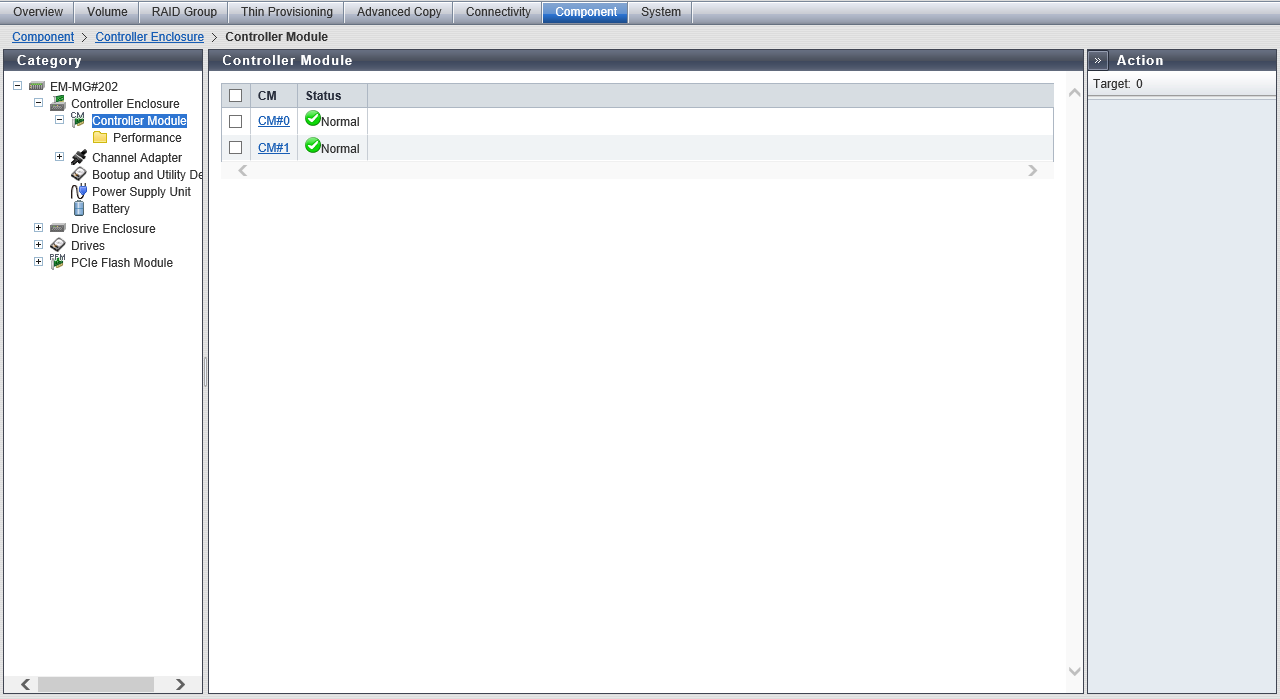
Controller Module List
| Item | Description |
|---|---|
|
Enclosure |
The Controller Enclosure (CE) number is displayed. Click this item to display the [Controller Enclosure Detail] Screen. This item is displayed for the ETERNUS DX900 S5 or the ETERNUS DX8900 S4. CE#x x: CE number |
|
CM |
The CM number is displayed. Click this item to display the [Controller Module Detail] Screen. CM#x x: CM number |
|
Status |
The CM status is displayed. Refer to "Component Status" for details. |
[Controller Module Detail] Screen
In this screen, the detailed CM information is displayed.
[Summary] Tab
CE#x CM#y Information (For the ETERNUS DX900 S5 or the ETERNUS DX8900 S4)CM#y Information (For the Other Models)
| Item | Description |
|---|---|
|
Location |
The CM number is displayed. For the ETERNUS DX900 S5 or the ETERNUS DX8900 S4 CE#x CM#y For the other models CM#y x: CE number y: CM number |
|
Status |
The CM status is displayed. Caution
Refer to "Component Status" for details. |
|
Memory Size |
The cache memory capacity of the CM is displayed. |
|
Part Number |
The CM port number is displayed. |
|
Serial Number |
The serial number of the CM is displayed. |
|
Hardware Revision |
The hardware version of the CM is displayed. |
|
MAC Address (MNT) |
The MAC address of the MNT Port is displayed. |
|
MAC Address (RMT) |
The MAC address of the RMT Port is displayed. |
|
MAC Address (FST) |
The MAC address of the FST Port is displayed. This item is displayed for the ETERNUS DX500 S5/DX600 S5/DX900 S5, the ETERNUS DX8100 S4/DX8900 S4, and the ETERNUS AF650 S3. |
|
Active EC |
The Edition Control (EC) number of the currently running firmware is displayed. EC#x x: EC number |
|
Next EC |
The EC number of the firmware that is to be run at the next power-on is displayed. EC#x x: EC number |
|
CPU Clock |
The CPU clock frequency is displayed. |
|
CPU Status |
The CPU status is displayed. Refer to "Component Status" for details. |
|
CPU Status Code |
The CPU status code is displayed. |
|
CPU Error Code |
The CPU error code is displayed. |
[Internal Parts] Tab
CE#x CM#y Internal Parts Information (For the ETERNUS DX900 S5 or the ETERNUS DX8900 S4)CM#y Internal Parts Information (For the Other Models)
| Item | Description |
|---|---|
|
Parts |
The component name and the component number are displayed. A link is displayed when the part is "SAS Cable". Click this item to display the [SAS Cable Detail] Screen. The following items are displayed for the ETERNUS DX900 S5 or the ETERNUS DX8900 S4.
|
|
Status |
The component status is displayed. Refer to "Component Status" for details. |
|
Error Code |
The component error code is displayed. |
|
Notes |
Remarks are displayed.
|
[View] Tab
CE#x CM#y Rear View (For the ETERNUS DX900 S5 or the ETERNUS DX8900 S4)CM#y Rear View (For the Other Models)
| Item | Description |
|---|---|
|
(Storage system image) |
The rear view of the CE that is installed in the storage system is displayed. The CM number, the CA number, and the BUD number are displayed. Components that are not CMs are grayed out. The CM status is displayed with an icon. Click the CM number to display the [Controller Module Detail] screen. Click the CA number to display the [Channel Adapter Detail] screen. Click the BUD number to display the [Bootup and Utility Device Detail] screen. Refer to "Component Status" for details. |
[SAS Cable Detail] Screen
The details of SAS cable is displayed.
[Summary] Tab
CE#x CM#y SAS Cable#n (OUT) Information (For the ETERNUS DX900 S5 or the ETERNUS DX8900 S4)CM#y SAS Cable#n (OUT) Information (For the Other Models)
| Item | Description |
|---|---|
|
Status |
The SAS cable status is displayed. Refer to "Component Status" for details. |
|
Status Code |
The SAS cable status code is displayed. |
|
Error Code |
The SAS cable error code is displayed. |
[Frontend Cable Detail] Screen
The details of Frontend cable is displayed.
This screen is displayed for the ETERNUS DX900 S5 or the ETERNUS DX8900 S4.
[Summary] Tab
CE#x CM#y Frontend Cable (FRT#z) Information
| Item | Description |
|---|---|
|
Status |
The Frontend cable status is displayed. Refer to "Component Status" for details. |
|
Status Code |
The Frontend cable status code is displayed. |
|
Error Code |
The Frontend cable error code is displayed. |
|
Type |
The Frontend cable type is displayed.
|
|
Part Number |
The part number of the Frontend cable is displayed. |
|
Serial Number |
The serial number of the Frontend cable is displayed. |
|
Hardware Revision |
The hardware version of the Frontend cable is displayed. If the hardware version cannot be obtained, the field is blank. |
[Management Cable Detail] Screen
The details of Management cable is displayed.
This screen is displayed for the ETERNUS DX900 S5 or the ETERNUS DX8900 S4.
[Summary] Tab
CE#x CM#y Management Cable (SVC#z) Information
| Item | Description |
|---|---|
|
Status |
The Management cable status is displayed. Refer to "Component Status" for details. |
|
Status Code |
The Management cable status code is displayed. |
|
Error Code |
The Management cable error code is displayed. |
[Bootup and Utility Device Detail] Screen
The details of Bootup and Utility Device (BUD) is displayed.
This screen is displayed for the ETERNUS DX500 S5/DX600 S5/DX900 S5, the ETERNUS DX8100 S4/DX8900 S4, and the ETERNUS AF650 S3.
[Summary] Tab
CM#y BUD#z Information (For the ETERNUS DX500 S5/DX600 S5, the ETERNUS DX8100 S4, or the ETERNUS AF650 S3)CE#x CM#y BUD#z Information (For the ETERNUS DX900 S5 or the ETERNUS DX8900 S4)
| Item | Description |
|---|---|
|
Location |
The location of the BUD is displayed. For the ETERNUS DX500 S5/DX600 S5, the ETERNUS DX8100 S4, or the ETERNUS AF650 S3 CM#y BUD#z For the ETERNUS DX900 S5 or the ETERNUS DX8900 S4 CE#x CM#y BUD#z x: CE number y: CM number z: BUD number |
|
Status |
The BUD status is displayed. Refer to "Component Status" for details. |
|
Status Code |
The BUD status code is displayed. |
|
Error Code |
The BUD error code is displayed. |
|
Part Number |
The BUD part number is displayed. |
|
Serial Number |
The BUD serial number is displayed. |
|
Hardware Revision |
The hardware version of the BUD is displayed. |
[View] Tab
CM#y BUD#z Rear View (For the ETERNUS DX500 S5/DX600 S5, the ETERNUS DX8100 S4, or the ETERNUS AF650 S3)CE#x CM#y BUD#z Rear View (For the ETERNUS DX900 S5 or the ETERNUS DX8900 S4)
| Item | Description |
|---|---|
|
(Storage system image) |
The rear view of the CE that is installed in the storage system is displayed. Components that are not BUD are grayed out. The BUD status is displayed with an icon. Refer to "Component Status" for details. |



