Controller Enclosure
Overview
This function displays the Controller Enclosure (CE) information.
User Privileges
Availability of Executions in the Default Role
| Default role | Availability of executions |
|---|---|
| Monitor | |
| Admin | |
| StorageAdmin | |
| AccountAdmin | |
| SecurityAdmin | |
| Maintainer |
Refer to "User Roles and Policies" for details on the policies and roles.
Display Contents
The CE information is displayed.
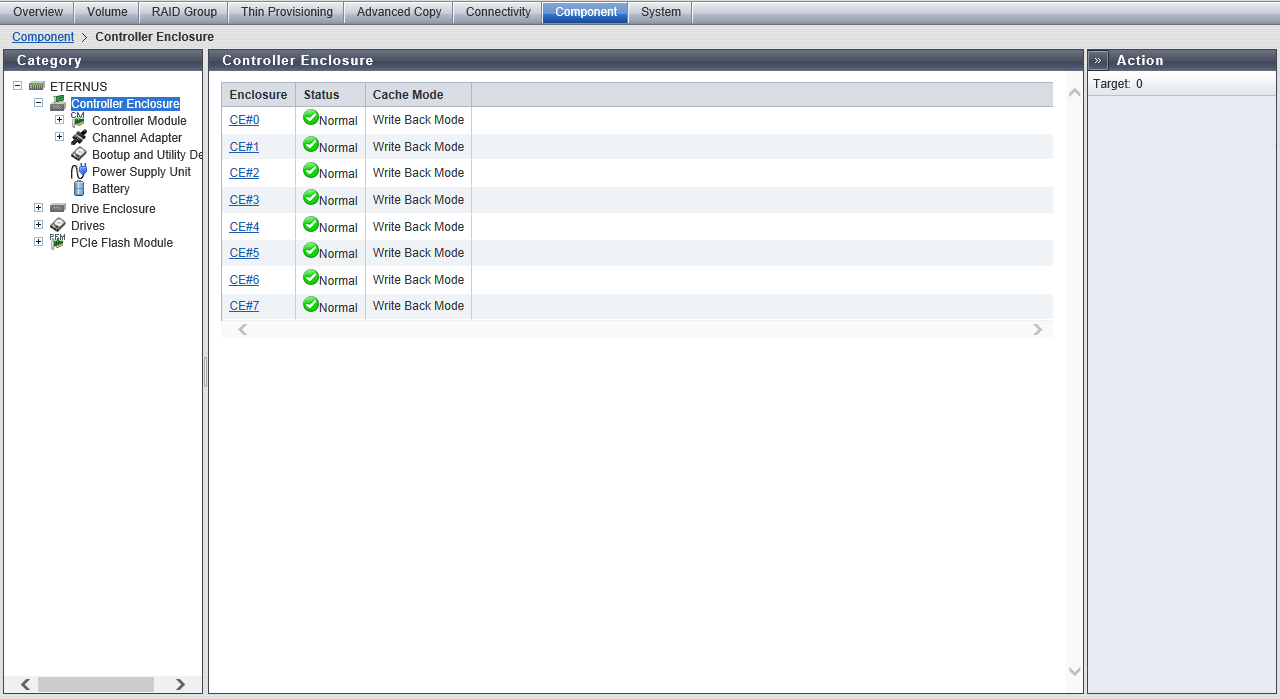
CE List
The CE list is displayed only for the ETERNUS DX900 S5 or the ETERNUS DX8900 S4.
| Item | Description | ||||||
|---|---|---|---|---|---|---|---|
|
Enclosure |
The CE number is displayed. Click this item to display the [Controller Enclosure Detail] Screen. CE#x x: CE number |
||||||
|
Status |
The CE status is displayed. Refer to "Component Status" for details. |
||||||
|
Cache Mode |
The current status and the factor of the cache are displayed. The normal status is "Write Back Mode".
|
[Controller Enclosure Detail] Screen
[Summary] Tab
CE#x Information (For the ETERNUS DX900 S5 or the ETERNUS DX8900 S4)CE Information (For the Other Models)
| Item | Description |
|---|---|
|
Cache Mode |
The current status and the factor of the cache are displayed. This is displayed for the ETERNUS DX900 S5 or the ETERNUS DX8900 S4. Write Back Mode Write Through (Pinned Data) Write Through (Battery) Write Through (Maintenance) Write Through (1CM) |
|
Serial Number |
The serial number of the CE is displayed. |
|
Other Information |
Other information of the CE is displayed. |
|
Location |
The installation location of the thermal sensor is displayed. Intake Temp Internal Temp |
|
Status |
The thermal sensor status is displayed. Normal Warning Maintenance Error Unknown |
|
Error Code |
The error code of the thermal sensor is displayed. |
|
Sensor 1 |
The temperature of CM#0 is displayed. If the thermal information is not available due to problem such as a sensor failure, a "-" (hyphen) is displayed. C: Celsius temperature F: Fahrenheit temperature |
|
Sensor 2 |
The temperature of CM#1 is displayed. If the thermal information is not available due to problem such as a sensor failure, a "-" (hyphen) is displayed. C: Celsius temperature F: Fahrenheit temperature |
[Front View] Tab (For the ETERNUS DX60 S5/DX100 S5/DX200 S5 and the ETERNUS AF150 S3/AF250 S3)
CE Front View
| Item | Description |
|---|---|
|
(Storage system image) |
The front view of the CE that is installed in the storage system is displayed. When no drives are installed: Blank The drive status is displayed with an icon. Click the drive image to display the [Drive Detail] screen. Refer to "Component Status" for details. |
CE Drives Information
| Item | Description | |||
|---|---|---|---|---|
|
Parts |
Drive numbers are displayed. Click this item to display the [Drive Detail] screen. Drive#x |
|||
|
Status |
The drive status is displayed. Refer to "Drive Status" for details. |
|||
|
Capacity |
The capacity of the drive is displayed. Caution
|
|||
|
Speed |
The drive speed is displayed. For SSD or SSD SED, a "-" (hyphen) is displayed. 15000 rpm 10000 rpm 7200 rpm "-" (hyphen) |
|||
|
Type |
The drive type is displayed.
Note that "SED" is also displayed for self encrypting drives and "AF" is also displayed for Advanced Format compliant drives.
|
|||
|
Usage |
The usage of the drive is displayed.
|
|||
|
RAID Group |
When the drive belongs to a RAID group, the RAID group number and the RAID group name are displayed. However, if the drive usage is "Dedicated Hot Spare", the RAID group number and the RAID group name are displayed even when the drive is not used as a hot spare. Click this item to display the [RAID Group Detail] Screen ([Basic] Tab). When the usage is not "Dedicated Hot Spare" and the drive is not registered in a RAID group, a "-" (hyphen) is displayed. |
|||
|
Health |
The drive lifetime information (0 to 100 %) is displayed. As the lifetime of the drive is reduced, the health level of the drive is decreased. A "-" (hyphen) is displayed in the following conditions:
|
[Front View] Tab (For the ETERNUS DX500 S5/DX600 S5, the ETERNUS DX900 S5, the ETERNUS DX8100 S4, the ETERNUS DX8900 S4, and the ETERNUS AF650 S3)
- CE#x Front View
| Item | Description |
|---|---|
|
(Storage system image) |
The front view of the CE that is installed in the storage system is displayed. For the ETERNUS DX8100 S4 or the ETERNUS AF650 S3, 24 drives can be installed. For the ETERNUS DX500 S5/DX600 S5, the ETERNUS DX900 S5, or the ETERNUS DX8900 S4, 16 drives can be installed in slot#0 to slot#15. For slot#16 to slot#23, eight drives or PFMs can be installed. For PFMs, "PFM" is displayed on the image. If both drives and PFMs are not installed, the field is blank. The drive and PFM states are displayed with an icon. Click the drive image to display the [Drive Detail] screen. Click PFM to display the [PCIe Flash Module Detail] screen. The Battery Backup Unit (BBU) status is displayed with an icon. Click the BBU number to display the [Battery Unit Detail] screen. Refer to "Component Status" for details. |
CE#x Internal Parts Information
| Item | Description |
|---|---|
|
Parts |
The Battery Unit (BTU) number and the Battery Control Unit (BCU) number are displayed. Click the BTU number to display the [Battery Unit Detail] screen. Click the BCU number to display the [Battery Charger Unit Detail] screen. BTU#x BCU#y x: BTU number y: BCU number |
|
Status |
The status of each component is displayed. Refer to "Component Status" for details. |
|
Status Code |
The status code of each component is displayed. |
|
Error Code |
The error code of each component is displayed. |
CE#x PCle Flash Module Information (For the ETERNUS DX900 S5 or the ETERNUS DX8900 S4)CE PCle Flash Module Information (For the ETERNUS DX500 S5/DX600 S5)
The PCle Flash Module information is displayed for the ETERNUS DX500 S5/DX600 S5/DX900 S5 or the ETERNUS DX8900 S4.
| Item | Description |
|---|---|
|
Slot No. |
The slot number (16 to 23) is displayed. |
|
Parts |
The PFM number is displayed. PFM#x x: PFM number |
|
Status |
The PFM status is displayed. Refer to "Component Status" for details. |
|
Status Code |
The PFM status code is displayed. |
|
Error Code |
The PFM error code is displayed. |
CE#x Drives Information (For the ETERNUS DX900 S5 or the ETERNUS DX8900 S4)CE Drives Information (For the Other Models)
| Item | Description | |||
|---|---|---|---|---|
|
Slot No. |
The slot number (0 to 23) is displayed. Click this item to display the [Drive Detail] screen. |
|||
|
Status |
The drive status is displayed. Refer to "Drive Status" for details. |
|||
|
Capacity |
The capacity of the drive is displayed. Caution
|
|||
|
Speed |
The drive speed is displayed. For SSD or SSD SED, a "-" (hyphen) is displayed. 15000 rpm 10000 rpm 7200 rpm |
|||
|
Type |
The drive type is displayed.
Note that "SED" is also displayed for self encrypting drives and "AF" is also displayed for Advanced Format compliant drives.
|
|||
|
Usage |
The usage of the drive is displayed.
|
|||
|
RAID Group |
When the drive belongs to a RAID group, the RAID group number and the RAID group name are displayed. However, if the drive usage is "Dedicated Hot Spare", the RAID group number and the RAID group name are displayed even when the drive is not used as a hot spare. Click this item to display the [RAID Group Detail] Screen. When the usage is not "Dedicated Hot Spare" and the drive is not registered in a RAID group, a "-" (hyphen) is displayed. |
|||
|
Health |
The drive lifetime information (or remaining life) is displayed. As the lifetime (0 to 100 %) of the drive is reduced, the health level of the drive is decreased. A "-" (hyphen) is displayed in the following conditions:
|
[Rear View] Tab (For the ETERNUS DX60 S5/DX100 S5/DX200 S5 and the ETERNUS AF150 S3/AF250 S3)
CE Rear View
| Item | Description |
|---|---|
|
(Storage system image) |
The rear view of the CE that is installed in the storage system is displayed. The CM and Power Supply Unit (PSU) states are displayed with an icon. Click the CM number to display the [Controller Module Detail] screen. Click the PSU number to display the [PSU/CPSU Detail] screen. Refer to "Component Status" for details. |
CE Internal Parts Information
| Item | Description |
|---|---|
|
Parts |
The CM number and the PSU number are displayed. Click the CM number to display the [Controller Module Detail] screen. Click the PSU number to display the [PSU/CPSU Detail] screen. CM#x PSU#y x: CM number y: PSU number |
|
Status |
The status of each component is displayed. Refer to "Component Status" for details. |
[Rear View] Tab
CE#x Rear View (For the ETERNUS DX900 S5 or the ETERNUS DX8900 S4)CE Rear View (For the Other Models)
| Item | Description |
|---|---|
|
(Storage system image) |
The rear view of the CE that is installed in the storage system is displayed. The CM, CA, BUD, and CPSU states are displayed with an icon. Click the CM number to display the [Controller Module Detail] screen. Click the CA number to display the [Channel Adapter Detail] screen. Click the BUD number to display the [Bootup and Utility Device Detail] screen. Click the CPSU number to display the [PSU/CPSU Detail] screen. Refer to "Component Status" for details. |
CE#x Internal Parts Information (For the ETERNUS DX900 S5 or the ETERNUS DX8900 S4)CE Internal Parts Information (For the Other Models)
| Item | Description |
|---|---|
|
Parts |
The CM number, the CA number, the BUD number, and the CPSU number are displayed. Click the CM number to display the [Controller Module Detail] screen. Click the CA number to display the [Channel Adapter Detail] screen. Click the BUD number to display the [Bootup and Utility Device Detail] screen. Click the CPSU number to display the [PSU/CPSU Detail] screen. CM#x CM#x CA#y CM#x BUD#z CPSU#w x: CM number y: CA number z: BUD number w: CPSU number |
|
Status |
The status of each component is displayed. Refer to "Component Status" for details. |



