Drives
Overview
This function displays the drive information.
User Privileges
Availability of Executions in the Default Role
| Default role | Availability of executions |
|---|---|
| Monitor | |
| Admin | |
| StorageAdmin | |
| AccountAdmin | |
| SecurityAdmin | |
| Maintainer |
Refer to "User Roles and Policies" for details on the policies and roles.
Display Contents
The drive information is displayed.
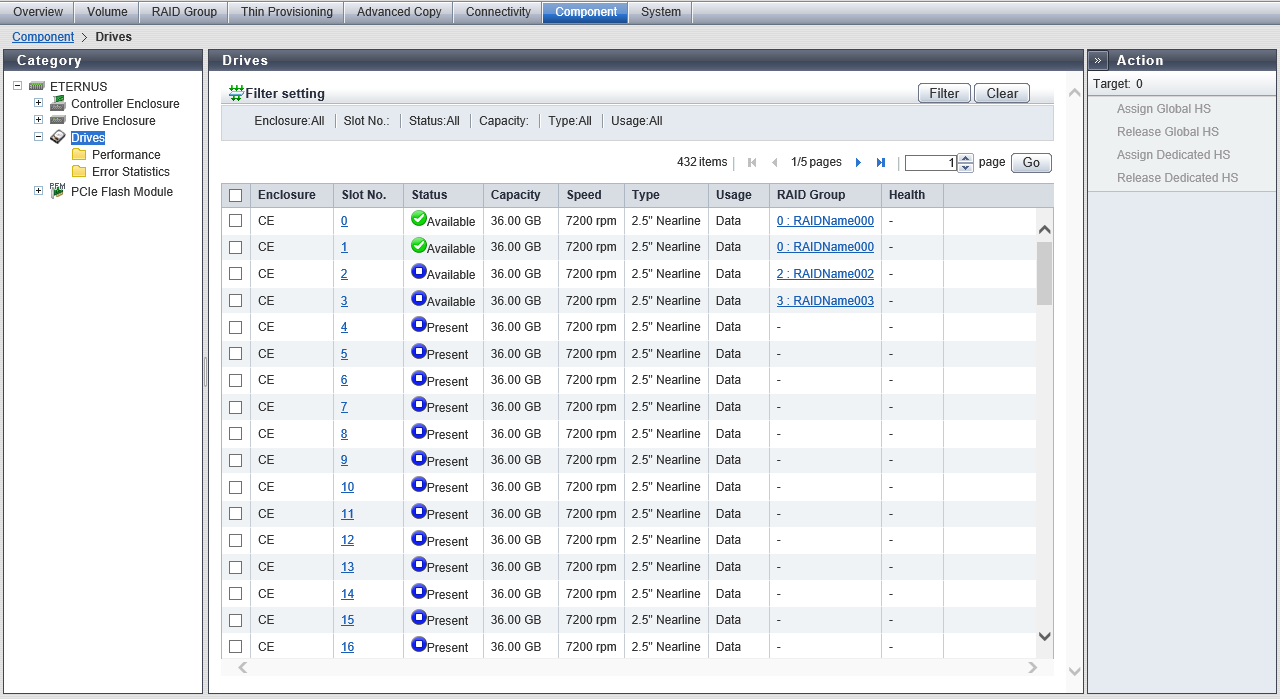
Drive List
| Item | Description | |||
|---|---|---|---|---|
|
Enclosure |
The enclosure where the drive is installed is displayed. CE: Controller Enclosure (2.5" and 3.5") DE: Drive Enclosure (2.5", 3.5", and 3.5" high density DEs) CE CE#x DE#yy x: CE number yy: DE number |
|||
|
Slot No. |
The slot number of the enclosure where the drive is installed is displayed. Click this item to display the [Drive Detail] Screen. 2.5" CE/DE: 0 - 23 3.5" CE/DE: 0 - 11 3.5" high density DE: 0 - 59 |
|||
|
Status |
The drive status is displayed. Refer to "Drive Status" for details. |
|||
|
Capacity |
The capacity of the drive is displayed. Caution
|
|||
|
Speed |
The drive speed is displayed. For SSD or SSD SED, a "-" (hyphen) is displayed. 15000 rpm 10000 rpm 7200 rpm |
|||
|
Type |
The drive type displayed for this item is a combination of the following.
Note that "SED" is also displayed for self encrypting drives and "AF" is also displayed for Advanced Format compliant drives.
|
|||
|
Usage |
The usage of the drive is displayed.
|
|||
|
RAID Group |
When the drive belongs to a RAID group, the RAID group number and the RAID group name are displayed. However, if the drive usage is "Dedicated Hot Spare", the RAID group number and the RAID group name are displayed even when the drive is not used as a Hot Spare. Click this item to display the [RAID Group Detail] Screen. When the usage is not "Dedicated Hot Spare" and the drive is not registered in a RAID group, a "-" (hyphen) is displayed. |
|||
|
Health |
The drive lifetime information (0 to 100 %) is displayed. As the lifetime of the drive is reduced, the health level of the drive is decreased. A "-" (hyphen) is displayed in the following conditions:
|
[Drive Detail] Screen
The detailed information of the drive is displayed.
[Summary] Tab
Controller Enclosure#x Slot#z Information (x: CE Number, z: Slot Number)Drive Enclosure#yy Slot#z Information (yy: DE Number, z: Slot Number)
| Item | Description | ||||
|---|---|---|---|---|---|
|
Location |
The installation location of the drive is displayed. Slot#x x: 0 - 23 2.5" CE/DE x: 0 - 11 3.5" CE/DE x: 0 - 59 3.5" high density DE |
||||
|
Status |
The drive status is displayed. Refer to "Drive Status" for details. |
||||
|
Status Code |
The drive status code is displayed. |
||||
|
Error Code |
The drive error code is displayed. |
||||
|
Capacity |
The capacity of the drive is displayed. |
||||
|
Type |
The drive type displayed for this item is a combination of the following.
Note that "SED" is also displayed for self encrypting drives and "AF" is also displayed for Advanced Format compliant drives.
|
||||
|
Speed |
The drive speed is displayed. This item is not displayed when the drive type is "SSD" or "SSD SED". 15000 rpm 10000 rpm 7200 rpm |
||||
|
Health |
The drive lifetime information (0 to 100 %) is displayed. As the lifetime of the drive is reduced, the health level of the drive is decreased. This item is displayed when the drive type is "SSD" and "SSD SED". A "-" (hyphen) is displayed in the following conditions:
|
||||
|
Usage |
The usage of the drive is displayed. Data Global Hot Spare Dedicated Hot Spare |
||||
|
RAID Group |
When the drive belongs to a RAID group, the RAID group number and the RAID group name are displayed. However, if the drive usage is "Dedicated Hot Spare", the RAID group number and the RAID group name are displayed even when the drive is not used as a Hot Spare. Click this item to display the [RAID Group Detail] Screen ([Basic] Tab). When the usage is not "Dedicated Hot Spare" and the drive is not registered in a RAID group, a "-" (hyphen) is displayed. |
||||
|
Motor Status |
The drive motor status is displayed. When the drive motors are activated: "Active" When the drive motors are starting up: "In the Boot Process" When the drive motors are stopped: "Idle" When the drive motors are being stopped: "In the Stop Process" When the drive motors are turned off: "Power Off" |
||||
|
Rebuild/Copyback Progress |
When executing rebuild or copyback, the progress rate (0 to 100 %) is displayed. A "-" (hyphen) is displayed in the following conditions:
|
||||
|
Patrol |
Total completed passes |
The current total number of completed disk drive patrol cycles is displayed. "Completed passes" indicates the number of times the disk patrol for all of the target drives is complete. Caution
|
|||
|
Progress with current pass |
The progress rate (0 to 100 %) of the currently running disk drive patrol process is displayed. If the patrol is not operating for reasons such as a drive failure or a drive being formatted, a "-" (hyphen) is displayed. |
||||
|
Completed passes since last Power On |
The current total number of completed disk drive patrol cycles since the last power on is displayed. Caution
|
||||
|
Vendor ID |
The drive manufacturer name is displayed. |
||||
|
Product ID |
The drive product name is displayed. |
||||
|
Serial Number |
The serial number of the drive is displayed. |
||||
|
WWN |
The drive WWN is displayed. |
||||
|
Firmware Revision |
The drive firmware version is displayed. |
||||
[View] Tab
Controller Enclosure#x Slot#z Front View (x: CE Number, z: Slot Number)Drive Enclosure#yy Slot#z Front View (yy: DE Number, z: Slot Number)
| Item | Description |
|---|---|
|
(Storage system image) |
The front view of the CE or DE that is installed in the storage system is displayed. The following number of drives can be installed for each enclosure. 2.5" CE/DE: 24 (24 enclosures are lined up horizontally) 3.5" CE/DE: 12 (3 enclosures are lined up vertically and 4 enclosures are lined up horizontally) 3.5" high density DE: 60 (5 drives are lined up vertically and 12 drives are lined up horizontally) When no drives are installed: Blank Drives that are not selected in the [Drives] screen are grayed out. The drive status is displayed with an icon. Refer to "Component Status" for details. |
Filter Setting
Function Description
Filter setting is a function used to display only the disk drives matching all the specified conditions.
No filtering is set by default. The following table shows conditions that can be specified.
| Item | Description | Setting values |
|---|---|---|
Enclosure |
Select the enclosure in which the target drive is installed. When not using enclosure for filtering, please select "All". |
All CE CE#x DE#yy x: CE number yy: DE number |
Slot No. |
Specify the slot number of the drive that is to be displayed. When not using the slot number for filtering, leave this item blank. |
Blank 2.5" CE/DE: 0 - 23 3.5" CE/DE: 0 - 11 3.5" high density DE: 0 - 59 |
Status |
Select the status of the drive that is to be displayed. When not using the drive status for filtering, select "All". |
All Refer to Drive Status. |
Capacity |
Specify the capacity of the drive that is to be displayed. When not using the drive capacity for filtering, specify "0". |
0 MB Capacity |
Type |
Select the drive type to be displayed. When not using the drive type for filtering, select "All". |
All 3.5" Online 3.5" Online AF 2.5" Online 2.5" Online AF 3.5" Nearline 3.5" Nearline AF 2.5" Nearline 2.5" Nearline AF 3.5" SSD-H 3.5" SSD-M 3.5" SSD-L 2.5" SSD-H 2.5" SSD-M 2.5" SSD-L 3.5" Online SED 3.5" Online SED AF 2.5" Online SED 2.5" Online SED AF 3.5" Nearline SED 3.5" Nearline SED AF 2.5" Nearline SED 2.5" Nearline SED AF 3.5" SSD-H SED 3.5" SSD-M SED 3.5" SSD-L SED 2.5" SSD-H SED 2.5" SSD-M SED 2.5" SSD-L SED |
Usage |
Select the usage of the drive to be displayed. When not using the usage of the drive for filtering, select "All". |
All Data Global Hot Spare Dedicated Hot Spare |



