Modify Quota Setting
Overview
This function changes the quota setting information. Drive space and file count thresholds (Warning and Limit) can be changed.
Quota is a function that limits drive space or the number of files used on a NAS user volume or a shared folder to prevent the depletion of resources in the storage system.
This function is displayed in a Unified Storage environment.
Quotas for NAS user volumes are set for users or groups that are registered in the authentication server. When using this function, registering the users or groups in the authentication server in advance is necessary.
Quotas for shared folders are set for shared folders that are registered in the storage system. Create the shared folders in advance. Refer to the [Create Shared Folder] function for details.
- This function sets thresholds (Warning, Limit, or both Warning and Limit) for the drive space or the file count.
When exceeding the warning threshold
This is a predictive notification and writing to the relevant NAS user volume is not prohibited.
When exceeding the limit threshold
Writing to the relevant NAS user volume is prohibited.
The type (of User/Group/Share) and name (of the User/Group/Shared folder) of the quota setting target information cannot be changed. To change the "Type" or "Name", delete the relevant quota setting information and add the setting again.
- Event notifications for the conditions described below can be sent using the specified method. Refer to the [Setup Event Notification] function for details.
The drive space or the file count has exceeded the threshold
The drive space or the file count has returned to a normal state below the threshold value
The quota setting information can be added. Refer to the [Add Quota Setting] function for details.
The quota setting information in the storage system can be deleted. Refer to the [Delete Quota Setting] function for details.
The quota setting information in the storage system can be checked. Refer to the [Quota Management] function for details.
Shared folders include home directories.
User Privileges
Availability of Executions in the Default Role
| Default role | Availability of executions |
|---|---|
| Monitor | |
| Admin | |
| StorageAdmin | |
| AccountAdmin | |
| SecurityAdmin | |
| Maintainer |
Refer to User Roles and Policies for details on the policies and roles.
Settings
Change the quota setting information.
Quota Settings
| Item | Description | Setting values | |
|---|---|---|---|
Drive Space |
Warning |
The current warning value for the drive space is displayed when this function starts. Change the warning value for the drive space. If "0" is entered or no values are specified, "Not Specified" (unlimited) is registered in the storage system. Note
|
0 - 128 TB Unit [MB/GB/TB] |
Limit |
The current limit value for the drive space is displayed when this function starts. Change the limit value for the drive space. If "0" is entered or no values are specified, "Not Specified" (unlimited) is registered in the storage system. Caution
Note
|
0 - 128 TB Unit [MB/GB/TB] |
|
File Count |
Warning |
The current warning value for the file count is displayed when this function starts. Change the warning value for the file count. If "0" is entered, "Not Specified" (unlimited) is registered in the storage system. |
0 - 134217723 |
Limit |
The current limit value for the file count is displayed when this function starts. Change the limit value for the file count. If "0" is entered, "Not Specified" (unlimited) is registered in the storage system. Caution
|
0 - 134217723 |
|
Display Contents
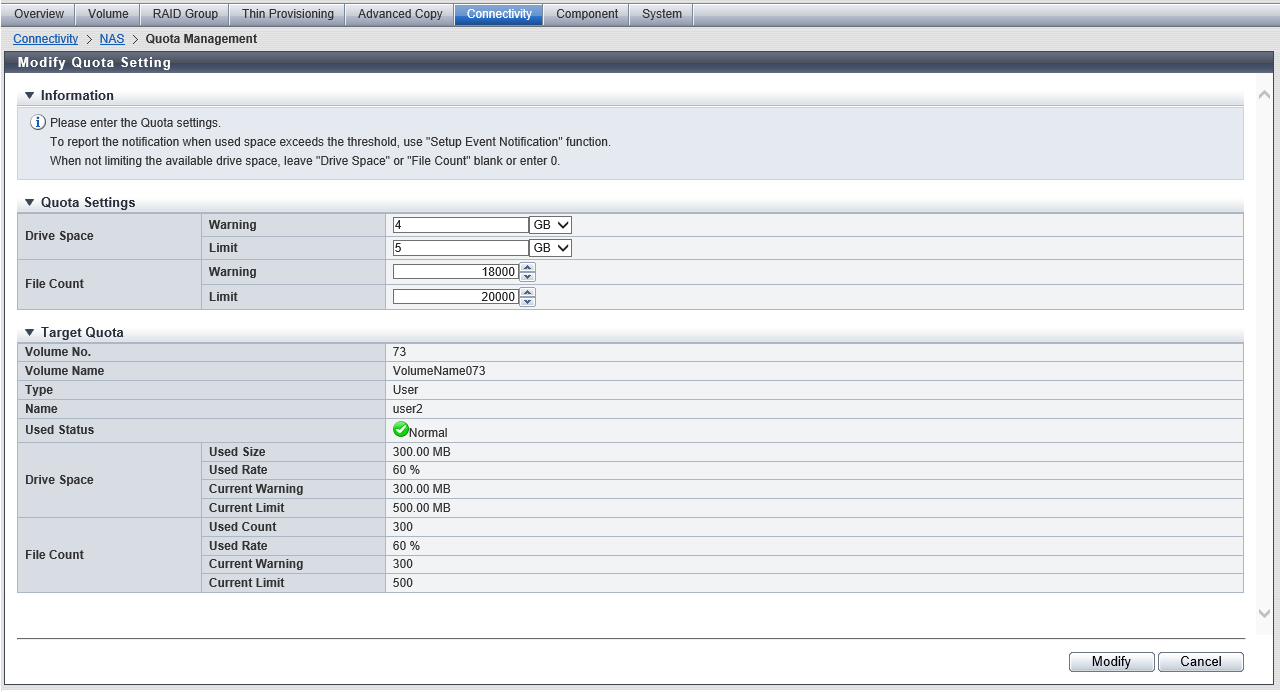
In this screen, the current quota setting information for the modification target is displayed.
Target Quota
| Item | Description | |
|---|---|---|
|
Volume No. |
The volume number of the quota setting target volume is displayed. |
|
|
Volume Name |
The name of the quota setting target volume is displayed. |
|
|
Type |
The quota target type is displayed. User Group Share |
|
|
Name |
The quota target user name, group name, or shared folder name is displayed. For the home directory, "homes" is displayed for this item. |
|
|
Used Status |
The use state for the quota target drive space or file count is displayed. If the drive space use state and the file count use state do not match, the use state is displayed according to the priority.
The priority for the use state is "Unknown" > "Exceeded" > "Warning" > "Normal". |
|
|
Drive Space |
Used Size |
The current drive usage amount [TB/GB/MB] is displayed. If no quota target user or group is registered in the authentication server, or if the usage amount cannot be obtained, a "-" (hyphen") is displayed. Note
|
|
Used Rate |
The usage rate (0 to 100 %) of the drive usage limit value is displayed. Used Rate = Used Size ÷ Current Limit A "-" (hyphen) is displayed in the following conditions:
Note
|
|
|
Current Warning |
The current warning value [TB/GB/MB] for the drive space is displayed. If not specified, "Not Specified" is displayed. If the warning value cannot be obtained, a "-" (hyphen) is displayed. Note
|
|
|
Current Limit |
The current limit value [TB/GB/MB] for the drive space is displayed. If not specified, "Not Specified" is displayed. If the warning value cannot be obtained, a "-" (hyphen) is displayed. Note
|
|
|
File Count |
Used Count |
The current file count is displayed. If no quota target user or group is registered in the authentication server, or if the used count cannot be obtained, a "-" (hyphen") is displayed. |
|
Used Rate |
The usage rate (0 to 100 %) of the file count limit value is displayed. Used Rate = Used Count ÷ Current Limit A "-" (hyphen) is displayed in the following conditions:
Note
|
|
|
Current Warning |
The current warning value for the file count is displayed in the numeric characters. If not specified, "Not Specified" is displayed. If the warning value cannot be obtained, a "-" (hyphen) is displayed. |
|
|
Current Limit |
The current limit value for the file count is displayed in the numeric characters. If not specified, "Not Specified" is displayed. If the warning value cannot be obtained, a "-" (hyphen) is displayed. |
|
Operating Procedures
Select the quota setting information that is to be changed and click [Modify Quota Setting] in [Action].
Edit the quota setting information, and click the [Modify] button.
→ A confirmation screen appears.
CautionA total of four threshold values can be set (two for the drive space and two for the file count) in a single quota setting information. However, specifying "0" for all the thresholds (which includes changing the drive space value to "Not Specified") is not allowed. At least one threshold must have a valid value.
- In the following conditions, a warning message indicates that writing to the drive is prohibited.
The modified limit value is less than the currently used drive size
The modified limit value for the number of files is less than the current number of files
If the entered "Warning" or "Limit" does not satisfy the input conditions, an error screen appears.
Click the [OK] button.
→ Changing of the quota setting starts.
Click the [Done] button to return to the [Quota Management] screen.



