Start RAID Group Diagnosis
Overview
This function is used to check the integrity of the RAID group during restoration from an error status of the storage system, such as simultaneous failure of multiple CMs and multiple drive failure, especially where the integrity of the user data is a concern.
This enables the starting and stopping of RAID group diagnosis.
Requirements for Starting the RAID Group Diagnosis
The status of the RAID group is "Available"
The RAID level is not "RAID0"
Volumes are created in the RAID group
The RAID group is not blocked
The RAID group is not registered as an Extreme Cache Pool
- One of the following functions is not being performed for the target RAID group
Format Volume (*)
Expand Volume (*)
Encrypt Volume (*)
RAID Migration (*)
Expand RAID Group (*)
Rebuild, Copyback, or Redundant Copy
RAID Group Diagnosis (*)
Disk Diagnosis (*)
Capacity releasing of the RAID group which belongs to a TPP
Capacity releasing of the RAID group which belongs to an FTRP
Balancing TPV (*)
Balancing FTRP (*)
*: Note that RAID group diagnosis cannot be started even when these functions are performed for other RAID groups in the storage system.
RAID group diagnosis starts in cold mode. Before starting the RAID group diagnosis, stop host access.
Do not start the RAID group diagnosis while functions (Advanced Copy, Initialize SDV, etc.) for accessing the drive are running.
If RAID group diagnosis is already running, a new RAID group diagnosis cannot be started.
Once a RAID group diagnosis is started, other functions cannot be executed until the diagnosis is complete and the diagnosis results (diagnosis detailed information and error detailed information) are cleared.
Do not perform RAID group diagnosis for RAID groups that have volumes with Storage Migration paths.
When selecting multiple RAID groups to start a RAID diagnosis, the diagnosis cannot be started if one of the selected RAID group does not satisfy the required conditions. Refer to "Requirements for Starting the RAID Group Diagnosis" for details.
User Privileges
Availability of Executions in the Default Role
| Default role | Availability of executions |
|---|---|
| Monitor | |
| Admin | |
| StorageAdmin | |
| AccountAdmin | |
| SecurityAdmin | |
| Maintainer |
Refer to "User Roles and Policies" for details on the policies and roles.
Settings
Select the recovery mode when executing RAID group diagnosis.
RAID Group Diagnosis
| Item | Description | Setting values |
|---|---|---|
Recovery Mode |
Select the recovery mode. In any of the following modes, the RAID group diagnosis continues without stopping even when an error occurs.
|
Recover errors other than "compare error" Recover any errors Don't recover any errors |
Display Contents
The information of the selected RAID group is displayed.
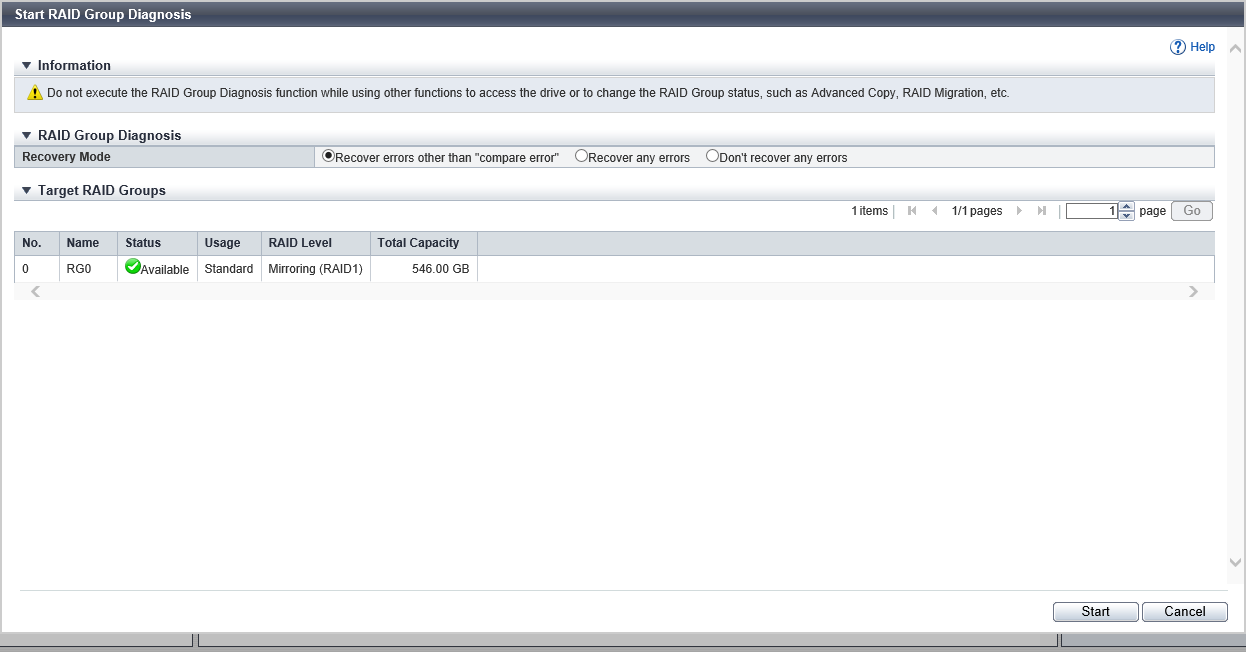
Target RAID Groups
| Item | Description |
|---|---|
|
No. |
The RAID group number is displayed. |
|
Name |
The RAID group name is displayed. |
|
Status |
The RAID group status is displayed. Refer to "RAID Group Status" for details. |
|
Usage |
The usage of the RAID group is displayed.
|
|
RAID Level |
The RAID level is displayed. High Performance (RAID1+0) High Capacity (RAID5) High Reliability (RAID6) High Reliability (RAID6-FR) Reliability (RAID5+0) Mirroring (RAID1) |
|
Total Capacity |
The total capacity of the RAID groups is displayed. |
[Display RAID Group Diagnosis Information] Screen
This screen displays the RAID group diagnosis progress. Detailed diagnosis results can be checked by clicking the [Name] link.
RAID Group Diagnosis
| Item | Description |
|---|---|
|
Diagnosis Status |
The general status of all the RAID group diagnoses that are being performed is displayed. Before Diagnosis Diagnosing Complete Cancel |
|
Recovery Mode |
The recovery mode is displayed. Recover errors other than "compare error" Recover any errors Don't recover any errors |
|
Diagnosis Progress |
The general progress of all the RAID group diagnoses that are being performed is displayed as a ratio (0 to 100 %) and a bar. |
Target RAID Groups
| Item | Description |
|---|---|
|
Checkbox |
Select the RAID group for which the RAID group diagnosis is to be stopped. |
|
No. |
The RAID group number is displayed. |
|
Name |
The RAID group name is displayed. By clicking this item, [Display Detailed RAID Group Diagnosis Information] Screen is displayed. |
|
Status |
The RAID group status is displayed. Refer to "RAID Group Status" for details. |
|
RAID Level |
The RAID level is displayed. High Performance (RAID1+0) High Capacity (RAID5) High Reliability (RAID6) High Reliability (RAID6-FR) Reliability (RAID5+0) Mirroring (RAID1) |
|
Total Capacity |
The total capacity of the RAID groups is displayed. |
|
Diagnosis Status |
The RAID group diagnosis status is displayed. Not Target Before Diagnosis Diagnosing Complete Cancel Error Stopped |
|
Diagnosis Result |
The RAID group diagnosis results are displayed. Normal Warning Error Cancel |
Function Button
| Button | Description |
|---|---|
[Stop] |
Stops the diagnosis for the selected RAID group (multiple selections can be made). |
[Refresh] |
Updates "Diagnosis Status" and "Diagnosis Result" of all the RAID group diagnoses. |
[Done] |
Completes all the RAID group diagnoses. By clicking this button, the RAID group diagnosis results are deleted. The [Done] button can be clicked when "Diagnosis Status" is not "Diagnosing". |
[Display Detailed RAID Group Diagnosis Information] Screen
In this screen, the detailed diagnosis results are displayed.
RAID Group Diagnosis
| Item | Description |
|---|---|
|
Diagnosis Status |
The RAID group diagnosis status is displayed. Not Target Before Diagnosis Diagnosing Complete Cancel Error Stopped |
|
Recovery Mode |
The recovery mode is displayed. Recover errors other than "compare error" Recover any errors Don't recover any errors |
|
Diagnosis Result |
The RAID group diagnosis results are displayed. Normal Warning Error Cancel |
|
Diagnosis Progress |
The progress of a RAID group diagnosis is displayed with a bar and a ratio (0 to 100 %). |
|
RAID Group Diagnosis Completed LBA Count |
The number of blocks where diagnosis has been complete in the RAID group is displayed. |
|
RAID Group Total LBA Count |
The total number of blocks in the RAID group is displayed. |
Diagnosis Count
| Item | Description | |
|---|---|---|
|
Compare Error |
Recovery Succeeded |
The number of recovered compare errors that are detected during the RAID consistency check is displayed. |
|
Recovery Failed |
The number of compare errors that are detected during the RAID consistency check, but failed to recover is displayed. |
|
|
Medium Error |
Recovery Succeeded |
The number of recovered medium errors that are detected is displayed. |
|
Recovery Failed |
The number of medium errors that are detected, but failed to recover is displayed. |
|
|
CRC Error |
Recovery Succeeded |
The number of recovered Cyclic Redundancy Code (CRC) errors that are detected is displayed. CRC error is detected by "Check Code check" performed for the RAID groups of all RAID types. Check Code check verifies the data contents by checking whether the CRC of the Check Code that is added to one block (512 bytes) of user data is the same as the CRC generated from the user data. |
|
Recovery Failed |
The number of CRC errors that are detected, but failed to recover is displayed. |
|
|
Block ID Error |
Recovery Succeeded |
The number of recovered Block ID errors that are detected is displayed. Block ID error is detected by "Check Code check" performed for the RAID groups of all RAID types. Check Code check verifies whether the data is received from the user-specified address by checking the Block ID of the Check Code that is added to one block (512 bytes) of user data, RAID ID of the volume, and LBA. |
|
Recovery Failed |
The number of Block ID errors that are detected, but failed to recover is displayed. |
|
|
Bad Data Flag Error |
Recovery Succeeded |
The number of recovered Bad Data flag errors that are detected is displayed. Bad Data Flag error is detected when the redundant data stored in the same area of both drives is missing. |
|
Recovery Failed |
The number of Bad Data flag errors that are detected, but failed to recover is displayed. |
|
Error Detail Information
The detailed error information is displayed.
| Item | Description |
|---|---|
|
No. |
The number of detailed error information is displayed. |
|
Error Status |
The status of the detected error is displayed. Compare Error Medium Error CRC Error Block ID Error Bad Data Flag Error |
|
Volume No. |
The volume number where the error is detected is displayed. Note that a "-" (hyphen) is displayed in the following conditions.
|
|
Volume name |
The volume name where an error is detected is displayed. Note that this item is blank in the following conditions.
|
|
CC |
A "-" (hyphen) is displayed. |
|
HH |
A "-" (hyphen) is displayed. |
|
Logical Volume LBA |
The volume LBA where an error is detected is displayed. Note that a "-" (hyphen) is displayed in the following conditions.
|
|
RAID Group LBA |
The LBA of the RAID group where an error is detected is displayed. |
|
Error Stripe No. |
The stripe number where the error is detected is displayed. If there is no stripe, such as for RAID1, a "-" (hyphen) is displayed. |
|
Location |
The installation location of the drive where an error is detected is displayed. CE Slot#y CE#x Slot#y DE#zz Slot#y x: CE number y: Slot number zz: DE number |
|
Error Drive LBA |
The drive LBA where an error is detected is displayed. |
Operating Procedures
Start RAID Group Diagnosis
Select the RAID group for which the RAID group diagnosis is to be started (multiple selections can be made) and click [Start Diagnosis] in [Action].
Caution- [Start Diagnosis] cannot be clicked when the following RAID group is selected.
The RAID level is "RAID0"
The usage is "Extreme Cache Pool"
If RAID group diagnosis or disk diagnosis is currently being executed in the storage system, a message to that effect appears.
- [Start Diagnosis] cannot be clicked when the following RAID group is selected.
Select the recovery mode, and click the [Start] button.
→ A confirmation screen appears.
Click the [OK] button.
→ RAID group diagnosis starts, and the [Display RAID Group Diagnosis Information] Screen appears.
NoteClick the [Name] link in the [Display RAID Group Diagnosis Information] screen to display the [Display Detailed RAID Group Diagnosis Information] Screen for the selected RAID group.
Click the [Refresh] button in the [Display RAID Group Diagnosis Information] screen to display the latest screen. When the progress rate of the diagnosis becomes "100 %", the diagnosis is regarded as completed.
After the diagnosis is complete, click the [Done] button.
→ A confirmation screen appears.
NoteThe [Done] button becomes available when all the RAID group diagnoses are completed or stopped.
Click the [OK] button.
→ Deletion of the RAID group diagnosis results is started.
Click the [Done] button to return to the [RAID Group] screen.
Stop RAID Group Diagnosis
Select the RAID group for which the RAID group diagnosis is to be stopped (multiple selections can be made) from the [Display RAID Group Diagnosis Information] screen and click the [Stop] button.
→ A confirmation screen appears.
Click the [OK] button.
→ The RAID group diagnosis is stopped.
After the process for stopping the diagnosis is complete, the display returns to the [Display RAID Group Diagnosis Information] screen.



