Expand Thin Provisioning Pool
Overview
This function expands the capacity of a Thin Provisioning Pool (TPP).
For the maximum number of pools, maximum pool capacity, and determined chunk size for each model, refer to "The Maximum Number of Pools, Maximum Pool Capacity, and Determined Chunk Size for Each Model".
TPP capacity is expanded in units of RAID groups. The specifications for a RAID group (such as the RAID level, the drive type, and the number of member drives) that is to be added are the same as the existing RAID group.
The chunk size is determined according to the "Maximum Pool Capacity" of the storage system when a new TPP is created. If TPPs with different chunk sizes exist in the storage system, the entire maximum pool capacity might not be usable to expand TPPs. Refer to the [Set Thin Provisioning] function for details.
If the error message "The process was aborted because it exceeds executable format size." appears, TPPs cannot be expanded. Reduce the "Total Capacity after expand" and re-execute this function.
- TPP capacity cannot be expanded in the following conditions:
The maximum capacity of the pools is already registered in the storage system
The resources for creating TPPs (such as the number of RAID groups and volumes) are insufficient
(When the maximum number of RAID groups or volumes already exists, TPP capacity cannot be expanded)
After a TPP capacity is expanded, the expanded area of TPP is formatted automatically. Progress of formatting ("Progress", "Estimated Time Left", and "Remaining Size") can be checked in the [Thin Provisioning Pool (Basic Information)] function. Click the TPP name to display the basic information.
If the RAID groups in the TPP are managed using the SED authentication key, register the RAID groups that are added to the relevant TPP in the key group of the same SED authentication key. Refer to the [Set Key Group (RAID Group)] function for details.
To check the current maximum pool capacity, use the [Settings (Thin Provisioning)] function.
User Privileges
Availability of Executions in the Default Role
| Default role | Availability of executions |
|---|---|
| Monitor | |
| Admin | |
| StorageAdmin | |
| AccountAdmin | |
| SecurityAdmin | |
| Maintainer |
Refer to "User Roles and Policies" for details on the policies and roles.
Display Contents
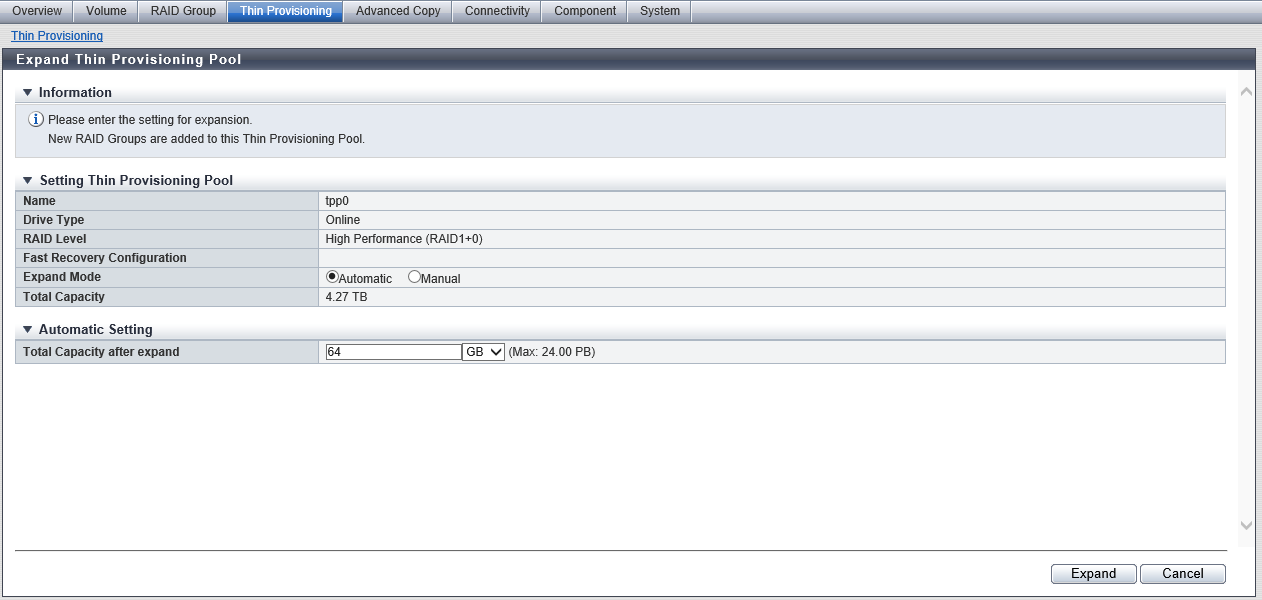
Setting Thin Provisioning Pool
| Item | Description | |||||||||||||||||
|---|---|---|---|---|---|---|---|---|---|---|---|---|---|---|---|---|---|---|
Name |
The TPP name is displayed. |
|||||||||||||||||
Drive Type |
The type of drive that configures the TPP is displayed. If multiple drive types are used in the TPP, the drive type is displayed as described below.
|
|||||||||||||||||
RAID Level |
The level of RAID group that configures the TPP is displayed.
D: Data drives, M: Mirror drives, P: Parity drives
The number of member drives in each RAID level is as follows:
|
|||||||||||||||||
Fast Recovery Configuration |
The drive configuration for Fast Recovery RAID groups in the TPP is displayed. (4D+2P)x2+1HS (6D+2P)x2+1HS (8D+2P)x3+1HS (4D+2P)x5+1HS D: Data drives P: Parity drives HS: Hot Spares This item is blank when the RAID level is not "RAID6-FR". |
|||||||||||||||||
Total Capacity |
The current total capacity of TPP is displayed. For the maximum capacity, refer to "The Maximum Number of Pools, Maximum Pool Capacity, and Determined Chunk Size for Each Model". |
Settings
The TPP capacity is expanded in units of RAID groups. There are two methods to expand a TPP: automatic drive selection and manual drive selection.
| Item | Description | Setting values |
|---|---|---|
Expand Mode |
Select a expand mode of a TPP.
|
Automatic Manual |
Automatic Setting
| Item | Description |
|---|---|
Total Capacity after expand |
Input the total capacity of the TPP after expansion and select the unit (PB/TB/GB/MB) of capacity. Drives are automatically selected according to the existing RAID group specifications, and the TPP capacity is expanded to the entered value or higher. For the maximum capacity of TPP, refer to "The Maximum Number of Pools, Maximum Pool Capacity, and Determined Chunk Size for Each Model". Caution
|
The maximum capacity that can be used to expand the TPP is displayed to the right of the setting field for "Total Capacity after expand". "Total Capacity after expand" includes the current TPP capacity. The value in this item must be larger than the existing capacity. The current TPP capacity is displayed in "Total Capacity ". Note
|
Manual Setting
In this screen, expand the TPP capacity manually.
|
|---|
Check the specifications of the existing RAID groups (number of member drives and drive type) in the TPP in advance. The following describes how to check the specifications.
|
The value same as the existing one is set for the stripe depth of newly added RAID groups.
| Item | Description |
|---|---|
Total Capacity after expand |
A "-" (hyphen) is displayed by default. After a RAID group is added to the TPP, the total capacity of the TPP after expansion is performed (total value of the current "Total Capacity" of TPP and the "Total Capacity" of RAID groups that are to be added) is displayed. For the maximum capacity, refer to "The Maximum Number of Pools, Maximum Pool Capacity, and Determined Chunk Size for Each Model". |
The maximum capacity that can be used to expand the TPP is displayed to the right of "Total Capacity after expand". "Total Capacity after expand" includes the current TPP capacity. Note
|
RAID Group List
The list of RAID groups to be newly added to the TPP is displayed. Nothing is displayed in the initial list.
Click the [Add] button to display the screen to add RAID groups.
| Item | Description |
|---|---|
RAID Level |
The RAID level is displayed. Click the [RAID Level] link to display the screen to edit the target RAID group. High Performance (RAID1+0) High Capacity (RAID5) High Reliability (RAID6) High Reliability (RAID6-FR) Mirroring (RAID1) Striping (RAID0) |
Drive Type |
The type of drive that configures the RAID group is displayed. If multiple drive types are used in the RAID group, the drive type is displayed as described below.
|
Total Capacity |
The total capacity of the RAID groups is displayed. |
[Add RAID Group] Screen
When adding RAID groups, the following settings are also required:
RAID Group
| Item | Description | Setting values |
|---|---|---|
RAID Level |
The level of RAID group that configures the TPP that is to be expanded is displayed. High Performance (RAID1+0) High Capacity (RAID5) High Reliability (RAID6) High Reliability (RAID6-FR) Mirroring (RAID1) Striping (RAID0) |
|
Fast Recovery Configuration |
The drive configuration for Fast Recovery RAID groups in the expansion target TPP is displayed. (4D+2P)x2+1HS (6D+2P)x2+1HS (8D+2P)x3+1HS (4D+2P)x5+1HS D: Data drives P: Parity drives HS: Hot Spares This item is blank when the RAID level is not "RAID6-FR". |
|
Controlling CM |
Select the Controlling CM of the RAID group that is to be created. "Automatic" and the normal CM number ("CE#x CM#y" or "CM#y") that is installed are displayed as options. Select "Automatic" for normal operations. When "Automatic" is selected, the Controlling CM that is to be allocated is determined by the RAID group number. Refer to "Automatic Controlling CM Setting" for details. |
For the ETERNUS DX900 S5 or the ETERNUS DX8900 S4 Automatic CE#x CM#y For the other models Automatic CM#y x: CE number y: CM number |
RAID Group Total Capacity |
Total capacity of the RAID group created with the selected RAID level and drives is displayed. |
Drive Selection
Drives can be selected from the list or the installation image. To switch between the list and the installation image, click the tab.
|
||||||
|---|---|---|---|---|---|---|
|
[Tabular] Tab
Click the [Tabular] tab to select drives from the list. Only unused drives are displayed on the list.
There are conditions for the ETERNUS DX8900 S4 drive layout. Refer to "Conditions for the ETERNUS DX8900 S4 Drive Layout" for details. Note that these conditions are not applied to other models.
| Item | Description | |||
|---|---|---|---|---|
Checkbox to select drives |
Select the checkbox for the drive that is to be used. When selecting drives, refer to "Requirements for selecting drives". |
|||
Enclosure |
The enclosure where the drive is installed is displayed. CE: Controller Enclosure (2.5" and 3.5") DE: Drive Enclosure (2.5", 3.5", and 3.5" high density DEs) CE#x DE#yy x: CE number yy: DE number |
|||
Slot No. |
The slot number of the enclosure, where the drive is installed, is displayed. 2.5" CE/DE: 0 - 23 3.5" CE/DE: 0 - 11 3.5" high density DE: 0 - 59 |
|||
Type |
The drive type displayed for this item is a combination of the following.
Note that "SED" is also displayed for self encrypting drives and "AF" is also displayed for Advanced Format compliant drives.
|
|||
Capacity |
The capacity of the drive is displayed. Caution
|
|||
Speed |
The drive speed is displayed. For SSD or SSD SED, a "-" (hyphen) is displayed. 15000 rpm 10000 rpm 7200 rpm |
[Graphic] Tab
Click the [Graphic] tab to select drives from the drive installation image. The installation images of all the drives installed in the storage system are displayed. Checkboxes are displayed for unused drives.
There are conditions for the ETERNUS DX8900 S4 drive layout. Refer to "Conditions for the ETERNUS DX8900 S4 Drive Layout" for details. Note that these conditions are not applied to other models.
| Item | Description | Setting values |
|---|---|---|
DE selection list box |
Select the DE group. Options are displayed in the list box when at least one CE or DE in the DE group is installed in the storage system. Refer to "DE selection list box" for details on the options and DE groups for each model. |
DE#0x DE#1x DE#2x DE#3x DE#4x DE#5x DE#6x DE#7x DE#8x DE#9x DE#Ax DE#Bx DE#Cx DE#Dx DE#Ex DE#Fx |
DE |
Only the CEs or the DEs in the selected DE group that are installed in the storage system are displayed. CE#x DE#yy x: CE number yy: DE number |
|
Checkbox to select drives |
Select the checkbox for the drive that is to be used. Checkboxes are displayed for unused drives. For 2.5" CEs or 2.5" DEs, drives are displayed from left to right in ascending order of the slot number. For 3.5" CEs, 3.5" DEs, or 3.5" high density DEs, drives are displayed from bottom left to top right in ascending order of the slot number. Placing the mouse pointer on the icon displays the detailed information of the drive. When selecting drives, refer to "Requirements for selecting drives". |
Conditions for the ETERNUS DX8900 S4 Drive Layout
The drive layout to configure RAID groups in the ETERNUS DX8900 S4 must satisfy the conditions described below.
RAID groups cannot be created if the required conditions are not satisfied.
| RAID level | Drive layout conditions | |
|---|---|---|
| RAID1 | Required | Allocate mirroring pair drives to different DEs. |
| Recommended | Allocate mirroring pair drives to DEs (*1) under different CEs when possible. Allocate mirroring pair drives to different SAS cascades (*2) when possible. |
|
| RAID1+0 | Required | Allocate mirroring pair drives to different DEs. |
| Recommended | Allocate striping drives to DEs under as many CEs as possible. Allocate striping drives to as many SAS cascades (*2) as possible. |
|
| RAID5 | Required | Allocate member drives to different DEs. |
| Recommended | Distribute member drives to DEs under as many CEs as possible. Distribute member drives to as many SAS cascades (*2) as possible. |
|
RAID6 RAID6-FR |
Required | Allocate two or less member drives to the same DE. |
| Recommended | Distribute member drives to DEs under as many CEs as possible. Distribute member drives to as many SAS cascades (*2) as possible. |
|
| *1 | : | DEs under different CEs have different numbers as the first digit of the DE number. |
| *2 | : | "SAS cascade" for the ETERNUS DX8900 S4 refers to DEs that are attached to one drive interface port. The DEs that are allocated to the same SAS cascade configuration are as follows: DE#x1, DE#x2, and DE#x3 that are connected to CE#x/DI Port#0 (x: 0 - B) DE#x4, DE#x5, DE#x6, and DE#x7 that are connected to CE#x/DI Port#1 (x: 0 - B) DE#x8, DE#x9, DE#xA, and DE#xB that are connected to CE#x/DI Port#2 (x: 0 - B) DE#xC, DE#xD, DE#xE, and DE#xF that are connected to CE#x/DI Port#3 (x: 0 - B) (Example) DE#01, DE#02, and DE#03 that are connected to CE#0/DI Port#0 are on the same SAS cascade. |
Function Button
| Button | Description |
|---|---|
[Add] |
Adds a RAID group to the TPP. If the maximum pool capacity for each model is exceeded, the [Add] button cannot be clicked. |
[Delete] |
Deletes a RAID group from the TPP. If no RAID group has been added, the [Delete] button is not displayed. |
Function Link
| Link | Description |
|---|---|
[RAID Level] |
Displays the screen to edit the selected RAID group. This screen is used to change the Controlling CM of the RAID group or select the drive that configures the RAID group again. The checkbox for the drive selected for the RAID group is selected. |
Operating Procedures
Automatically Selecting Drives to Expand TPPs
Select the TPP that is to be expanded and click [Expand] in [Action].
Select "Automatic" for "Expand Mode", specify the TPP capacity after expansion, and click the [Expand] button.
→ A confirmation screen appears.
Caution- An error screen appears in the following conditions:
The capacity is not specified for "Total Capacity after expand"
The entered value in the "Total Capacity after expand" is equal to or lower than the existing capacity
The total value of TPP capacity after expansion and existing pool capacity exceeds the maximum pool capacity for each model
The TPP capacity after the expansion exceeds the capacity that is available for expansions
The TPP cannot be expanded over the specified capacity in the drive installed in the storage system
- An error screen appears in the following conditions:
Click the [OK] button.
→ Expansion of a Thin Provisioning Pool starts.
Click the [Done] button to return to the [Thin Provisioning Pool] screen.
Manually Selecting Drives to Expand TPPs
Check the specifications of the existing RAID groups (number of member drives and drive type) in the TPP in advance. Refer to "Check the RAID group specification" for details.
Select the TPP that is to be expanded and click [Expand] in [Action].
Select "Manual" for "Expand Mode".
Click the [Add] button.
→ The [Add RAID Group] screen is displayed.
Select the Controlling CM of the RAID group, select all the drives to be registered in the RAID group from the list or from the installation image, and then click the [OK] button.
→ The screen returns to the previous screen. The added RAID group is displayed in the RAID group list.
CautionWhen the number of selected drives is not an integral multiple of the number of member drives for the RAID group, the [OK] button cannot be clicked.
NoteClick the [RAID Level] link in the RAID group list to change the Controlling CM and configuration drives of the newly added RAID group.
Click the [Delete] button of the target RAID group area in the RAID group list to delete the newly added RAID group.
When adding multiple RAID groups to the TPP, repeat Step 3 and Step 4.
After adding a RAID group to the TPP, click the [Expand] button.
→ A confirmation screen appears.
Caution- An error screen appears in the following conditions:
The total value of TPP capacity after expansion and existing pool capacity exceeds the maximum pool capacity for each model
The TPP capacity after the expansion exceeds the capacity that is available for expansions
The drive layout does not satisfy the required conditions
(Refer to "Conditions for the ETERNUS DX8900 S4 Drive Layout" for details.)
- An error screen appears in the following conditions:
Click the [OK] button.
→ Expansion of a Thin Provisioning Pool starts.
Click the [Done] button to return to the [Thin Provisioning Pool] screen.



