Rename Volume
Overview
This function changes the volume name.
For the ETERNUS DX900 S5 or the ETERNUS DX8900 S4, up to 1024 volumes can be renamed at the same time. Note that this limitation does not apply to other models.
User Privileges
Availability of Executions in the Default Role
| Default role | Availability of executions |
|---|---|
| Monitor | |
| Admin | |
| StorageAdmin | |
| AccountAdmin | |
| SecurityAdmin | |
| Maintainer |
Refer to "User Roles and Policies" for details on the policies and roles.
Settings
In this screen, specify a new volume name.
Rename Setting
| Item | Description | Setting values |
|---|---|---|
Name |
Input a new volume name. When one volume is selected, an existing volume name cannot be used. Volume names starting with "$SYSVOL", "$VVOL_META", or "$DATA_CNTNR" cannot be used. |
Up to 32 alphanumeric characters, symbols (except "," (comma) and "?"), and spaces |
Start of Suffix |
Select the suffix starting number to be added to the new volume name. When changing multiple volume names, the suffix number is added to the volume names with consecutive numbers in ascending order starting with the selected suffix number. Refer to "Naming Conventions for Renaming Volumes" for details. When changing only one volume name, "Start of Suffix" is not displayed. |
0 (Default) - 99999 |
Digits of Suffix |
Select the number of digits to be added to the new volume name. When changing only one volume name, "Digits of Suffix" is not displayed. |
For the ETERNUS DX60 S5/DX100 S5/DX200 S5 and ETERNUS AF150 S3/AF250 S3: 1 (Default) - 4 For the other models: 1 (Default) - 5 |
Display Contents
Detailed information of the selected volume is displayed.
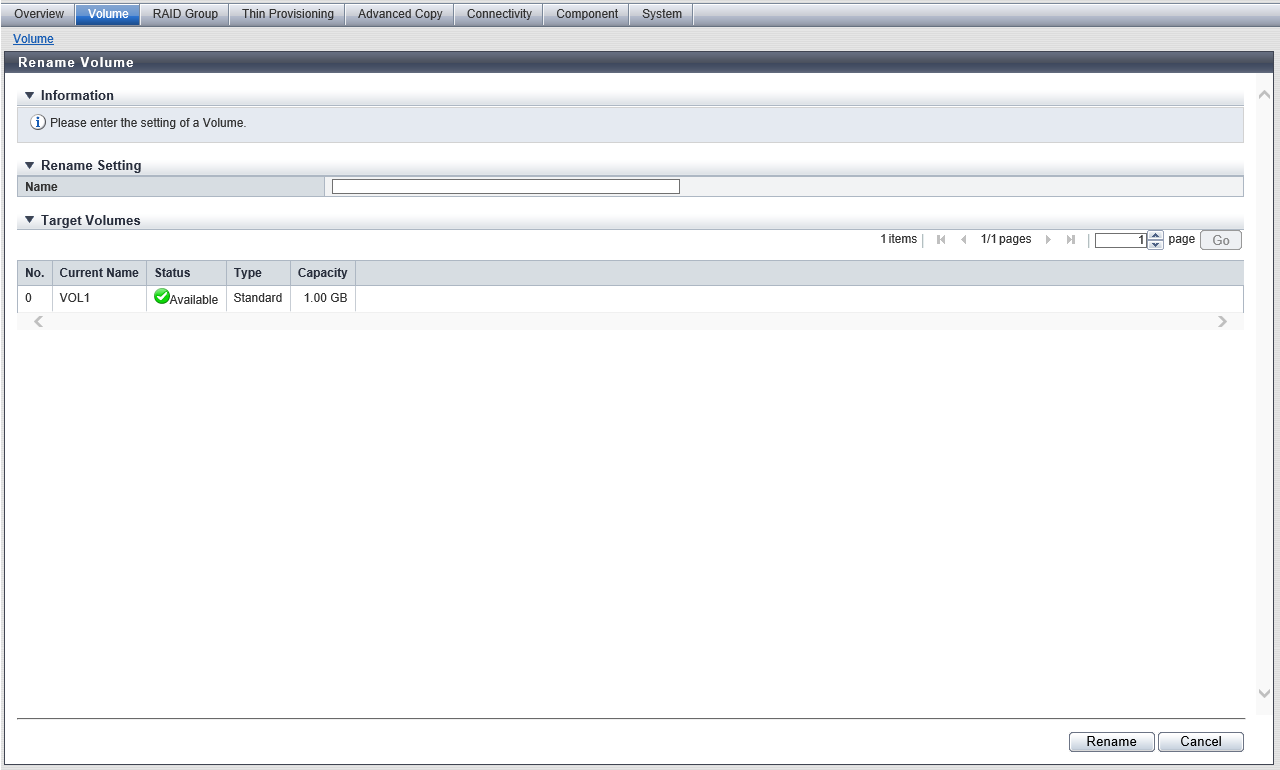
Target Volume
| Item | Description |
|---|---|
No. |
The volume number is displayed. |
Current Name |
The current volume name is displayed. |
Status |
The volume status is displayed. Refer to "Volume Status" for details. |
Type |
The volume type is displayed. |
Capacity |
The volume capacity is displayed. |
Naming Conventions for Renaming Volumes
When changing multiple volume names at the same time, the volume name is automatically applied to the volumes according to the specified "Name", selected "Start of Suffix", and selected "Digits of Suffix".
(Example) When the specified volume name is "Volume" (six characters), "Start of Suffix" is "90", "Digits of Suffix" is "2", and the number of volumes is "11": the volume names "Volume90" to "Volume100" are applied to the volumes.
If the automatically applied volume name exceeds 32 characters due to the "Start of Suffix" and "Digits of Suffix" settings, the excess characters are deleted from the specified "Name", and replaced with a "~".
(Example) When the specified volume name is "ETERNUS_DXAF_Standard-XX_VolumeX" (32 characters), "Start of Suffix" is "90", "Digits of Suffix" is "2", and the number of volumes is "11": the volume names "ETERNUS_DXAF_Standard-XX_Volu~90" to "ETERNUS_DXAF_Standard-XX_Vol~100" are applied to the volumes.
When a volume name including the suffix number already exists, the suffix number is increased by one (+1). The suffix number is increased by one (+1) until no volume names overlap.
If "Start of Suffix" starts with "0" and it exceeds "Digits of Suffix", the zeros are deleted from "Start of Suffix" and then applied to the volume name.
(Example 1) When the specified volume name is "Volume", "Start of Suffix" is "000", and "Digits of Suffix" is "1": the volume name "Volume0" is applied to the volume.
(Example 2) When the specified volume name is "Volume", "Start of Suffix" is "00005", and "Digits of Suffix" is "2": the volume name "Volume05" is applied to the volume.
Operating Procedures
Select the volume that is to be renamed (multiple selections can be made) and click [Rename] in [Action].
Caution- [Rename] cannot be clicked under the following conditions:
The usage of the selected volume is "System"
For the ETERNUS DX900 S5 or the ETERNUS DX8900 S4, the number of selected volumes exceeds 1024
- [Rename] cannot be clicked under the following conditions:
Specify the parameters, and click the [Rename] button.
→ A confirmation screen appears.
Caution- An error screen appears in the following conditions:
The volume name is not input
The value in the "Name" does not satisfy the input conditions
An existing volume name is entered (when one volume is selected)
- An error screen appears in the following conditions:
Click the [OK] button.
→ Renaming of the volume starts.
Click the [Done] button to return to the [Volume] screen.



