Set ALUA
Overview
This function sets Asymmetric Logical Unit Access (ALUA) for volumes.
ALUA can be set for "Standard", "WSV", "SDV", "TPV", and "FTV" type volumes that are to be mapped.
Use this function only when controlling paths for each volume. For normal operation, paths for all the volumes in the LUN group with the host affinity setting are controlled according to the "Asymmetric / Symmetric Logical Unit Access" setting of the host response that is allocated to the host group or the host.
Rebooting the server is required after changing the ALUA settings.
- The ALUA setting is enabled when all of the following conditions are satisfied.
The target volume is registered in a LUN group.
The host affinity is set for the relevant LUN group.
The TPGS mode for the relevant host affinity setting of the host group or the TPGS mode for the host response that is assigned to the host is "Enable (Default)".
When ALUA for the volume is not "Follow Host Response", ALUA is given priority over the "Asymmetric / Symmetric Logical Unit Access" setting that is specified for the host group with the host affinity setting or for the host response that is assigned to the host.
For volumes that are used with the Virtual Volume function, ALUA cannot be set.
For the ALUA setting of each volume, refer to the "Performance (Host I/O)" screen.
If the ALUA setting is not changed by using this function, "Follow Host Response" is specified for all of the volumes that can be mapped.
User Privileges
Availability of Executions in the Default Role
| Default role | Availability of executions |
|---|---|
| Monitor | |
| Admin | |
| StorageAdmin | |
| AccountAdmin | |
| SecurityAdmin | |
| Maintainer |
Refer to "User Roles and Policies" for details on the policies and roles.
Settings
ALUA Settings
| Item | Description | Setting values |
|---|---|---|
New ALUA |
Select the ALUA (access type from the host to the volume) that is specified for volumes.
|
Follow Host Response ACTIVE / ACTIVE ACTIVE-ACTIVE / PREFERRED_PATH |
Display Contents
The current ALUA for the target volume is displayed.
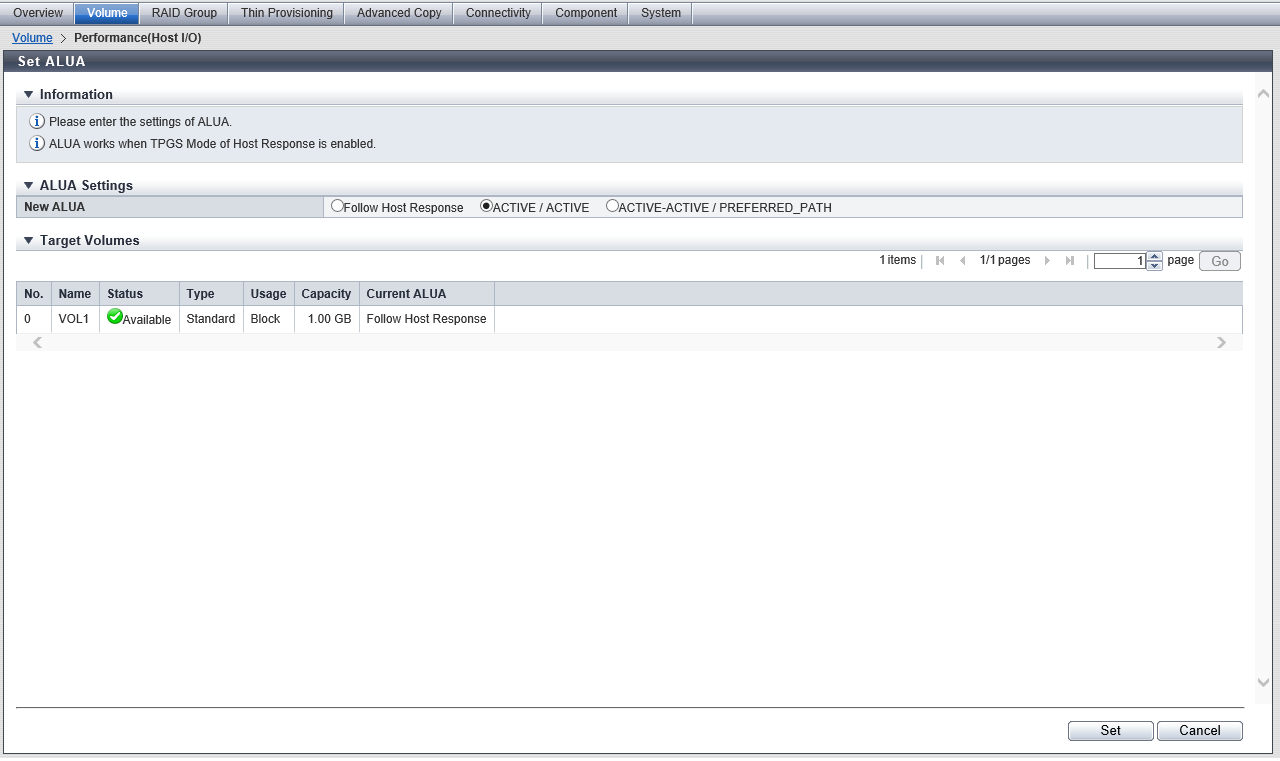
| Item | Description |
|---|---|
No. |
The volume number is displayed. |
Name |
The volume name is displayed. |
Status |
The volume status is displayed. Refer to "Volume Status" for details. |
Type |
The volume type is displayed. |
| Usage | The usage of the volume is displayed. Refer to "Usage" in "Volume (Basic Information)" for details. |
Capacity |
The volume capacity is displayed. The displayed unit for the capacity ("MB", "GB", or "TB") is determined by the volume capacity. |
Current ALUA |
The current ALUA is displayed. Follow Host Response ACTIVE / ACTIVE ACTIVE-ACTIVE / PREFERRED_PATH |
Operating Procedures
Select which volumes to set ALUA for (multiple selections can be made) and click [Set ALUA] in [Action].
Caution- If a volume that cannot be mapped is selected, [Set ALUA] cannot be clicked. Conditions for volumes that cannot be mapped are as follows.
"SDPV" or "Temporary" type volumes
ODX Buffer volumes
"Usage" is "File", "System", or "Migration"
- If a volume that cannot be mapped is selected, [Set ALUA] cannot be clicked. Conditions for volumes that cannot be mapped are as follows.
Select a new ALUA, and click the [Set] button.
→ A confirmation screen appears.
Click the [OK] button.
→ Setting of ALUA starts.
Click the [Done] button to return to the [Performance (Host I/O)] screen.



