Drive Enclosure
Overview
This function displays the Drive Enclosure (DE) information.
User Privileges
Availability of Executions in the Default Role
| Default role | Availability of executions |
|---|---|
| Monitor | |
| Admin | |
| StorageAdmin | |
| AccountAdmin | |
| SecurityAdmin | |
| Maintainer |
Refer to "User Roles and Policies" for details on the policies and roles.
Display Contents
The DE information is displayed.
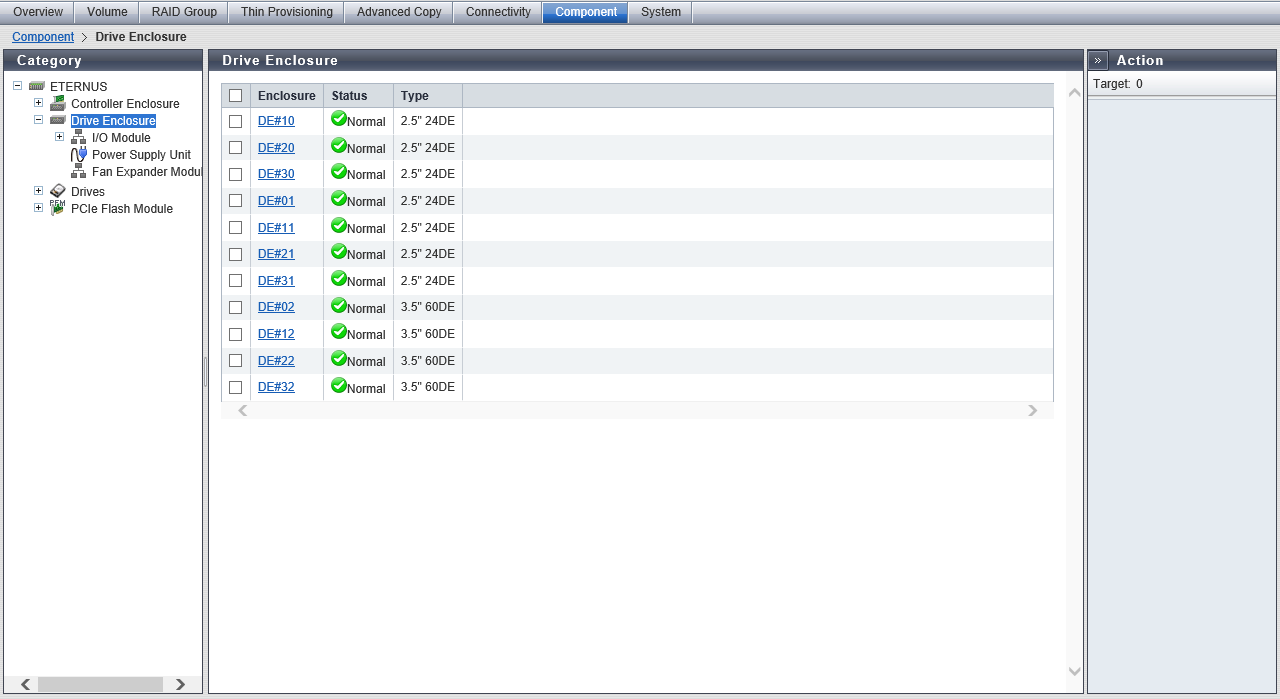
Drive Enclosure List
| Item | Description |
|---|---|
|
Enclosure |
The DE number is displayed. Click this item to display the [Drive Enclosure Detail] Screen. DE#xx xx: DE number |
|
Status |
The DE status is displayed. Refer to "Component Status" for details. |
|
Type |
The DE type is displayed. The DE type indicates the drive size and the maximum number of drives that can be installed. 2.5" 24DE 3.5" 12DE 3.5" 60DE |
[Drive Enclosure Detail] Screen
The detailed information of the DE is displayed.
[Summary] Tab
DE#xx Information
| Item | Description |
|---|---|
|
Serial Number |
The serial number of the DE is displayed. |
|
Other Information |
Additional information for the DE is displayed. |
| Item | Description | |
|---|---|---|
|
Location |
The installation location of the thermal sensor is displayed. Intake Temp Internal Temp |
|
|
Status |
The thermal sensor status is displayed. Normal Warning Maintenance Error Unknown |
|
|
Error Code |
The error code of the thermal sensor is displayed. |
|
|
Sensor 1 |
Intake Temp |
The temperature of IOM#0 is displayed. If the thermal information is not available due to problem such as a sensor failure, a "-" (hyphen) is displayed. C: Celsius temperature F: Fahrenheit temperature |
|
Internal Temp |
A "-" (hyphen) is usually displayed. |
|
|
Sensor 2 |
Intake Temp |
The temperature of IOM#1 is displayed. If the thermal information is not available due to problem such as a sensor failure, a "-" (hyphen) is displayed. This item is not displayed when the storage system is a 1CM model. C: Celsius temperature F: Fahrenheit temperature |
|
Internal Temp |
A "-" (hyphen) is usually displayed. |
|
[Front View] Tab
DE#xx Front View
| Item | Description |
|---|---|
|
(Storage system image) |
The front view of the DE that is installed in the storage system is displayed. The following number of drives can be installed for each DE type. 2.5" DE: 24 (24 drives are lined up horizontally) 3.5" DE: 12 (3 drives are lined up vertically and 4 drives are lined up horizontally) 3.5" high density DE: 60 (5 drives are lined up vertically and 12 drives are lined up horizontally) When no drives are installed: Blank The drive status is displayed with an icon. Click the drive image to display the [Drive Detail] screen. Refer to "Component Status" for details. |
DE#xx Drives Information
| Item | Description | |||
|---|---|---|---|---|
|
Slot No. |
The slot number is displayed. Click this item to display the [Drive Detail] Screen. |
|||
|
Status |
The drive status is displayed. Refer to "Drive Status" for details. |
|||
|
Capacity |
The capacity of the drive is displayed. Caution
|
|||
|
Speed |
The drive speed is displayed. For SSD or SSD SED, a "-" (hyphen) is displayed. 15000 rpm 10000 rpm 7200 rpm |
|||
|
Type |
The drive type is displayed.
Note that "SED" is also displayed for self encrypting drives and "AF" is also displayed for Advanced Format compliant drives.
|
|||
|
Usage |
The usage of the drive is displayed.
|
|||
|
RAID Group |
When the drive belongs to a RAID group, the RAID group number and the RAID group name are displayed. However, if the drive usage is "Dedicated Hot Spare", the RAID group number and the RAID group name are displayed even when the drive is not used as a Hot Spare. Click this item to display the [RAID Group Detail] Screen. When the usage is not "Dedicated Hot Spare" and the drive is not registered in a RAID group, a "-" (hyphen) is displayed. |
|||
|
Health |
The drive lifetime information (0 to 100 %) is displayed. As the lifetime of the drive is reduced, the health level of the drive is decreased. A "-" (hyphen) is displayed in the following conditions:
|
[Rear View] Tab
DE#xx Rear View
| Item | Description |
|---|---|
|
(Storage system image) |
The rear view of the DE that is installed in the storage system is displayed. The status of the I/O Module (IOM), the Power Supply Unit (PSU), and the Fan Expander Module (FEM) are displayed with icons. Click the IOM number to display the [I/O Module Detail] screen. Click the PSU number to display the [Power Supply Unit (DE) Detail] screen. Click the FEM number to display the [Fan Expander Module Detail] screen. Refer to "Component Status" for details. |
DE#xx Internal Parts Information
| Item | Description |
|---|---|
|
Parts |
The IOM number, the PSU number, or the FEM number is displayed. Click the IOM number to display the [I/O Module Detail] screen. Click the PSU number to display the [Power Supply Unit (DE) Detail] screen. Click the FEM number to display the [Fan Expander Module Detail] screen. IOM#x PSU#x FEM#x x: IOM number, PSU number, or FEM number |
|
Status |
The status of IOM, PSU, or FEM is displayed. Refer to "Component Status" for details. |



