Remove Channel Adapter
Overview
This function removes a Channel Adapter (CA) while the storage system is operating.
After isolation of the CA to be removed and the controller module (CM) in which the CA is installed, the CA is removed from the storage system.
Perform the start maintenance operation by using the [Start/End Maintenance] function before the removing task. If the operation has not been performed, the removal cannot be started.
Only one CA can be removed at a time.
For 1CM model, the [Finish] screen is displayed without executing isolation of the CM. Remove the CA according to the displayed procedure. (For the ETERNUS DX100 S5/DX200 S5)
- This function cannot be used under the following conditions:
The status of the CA that is to be removed or the CM to which the target CA belongs is not normal
Storage Migration paths are set for the CA that is to be removed
No CAs are installed
(including when the NAS-CAs are installed in the storage system that is not part of a Unified Storage environment)
A CM-FC (CM with direct mount CA) has been installed in the ETERNUS DX100 S5 and "CA#0" is selected
The port for the CA that is to be removed is used for the Storage Cluster function
When removing a NAS-CA and the CA port is being used by the multipath configuration
When removing a NAS-CA and the CA port is being used by the Bonding configuration
When removing a NAS-CA and the CA port is being used by the NAS interface configuration
The CA that is to be removed is directly mounted in the CM (for the ETERNUS DX60 S5)
If a CA that is set with copy path information is removed, the copy path information is automatically deleted.
User Privileges
Availability of Executions in the Default Role
| Default role | Availability of executions |
|---|---|
| Monitor | |
| Admin | |
| StorageAdmin | |
| AccountAdmin | |
| SecurityAdmin | |
| Maintainer |
Refer to "User Roles and Policies" for details on the policies and roles.
Display Contents (for the ETERNUS DX100 S5/DX200 S5 or the ETERNUS AF150 S3/AF250 S3)
The following screens are displayed by the wizard.
[Start] Screen
The CA that is to be removed is displayed.
| Item | Description |
|---|---|
|
CM |
The CM number to which the CA that is to be removed belongs is displayed. CM#x x: CM number |
|
CA |
The CA number that is to be removed is displayed. CA#x x: CA number |
|
Type |
The CA type is displayed. Note
|
|
Status |
The CA status is displayed. Refer to "Component Status" for details. |
[Check CA Status] Screen
The status of the CA and the progress rate of isolating the CA are displayed.
Status Check
| Item | Description |
|---|---|
|
CM |
The CM number to which the CA that is to be removed belongs is displayed. CM#x x: CM number |
|
CA |
The CA number that is to be removed is displayed. CA#x x: CA number |
|
Progress |
The progress rate (0 to 100 %) of isolating the CA is displayed. |
|
Status |
The CA status is displayed. |
[Test Connection] Screen
This screen is displayed when the CM from which the CA is removed is a Master CM.
Follow the displayed procedure to confirm that the new Master CM is connected to a LAN.
Function Button
| Button | Description |
|---|---|
|
[Test Connection] |
Click this button after confirming that the new Master CM is connected to a LAN. The connection status of the new Master CM and the LAN is checked. |
[Test Connection Result] Screen
This screen is displayed when the CM from which the CA is removed is a Master CM.
The connection status check result of the new Master CM and the LAN is displayed.
Function Button
| Button | Description |
|---|---|
|
[Test Connection] |
If connection has failed, reconfirm the new Master CM is connected to a LAN, and click this button. The connection status of the new Master CM and the LAN is checked again. |
|
[Resume Processing] |
Click this button when connection was successful. Isolation of the CM starts. |
[Isolate CM] Screen
The progress rate of isolating the CM is displayed.
Status Check
| Item | Description |
|---|---|
|
CM |
The CM number to which the CA that is to be removed belongs is displayed. CM#x x: CM number |
|
Progress |
The progress rate (0 to 100 %) of isolating the CM is displayed. |
|
Status |
The CM status is displayed. |
[Workflow] Screen
The CA removal procedure is displayed on this screen. Remove the CA according to the displayed procedure.
[Check CM Status] Screen
The progress rate of the CM activation process from which the CA was removed is displayed.
Status Check
| Item | Description |
|---|---|
|
CM |
The CM number from which the CA is removed is displayed. CM#x x: CM number |
|
Progress |
The progress rate (0 to 100 %) of the activation process of the CM is displayed. |
|
Status |
The CM status is displayed. |
[Finish] Screen
Except for the 1CM model, a message that indicates the completion of removal for the CA appears.
For the 1CM model, the CA removal procedure is displayed. Remove the CA according to the displayed procedure.
Target Channel Adapter
| Item | Description |
|---|---|
|
CM |
For the 1CM models, the CM number of the CA that is to be removed is displayed. For models other than 1CM models, the CM number for the removed CA is displayed. CM#x x: CM number |
|
CA |
For the 1CM models, the CA number that is to be removed is displayed. For models other than 1CM models, the removed CA number is displayed. CA#x x: CA number |
Display Contents (For the ETERNUS DX500 S5/DX600 S5/DX900 S5, the ETERNUS DX8100 S4/DX8900 S4, or the ETERNUS AF650 S3)
The following screens are displayed by the wizard.
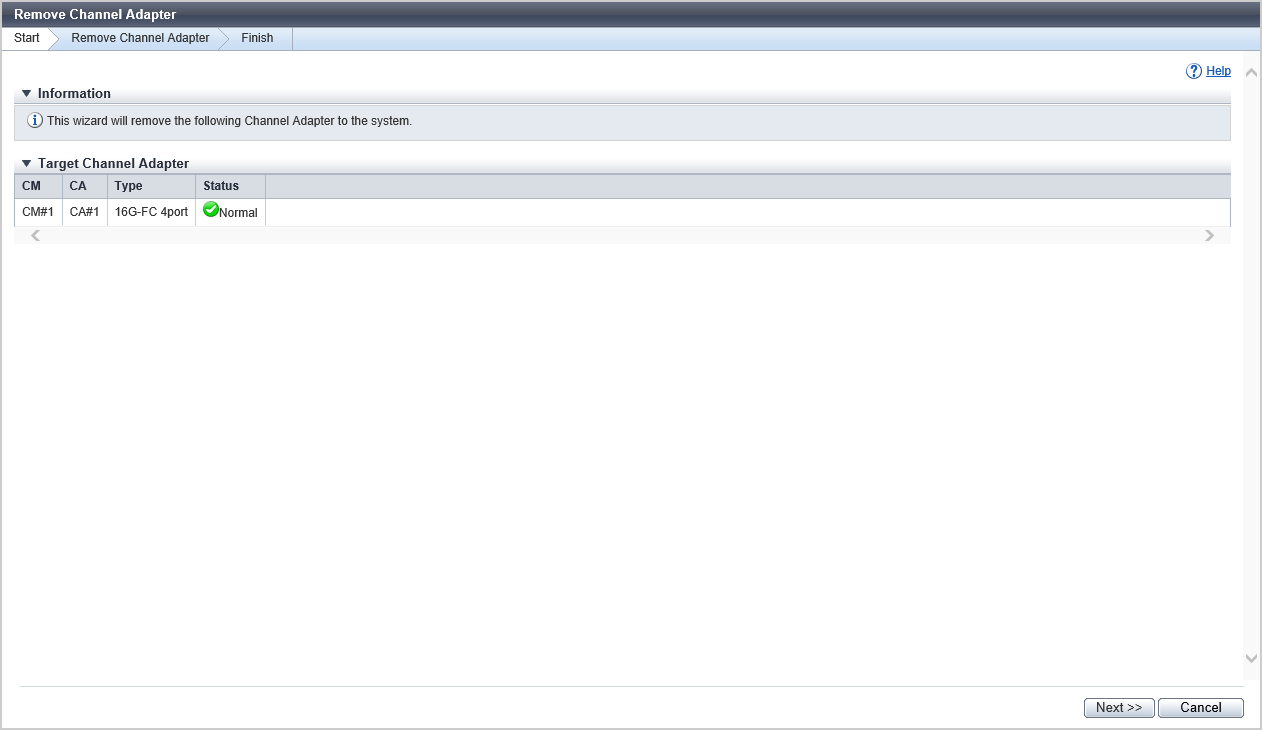
[Start] Screen
The CA that is to be removed is displayed.
| Item | Description |
|---|---|
|
Enclosure |
The CE number is displayed to determine the CM that is installed with the CA to be removed. This is displayed for the ETERNUS DX900 S5 or the ETERNUS DX8900 S4. CE#x x: CE number |
|
CM |
The CM number to which the CA that is to be removed belongs is displayed. CM#x x: CM number |
|
CA |
The CA number that is to be removed is displayed. CA#x x: CA number |
|
Type |
The CA type is displayed. |
|
Status |
The CA status is displayed. |
[Status Check] Screen
The status of the CA and the progress rate of isolating the CA are displayed.
Status Check
| Item | Description |
|---|---|
|
Enclosure |
The CE number is displayed to determine the CM that is installed with the CA to be removed. This is displayed for the ETERNUS DX900 S5 or the ETERNUS DX8900 S4. CE#x x: CE number |
|
CM |
The CM number to which the CA that is to be removed belongs is displayed. CM#x x: CM number |
|
CA |
The CA number that is to be removed is displayed. CA#x x: CA number |
|
Progress |
The progress rate (0 to 100 %) of isolating the CA is displayed. |
|
Status |
The CA status is displayed. |
[Finish] Screen
The CA removal procedure is displayed on this screen. Remove the CA according to the displayed procedure.
Target Channel Adapter
| Item | Description |
|---|---|
|
Enclosure |
The CE number is displayed to determine the CM that is installed with the CA to be removed. This is displayed for the ETERNUS DX900 S5 or the ETERNUS DX8900 S4. CE#x x: CE number |
|
CM |
The CM number to which the CA that is to be removed belongs is displayed. CM#x x: CM number |
|
CA |
The CA number that is to be removed is displayed. CA#x x: CA number |
Operating Procedures
For the ETERNUS DX100 S5/DX200 S5 or the ETERNUS AF150 S3/AF250 S3
Select the CA that is to be removed, and click [Remove Channel Adapter] in [Action].
→ The [Start] Screen appears.
Check the CA that is to be removed, and click the [Next >>] button.
→ CA isolation starts, and the [Check CA Status] Screen screen appears.
After CA isolation is complete, the operations to be started and the displayed screen vary depending on the conditions as follows.
When it is a 1CM model
→ The [Finish] Screen appears. Remove the CA according to the displayed procedure. After removing CA is complete, proceed to Step 7.
When it is a 2CM model and CM from which a CA is removed is a Master CM
→ The Master CM is switched, and the [Test Connection] Screen appears. Proceed to Step 3.
When it is a 2CM model and CM from which a CA is removed is a Slave CM
→ CM isolation starts, and the [Isolate CM] Screen appears. When the CM isolation is complete, the [Workflow] Screen appears. Proceed to Step 6.
Follow the displayed procedure to confirm that the new Master CM is connected to a LAN.
After confirming the connection, click the [Test Connection] button.
→ The [Test Connection Result] Screen appears.
Confirm the connection status check result, and click the [Resume Processing] button.
→ CM isolation starts, and the [Isolate CM] Screen appears. When the CM isolation is complete, the [Workflow] Screen appears.
CautionIf the connection of the new Master CM and the LAN fails, check the connection status again and return to Step 4.
Remove the CA according to the displayed procedure. When removing CA is complete, click the [Next >>] button.
→ The CM activation starts, and the [Check CM Status] Screen appears. When the CM activation is complete, the [Finish] Screen appears.
Click the [Done] button to return to the [Channel Adapter] screen.
For the ETERNUS DX500 S5/DX600 S5/DX900 S5, the ETERNUS DX8100 S4/DX8900 S4, or the ETERNUS AF650 S3
Select the CA that is to be removed, and click [Remove Channel Adapter] in [Action].
→ The [Start] Screen appears.
Check the CA that is to be removed, and click the [Next >>] button.
→ CA isolation starts, and the [Status Check] Screen screen appears.
When isolation of the CA is complete, the [Finish] Screen screen appears.
Remove the CA according to the displayed procedure.
Click the [Done] button to return to the [Channel Adapter] screen.



