Setup SNMP Manager
Overview
This function specifies the IP address of the SNMP Manager.
The SNMP Manager is used when accessing the storage system using the community name or the user name, or when sending a trap from the storage system to the SNMP Manager.
Up to ten SNMP Managers can be specified for each storage system.
If the "SNMP Function" is disabled, this function cannot be used.
The IP address of the SNMP Manager that is used in the [Setup SNMP Agent Community] function or the [Setup SNMP Agent Trap] function cannot be changed or deleted.
When SNMP Manager exists in a different subnetwork from the storage system, specify the IP address or the network address of SNMP Manager in "Allowable IP Address" of the [Setup Network Environment] function.
User Privileges
Availability of Executions in the Default Role
| Default role | Availability of executions |
|---|---|
| Monitor | |
| Admin | |
| StorageAdmin | |
| AccountAdmin | |
| SecurityAdmin | |
| Maintainer |
Refer to "User Roles and Policies" for details on the policies and roles.
Display Contents
The IP addresses of the SNMP Managers that are registered in the storage system are displayed.
Click the [Add] button to display the [Manager] Screen. Specify the IP address in the [Manager] Screen.
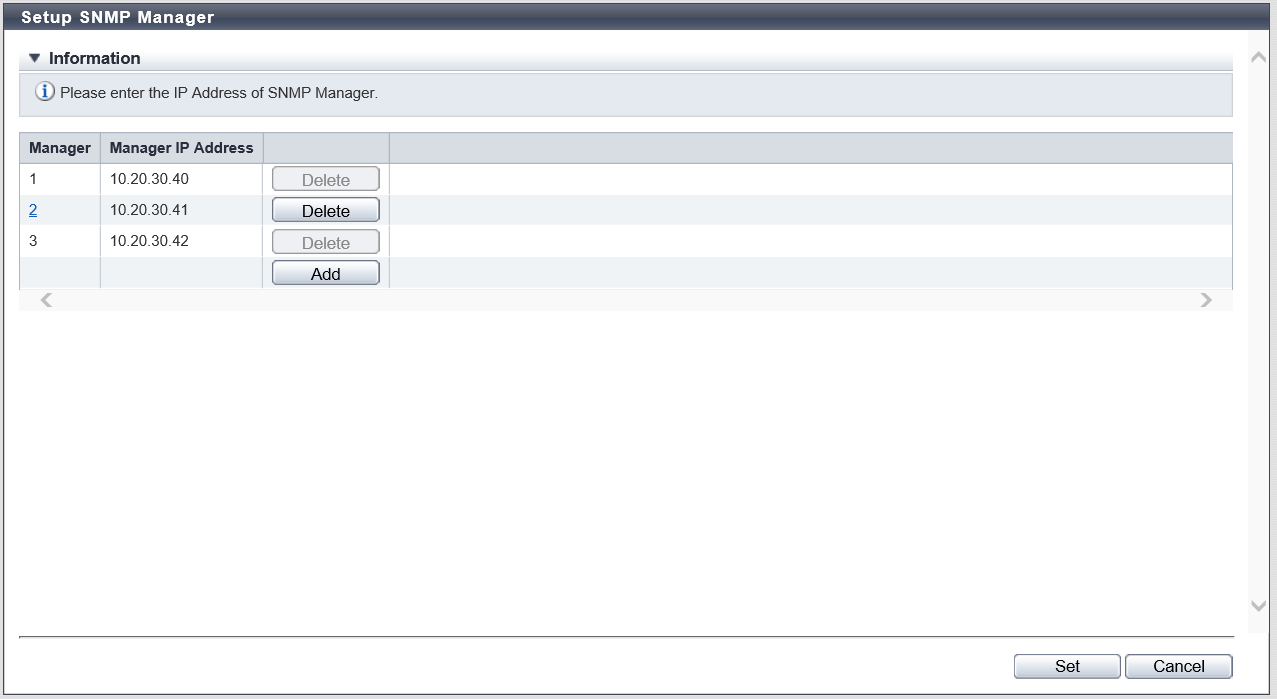
| Item | Description |
|---|---|
Manager |
The management number (1 to 10) of the SNMP Manager is displayed. The management number is acquired from the smallest available number. Click the [Manager] link to display the [Manager] Screen. IP address of the SNMP Manager can be edited in the [Manager] screen. Caution
|
Manager IP Address |
The IP address of the SNMP Manager is displayed. Note that the IPv6 address is displayed as an abbreviation. Refer to "IPv6 Address Notation" for details. |
Settings
[Manager] Screen
In this screen, register or edit the IP address of the SNMP Manager.
| Item | Description | Setting values |
|---|---|---|
IP Version |
Select "IPv4" or "IPv6" for the IP version of the SNMP Manager IP address. |
IPv4 (Default) IPv6 |
Manager IP Address (IPv4) |
Input the IP address of the SNMP Manager with the IPv4 format. The IP address which has already been used cannot be entered. This setting is enabled when "IPv4" is selected for "IP Version". |
xxx.xxx.xxx.xxx xxx: 1 - 255 for the top field (decimal) xxx: 0 - 255 for other fields (decimal) Blank (Default) |
Manager IP Address (IPv6) |
Input the IP address of the SNMP Manager with the IPv6 format. The following IPv6 addresses can be used; "link local address", "global address", "unique local address", or "6to4 address". Refer to "Available IPv6 Address" for details. The IP address which has already been used cannot be entered. This setting is enabled when "IPv6" is selected for "IP Version". |
xxxx:xxxx:xxxx:xxxx:xxxx:xxxx:xxxx:xxxx xxxx: 0 - ffff (FFFF) (hexadecimal, alphanumeric characters) Refer to "IPv6 Address Notation" for details. Blank (Default) |
Function Button
| Button | Description |
|---|---|
[Add] |
Adds an IP address. If the maximum number of IP addresses have been registered, the [Add] button cannot be clicked. |
[Delete] |
Deletes an IP address. The [Delete] button cannot be clicked in the following conditions:
|
Operating Procedures
Click [Setup SNMP Manager] in [Action].
When adding a Manager IP address, click the [Add] button.
Click the [Manager] link to edit the Manager IP address.
→ The [Manager] screen appears.
NoteTo delete the existing Manager IP address, click the [Delete] button for the target IP address.
Add or edit the Manager IP address, and click the [OK] button.
→ Returns to the original screen.
Repeat Step 2 and Step 3 when registering multiple Manager IP addresses.
After adding or editing the Manager IP address, click the [Set] button.
→ A confirmation screen appears.
Click the [OK] button.
→ The SNMP Manager setting starts.
Click the [Done] button to return to the [Network] screen.



