Remote Advanced Copy Path Management
Overview
This appendix shows workflows for configuring Remote Advanced Copy paths between currently available models (*1).
The following workflows are available for each copy path to be configured.
Refer to Configuration Example and each workflow to check the required copy paths.
| *1 | : | "Currently available models" refers the following models.
|
Configuration Example
There are multiple configuration patterns: when connecting with currently available models and when connecting with older models.
When the configuration includes only currently available models
The following shows examples of configurations that can set copy paths.
- Configuration example for creating new copy paths (Workflow for creating new copy paths)
Configuring a copy path between the local storage system and a remote storage system
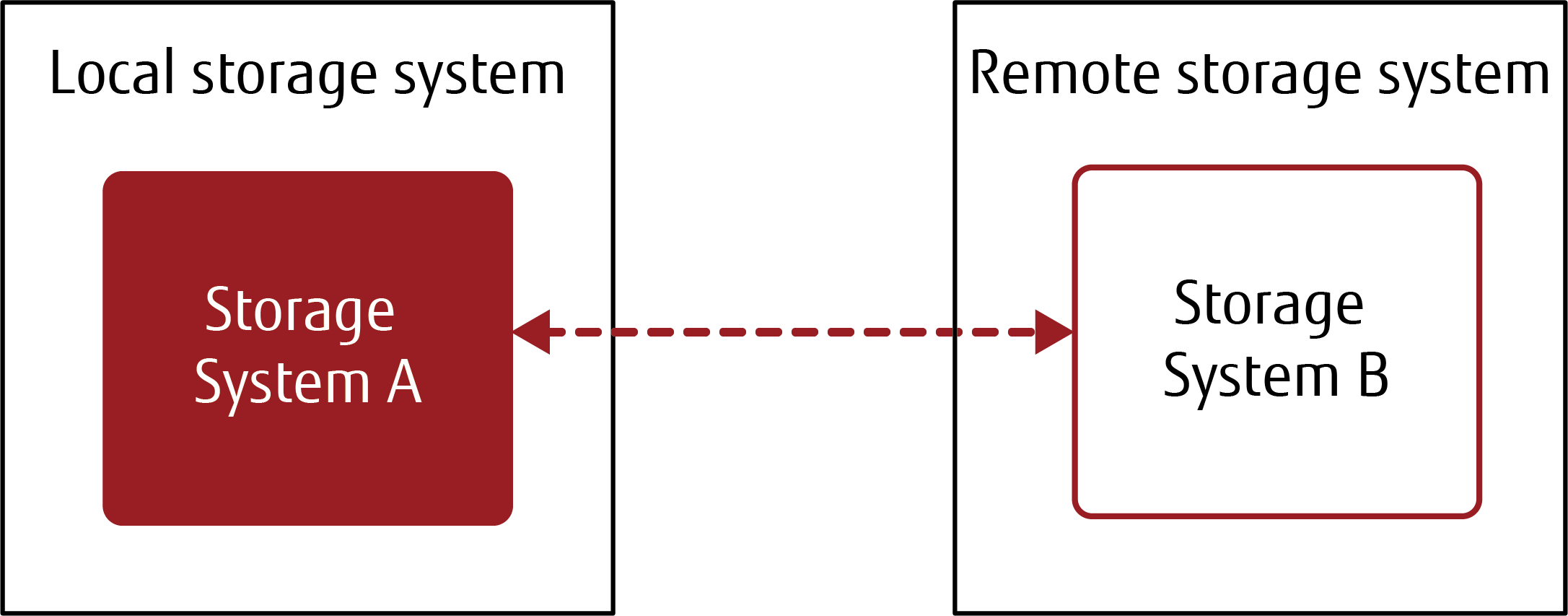
Configuring copy paths between the local storage system and two remote storage systems
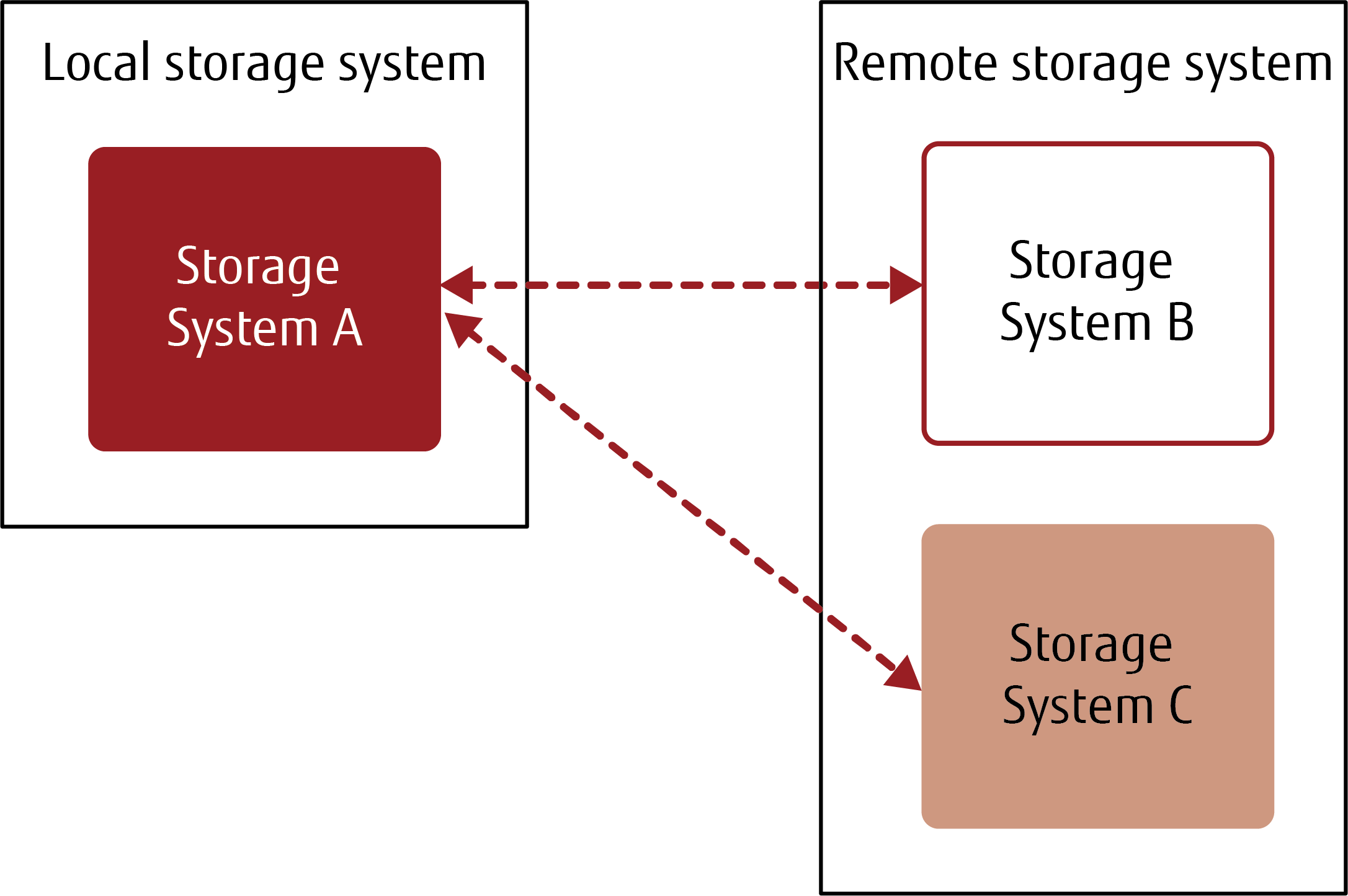
- Configuration example for adding copy paths to the existing configuration (Workflow when using a copy path information file)
Configuring copy paths to a new remote storage system in addition to the existing storage system
CautionIn this example, a new copy path is added between the local storage system (Storage System A) and Storage System C in a configuration where a copy path between the local storage system (Storage System A) and Storage System B has already been established.
Follow the procedure in Workflow when using a copy path information file to create a copy path information file that includes all the copy path information.
Note the following points when creating copy paths.
In this procedure, the backup path file or the path file is used in the local storage system (Storage System A) to create a path between the new remote storage system (Storage System C) and the local storage system (Storage System A).
The created path file is applied to the new remote storage system (Storage system C) and to the existing remote storage system (Storage System B).
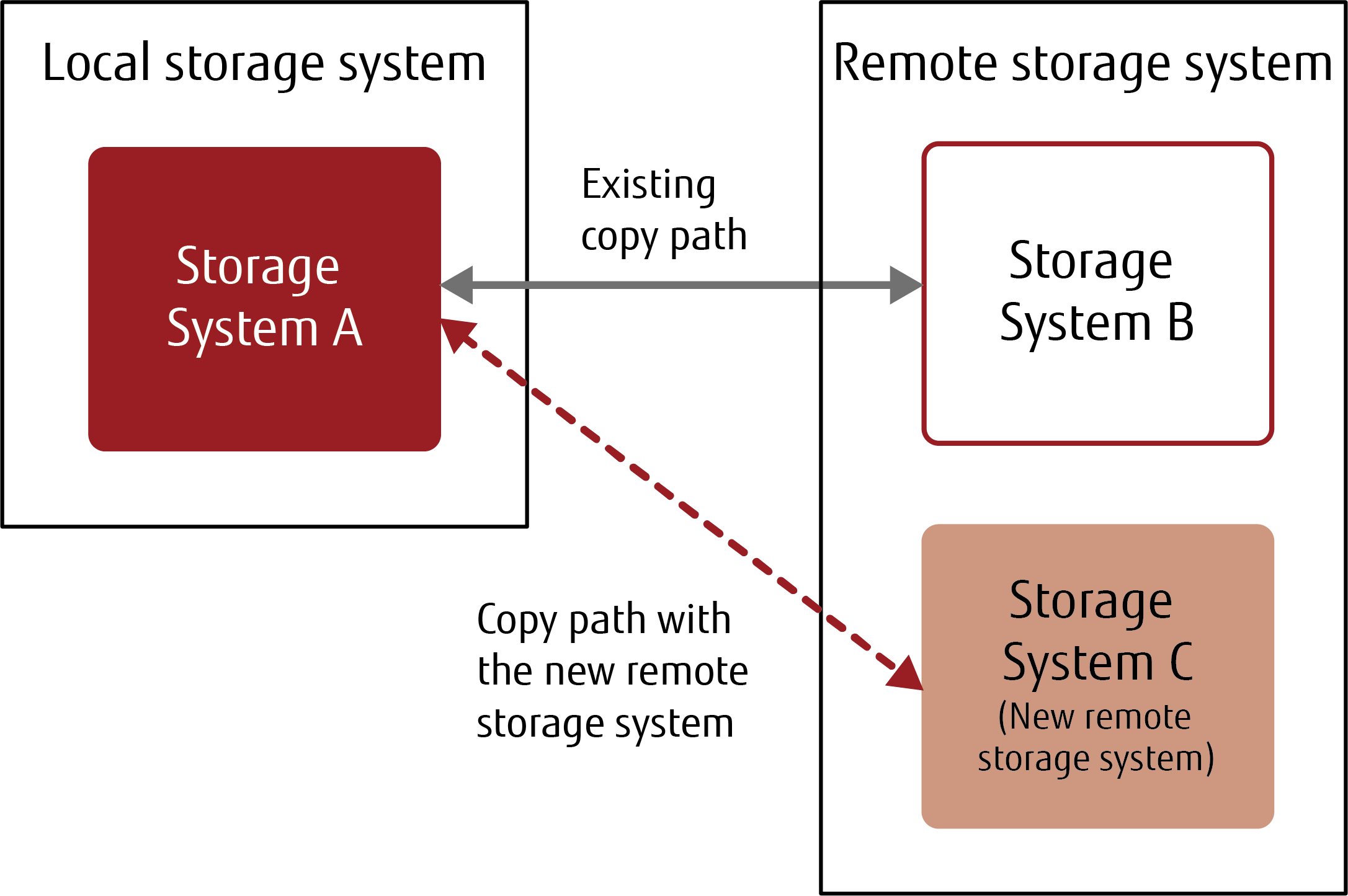 Note
NoteTo configure all the copy paths from the beginning when adding RAs or changing the configuration in the existing storage system, use the procedure in Workflow for creating new copy paths.
When adding a new remote storage system to the existing configuration that includes older models
The following shows examples of configurations that can set copy paths.
- Configuration example for creating new copy paths (Workflow for creating new copy paths)
Configuring a copy path between the local storage system and a remote storage system
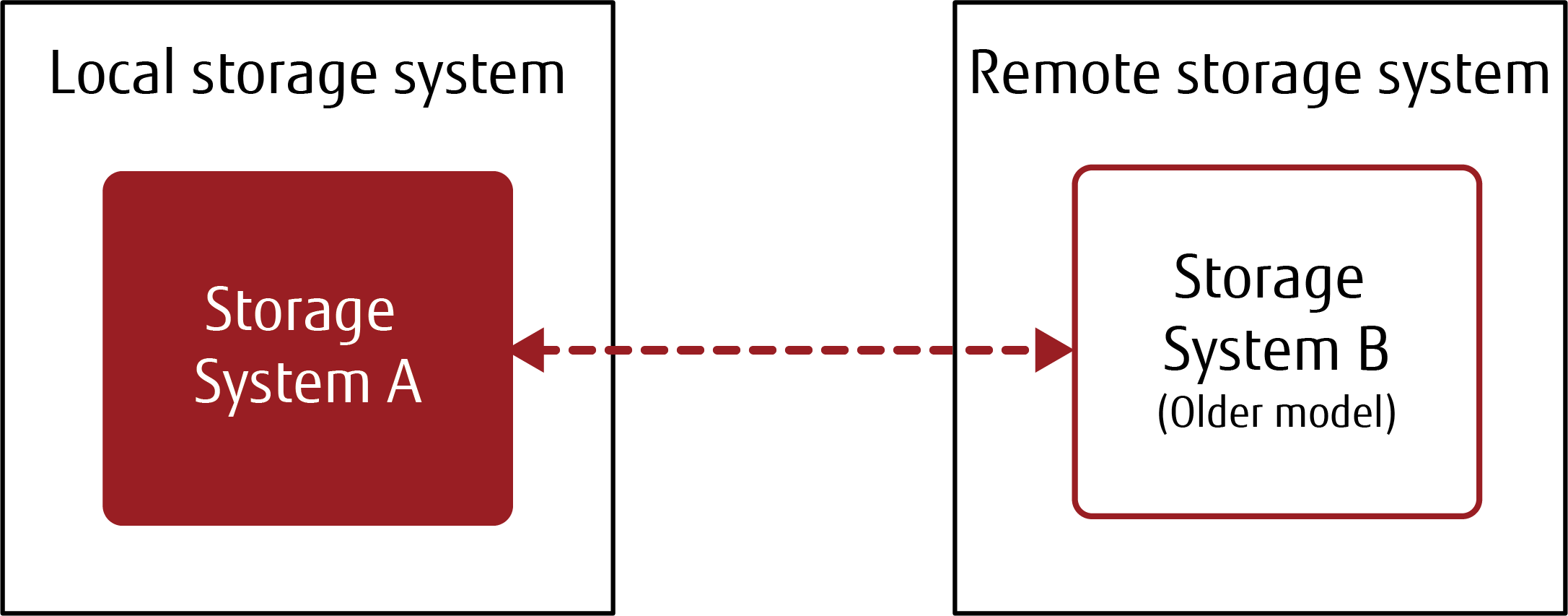
- Configuration example for adding copy paths to the existing configuration (Workflow when using a copy path information file)
Adding a new remote storage system to the existing copy path that includes older models (when a new remote storage system is connected to the local storage system)
CautionIn this example, a new copy path is added between the local storage system (Storage System A) and Storage System C in a configuration where a copy path between the local storage system (Storage System A) and the older model (Storage System B) has already been established.
Follow the procedure in Workflow when using a copy path information file to create a copy path information file that includes all the copy path information.
Note the following points when creating copy paths.
In this procedure, the backup path file or the path file is used in the local storage system (Storage System A) to create a path between the new remote storage system (Storage System C) and the local storage system (Storage System A).
The created path file is applied to the new remote storage system (Storage System C) and the existing older model (Storage System B).
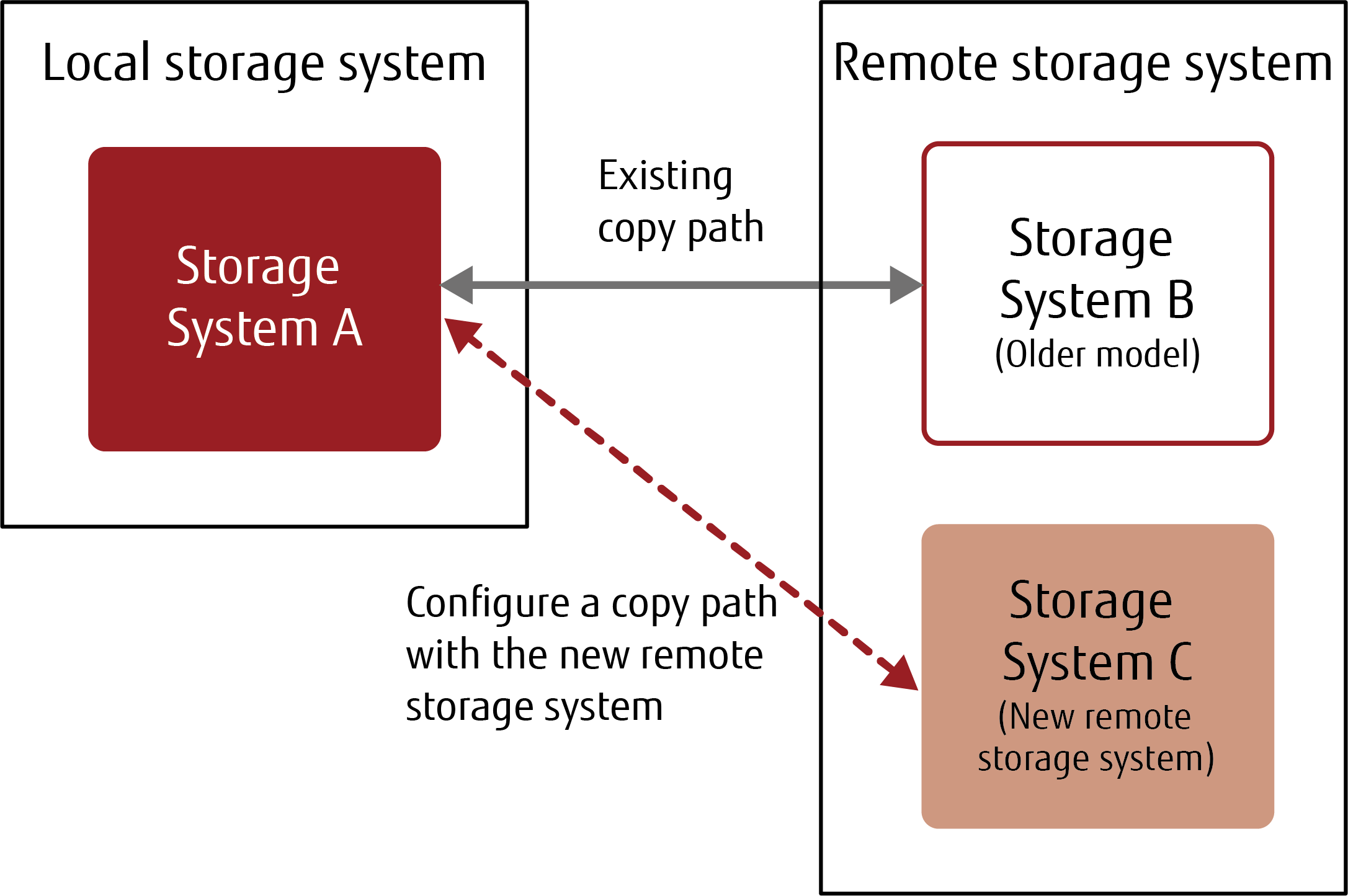
Adding a new remote storage system to the existing copy path that includes older models (when a new remote storage system is not connected to the local storage system)
CautionIn this example, a new copy path is added between the older model (Storage System C) and Storage System B in a configuration where a copy path between the local storage system (Storage System A) and the older model (Storage System C) has already been established.
Follow the procedure in Workflow when using a copy path information file.
Note the following points when creating copy paths.
In this procedure, the backup path file or the path file is used in the local storage system (Storage System A) to create a path between the new remote storage system (Storage System B) and the older model (Storage System C).
Apply the created path file to the new remote storage system (Storage system B) and the older model (Storage System C).
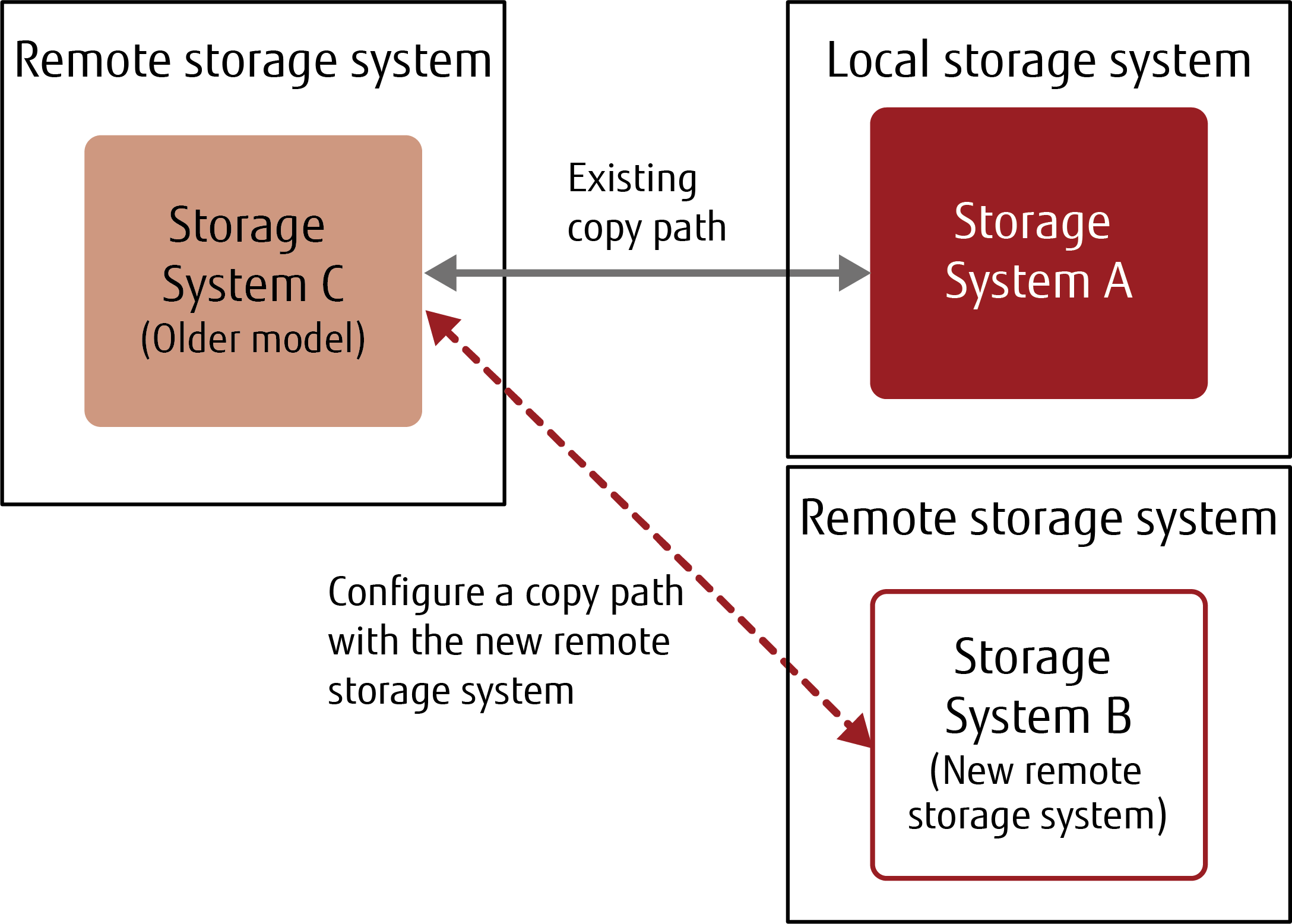
Creating a New Copy Path
The following shows a procedure for creating all the copy paths. A copy path can be created in the currently available models.
Workflow for creating new copy paths
Operations |
Reference |
Storage system to be configured |
Details and supplemental information |
|
|---|---|---|---|---|
1 |
Checking the Advanced Copy setting |
Each storage system |
For new storage systems, the Advanced Copy license is registered before shipment if it is ordered at the time of purchase. |
|
2 |
Setting the copy table size |
Each storage system |
||
3 |
Changing the FC-CA/iSCSI port mode and modifying the parameters |
Each storage system |
Confirm that the physical connections such as cables are completed in advance. |
|
4 |
Obtaining and saving the storage system information file |
Each storage system |
||
5 |
Setting a copy path in the local storage system |
Local storage system |
Perform the procedure according to the Set Copy Path wizard. Select the following options for "Operation Mode" and "Base Information".
|
|
6 |
Setting a copy path in the remote storage system |
|
Remote storage system |
Perform the procedure according to the Set Copy Path wizard. Select the following option for "Operation Mode".
|
7 |
Confirming the path is in the normal state |
|
Each storage system |
The copy path status, which is used to perform Advanced Copy, is displayed. |
8 |
Modifying multiplicity |
Each storage system |
||
9 |
Modifying REC Buffer |
Each storage system |
The REC Buffer must be configured if REC is to be used with the asynchronous consistency mode. |
Using the Previously Applied Copy Path Information File
To add a new remote storage system to the existing copy path, configure the copy path using the previously applied copy path information file.
A copy path is created in the currently available models.
Workflow when using a copy path information file
Operations |
Reference |
Storage system to be configured |
Details and supplemental information |
|
|---|---|---|---|---|
1 |
Checking the Advanced Copy setting |
Remote storage system to be added |
For new storage systems, the Advanced Copy license is registered before shipment if it is ordered at the time of purchase. |
|
2 |
Setting the copy table size |
Remote storage system to be added |
||
3 |
Changing the FC-CA/iSCSI port mode and modifying the parameters |
Remote storage system to be added |
Confirm that the physical connections such as cables are completed in advance. In the existing storage system, confirm that the target port mode is "RA" on the assumption that there have been no modifications to the "RA" port mode settings. |
|
4 |
Obtaining and saving the storage system information file |
Remote storage system to be added |
||
5 |
Setting a copy path in the local storage system |
Local storage system |
Perform the procedure according to the Set Copy Path wizard. Select the following options for "Operation Mode" and "Base Information".
|
|
6 |
Setting a copy path in the remote storage system |
|
Remote storage system to be added |
Perform the procedure according to the Set Copy Path wizard. Select the following option for "Operation Mode".
|
7 |
Confirming the path is in the normal state |
Each storage system |
The copy path status, which is used to perform Advanced Copy, is displayed. |
|
8 |
Modifying multiplicity |
Each storage system |
||
9 |
Modifying REC Buffer |
Each storage system |
The REC Buffer must be configured if REC is to be used with the asynchronous consistency mode. |
Although a new copy path to the new remote storage system can be configured and added, note that the "Backup Path File" that is created after the configuration only includes information for the local storage system and the newly added remote storage system. To configure a path information file that includes all the copy paths (existing copy paths and copy paths to the new remote storage system), perform the following procedure.
For Box ID, register the existing storage system.
For the storage system configuration settings, select only the RA port to be used with the newly added storage system.
For the storage system information file, select and register the file of the storage system to be added.
For the copy path information creation, create a combination of the local storage system and the added storage systems.
Apply the created/saved copy path information files to each storage system.
Deleting the Selected Copy Paths
The following shows the workflow for deleting the selected copy path information from the existing copy path information.
The operation for deleting the copy path is performed in the local storage system.
Make sure to confirm the following in advance.
The copy path to be deleted
The copy session for the deletion target copy path in the local storage system is stopped
If copy sessions for the copy path are being performed (or when at least one session for the local or remote copy is being performed), contact a maintenance engineer.
REC is not being performed
If an REC path that is being used in an REC is deleted, it may affect operations, such as the REC being stopped.
To check if the REC is active, use the [Advanced Copy] screen. Refer to the [Advanced Copy (Basic Information)] function for details.
Example configuration of the existing copy path
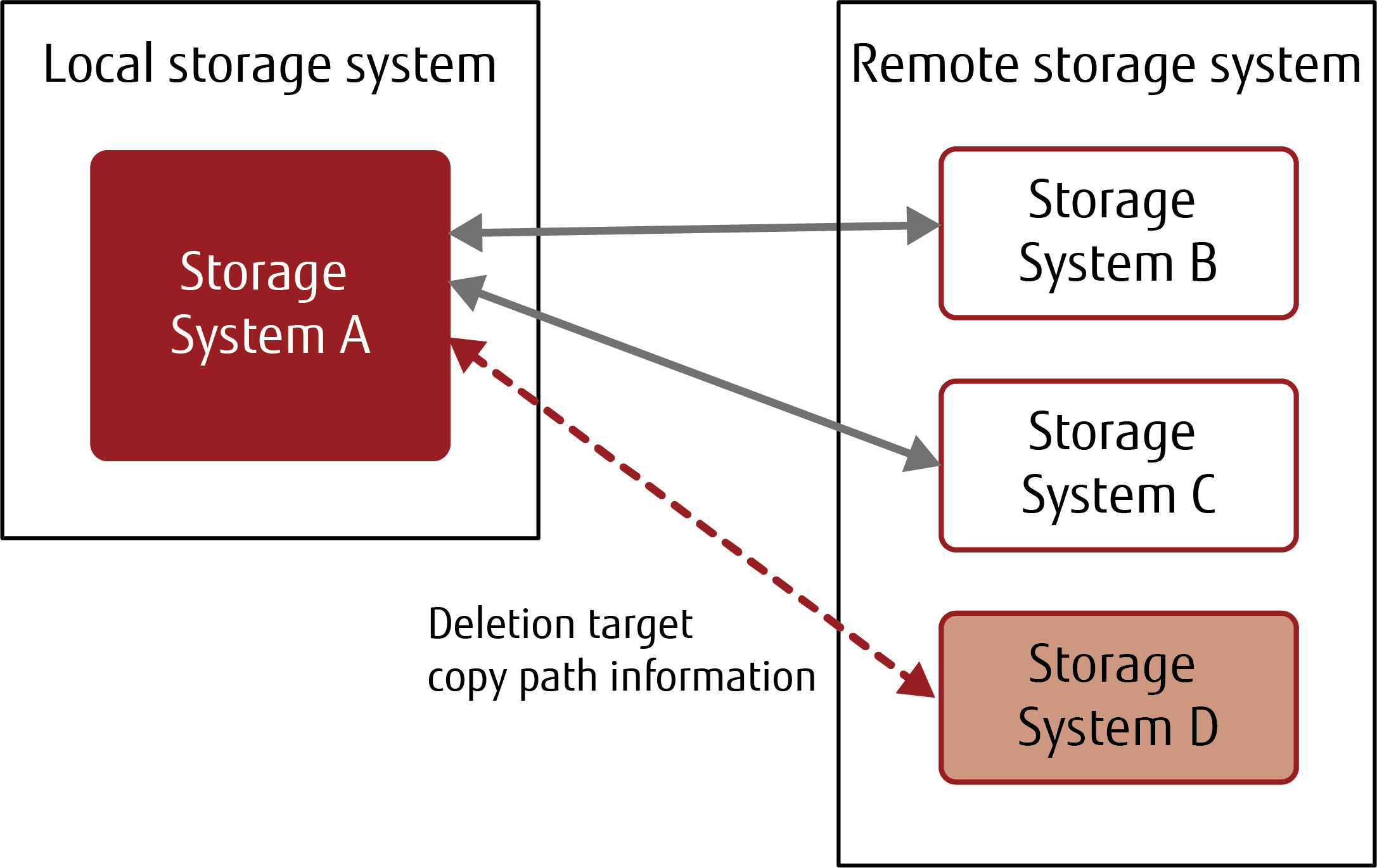
Workflow for deleting the selected copy path information
Operations |
Reference |
Storage system to be configured |
Details and supplemental information |
|
|---|---|---|---|---|
| 1 | Preparing the copy path information |
Local storage system |
Download the existing copy path information file in advance. |
|
| 2 | Setting a copy path in the local storage system |
Local storage system |
Perform the procedure according to the Set Copy Path wizard. Select the following options for "Operation Mode" and "Copy Path Information File Selection".
Refer to "Specification for Applying Result" in "Set Copy Path" for the specifications of the application result. |
|
| 3 | Setting the bandwidth limit |
Set REC Bandwidth Limit | Local storage system |
|
| 4 | Measuring the round trip time |
Measure Round Trip Time | Local storage system |
The remote storage system information appears after the copy path information file is selected in "Setting the copy path in the local storage system".
Manually select the checkbox for the path information to be deleted, change the parameter from "Do not change" to "Delete", and then apply it.



