SnapCenter Software 6 Manuals ( CA08871-404 )
SnapCenter Server installation
Prepare for installing the SnapCenter Server
Domain and workgroup requirements
Supported storage systems and applications
Connection and port requirements
Install the SnapCenter Server on Windows host
Install the SnapCenter Server on Linux host
Configure CA Certificate for Windows host
Generate CA Certificate CSR file
Get the CA certificate thumbprint
Configure CA certificate with Windows host plug-in services
Configure CA Certificate for Linux host
Configure and enable two-way SSL communication on Windows host
Configure and enable two-way SSL communication on Linux host
Configure Certificate-based Authentication
Export Certificate Authority (CA) certificates from SnapCenter Server
Import CA Certificate to the Windows host plug-ins
Import CA Certificate to the UNIX host plug-ins and configure root or intermediate certificates to SPL trust-store
Import CA Certificate to the UNIX host plug-ins
Configure root or intermediate certificates to SPL trust-store
Configure Active Directory, LDAP, and LDAPS
Configure High Availability
Configure SnapCenter Servers for High Availability using F5
Configure Microsoft Network Load Balancer manually
Switch from NLB to F5 for high availability
Configure role-based access control (RBAC)
Add a user or group and assign role and assets
Add an ONTAP RBAC role using security login commands
Create SVM roles with minimum privileges
Create ONTAP cluster roles with minimum privileges
Configure IIS Application Pools to enable Active Directory read permissions
Add SnapCenter Standard controller-based licenses
Provision your storage system
Provision storage on Windows hosts
Configure secured MySQL connections with SnapCenter Server
Protect Microsoft SQL Server databases
SnapCenter Plug-in for Microsoft SQL Server
SnapCenter Plug-in for Microsoft SQL Server overview
What you can do with the SnapCenter Plug-in for Microsoft SQL Server
SnapCenter Plug-in for Microsoft SQL Server features
Support for Asymmetric LUN Mapping in Windows clusters
Storage types supported by SnapCenter Plug-in for Microsoft SQL Server
Storage layout recommendations for SnapCenter Plug-in for Microsoft SQL Server
Minimum ONTAP privileges required for SQL plug-in
Prepare storage systems for SnapMirror and SnapVault replication
Backup strategy for SQL Server resources
Define a backup strategy for SQL Server resources
Backup schedules for database plug-ins
Number of backup jobs needed for databases
How long to retain transaction log backups on the source storage system
Multiple databases on the same volume
Backup copy verification using the primary or secondary storage volume
Restoration strategy for SQL Server
Define a restoration strategy for SQL Server
Sources and destinations for a restore operation
Quick start to install SnapCenter Plug-in for Microsoft SQL Server
Prepare for Snapcenter Server and Plug-in installation
Prepare to install the SnapCenter Plug-in for Microsoft SQL Server
Installation workflow for SnapCenter Plug-in for Microsoft SQL Server
Prerequisites to add hosts and install SnapCenter Plug-in for Microsoft SQL Server
Host requirements to install SnapCenter Plug-ins Package for Windows
Set up credentials for the SnapCenter Plug-ins Package for Windows
Configure credentials for an individual SQL Server resource
Configure gMSA on Windows Server 2016 or later
Install SnapCenter Plug-in for Microsoft SQL Server
Add hosts and install the SnapCenter Plug-ins Package for Windows
Install SnapCenter Plug-in for Microsoft SQL Server on multiple remote hosts by using cmdlets
Install the SnapCenter Plug-in for Microsoft SQL Server silently from the command line
Install SnapCenter Plug-in for VMware vSphere
Prepare for data protection
Prerequisites for using SnapCenter Plug-in for Microsoft SQL Server
How resources, resource groups, and policies are used for protecting SQL Server
Back up SQL Server database, or instance, or availability group
Determine whether resources are available for backup
Migrate resources to ETERNUS AX/HX Series
Create backup policies for SQL Server databases
Create resource groups and attach policies for SQL Server
Requirements for backing up SQL resources
Back up SQL Server resource groups
Monitor backup operations
Create a storage system connection and a credential using PowerShell cmdlets
Back up resources using PowerShell cmdlets
Cancel the SnapCenter Plug-in for Microsoft SQL Server backup operations
View SQL Server backups and clones in the Topology page
Remove backups using PowerShell cmdlets
Clean up the secondary backup count using PowerShell cmdlets
Protect SAP HANA databases
SnapCenter Plug-in for SAP HANA Databases
SnapCenter Plug-in for SAP HANA Database overview
What you can do using the SnapCenter Plug-in for SAP HANA Database
SnapCenter Plug-in for SAP HANA Database features
Storage types supported by SnapCenter Plug-in for SAP HANA Database
Minimum ONTAP privileges required
Prepare storage systems for SnapMirror and SnapVault replication
Backup strategy for SAP HANA databases
Define a backup strategy for SAP HANA databases
Automatic discovery of resources on Linux host
How SnapCenter Plug-in for SAP HANA Database uses consistency group Snapshot copies
How SnapCenter manages housekeeping of log and data backups
Considerations for determining backup schedules for SAP HANA database
Restore and recovery strategy for SAP HANA databases
Define a restore and recovery strategy for SAP HANA resources
Types of restore strategies supported for manually added SAP HANA resources
Types of restore strategies supported for automatically discovered SAP HANA databases
Types of restore operations for auto discovered SAP HANA databases
Types of recovery operations supported for SAP HANA databases
Prepare to install the SnapCenter Plug-in for SAP HANA Database
Installation workflow of SnapCenter Plug-in for SAP HANA Database
Prerequisites for adding hosts and installing SnapCenter Plug-in for SAP HANA Database
Host requirements to install SnapCenter Plug-ins Package for Windows
Host requirements for installing the SnapCenter Plug-ins Package for Linux
Set up credentials for the SnapCenter Plug-in for SAP HANA Database
Configure gMSA on Windows Server 2016 or later
Install the SnapCenter Plug-in for SAP HANA Databases
Add hosts and install plug-in packages on remote hosts
Install SnapCenter Plug-in Packages for Linux or Windows on multiple remote hosts by using cmdlets
Configure CA Certificate
Generate CA Certificate CSR file
Get the CA certificate thumbprint
Configure CA certificate with Windows host plug-in services
Configure the CA Certificate for the SnapCenter SAP HANA Plug-ins service on Linux host
Configure the CA Certificate for the SnapCenter SAP HANA Plug-ins service on Windows host
Install SnapCenter Plug-in for VMware vSphere
Prepare for data protection
Prerequisites for using the SnapCenter Plug-in for SAP HANA Database
How resources, resource groups, and policies are used for protecting SAP HANA databases
Back up SAP HANA resources
Configure HDB User Store Key and HDBSQL OS User for the SAP HANA database
Discover resources and prepare multitenant database containers for data protection
Add resources manually to the plug-in host
Create backup policies for SAP HANA databases
Create resource groups and attach policies
Create a storage system connection and a credential using PowerShell cmdlets for SAP HANA database
Back up databases using PowerShell cmdlets
Monitor backup operations
View SAP HANA database backups and clones in the Topology page
Protect Oracle databases
Overview of SnapCenter Plug-in for Oracle Database
What can you do with the Plug-in for Oracle Database
Features of Plug-in for Oracle
Storage types supported by Plug-in for Oracle Database
Prepare storage systems for SnapMirror and SnapVault replication for Plug-in for Oracle
Install SnapCenter Plug-in for Oracle Database
Installation workflow of SnapCenter Plug-in for Oracle Database
Prerequisites for adding hosts and installing Plug-ins Package for Linux or AIX
Add hosts and install Plug-ins Package for Linux or AIX
Alternate ways to install Plug-ins Package for Linux or AIX
Configure the SnapCenter Plug-in Loader service
Configure CA certificate with SnapCenter Plug-in Loader service on Linux host
Enable CA Certificates for plug-ins
Import data from SnapManager for Oracle and SnapManager for SAP to SnapCenter
Install SnapCenter Plug-in for VMware vSphere
Prepare for protecting Oracle databases
Back up Oracle databases
Backup configuration information
Supported backup configurations
How SnapCenter discovers Oracle databases
Mount and unmount database backups
Restore and recover Oracle databases
Define a restore and recovery strategy for Oracle databases
Predefined environment variables for restore specific prescript and postscript
Requirements for restoring an Oracle database
Restore and recover Oracle database
Restore and recover tablespaces using point-in-time recovery
Restore and recover pluggable database using point-in-time recovery
Restore and recover Oracle databases using UNIX commands
Clone Oracle database
Define a clone strategy for Oracle databases
Predefined environment variables for clone specific prescript and postscript
Requirements for cloning an Oracle database
Clone Oracle database backups using UNIX commands
Split an Oracle Database Clone
Split clone of a pluggable database
Manage application volumes
Backup application volumes
Protect Windows file systems
SnapCenter Plug-in for Microsoft Windows concepts
SnapCenter Plug-in for Microsoft Windows overview
What you can do with the SnapCenter Plug-in for Microsoft Windows
SnapCenter Plug-in for Windows features
How SnapCenter backs up Windows file systems
Storage types supported by SnapCenter Plug-in for Microsoft Windows
Minimum ONTAP privileges required for Windows plug-in
Prepare storage systems for SnapMirror and SnapVault replication
Install SnapCenter Plug-in for Microsoft Windows
Installation workflow of SnapCenter Plug-in for Microsoft Windows
Installation requirements for SnapCenter Plug-in for Microsoft Windows
Add hosts and install SnapCenter Plug-in for Microsoft Windows
Install SnapCenter Plug-in for Microsoft Windows on multiple remote hosts using PowerShell cmdlets
Install the SnapCenter Plug-in for Microsoft Windows silently from the command line
Install SnapCenter Plug-in for VMware vSphere
Back up Windows file systems
Determine resource availability for Windows file systems
Create backup policies for Windows file systems
Create resource groups for Windows file systems
Back up a single resource on demand for Windows file systems
Back up resource groups for Windows file systems
Create a storage system connection and a credential using PowerShell cmdlets
Back up resources using PowerShell cmdlets
View related backups and clones in the Topology page
Remove backups using PowerShell cmdlets
Clean up the secondary backup count using PowerShell cmdlets
Restore Windows file systems
Restore Windows file system backups
Protect Microsoft Exchange Server databases
SnapCenter Plug-in for Microsoft Exchange Server concepts
What you can do with SnapCenter Plug-in for Microsoft Exchange Server
Minimum ONTAP privileges required
Prepare storage systems for SnapMirror and SnapVault replication
Install SnapCenter Plug-in for Microsoft Exchange Server
Installation workflow of SnapCenter Plug-in for Microsoft Exchange Server
Prerequisites to add hosts and install SnapCenter Plug-in for Microsoft Exchange Server
Set up credentials for SnapCenter Plug-in for Windows
Configure gMSA on Windows Server 2016 or later
Add hosts and install Plug-in for Exchange
Install Plug-in for Exchange from the SnapCenter Server host using PowerShell cmdlets
Install the SnapCenter Plug-in for Exchange silently from the command line
Monitor SnapCenter plug-in package installation status
Configure CA Certificate
Generate CA Certificate CSR file
Get the CA certificate thumbprint
Configure SnapManager 7.x for Exchange and SnapCenter to coexist
Install SnapCenter Plug-in for VMware vSphere
Back up Exchange resources
Exchange database and backup verification
Determine whether Exchange resources are available for backup
Create backup policies for Exchange Server databases
Create resource groups and attach policies for Exchange Servers
Back up Exchange resources groups
Create a storage system connection and a credential using PowerShell cmdlets for Exchange Server
Back up Exchange resources using PowerShell cmdlets
Cancel backup operations for Exchange database
Restore Exchange resources
Requirements for restoring an Exchange database
Granular recovery of mails and mailbox
Restore an Exchange Server database from secondary storage
Restore Exchange resources using PowerShell cmdlets
Reseed a passive Exchange node replica
Reseed a replica using PowerShell cmdlets for Exchange database
Protect IBM Db2
SnapCenter Plug-in for IBM Db2
SnapCenter Plug-in for IBM Db2 overview
What you can do using the SnapCenter Plug-in for IBM Db2
SnapCenter Plug-in for IBM Db2 features
Storage types supported by SnapCenter Plug-in for IBM Db2
Minimum ONTAP privileges required
Prepare storage systems for SnapMirror and SnapVault replication
Backup strategy for IBM Db2
Define a backup strategy for IBM Db2
Automatic discovery of resources on Linux host
How SnapCenter Plug-in for IBM Db2 uses consistency group Snapshot copies
How SnapCenter manages housekeeping of log backups
Considerations for determining backup schedules for IBM Db2
Prepare to install the SnapCenter Plug-in for IBM Db2
Installation workflow of SnapCenter Plug-in for IBM Db2
Prerequisites for adding hosts and installing SnapCenter Plug-in for IBM Db2
Host requirements to install SnapCenter Plug-ins Package for Windows
Host requirements for installing the SnapCenter Plug-ins Package for Linux
Set up credentials for the SnapCenter Plug-in for IBM Db2
Configure gMSA on Windows Server 2016 or later
Install the SnapCenter Plug-in for IBM Db2
Add hosts and install plug-in packages on remote hosts
Install SnapCenter Plug-in Packages for Linux or Windows on multiple remote hosts by using cmdlets
Install the SnapCenter Plug-in for IBM Db2 on Linux hosts by using the command-line interface
Configure CA Certificate
Generate CA Certificate CSR file
Get the CA certificate thumbprint
Configure CA certificate with Windows host plug-in services
Configure the CA Certificate for the SnapCenter IBM Db2 Plug-ins service on Linux host
Configure the CA Certificate for the SnapCenter IBM Db2 Plug-ins service on Windows host
Prepare for data protection
Prerequisites for using the SnapCenter Plug-in for IBM Db2
How resources, resource groups, and policies are used for protecting IBM Db2
Back up IBM Db2 resources
Discover the databases automatically
Add resources manually to the plug-in host
Create backup policies for IBM Db2
Create resource groups and attach policies
Create a storage system connection and a credential using PowerShell cmdlets for IBM Db2
Back up databases using PowerShell cmdlets
Monitor backup operations
View IBM Db2 database backups and clones in the Topology page
Protect PostgreSQL
SnapCenter Plug-in for PostgreSQL
SnapCenter Plug-in for PostgreSQL overview
What you can do using the SnapCenter Plug-in for PostgreSQL
SnapCenter Plug-in for PostgreSQL features
Storage types supported by SnapCenter Plug-in for PostgreSQL
Minimum ONTAP privileges required
Prepare storage systems for SnapMirror and SnapVault replication
Backup strategy for PostgreSQL
Define a backup strategy for PostgreSQL
Automatic discovery of resources on Linux host
How SnapCenter Plug-in for PostgreSQL uses consistency group Snapshot copies
How SnapCenter manages housekeeping of log backups
Considerations for determining backup schedules for PostgreSQL
Restore and recovery strategy for PostgreSQL
Define a restore and recovery strategy for PostgreSQL resources
Types of restore strategies supported for manually added PostgreSQL resources
Types of restore strategies supported for automatically discovered PostgreSQL
Prepare to install the SnapCenter Plug-in for PostgreSQL
Installation workflow of SnapCenter Plug-in for PostgreSQL
Prerequisites for adding hosts and installing SnapCenter Plug-in for PostgreSQL
Host requirements to install SnapCenter Plug-ins Package for Windows
Host requirements for installing the SnapCenter Plug-ins Package for Linux
Set up credentials for the SnapCenter Plug-in for PostgreSQL
Configure gMSA on Windows Server 2016 or later
Install the SnapCenter Plug-in for PostgreSQL
Add hosts and install plug-in packages on remote hosts
Install SnapCenter Plug-in Packages for Linux or Windows on multiple remote hosts by using cmdlets
Install the SnapCenter Plug-in for PostgreSQL on Linux hosts by using the command-line interface
Configure CA Certificate
Generate CA Certificate CSR file
Get the CA certificate thumbprint
Configure CA certificate with Windows host plug-in services
Configure the CA Certificate for the SnapCenter PostgreSQL Plug-ins service on Linux host
Configure the CA Certificate for the SnapCenter PostgreSQL Plug-ins service on Windows host
Prepare for data protection
Prerequisites for using the SnapCenter Plug-in for PostgreSQL
How resources, resource groups, and policies are used for protecting PostgreSQL
Back up PostgreSQL resources
Discover the clusters automatically
Add resources manually to the plug-in host
Create backup policies for PostgreSQL
Create resource groups and attach policies
Create a storage system connection and a credential using PowerShell cmdlets for PostgreSQL
Back up clusters using PowerShell cmdlets
Monitor backup operations
View PostgreSQL cluster backups and clones in the Topology page
Protect MySQL
SnapCenter Plug-in for MySQL
SnapCenter Plug-in for MySQL overview
What you can do using the SnapCenter Plug-in for MySQL
SnapCenter Plug-in for MySQL features
Storage types supported by SnapCenter Plug-in for MySQL
Minimum ONTAP privileges required
Prepare storage systems for SnapMirror and SnapVault replication
Backup strategy for MySQL
Define a backup strategy for MySQL
Automatic discovery of resources on Linux host
How SnapCenter Plug-in for MySQL uses consistency group Snapshot copies
How SnapCenter manages housekeeping of data backups
Considerations for determining backup schedules for MySQL
Prepare to install the SnapCenter Plug-in for MySQL
Installation workflow of SnapCenter Plug-in for MySQL
Prerequisites for adding hosts and installing SnapCenter Plug-in for MySQL
Host requirements to install SnapCenter Plug-ins Package for Windows
Host requirements for installing the SnapCenter Plug-ins Package for Linux
Set up credentials for the SnapCenter Plug-in for MySQL
Install the SnapCenter Plug-in for MySQL
Add hosts and install plug-in packages on remote hosts
Install SnapCenter Plug-in Packages for Linux or Windows on multiple remote hosts by using cmdlets
Install the SnapCenter Plug-in for MySQL on Linux hosts by using the command-line interface
Configure CA Certificate
Generate CA Certificate CSR file
Get the CA certificate thumbprint
Configure CA certificate with Windows host plug-in services
Configure the CA Certificate for the SnapCenter MySQL Plug-ins service on Linux host
Configure the CA Certificate for the SnapCenter MySQL Plug-ins service on Windows host
Prepare for data protection
Prerequisites for using the SnapCenter Plug-in for MySQL
How resources, resource groups, and policies are used for protecting MySQL
Back up MySQL resources
Discover the databases automatically
Add resources manually to the plug-in host
Create backup policies for MySQL
Create resource groups and attach policies
Create a storage system connection and a credential using PowerShell cmdlets for MySQL
Back up databases using PowerShell cmdlets
Monitor backup operations
Protect Unix file systems
Overview of SnapCenter Plug-in for Unix file systems
Install SnapCenter Plug-in for Unix file systems
Prerequisites for adding hosts and installing Plug-ins Package for Linux
Add hosts and install Plug-ins Package for Linux
Configure the SnapCenter Plug-in Loader service
Configure CA certificate with SnapCenter Plug-in Loader service on Linux host
Install SnapCenter Plug-in for VMware vSphere
Prepare for protecting Unix file systems
Back up Unix file systems
Restore and recover Unix file systems
Clone Unix file systems
Protect applications running on Azure NetApp Files
Install SnapCenter and create credentials
Install SnapCenter on Azure Virtual Machine
Create the Azure credential in SnapCenter
Protect SAP HANA databases
Add hosts and install SnapCenter plug-in for SAP HANA database
Create backup policies for SAP HANA databases
Create resource groups and attach SAP HANA backup policies
Back up SAP HANA databases running on Azure NetApp Files
Back up SAP HANA resource groups
Protect Microsoft SQL Server databases
Add hosts and install SnapCenter plug-in for SQL Server database
Create backup policies for SQL Server databases
Create resource groups and attach SQL backup policies
Back up SQL Server databases running on Azure NetApp Files
Back up SQL Server resource groups
Protect Oracle databases
Add hosts and install SnapCenter plug-in for Oracle database
Create backup policies for Oracle databases
Create resource groups and attach Oracle backup policies
Back up Oracle databases running on Azure NetApp Files
Back up Oracle resource groups
Protect our supported plug-ins
Our supported plug-ins
Our supported plug-ins overview
What you can do with the our supported plug-ins
Our supported plug-ins features
Storage types supported by our supported plug-ins
Minimum ONTAP privileges required for our supported plug-ins
Prepare storage systems for SnapMirror and SnapVault replication
Backup strategy for our supported plug-ins
Types of restore strategies supported for manually added our supported plug-ins resources
Develop a plug-in for your application
Prepare to install our supported plug-ins
Installation workflow of our supported plug-ins
Prerequisites for adding hosts and installing our supported plug-ins
Host requirements to install SnapCenter Plug-ins Package for Windows
Host requirements for installing the SnapCenter Plug-ins Package for Linux
Set up credentials for our supported plug-ins
Configure gMSA on Windows Server 2016 or later
Install the our supported plug-ins
Add hosts and install plug-in packages on remote hosts
Install SnapCenter Plug-in Packages for Linux or Windows on multiple remote hosts by using cmdlets
Install the our supported plug-ins on Linux hosts by using the command-line interface
Configure CA Certificate
Generate CA Certificate CSR file
Get the CA certificate thumbprint
Configure CA certificate with Windows host plug-in services
Configure the CA Certificate for the SnapCenter Custom Plug-ins service on Linux host
Configure the CA Certificate for the SnapCenter Custom Plug-ins service on Windows host
Prepare for data protection
Back up our supported plug-ins resources
Add resources to our supported plug-ins
Create policies for our supported plug-ins resources
Create resource groups and attach policies
Back up individual our supported plug-ins resources
Back up resource groups of our supported plug-in resources
Create a storage system connection and a credential using PowerShell cmdlets
Back up resources using PowerShell cmdlets
View our supported plug-ins resource related backups and clones in the Topology page
Restore our supported plug-ins resources
Clone our supported plug-ins resource backups
Manage SnapCenter Server and plug-ins
View dashboard
How to view information on the dashboard
Operations supported from the Resources page
Monitor jobs, schedules, events, and logs
Overview of SnapCenter reporting capabilities
Manage the SnapCenter Server repository
Upgrade SnapCenter Server and plug-ins
Configure SnapCenter to check for available updates
Upgrade the SnapCenter Server on Windows host
Uninstall SnapCenter Server and plug-ins
Uninstall SnapCenter plug-in packages
Prerequisites for removing a host
Uninstall plug-ins using the SnapCenter GUI
Uninstall Windows plug-ins using the PowerShell cmdlet
Add resources to SnapCenter Custom Plug-ins
You must add the resources that you want to back up or clone. Depending on your environment, resources might be either database instances or collections that you want to back up or clone.
-
You must have completed tasks such as installing the SnapCenter Server, adding hosts, creating storage system connections, and adding credentials.
-
You must have created a custom plug-in.
-
You must have uploaded the plug-ins to SnapCenter Server.
-
In the left navigation pane, select Resources, and then select the appropriate plug-in from the list.
-
In the Resources page, select Add Resource.
-
In the Provide Resource Details page, perform the following actions:
For this field… Do this… Name
Enter the name of the resource.
Host name
Select the host.
Type
Select the type. Type is user defined as per the plug-in description file. For example, database and instance.
In case the type selected has a parent, enter the details of the parent. For example, if the type is Database and the parent is Instance, enter the details of the Instance.
Credential name
Select Credential or create a new credential.
Mount Paths
Enter the mount paths where the resource is mounted. This is applicable only for a Windows host.
-
In the Provide Storage Footprint page, select a storage system and choose one or more volumes, LUNs, and qtrees, and then select Save.
Optional: Select the
 icon to add more volumes, LUNs, and qtrees from other storage systems.
icon to add more volumes, LUNs, and qtrees from other storage systems.SnapCenter Custom Plug-ins does not support automatic discovery of the resources. The storage details of physical and virtual environments are also not discovered automatically. You must provide the storage information for physical and virtual environments while creating the resources. 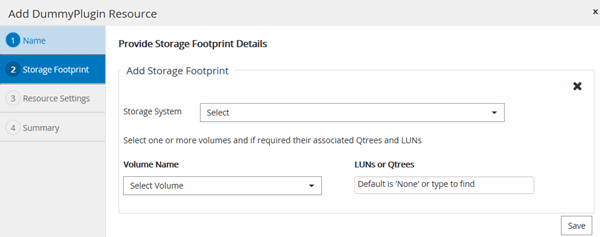
-
In the Resource Settings page, provide custom key-value pairs for the resource.
Use the custom key-value pairs if you want to pass resource-specific information. For example, when you are using the MySQL plug-in, you must specify a HOST as HOST=hostname, PORT =port-no used for MySQL and master-slave configuration as MASTER_SLAVE = “YES” or “NO” (name is MASTER_SLAVE and value is “YES” or “NO”).
Ensure that the words HOST and PORT are in uppercase. 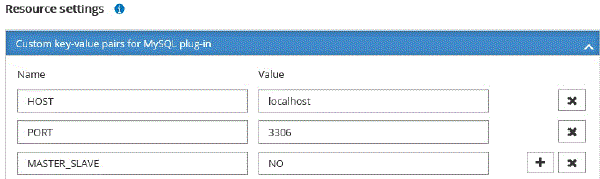
-
Review the summary, and then select Finish.
The resources are displayed along with information such as type, host or cluster name, associated resource groups and policies, and overall status.
| You must refresh the resources if the databases are renamed outside of SnapCenter. |
If you want to provide access to the assets to other users, the SnapCenter administrator must assign assets to those users. This enables users to perform the actions for which they have permissions on the assets that are assigned to them.
After adding the resources, you can modify the resource details. If a custom plug-in resource has backups associated with it, the following fields cannot be modified: resource name, resource type, and host name.
