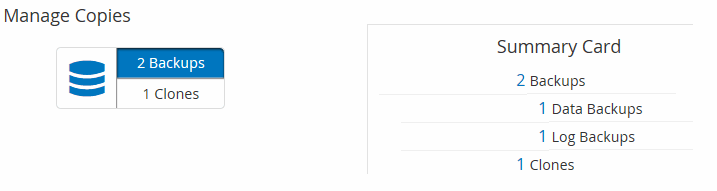SnapCenter Software 6 Manuals ( CA08871-404 )
Install and configure SnapCenter Server
Prepare for installing the SnapCenter Server
Domain and workgroup requirements
Supported storage systems and applications
Connection and port requirements
Install the SnapCenter Server
Install the SnapCenter Server on Windows host
Configure the SnapCenter Server
Add and provision the storage system
Storage connections and credentials
Provision storage on Windows hosts
Add SnapCenter Standard controller-based licenses
Configure High Availability
Configure CA Certificate for Windows host
Generate CA Certificate CSR file
Get the CA certificate thumbprint
Configure CA certificate with Windows host plug-in services
Configure CA Certificate for Linux host
Configure and enable two-way SSL communication on Windows host
Configure and enable two-way SSL communication on Linux host
Configure Certificate-based Authentication
Export Certificate Authority (CA) certificates from SnapCenter Server
Import CA Certificate to the Windows host plug-ins
Import CA Certificate to the UNIX host plug-ins and configure root or intermediate certificates to SPL trust-store
Import CA Certificate to the UNIX host plug-ins
Configure root or intermediate certificates to SPL trust-store
Configure Active Directory, LDAP, and LDAPS
Register untrusted Active Directory domains
Configure IIS Application Pools to enable Active Directory read permissions
Protect Microsoft SQL Server databases
SnapCenter Plug-in for Microsoft SQL Server
SnapCenter Plug-in for Microsoft SQL Server overview
What you can do with the SnapCenter Plug-in for Microsoft SQL Server
SnapCenter Plug-in for Microsoft SQL Server features
Support for Asymmetric LUN Mapping in Windows clusters
Storage types supported by SnapCenter Plug-in for Microsoft SQL Server
Storage layout recommendations for SnapCenter Plug-in for Microsoft SQL Server
Minimum ONTAP privileges required for SQL plug-in
Prepare storage systems for SnapMirror and SnapVault replication
Backup strategy for SQL Server resources
Define a backup strategy for SQL Server resources
Backup schedules for database plug-ins
Number of backup jobs needed for databases
How long to retain transaction log backups on the source storage system
Multiple databases on the same volume
Backup copy verification using the primary or secondary storage volume
Restoration strategy for SQL Server
Sources and destinations for a restore operation
Prepare to install the SnapCenter Plug-in for Microsoft SQL Server
Installation workflow for SnapCenter Plug-in for Microsoft SQL Server
Prerequisites to add hosts and install SnapCenter Plug-in for Microsoft SQL Server
Host requirements to install SnapCenter Plug-ins Package for Windows
Set up credentials for the SnapCenter Plug-ins Package for Windows
Configure credentials for an individual SQL Server resource
Configure gMSA on Windows Server 2016 or later
Install SnapCenter Plug-in for Microsoft SQL Server
Add hosts and install the SnapCenter Plug-ins Package for Windows
Install SnapCenter Plug-in for Microsoft SQL Server on multiple remote hosts by using cmdlets
Install the SnapCenter Plug-in for Microsoft SQL Server silently from the command line
Install SnapCenter Plug-in for VMware vSphere
Prepare for data protection
Prerequisites for using SnapCenter Plug-in for Microsoft SQL Server
How resources, resource groups, and policies are used for protecting SQL Server
Back up SQL Server database, or instance, or availability group
Determine whether resources are available for backup
Create backup policies for SQL Server databases
Create resource groups and attach policies for SQL Server
Requirements for backing up SQL resources
Create a storage system connection and a credential using PowerShell cmdlets
Back up SQL Server resource groups
Monitor backup operations in the SnapCenter Jobs page
Cancel the SnapCenter Plug-in for Microsoft SQL Server backup operations
View SQL Server backups and clones in the Topology page
Clean up the secondary backup count using PowerShell cmdlets
Restore SQL Server resources
Requirements for restoring a database
Restore SQL Server database backups
Restore an SQL Server database from secondary storage
Restore resources using PowerShell cmdlets
Clone SQL Server database resources
Clone from a SQL Server database backup
Protect SAP HANA databases
SnapCenter Plug-in for SAP HANA Databases
SnapCenter Plug-in for SAP HANA Database overview
What you can do using the SnapCenter Plug-in for SAP HANA Database
SnapCenter Plug-in for SAP HANA Database features
Storage types supported by SnapCenter Plug-in for SAP HANA Database
Minimum ONTAP privileges required
Prepare storage systems for SnapMirror and SnapVault replication
Backup strategy for SAP HANA databases
Define a backup strategy for SAP HANA databases
Automatic discovery of resources on Linux host
How SnapCenter Plug-in for SAP HANA Database uses consistency group Snapshot copies
How SnapCenter manages housekeeping of log and data backups
Considerations for determining backup schedules for SAP HANA database
Restore and recovery strategy for SAP HANA databases
Define a restore and recovery strategy for SAP HANA resources
Types of restore strategies supported for manually added SAP HANA resources
Types of restore strategies supported for automatically discovered SAP HANA databases
Types of restore operations for auto discovered SAP HANA databases
Types of recovery operations supported for SAP HANA databases
Prepare to install the SnapCenter Plug-in for SAP HANA Database
Installation workflow of SnapCenter Plug-in for SAP HANA Database
Prerequisites for adding hosts and installing SnapCenter Plug-in for SAP HANA Database
Host requirements to install SnapCenter Plug-ins Package for Windows
Host requirements for installing the SnapCenter Plug-ins Package for Linux
Set up credentials for the SnapCenter Plug-in for SAP HANA Database
Install the SnapCenter Plug-in for SAP HANA Databases
Add hosts and install plug-in packages on remote hosts
Install SnapCenter Plug-in Packages for Linux or Windows on multiple remote hosts by using cmdlets
Configure CA Certificate
Generate CA Certificate CSR file
Get the CA certificate thumbprint
Configure CA certificate with Windows host plug-in services
Configure the CA Certificate for the SnapCenter SAP HANA Plug-ins service on Linux host
Configure the CA Certificate for the SnapCenter SAP HANA Plug-ins service on Windows host
Install SnapCenter Plug-in for VMware vSphere
Prepare for data protection
Prerequisites for using the SnapCenter Plug-in for SAP HANA Database
How resources, resource groups, and policies are used for protecting SAP HANA databases
Back up SAP HANA resources
Configure HDB User Store Key and HDBSQL OS User for the SAP HANA database
Discover resources and prepare multitenant database containers for data protection
Add resources manually to the plug-in host
Create backup policies for SAP HANA databases
Create resource groups and attach policies
Create a storage system connection and a credential using PowerShell cmdlets for SAP HANA database
Monitor backup operations in the SnapCenter Jobs page
View SAP HANA database backups and clones in the Topology page
Protect Oracle databases
Overview of SnapCenter Plug-in for Oracle Database
What can you do with the Plug-in for Oracle Database
Features of Plug-in for Oracle
Storage types supported by Plug-in for Oracle Database
Prepare storage systems for SnapMirror and SnapVault replication for Plug-in for Oracle
Install SnapCenter Plug-in for Oracle Database
Installation workflow of SnapCenter Plug-in for Oracle Database
Prerequisites for adding hosts and installing Plug-ins Package for Linux or AIX
Add hosts and install Plug-ins Package for Linux or AIX
Alternate ways to install Plug-ins Package for Linux or AIX
Configure the SnapCenter Plug-in Loader service
Configure CA certificate with SnapCenter Plug-in Loader service on Linux host
Enable CA Certificates for plug-ins
Import data from SnapManager for Oracle and SnapManager for SAP to SnapCenter
Install SnapCenter Plug-in for VMware vSphere
Prepare for protecting Oracle databases
Back up Oracle databases
Backup configuration information
Supported backup configurations
How SnapCenter discovers Oracle databases
Mount and unmount database backups
Restore and recover Oracle databases
Define a restore and recovery strategy for Oracle databases
Predefined environment variables for restore specific prescript and postscript
Requirements for restoring an Oracle database
Restore and recover Oracle database
Restore and recover tablespaces using point-in-time recovery
Restore and recover pluggable database using point-in-time recovery
Restore and recover Oracle databases using UNIX commands
Clone Oracle database
Define a clone strategy for Oracle databases
Predefined environment variables for clone specific prescript and postscript
Requirements for cloning an Oracle database
Clone Oracle database backups using UNIX commands
Split an Oracle Database Clone
Split clone of a pluggable database
Manage application volumes
Backup application volumes
Protect Windows file systems
SnapCenter Plug-in for Microsoft Windows concepts
SnapCenter Plug-in for Microsoft Windows overview
What you can do with the SnapCenter Plug-in for Microsoft Windows
SnapCenter Plug-in for Windows features
How SnapCenter backs up Windows file systems
Storage types supported by SnapCenter Plug-in for Microsoft Windows
Minimum ONTAP privileges required for Windows plug-in
Prepare storage systems for SnapMirror and SnapVault replication
Install SnapCenter Plug-in for Microsoft Windows
Installation workflow of SnapCenter Plug-in for Microsoft Windows
Installation requirements for SnapCenter Plug-in for Microsoft Windows
Add hosts and install SnapCenter Plug-in for Microsoft Windows
Install SnapCenter Plug-in for Microsoft Windows on multiple remote hosts using PowerShell cmdlets
Install the SnapCenter Plug-in for Microsoft Windows silently from the command line
Install SnapCenter Plug-in for VMware vSphere
Back up Windows file systems
Determine resource availability for Windows file systems
Create backup policies for Windows file systems
Create resource groups for Windows file systems
Create a storage system connection and a credential using PowerShell cmdlets
Back up a single resource on demand for Windows file systems
Back up resource groups for Windows file systems
View related backups and clones in the Topology page
Clean up the secondary backup count using PowerShell cmdlets
Restore Windows file systems
Restore Windows file system backups
Clone Windows file systems
Protect Microsoft Exchange Server databases
SnapCenter Plug-in for Microsoft Exchange Server concepts
What you can do with SnapCenter Plug-in for Microsoft Exchange Server
Minimum ONTAP privileges required
Prepare storage systems for SnapMirror and SnapVault replication
Install SnapCenter Plug-in for Microsoft Exchange Server
Installation workflow of SnapCenter Plug-in for Microsoft Exchange Server
Prerequisites to add hosts and install SnapCenter Plug-in for Microsoft Exchange Server
Set up credentials for SnapCenter Plug-in for Windows
Configure gMSA on Windows Server 2016 or later
Add hosts and install Plug-in for Exchange
Install Plug-in for Exchange from the SnapCenter Server host using PowerShell cmdlets
Install the SnapCenter Plug-in for Exchange silently from the command line
Monitor SnapCenter plug-in package installation status
Configure CA Certificate
Generate CA Certificate CSR file
Get the CA certificate thumbprint
Configure SnapManager 7.x for Exchange and SnapCenter to coexist
Install SnapCenter Plug-in for VMware vSphere
Back up Exchange resources
Exchange database and backup verification
Determine whether Exchange resources are available for backup
Create backup policies for Exchange Server databases
Create resource groups and attach policies for Exchange Servers
Create a storage system connection and a credential using PowerShell cmdlets for Exchange Server
Back up Exchange resources groups
Protect IBM Db2
SnapCenter Plug-in for IBM Db2
SnapCenter Plug-in for IBM Db2 overview
What you can do using the SnapCenter Plug-in for IBM Db2
SnapCenter Plug-in for IBM Db2 features
Storage types supported by SnapCenter Plug-in for IBM Db2
Minimum ONTAP privileges required
Prepare storage systems for SnapMirror and SnapVault replication
Backup strategy for IBM Db2
Define a backup strategy for IBM Db2
Automatic discovery of resources on Linux host
How SnapCenter Plug-in for IBM Db2 uses consistency group Snapshot copies
How SnapCenter manages housekeeping of log backups
Considerations for determining backup schedules for IBM Db2
Prepare to install the SnapCenter Plug-in for IBM Db2
Installation workflow of SnapCenter Plug-in for IBM Db2
Prerequisites for adding hosts and installing Plug-ins package for Windows, Linux, or AIX
Host requirements to install SnapCenter Plug-ins Package for Windows
Host requirements for installing the SnapCenter Plug-ins Package for Linux
Set up credentials for the SnapCenter Plug-in for IBM Db2
Configure gMSA on Windows Server 2016 or later
Install the SnapCenter Plug-in for IBM Db2
Add hosts and install plug-in packages on remote hosts
Install SnapCenter Plug-in Packages for Linux or Windows on multiple remote hosts by using cmdlets
Install the SnapCenter Plug-in for IBM Db2 on Linux hosts by using the command-line interface
Configure CA Certificate
Generate CA Certificate CSR file
Get the CA certificate thumbprint
Configure CA certificate with Windows host plug-in services
Configure the CA Certificate for the SnapCenter IBM Db2 Plug-ins service on Linux host
Configure the CA Certificate for the SnapCenter IBM Db2 Plug-ins service on Windows host
Prepare for data protection
Prerequisites for using the SnapCenter Plug-in for IBM Db2
How resources, resource groups, and policies are used for protecting IBM Db2
Back up IBM Db2 resources
Discover the databases automatically
Add resources manually to the plug-in host
Create backup policies for IBM Db2
Create resource groups and attach policies
Create a storage system connection and a credential using PowerShell cmdlets for IBM Db2
Monitor backup operations in the SnapCenter Jobs page
View IBM Db2 database backups and clones in the Topology page
Protect PostgreSQL
SnapCenter Plug-in for PostgreSQL
SnapCenter Plug-in for PostgreSQL overview
What you can do using the SnapCenter Plug-in for PostgreSQL
SnapCenter Plug-in for PostgreSQL features
Storage types supported by SnapCenter Plug-in for PostgreSQL
Minimum ONTAP privileges required
Prepare storage systems for SnapMirror and SnapVault replication
Backup strategy for PostgreSQL
Define a backup strategy for PostgreSQL
Automatic discovery of resources on Linux host
How SnapCenter Plug-in for PostgreSQL uses consistency group Snapshot copies
How SnapCenter manages housekeeping of log backups
Considerations for determining backup schedules for PostgreSQL
Restore and recovery strategy for PostgreSQL
Define a restore and recovery strategy for PostgreSQL resources
Types of restore strategies supported for manually added PostgreSQL resources
Types of restore strategies supported for automatically discovered PostgreSQL
Prepare to install the SnapCenter Plug-in for PostgreSQL
Installation workflow of SnapCenter Plug-in for PostgreSQL
Prerequisites for adding hosts and installing SnapCenter Plug-in for PostgreSQL
Host requirements to install SnapCenter Plug-ins Package for Windows
Host requirements for installing the SnapCenter Plug-ins Package for Linux
Set up credentials for the SnapCenter Plug-in for PostgreSQL
Configure gMSA on Windows Server 2016 or later
Install the SnapCenter Plug-in for PostgreSQL
Add hosts and install plug-in packages on remote hosts
Install SnapCenter Plug-in Packages for Linux or Windows on multiple remote hosts by using cmdlets
Install the SnapCenter Plug-in for PostgreSQL on Linux hosts by using the command-line interface
Configure CA Certificate
Generate CA Certificate CSR file
Get the CA certificate thumbprint
Configure CA certificate with Windows host plug-in services
Configure the CA Certificate for the SnapCenter PostgreSQL Plug-ins service on Linux host
Configure the CA Certificate for the SnapCenter PostgreSQL Plug-ins service on Windows host
Prepare for data protection
Prerequisites for using the SnapCenter Plug-in for PostgreSQL
How resources, resource groups, and policies are used for protecting PostgreSQL
Back up PostgreSQL resources
Discover the clusters automatically
Add resources manually to the plug-in host
Create backup policies for PostgreSQL
Create resource groups and attach policies
Create a storage system connection and a credential using PowerShell cmdlets for PostgreSQL
Monitor backup operations in the SnapCenter Jobs page
View PostgreSQL cluster backups and clones in the Topology page
Protect MySQL
SnapCenter Plug-in for MySQL
SnapCenter Plug-in for MySQL overview
What you can do using the SnapCenter Plug-in for MySQL
SnapCenter Plug-in for MySQL features
Storage types supported by SnapCenter Plug-in for MySQL
Minimum ONTAP privileges required
Prepare storage systems for SnapMirror and SnapVault replication
Backup strategy for MySQL
Define a backup strategy for MySQL
Automatic discovery of resources on Linux host
How SnapCenter Plug-in for MySQL uses consistency group Snapshot copies
How SnapCenter manages housekeeping of data backups
Considerations for determining backup schedules for MySQL
Prepare to install the SnapCenter Plug-in for MySQL
Installation workflow of SnapCenter Plug-in for MySQL
Prerequisites for adding hosts and installing SnapCenter Plug-in for MySQL
Host requirements to install SnapCenter Plug-ins Package for Windows
Host requirements for installing the SnapCenter Plug-ins Package for Linux
Set up credentials for the SnapCenter Plug-in for MySQL
Install the SnapCenter Plug-in for MySQL
Add hosts and install plug-in packages on remote hosts
Install SnapCenter Plug-in Packages for Linux or Windows on multiple remote hosts by using cmdlets
Install the SnapCenter Plug-in for MySQL on Linux hosts by using the command-line interface
Configure CA Certificate
Generate CA Certificate CSR file
Get the CA certificate thumbprint
Configure CA certificate with Windows host plug-in services
Configure the CA Certificate for the SnapCenter MySQL Plug-ins service on Linux host
Configure the CA Certificate for the SnapCenter MySQL Plug-ins service on Windows host
Prepare for data protection
Prerequisites for using the SnapCenter Plug-in for MySQL
How resources, resource groups, and policies are used for protecting MySQL
Back up MySQL resources
Discover the databases automatically
Add resources manually to the plug-in host
Create backup policies for MySQL
Create resource groups and attach policies
Create a storage system connection and a credential using PowerShell cmdlets for MySQL
Protect applications using our supported plug-ins
Our supported plug-ins
Backup strategy for our supported plug-ins
Prepare to install our supported plug-ins
Host requirements to install SnapCenter Plug-ins Package for Windows
Host requirements for installing the SnapCenter Plug-ins Package for Linux
Configure gMSA on Windows Server 2016 or later
Install the our supported plug-ins
Add hosts and install plug-in packages on remote hosts
Install SnapCenter Plug-in Packages for Linux or Windows on multiple remote hosts by using cmdlets
Configure CA Certificate
Generate CA Certificate CSR file
Get the CA certificate thumbprint
Configure CA certificate with Windows host plug-in services
Configure the CA Certificate for the SnapCenter Plug-ins service on Linux host
Configure the CA Certificate for the SnapCenter Plug-ins service on Windows host
Prepare for data protection
Back up our supported plug-ins resources
Create resource groups and attach policies
Create a storage system connection and a credential using PowerShell cmdlets
Clone our supported plug-ins resource backups
Protect Unix file systems
Overview of SnapCenter Plug-in for Unix file systems
Install SnapCenter Plug-in for Unix file systems
Prerequisites for adding hosts and installing Plug-ins Package for Linux
Add hosts and install Plug-ins Package for Linux
Configure the SnapCenter Plug-in Loader service
Configure CA certificate with SnapCenter Plug-in Loader service on Linux host
Install SnapCenter Plug-in for VMware vSphere
Prepare for protecting Unix file systems
Back up Unix file systems
Restore and recover Unix file systems
Clone Unix file systems
Manage SnapCenter Server and plug-ins
View dashboard
How to view information on the dashboard
Operations supported from the Resources page
Monitor jobs, schedules, events, and logs
Overview of SnapCenter reporting capabilities
Manage the SnapCenter Server repository
Upgrade SnapCenter Server and plug-ins
Configure SnapCenter to check for available updates
Upgrade the SnapCenter Server on Windows host
Uninstall SnapCenter Server and plug-ins
Uninstall SnapCenter plug-in packages
Prerequisites for removing a host
Uninstall plug-ins using the SnapCenter GUI
Uninstall Windows plug-ins using the PowerShell cmdlet
View related backups and clones in the Topology page
When you are preparing to back up or clone a resource, you can view a graphical representation of all backups and clones on the primary and secondary storage. In the Topology page, you can see all of the backups and clones that are available for the selected resource or resource group. You can view the details of those backups and clones, and then select them to perform data protection operations.
You can review the following icons in the Manage Copies view to determine whether the backups and clones are available on the primary or secondary storage (Mirror copies or Vault copies).
-
 displays the number of backups and clones that are available on the primary storage.
displays the number of backups and clones that are available on the primary storage. -
 displays the number of backups and clones that are mirrored on the secondary storage using SnapMirror technology.
displays the number of backups and clones that are mirrored on the secondary storage using SnapMirror technology.Clones of a backup of a version-flexible mirror on a mirror-vault type volume are displayed in the topology view but the mirror backup count in the topology view does not include the version-flexible backup. -
 displays the number of backups and clones that are replicated on the secondary storage using SnapVault technology.
displays the number of backups and clones that are replicated on the secondary storage using SnapVault technology.-
The number of backups displayed includes the backups deleted from the secondary storage. For example, if you have created 6 backups using a policy to retain only 4 backups, the number of backups displayed are 6.
-
| Clones of a backup of a version-flexible mirror on a mirror-vault type volume are displayed in the topology view but the mirror backup count in the topology view does not include the version-flexible backup. |
If you have secondary relationship as SnapMirror active sync (initially released as SnapMirror Business Continuity [SM-BC]), you can see following additional icons:
-
 The replica site is up.
The replica site is up. -
 The replica site is down.
The replica site is down. -
 The secondary mirror or vault relationship has not been re-established.
The secondary mirror or vault relationship has not been re-established.
-
In the left navigation pane, click Resources, and then select the appropriate plug-in from the list.
-
In the Resources page, either select the resource or resource group from the View drop-down list.
-
Select the resource either from the resource details view or from the resource group details view.
If the resource is protected, the topology page of the selected resource is displayed.
-
Review the Summary card to see a summary of the number of backups and clones available on the primary and secondary storage.
The Summary Card section displays the total number of backups and clones. For Oracle database only, the Summary Card section also displays the total number of log backups.
Clicking the Refresh button starts a query of the storage to display an accurate count.
If SnapLock enabled backup is taken, then clicking the Refresh button refreshes the primary and secondary SnapLock expiry time retrieved from ONTAP. A weekly schedule also refreshes the primary and secondary SnapLock expiry time retrieved from ONTAP.
When the application resource is spread across multiple volumes, the SnapLock expiry time for the backup will be the longest SnapLock expiry time that is set for a Snapshot in a volume. The longest SnapLock expiry time is retrieved from ONTAP.
For SnapMirror active sync, clicking the Refresh button refreshes the SnapCenter backup inventory by querying ONTAP for both primary and replica sites. A weekly schedule also performs this activity for all databases containing SnapMirror active sync relationship.
-
For SnapMirror active sync and only for ONTAP 9.14.1, Async Mirror or Async MirrorVault relationships to the new primary destination should be manually configured after failover. From ONTAP 9.15.1 onwards Async Mirror or Async MirrorVault is auto configured to the new primary destination.
-
After failover, a backup should be created for SnapCenter to be aware of the failover. You can click Refresh only after a backup has been created.
-
-
In the Manage Copies view, click Backups or Clones from the primary or secondary storage to see details of a backup or clone.
The details of the backups and clones are displayed in a table format.
-
Select the backup from the table, and then click the data protection icons to perform restore, clone, rename, and delete operations.
You cannot rename or delete backups that are on the secondary storage system. -
If you want to delete a clone, then select the clone from the table and click
 to delete the clone.
to delete the clone.